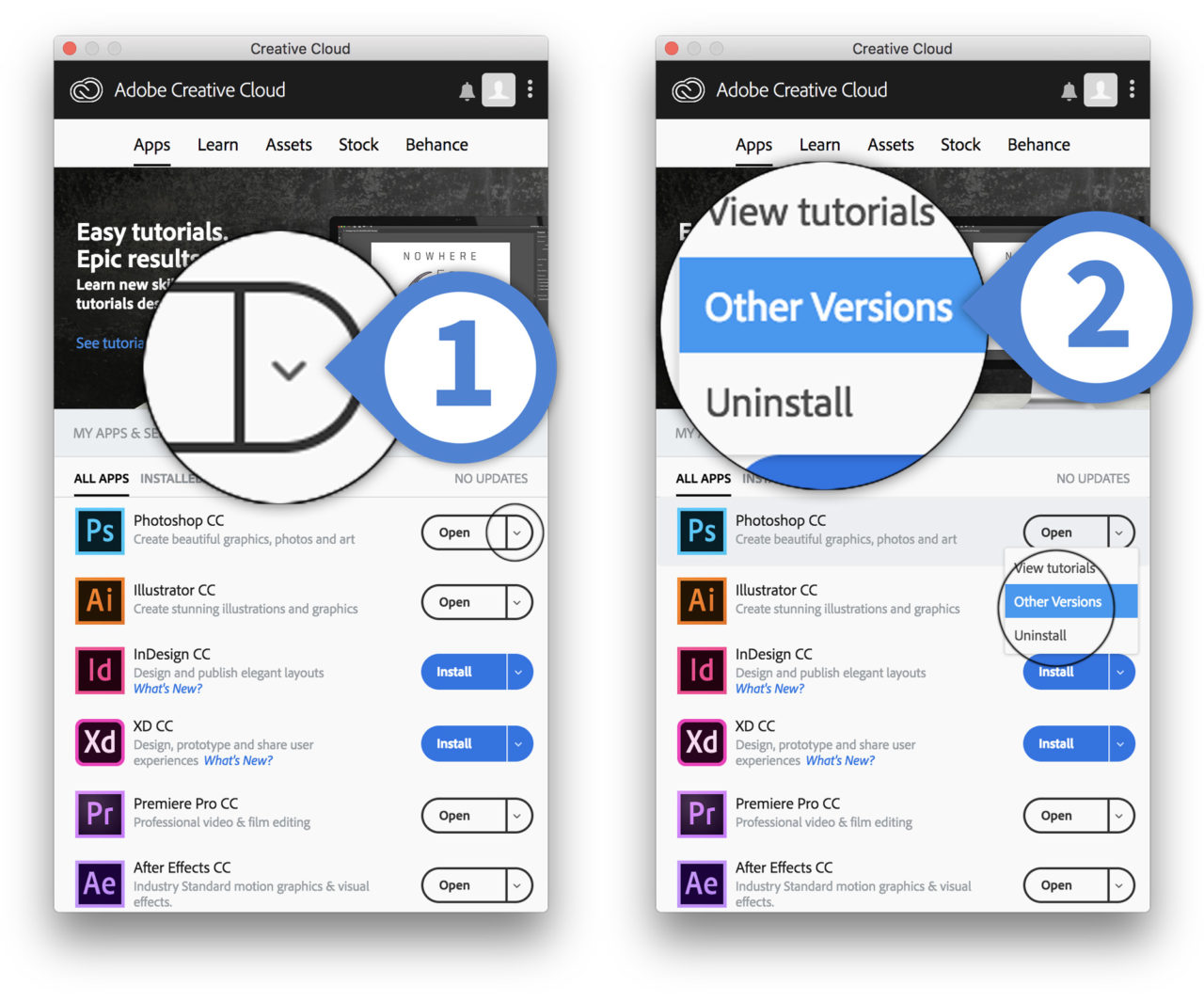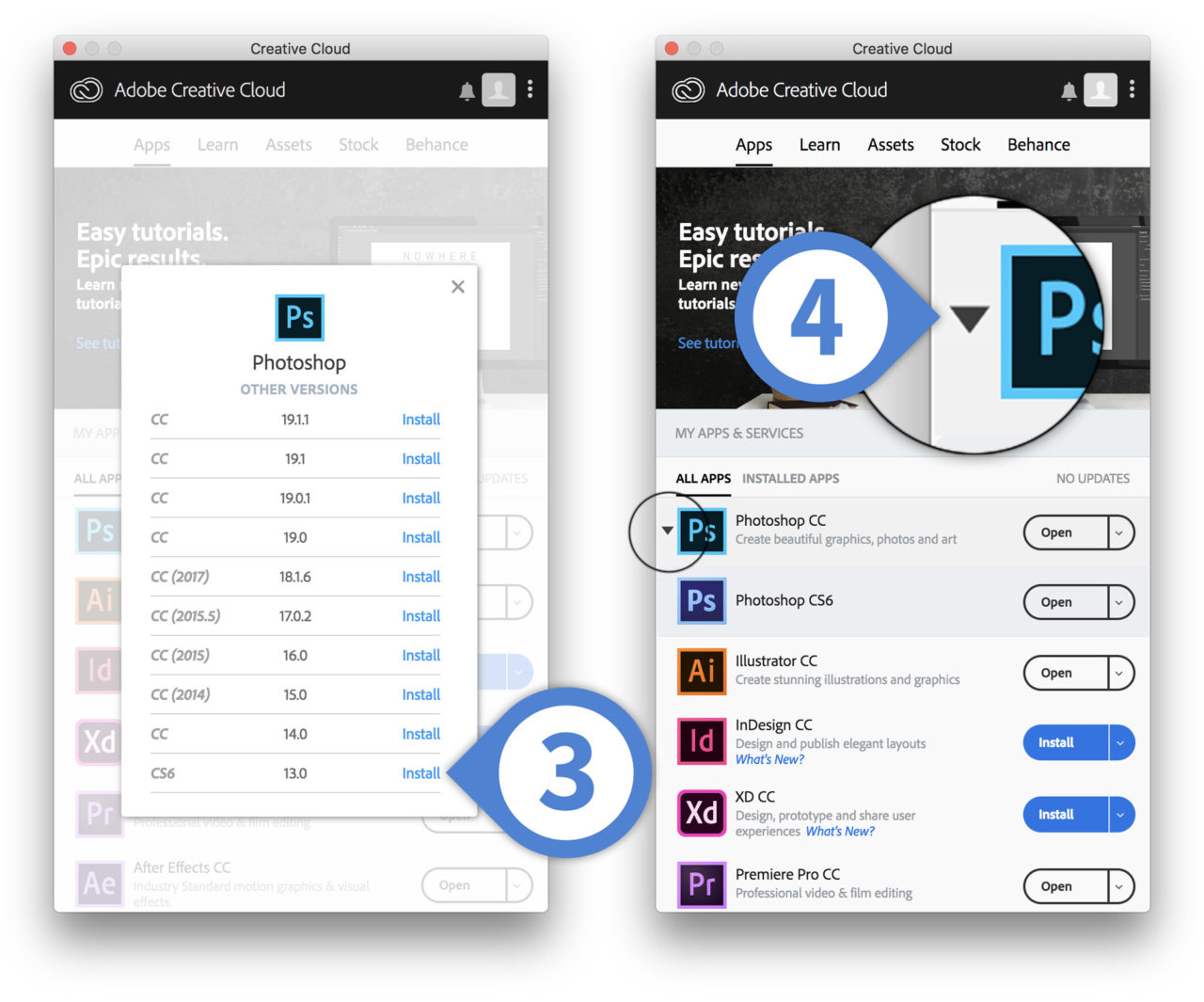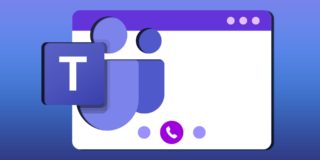How to Install Older Versions of Creative Cloud Apps
Several years ago, Adobe converted its flagship editing and design applications to a subscription service. Called Adobe Creative Cloud, users would pay monthly for complete access to the latest versions of every Creative Suite application.
Having immediate access to the latest version of apps like Photoshop, Premiere, and Lightroom is fine for most users, but sometimes you don’t want the latest version. For the purposes of maintaining compatibility with existing workflows, avoiding potential bugs in the latest updates, or simply having a preference for the way an older version looks or works, some users just don’t want the latest versions.
Thankfully, a Creative Cloud subscription includes access to all previous versions of Creative Cloud apps going back several years. We’ve previously discussed how to install older versions of Creative Cloud apps, but the process has changed a bit since that initial article was published. So here’s an updated look at how to install older versions of Creative Cloud apps. Note that we’re using macOS in our screenshots but the process is the same for Windows.
Install Older Versions of Creative Cloud Apps
- Launch the Creative Cloud desktop app, found by default in your menu bar (macOS) or taskbar system tray (Windows). Find the app for which you’d like to install an older version and click the downward-facing arrow.
- Select Other Versions from the menu.
- This will display a list of all available versions for that Creative Cloud app. For example, you can install any version of Photoshop dating back to the CS6 version released in 2012. Choose your desired version and click Install.
- Once the old version is installed, you can find it nested under the newest version of the app in the Creative Cloud desktop app. Just click the triangle to the left of the corresponding app to reveal the old version.
Once installed, you can use old versions alongside the new versions, although some apps may have incompatibilities with your operating system or shared system files. You can later uninstall old versions of Creative Cloud apps using the same method as the latest updates.