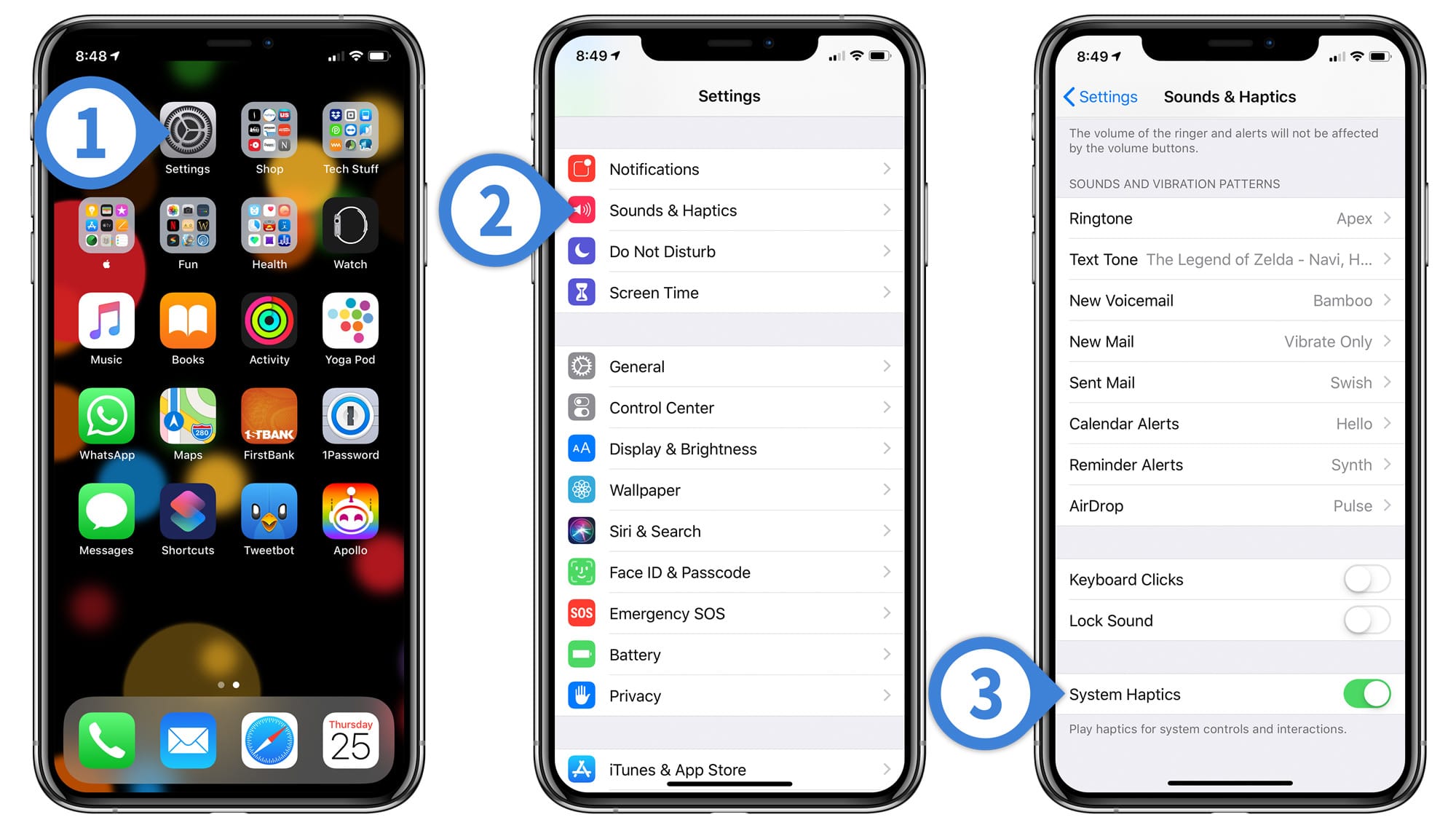How to Turn Off Haptic Feedback on the iPhone

You may have noticed that your iPhone vibrates ever so slightly whenever you perform certain actions on it, like scrolling through to pick a date in Calendar, when you tap and hold on an app to move them around or to delete one, or when you toggle any switches in Settings off or on.
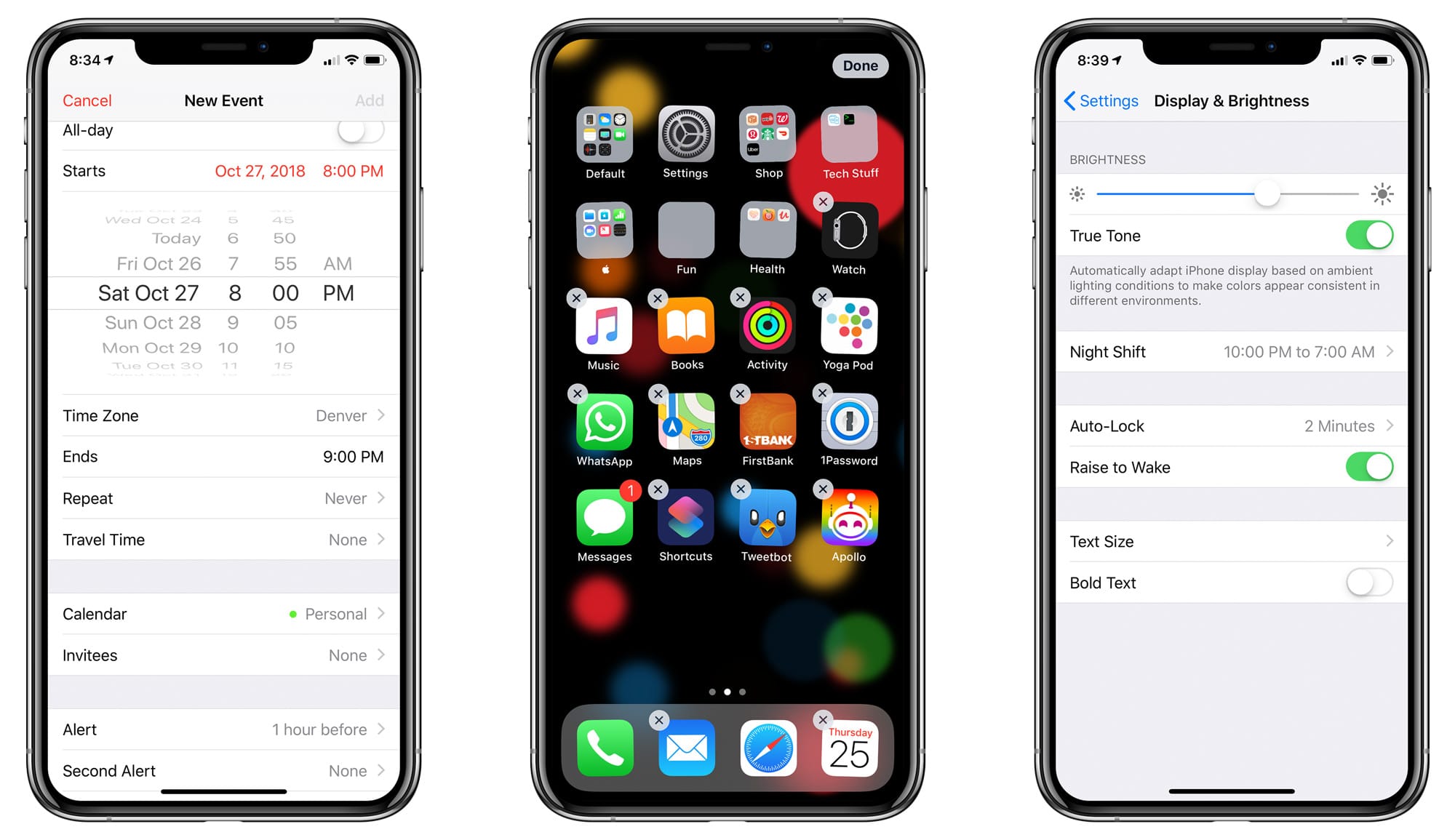
This haptic feedback—which Apple introduced through the use of its Taptic Engine all the way back on the iPhone 7—is intended to provide users with tactile clues for actions. So if you’re not sure, for example, whether you’ve zoomed all the way back out on a photo, a little vibration can help you know when that happens.
But some users don’t like these relatively frequent vibrations on their iPhones. And the good news is that, if you fall into this category, you can turn off haptic feedback on the iPhones that support it. Doing so will mean that you’ll no longer get those little taps and buzzes. Here’s how to turn off haptic feedback in iOS 12.
Turn Off Haptic Feedback on the iPhone
- Open the Settings app.
- Select Sounds & Haptics.
- In the Sounds & Haptics menu, scroll down to find System Haptics. Tap the toggle switch to turn off haptic feedback.
As I mentioned, turning off haptic feedback on your iPhone means you won’t get taps for system events. But it’s important to note that this is completely separate from vibration settings for your iPhone ringer or the vibration when you switch your iPhone to silent. If you’d like to change those options (or anything else having to do with sounds or vibrations), you’d do so under this same Settings > Sounds & Haptics section, just a little further up the screen in the Vibrate section.
So if you’re like me and you just can’t stand your device vibrating for anything at all, feel free to turn off everything! Keep in mind, too, that each event listed under the “Sounds and Vibration Patterns” of Settings > Sounds & Haptics may have a vibration set, so if you, for example, don’t want your iPhone to vibrate when you get a voicemail, you can toggle that off as well. And then go forth and live your life without hearing NRRRRRRRR on your desk or feeling feedback in your hands when something happens that your iPhone wants to let you know about.
Was “NRRRRRRRR” a good description of that sound? I think so.