How To Turn Off Safe Mode On Tumblr
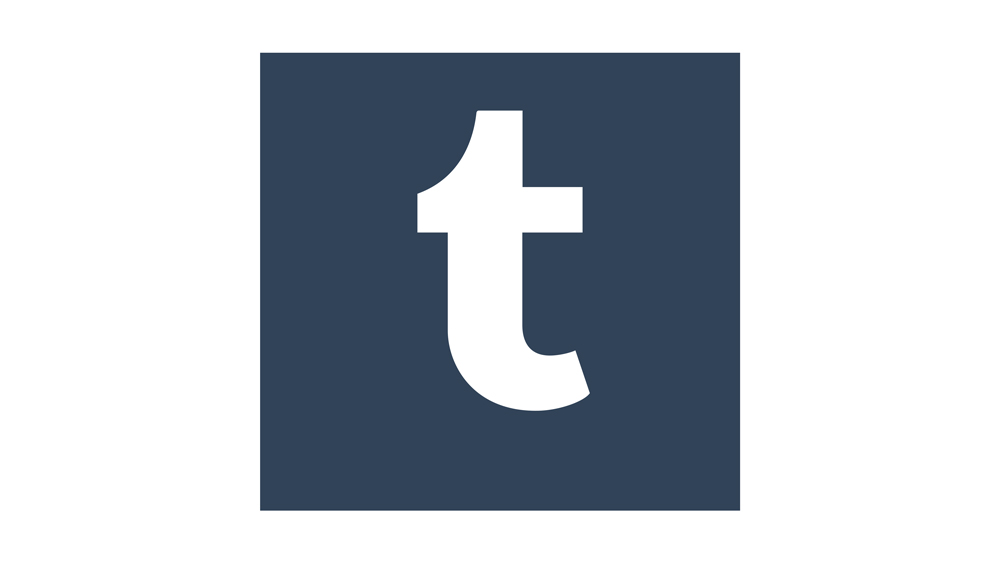
Tumblr has been around since 2007 and has pretty much been on the liberal side when it comes to content users provided. However, the platform recently declared war on all sensitive, violent, and NSFW content. Along with thousands of blogs and posts, the Safe Mode toggle button disappeared from Tumblr.
However, not all is lost. You can still visit old blogs with edgier content that have been flagged but not deleted.
Tumblr’s Safe Mode
Safe Mode has, in one form or another, pretty much become a staple of sites like Tumblr. Millions upon millions of users generating content daily can’t be left unsupervised. On Reddit, for example, you still have the option to allow and ban NSFW content in their feeds. On the other hand, Tumblr’s taken a completely different approach.
Recently, Tumblr has purged a lot of sensitive and inappropriate content from the site. During the purge, the Safe Mode button disappeared from the Account Settings, leaving all users in a permanent Safe Mode. Many bloggers were prohibited from accessing their blogs because of sensitive content.
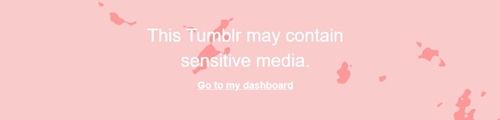
If you’ve stumbled upon someone’s blog and it displays a message that warns you about the blog in question possibly containing sensitive media, it means that it’s been flagged by the community or deemed inappropriate by the Tumblr team. While you can’t turn it off, there are ways to circumnavigate Safe Mode containing sensitive media, it means that it’s been flagged by the community or deemed inappropriate by the Tumblr team. While you can’t turn it off, there are ways to go around safe mode and enjoy the site the way you see fit. Let’s look into how to work around Safe Mode on computers, Android, and iOS devices.
Note: You should have in mind that if you’re under 18, there’s no way to disable Safe Mode on Tumblr.
Computer
If you have an account on Tumblr, you can easily tailor your experience and choose what you want to see, including the content the community and Tumblr might deem as sensitive or NSFW. Here’s how to work around Safe Mode via computer browser.
Note: This method works on Windows, Linux, and Mac computers and laptops.
- Launch your favorite browser.
- Navigate to https://www.tumblr.com.
- Click on the Log In button in the middle of the screen
- Enter your email and click the Next button.
- Click the “Use password to log in” option. Alternatively, if you don’t remember the password, click the “Send me a magic link” button and Tumblr will send you a log in link to the email account you’ve previously entered.
- Once you’ve logged in, you’ll be redirected to your dashboard. Start browsing.
- When you click on a link or post that will take you to an unsafe blog, the Safe Mode warning will come up.
- Click on the “Go to my dashboard” link.
- There, the problematic blog will appear on the right side of the browser window.
- Click the “View this Tumblr” button.

- The blog will load in the designated space.
Have in mind that you will have to go through this process every time you encounter a flagged blog you’d like to see. If you visit a flagged blog frequently, you will have to allow it this way every time you’d want to visit it.
Without Account
If you don’t have an account or you’re reluctant to log in, you can use one of the third-party apps to browse Tumblr without being hindered by Safe Mode. Tumbex is a great solution. It has a simple interface and is pretty easy to use. Follow these steps to find flagged blogs on Tumblr:
- Launch your browser and go to https://tumbex.com.

- Enter the name of the post you want to find into the upper of the two search boxes and hit Search.
- If there are any posts, Tumbex will inform you that they exist but will hide them.
- Click on the Safe Search toggle switch.
- Select the type of content you want to see and hit the reload button.
If you’re looking for a blog, try the lower of the two search bars.
- Go back to the Tumbex home page.
- Enter the name of the blog you’d like to see into the lower search box.
- Press Enter or click the Go button.
- If the blog still exists, Tumbex will display it fully.
Android
Android users have only one way to go around Safe Mode on Tumblr. That’s to enable each sensitive blog from the dashboard every time they’d like to take a peek. Here’s how to do it:
- Download and install the Tumblr app from Google Play. If you have the app, skip this step.
- Launch the Tumblr app from your device’s Home screen.
- Log in, if you’re not already logged in.
- Once you reach the Dashboard, start browsing Tumblr.
- When you try to reach a blog that’s been flagged as unsafe, you’ll get a similar message as on the desktop version of the site. Tap the “View this Tumblr” button.

iOS
iOS users have it pretty much the same as Android users. You won’t be able to turn the Safe Mode filter off in the settings, but you can manually view blogs that haven’t been deleted during the NSFW content hunt. Here’s how to view sensitive content on the iOS app:
- Download and install the Tumblr app from the App Store. If you have the app, skip to step 2.
- Launch the app and log in if necessary.
- On the dashboard, start surfing Tumblr.
- When you click on a link that leads to a forbidden Tumblr, you’ll get a similar message as on Android and Desktop versions. Tap the “View this Tumblr” button.
Living on the Edge
If you think that Tumblr shouldn’t decide for its user which type of content is appropriate and which isn’t, you can still take matters into your own hands. While you can’t turn Safe Mode off, you can work around it.
What is your opinion on Tumblr and content restrictions? Should Tumblr further enforce content safety or do you think that things have gone too far already? Share your thoughts in the comments below.




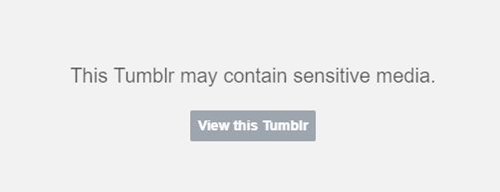
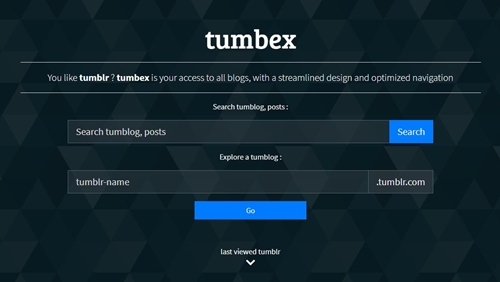
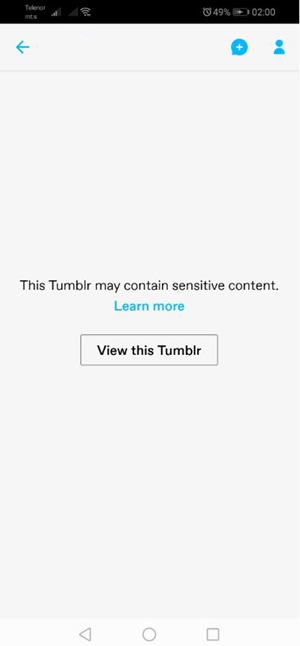













6 thoughts on “How To Turn Off Safe Mode On Tumblr”
There’s no other way, when is this going to stick in your heads people?
Maybe you should correct your article to say that there is one very limited workaround to Safe Mode.