How To Set Google Home to Wake You with Music
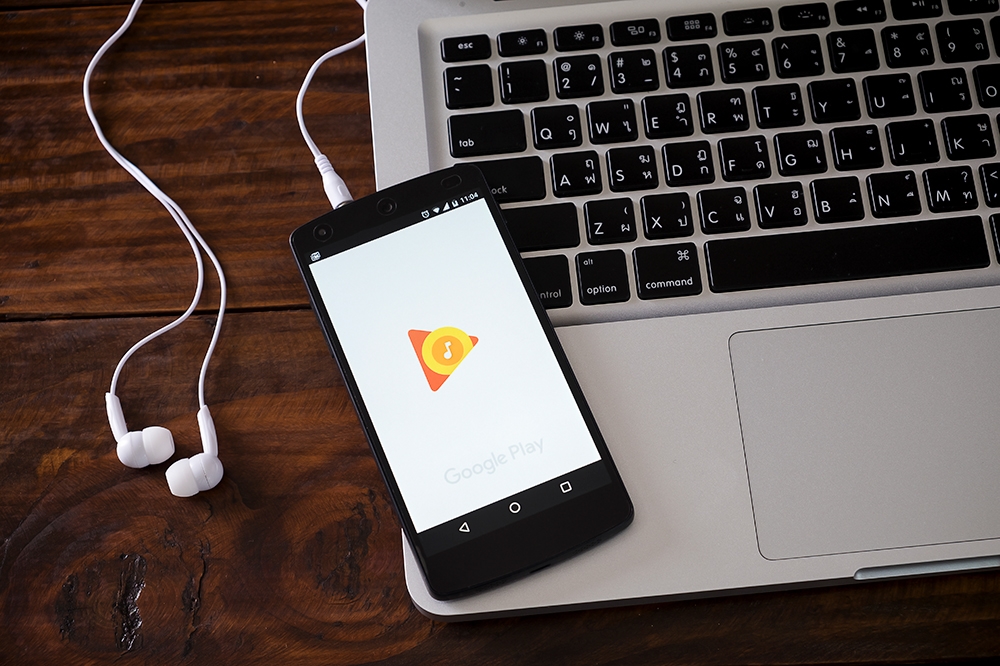
Setting up a personal alarm clock has never been this interesting. If you have a smart device like a Google Home speaker, you can set up an alarm clock using only your voice. Since the 2018 update, you can set your Google Home to wake you up with a song of your choosing.
In this article, we will briefly look at the music alarm feature, and you will find out what commands you need to use in order to set up a tune that will get you up and running.
Setting a Google Home Alarm
If you want to set your favorite music as an alarm, you need to select an artist or playlist from your Google Home’s music service app. First, say “Hey Google” or “OK Google” to activate the device.
Then, you should say “Set (playlist/artist name) for (when you need to wake up).” For example, you can say: “Hey Google, set classical music alarm for 7 am tomorrow.” If you want to remind yourself of a special event, you can say: “Set Birthday alarm for 8 am Tuesday,” and your birthday music will wake you up.
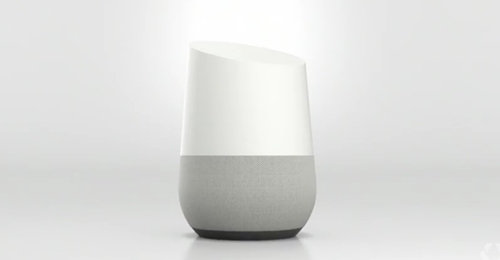
Can I Choose Just One Song?
You can see by the commands that it is more difficult to name a specific song as your alarm. However, it isn’t impossible. The best way to do this is to make a playlist with only one song, give it a name, and then say “OK Google, set (playlist name) for 8 am tomorrow.”
Other Useful Alarm Commands
The above steps show you how to set up a one-time music alarm. If you want to set up a permanent alarm, your command should sound like this: “OK Google, set [artist/genre/playlist name] alarm for 6 am every day.” This way, your favorite music will wake you up every day until you decide to cancel it.
If you want to ask about the current alarm, you need to ask: “When is my alarm set for?”
“What alarms are set?” will tell you about all the existing alarms you set.
If you want to cancel the alarm, you should just say: “Cancel my alarm.” Other obvious commands are “Stop” and “Snooze” (the latter snoozes your alarm for 10 minutes).
You can also manually stop the alarm. If you have a Google Home, just press the top of the device. On a Google Home Max, press the line on the right or at the top. For Google Home Mini, hold either side.
Changing the Music Volume of the Alarm
If you think the music volume of the alarm is too quiet or too loud, you can change it with your smartphone or tablet. If your Google Home and phone are linked to the same Wi-Fi network, you need to:
- Open the Google Home app on your device.
- Select the device that you want to change the volume of.
- Choose ‘Settings’ (gear icon) on the top-right of the display.
- Select ‘Alarms & Timers.’
- Customize the volume by sliding the bar.
You can also use your voice to change the volume of the music alarm. To increase the volume, you should say “Turn it up.” Saying “Turn it down” will decrease it.
There is also a way to set a certain volume level, ranging from 1 to 10. Saying “Volume level 10” will turn the volume to the maximum, and setting it to one will keep it minimal.
Things to Keep in Mind About Google Home
At the moment, you can only use the music alarm in specific countries. You can enable this feature if you are in the US, UK, India (English only), Japan, Singapore, Canada, Australia, France, Italy, Germany, and Spain.
Also, keep in mind that you need to use music directly from music streaming apps such as Google Play or Spotify. If you have a playlist or an artist uploaded to Google Play from your drive, you won’t be able to play it.
If your Google Home device eventually disconnects from the Wi-Fi, it will wake you up using the general alarm instead of your chosen music. This is a good backup mechanism, but you should still consider using a backup alarm clock. There’s a chance that a power loss or a small glitch in the connection will make you oversleep the morning.
OK Google, Play My Favorite Songs
Now that you know all the voice commands required to set up a music alarm that suits you, you can experiment with playlists. Maybe you’ll find a tune that instantly lifts you from the bed ready for the day. You can set it up as a single-song playlist and a recurring alarm, and you’ll start every day on a high note.
What kind of music do you use for your alarm? Do you get a better effect if you pick favorite songs or songs that you hate? Share your experience in the comments below.

















One thought on “How To Set Google Home to Wake You with Music”