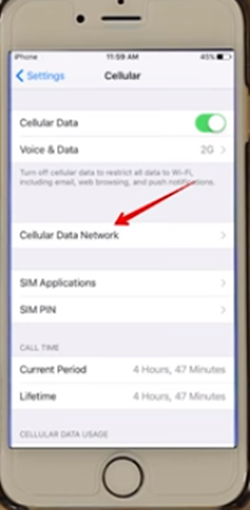How To Tell if your iPhone Is Unlocked

The iPhones that have been bought through a carrier are most likely locked. They will remain locked until your contract is over and you have paid your phone in full. On the other hand, the iPhones that have been bought from Apple stores and that are fully paid for will definitely be unlocked.
This article will show you three easy methods that you can use to find out if your iPhone is unlocked or not. But first, let’s see why that’s so important in the first place.
Why Is This Important?
The first thing that comes to mind is the fact that you can easily connect to any carrier if your iPhone is unlocked. For example, you can switch from Verizon to Sprint and your iPhone will work perfectly fine.
In case your iPhone is locked, you won’t be able to do so. That’s why unlocked phones cost much more.
Not knowing whether your iPhone is locked or not could cause potential problems. Let’s say that you are traveling somewhere. You would probably want to replace your SIM card with one from a local carrier to avoid unnecessary expenses. Imagine realizing that your iPhone doesn’t allow you to switch carriers while you are on your trip. You would then need to improvise or use your main card.
That’s just one of the scenarios that explain the importance of knowing this information about your phone.
Method 1: Use Your iPhone’s Settings
The first method that you can use to find out if your iPhone is unlocked requires you to go through its Settings. Here is how:
- Navigate to your iPhone’s Settings app and tap on it.
- Tap on Cellular.
- Tap on Cellular Data Options.
- Look for the Cellular Data Network option. This option is labeled Mobile Data Network on some iOS versions.

If you see the Cellular Data Network or Mobile Data Network option, it means that your iPhone is probably unlocked. This method isn’t always 100% accurate as there were cases where users reported that their iPhones did have Cellular Data Network but were indeed locked.
In case you’ve bought a secondhand phone and want to know for sure if it’s unlocked, try out the following method.
Method 2: Use Your iPhone’s SIM Card
Contrary to the previous method, this one will definitely solve the dilemma. To test this out, you will need two SIM cards from two different carriers. Here’s what you need to do:
- Make a phone call with your current SIM card. If everything works as it should (if your iPhone has successfully connected), proceed to the next step.
- Turn off your iPhone.
- Open your iPhone’s SIM card tray.
- Remove your current SIM card from your main carrier.
- Insert another SIM card from a different carrier.
- Turn your iPhone on.
- Call the same number and check if your iPhone can connect again.
If your iPhone has successfully connected the second time (using a different SIM card), it means that it’s unlocked. Keep in mind that you should call the same number with two different cards just to be sure that there aren’t any network errors. If everything connects just fine when calling that number the first time, it should do the same the second time around.
Method 3: Contact Your Carrier
This method is quite self-explanatory. Simply call your current carrier and ask for this information. The downside of this method is that you might have to wait for a while. It could take quite some time for the carrier to get back to you, but they are usually quick.
The carrier will check if your iPhone is unlocked by looking at your phone’s IMEI number. The IMEI number is a 15 digit code unique to your device. They will use this code to identify your device and find out more information about it.
In case you don’t want to contact your carrier, there’s a workaround that you can try. You can check for your phone’s IMEI number by using online services. You can use services such as IMEI24.com which charges a small fee or free alternatives such as IMEI.info.
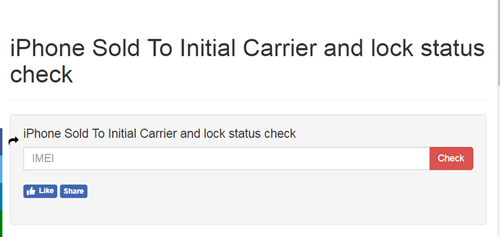
There are many online services for you to choose from, but all of them require you to know your iPhone’s IMEI. Here’s how you can find it:
- Open your iPhone’s Settings.
- Tap into General.
- Tap About.
- Scroll down and locate the IMEI number.
Type that number into the online tool’s input box and you’ll get your information in no time.
Find Out More About Your iPhone
Hopefully, this article has helped you find out if your iPhone is unlocked or not. As we have already mentioned, knowing this information could help you avoid potential problems, whether you’re going abroad or you want to use a SIM card from a different carrier because of their better rates.
What method did you use to find out your iPhone’s lock status? Do you know of an alternative method that works? Let us know in the comments below.