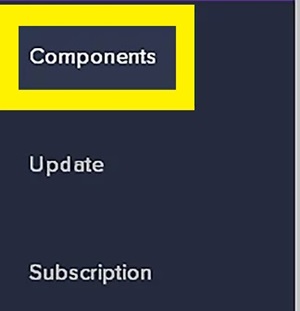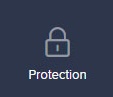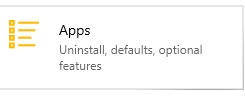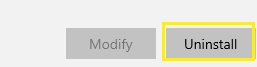How to Disable Avast
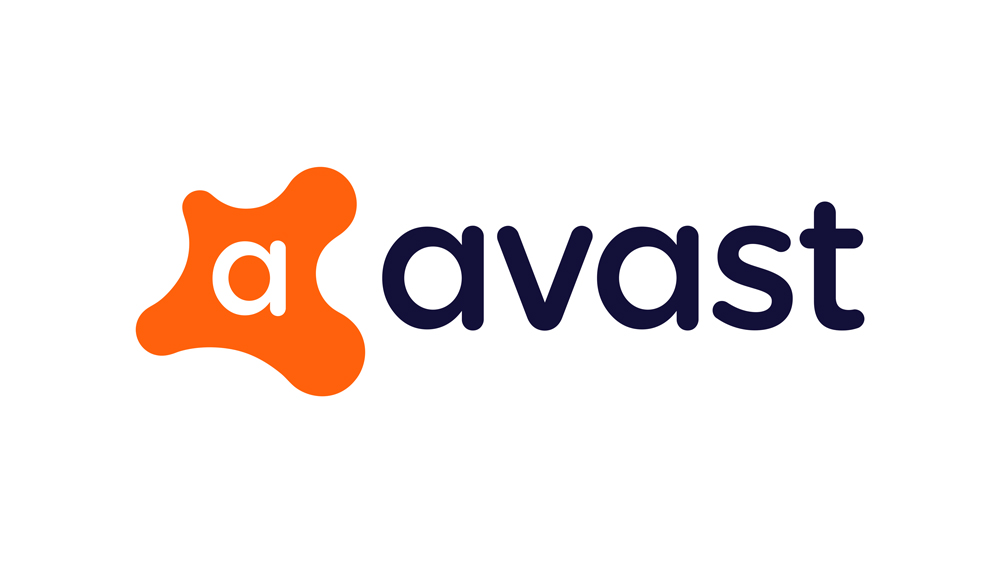
Avast is one of the most reliable free antivirus tools out there. Since it’s lightweight and very effective, it’s extremely popular among antivirus users.
However, similar to other third-party antivirus tools, Avast can cause certain problems. Its security shields can interfere with other programs and can prevent you from accessing certain websites. That’s why many users like to temporarily disable Avast until they finish using certain programs or browsers.
This article will explain all the possible ways to temporarily (or permanently) disable Avast Antivirus if you encounter such issues.
Disable Avast Antivirus from the Taskbar
The easiest way to disable Avast Antivirus is via the taskbar or a system tray. It takes just a few clicks with this method.
- Find Avast on the bottom right of the taskbar. Sometimes the icon may be hidden so you should press the arrow pointing up to display all the icons on the system tray.
- Right-click the Avast Antivirus icon.
- Hover your mouse over the ‘Avast shields control’ menu. A new menu should appear.
You should see multiple options to disable the antivirus. You may disable it permanently for 10 minutes, an hour, or until the next restart. There’s also an option to disable it permanently until you decide to enable it again. Choose one of these options.
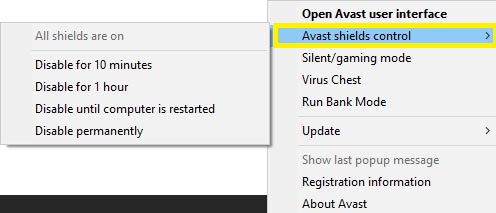
After you’ve chosen the option, Avast will ask you to confirm your choice. If you’re certain, you should select the ‘Yes’ button.
To check if Avast Antivirus is disabled, double-click the Avast icon. A window should appear with an alert that all the protection is off. If you want to enable the protection again, just click the ‘Resolve’ button.
Disable Avast Antivirus from the User Interface
There’s also a way to disable Avast Antivirus from its Settings menu. This option also allows you to turn off specific shields, which can leave you partially protected. To do so, follow the steps below.
- Double-click the Avast icon.
- Click the ‘Settings’ button.

- Select the ‘Components’ tab from the left side of the screen.

- Click the shields that you want to disable. All the enabled shields will have a green checkmark next to them.
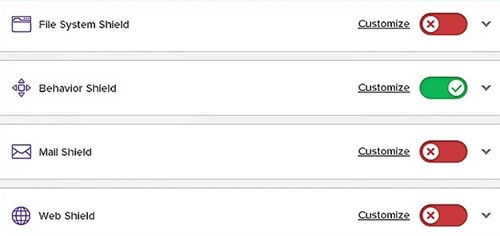
Once you do this, you will have to choose the period until they are enabled again. The choices will be the same as in the section above.
After you finish, return to the main interface and click the ‘Status’ tab on the left. It should say that the file shield is turned off and you should turn it on again.
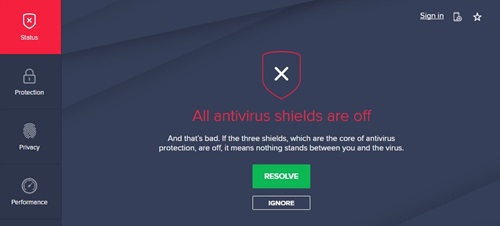
Disabling Shields from the ‘Protection’ Tab
There’s a quicker way to disable all the Avast shields. This method doesn’t require you to go to the ‘Settings’ menu. Instead, you should just open the Avast user interface and follow these two steps:
- Click the ‘Protection’ tab (lock icon) on the left of the interface. A ‘Core Shields’ menu should appear.

- Disable any shield by pressing on the green ‘On’ switch.
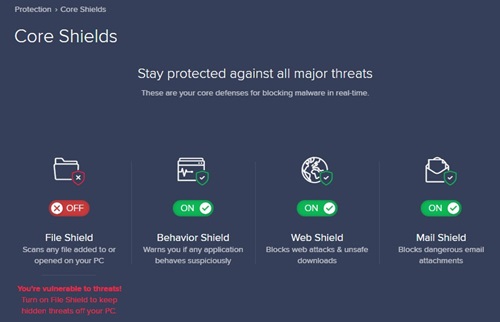
Avast will also prompt you to choose the time length that you want the antivirus to be off.
Uninstall Avast Antivirus
Completely removing Avast Antivirus should be a last resort, but this way, you’ll disable it for good. To uninstall Avast, you should do the following:
- Click the Start button on the bottom-left of the screen.
- Select the ‘Settings’ menu (gear icon).

- Click the ‘Apps’ menu.

- Search the list for the Avast app.
- Select the app.
- Click the ‘Uninstall’ button.

- Confirm if prompted.
This process will completely remove Avast from your system instead of just disabling it. If you want to use this software again, you will have to install it from scratch.
Disabling Avast Is Risky
When you disable Avast Antivirus (or any other antivirus for that matter), you make your computer vulnerable. This means that your computer is susceptible to cyber-attacks, data theft, viruses, malware, and spyware.
Even if you disable certain shields and leave some on, there’s a possibility that your computer may get infected. That’s why you should disable Avast only temporarily and for the shortest possible time. If you transferred some external executable files or surfed the internet with a disabled antivirus, it is recommended to perform a quick computer scan.
Why do you disable your antivirus tools? Would you consider turning off your antivirus software risky while browsing the internet even if you’re only visiting trustworthy websites? Post your opinions in the comments section below.