How to Skip Commercials with YouTube TV

Commercials are, at least in part, what powers the online and offline content. In this respect, YouTube TV is no different than other streaming services, but there is a silver lining.
As a lot of users have complained about ad-skipping restrictions, the online giant lifted some of those off. But how do you actually jump through ads? What restrictions are still valid?
This article aims to provide answers to these questions so you can have an unobstructed viewing experience.
A YouTube Workaround
Before we get into YouTube’s advertisement policies and YouTube TV, let’s review one workaround to bypass YouTube ads (not on live TV).
YouTube is a service we use for entertainment, education, and news. What’s annoying is the incessant intrusion of random advertisements while we’re trying to enjoy a video. Fortunately, as of November 2020 there is one workaround that works oddly well.
When you select a video, the URL updates to reflect that specific video in the address bar. Usually, an ad begins to play before you ever get to the content.
All you need to do to bypass all of the ads in the video is tap on the address bar and type a character at the end of the URL. For our tests we used a period “.” but we’d assume you could use a forward slash, apostrophe, or any character you prefer.
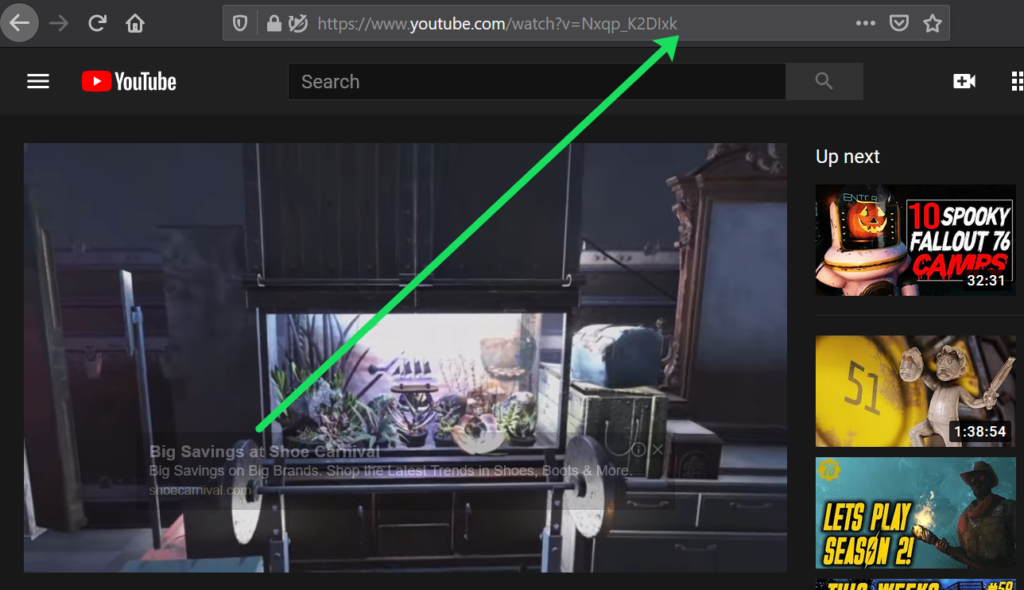
Once you’ve input your special character hit ‘Enter.’ The video will begin to play again but this time it will contain no pesky advertisements.
Current Ad Rules and Regulations
Commercials on YouTube TV pop up in different places and the easiest way to skip them is to just fast forward. However, there is a catch. Fast forwarding is not allowed on all YouTube TV services. So it pays to take a closer look at ad options to see what you can expect.
On-Demand Videos
A lot of broadcasters provide on-demand libraries of their recent movies, shows, or TV series. Once you add a channel, some of these are immediately available. But in most cases, you can’t skip or fast forward through these commercials.
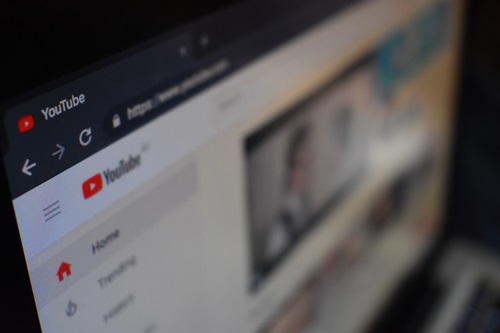
There is a miniature ad icon and you can see the progress bar that signals the commercial duration. This is very similar to other ad-supported streaming services; for example, there is no option to skip ads with Hulu or PS Vue.
Live TV
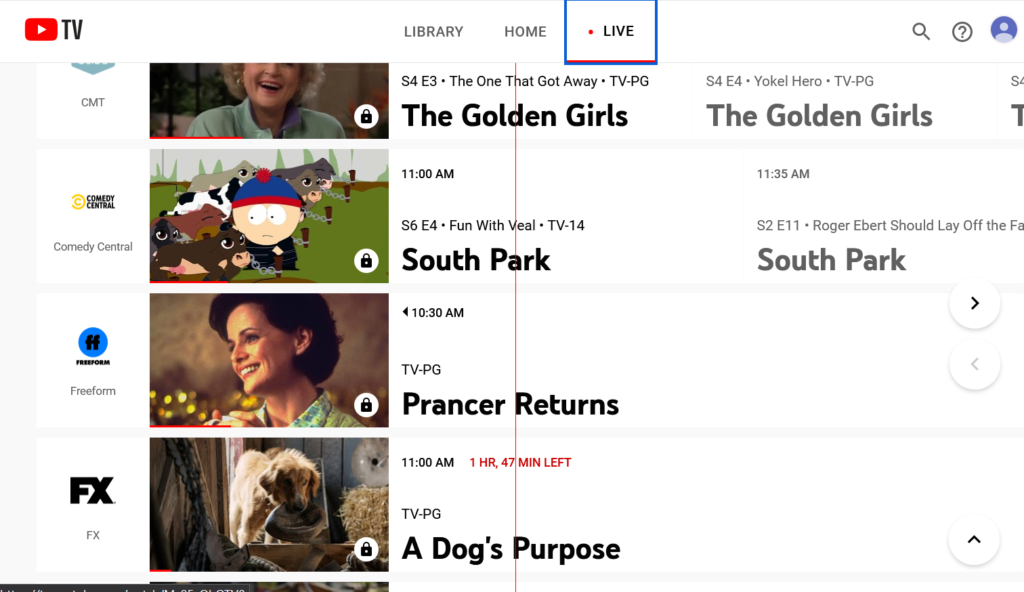
How great would it be if your cable operator allowed you to skip ads? YouTube is no different, and there is still no way to fast forward through the commercials on live TV. There is a plus side, though.
Should you decide to pause the live stream and, say, go grab a cup of coffee, you can skip the ads after you press play. To be exact, you can fast forward your way to the live stream that’s airing at that time.
DVR
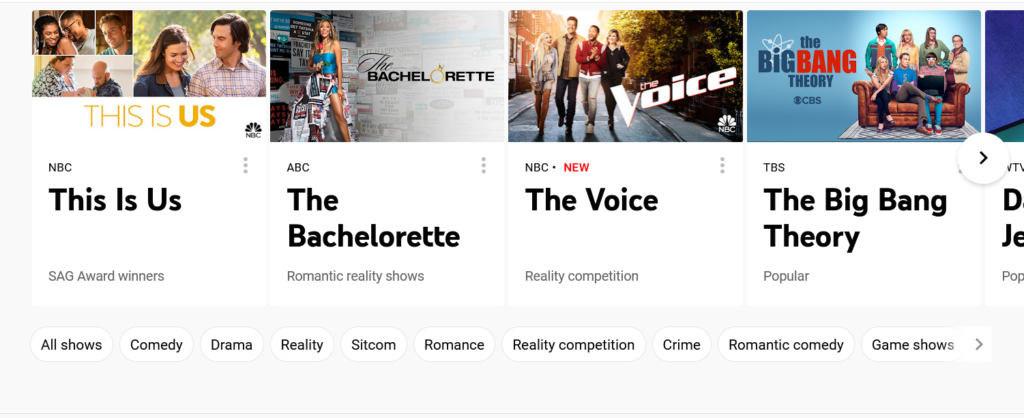
Unskippable ads with YouTube TV have been a major point of complaint, and you can now skip commercials using your YouTube DVR. How does this work?
Your YouTube DVR records a show or movie to your library. This includes reruns as well as upcoming broadcasts. When you play the recording, hit fast forward, and you should be able to skip through the ads. There are, however, some rare instances when this is not possible.
For example, if you record a program that’s also available on-demand, you might not be able to skip the ads. This is because certain networks require you to watch the on-demand version.
Regular YouTube
There are no ads for YouTube Premium members while watching YouTube videos via YouTube TV. The other rules apply as described above.
Non-premium members need to bear with Danny DeVito selling management apps, indie video games, and life-changing promises from a bald guru millionaire. Don’t get things wrong, these ads are important. After all, they are partly the thing that supports the creation of great content.
For regular YouTube you can use the workaround that we’ve mentioned above. But we can’t guarantee the developers won’t fix that in time.
What’s with All the Commercials?
It turns out that running successful per-pay streaming services is challenging. According to the Wall Street Journal article from 2017, YouTube had to make certain compromises if they were to keep up with the competition.
At the time, it meant allowing networks to embed unskippable ads into recorded content. This is when the differences between recorded and on-demand videos started happening. As explained, you set a show to be recorded, but then it appears on-demand and you are forced to watch it on-demand with all the ads.
This happened because YouTube had unfavorable contracts with companies like 21st Century Fox, NBCUniversal, Walt Disney Co., etc. However, things changed in late 2018 and YouTube forged new deals with major Hollywood players. You are now allowed to use the recorded version of the program and skip the ads even if the same program is available on-demand.
But then, not all channels fall under the new agreement. On the bright side, the majority does, and they include Turner-owned networks, Disney, some ESPN channels, FOX, the National Geographic channels, and more.
Can You Personalize YouTube Ads?
The quick answer is yes, you can. Log into http://adssettings.google.com and make sure ad personalization is turned on. Then move onto the section that lists all the ad preferences, click on the one you wouldn’t like to see, and select “Turn off.”
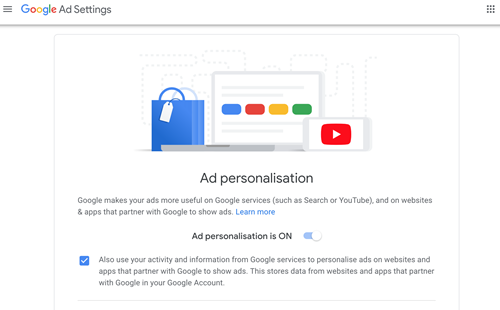
This allows you to control the information Google uses to show you the ads. And what’s best about it, the personalization applies to certain aspects of YouTube TV, too.
Ad-Free World
The truth is that commercials are here to stay and there is very little you can do about it. Streaming services, YouTube TV included, have come to a common ground with the networks. In general, you can fast forward through the ads in recorded content and have to watch them on live TV and on-demand.
Is there any ad that you find particularly annoying? Is there one you really like? Share your thoughts in the comments section below.












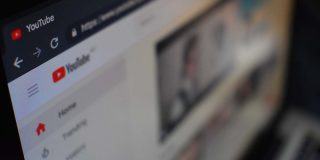



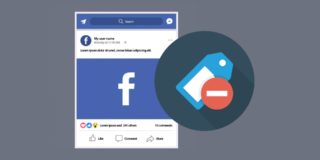




18 thoughts on “How to Skip Commercials with YouTube TV”