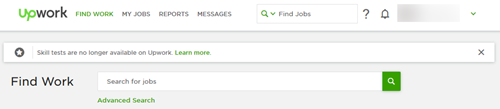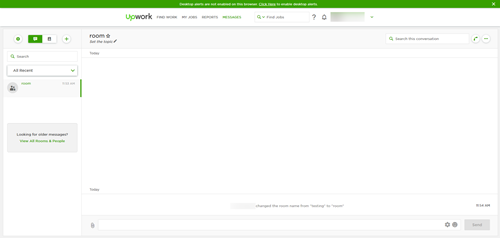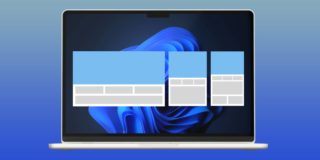How to Send a Message on Upwork
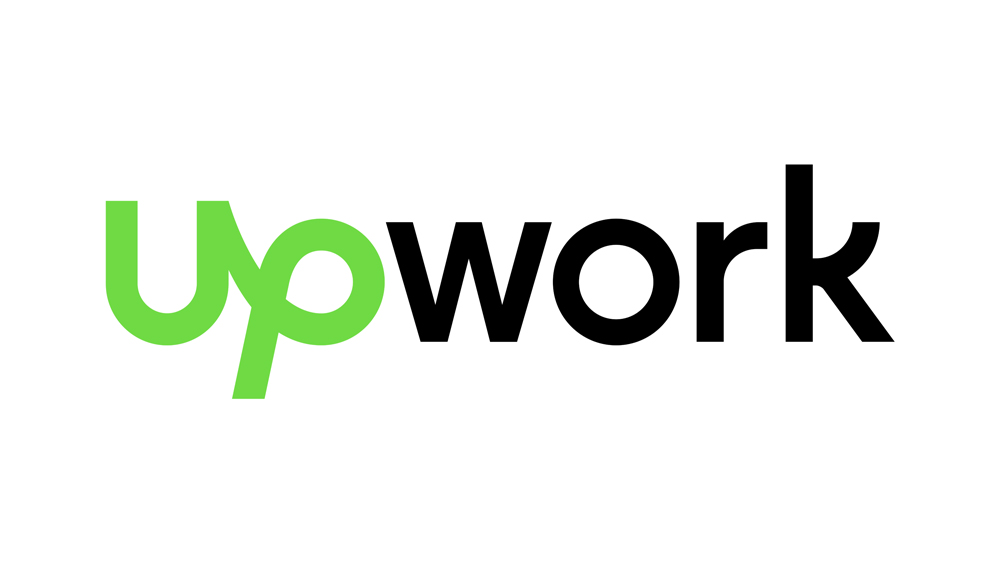
Upwork is one of the world’s best known and most used platforms for hiring freelancers and finding work. As such, it has some pretty strict rules and guidelines. Consequently, sending a message isn’t as easy as it might look at first sight. To make things worse, you can only send a message to a person you’ve already been in touch with. Read on to see how to send a message on Upwork.
About Sending Messages
Right off the bat, it’s worth mentioning that there are Client and Freelancer profiles on Upwork. Depending on what you momentarily need, you can switch between these. If you’ve been unable to send a message up to this point, this might be the reason why.
Since Upwork has strict Terms of Service and taking work off the site is considered to be a breach of these terms. That being said, if you’re a freelancer, you can only initiate the contact with a client by submitting a proposal. If you’re a client, you can message a freelancer easier, but also under special conditions.
Note: When sending a message, don’t forget that pressing Enter sends it immediately in most cases. To make a line break, you should press Ctrl + Enter, Alt + Enter, or Shift + Enter.
Sending a Message as a Client
You can send a message to a freelancer from your Client account in two cases: if you’ve already been in touch, or if you’re considering hiring them. Here’s how to contact them in case of the latter:
- Log in to your Upwork Client account.
- Go to “My Jobs” to see your Open jobs.
- Find and open the job with the freelancer you want to contact.
- Once you’re inside, you’ll see the list of people who submitted proposals for the job. You will see the “Send Message” and “Hire Freelancer” buttons next to their profiles. Click on the former to contact the freelancer in question.
Sending a Message as a Freelancer
You can’t normally send messages as a freelancer, but you can make so-called “rooms” and send messages to people you’re in contact with, as already mentioned. To make a room:
- Log in to your Upwork freelancer account.

- Open the “Messages” menu.
- You’ll be instantly taken to the menu with available rooms. To create a new room, click on the circular plus button.

- The “Create a New Room” window will pop up. Name your room, invite one or more people, and type a message. The message you type will be sent to the members upon room creation.
- Once you’re ready, click on the “Create” button. Upwork will take you to your new room (with the message, if you’ve written any) right away.
Note: Clicking on the gear icon opens additional Message Settings.
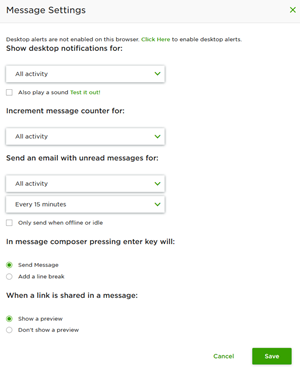
Submitting a Proposal
To get in touch with a person (a client in this case), you need to submit a proposal first:
- Go to the job post where you want to submit a proposal.
- Find the “Submit a Proposal” button on this page. Click on it.
- Depending on whether you’re proposing on a fixed price or hourly job, set a bid or an hourly rate.
- Write a cover letter to introduce yourself to your potential client.
- Answer the questions that the client has asked, if there are any.
- Remember to attach any other required files to your proposal. This usually comes down to uploading your resume or recent work that might help the client decide.
- Finally, click on “Submit a Proposal.”
Making Connections
Even though it’s not really a social network, Upwork is about connecting with others. Therefore, it doesn’t come as a surprise that you need to first get in touch with people before being able to exchange messages. Now that you know how Upwork works, you will be able to navigate this platform more easily.
Are you satisfied with what freelancer and client profiles offer in terms of communication with other members? What’s your craziest Upwork experience? Let us know in the comments below.