How to Send a Message on Evite

Evite started at the zenith of the dot-com bubble and survived the aftermath to become one of the most popular invitation-sending platforms. Since 2003, Evite’s invitation wizard has been among the most streamlined tools of its kind and it makes the job much easier.
Of course, there is an option to send messages and reminders to your guests. Plus, the software features an intuitive and well-laid-out UI. Here we’ll focus on sending messages on Evite, though the write-up also features some tips and tricks on how to use the platform.
Sending Messages
If you want to send a message to all your guests, the Broadcast option is there to help you. What’s best about it, each guest gets the message privately. In other words, it doesn’t appear as a group text like on some other platforms. Here’s what you need to do.
Step 1
Launch Evite and select the Messages tab, Broadcast is on the first page of the tab. The option is represented by a megaphone icon.
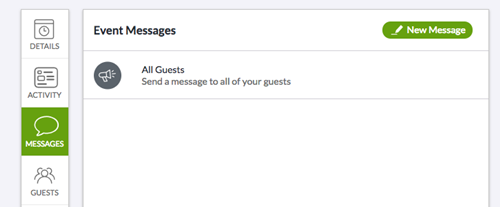
Step 2
Now click “All Guests,” type the message, and click Send. There is a small confirmation message beneath the text bubble – “Sent to xx (number of guests).”
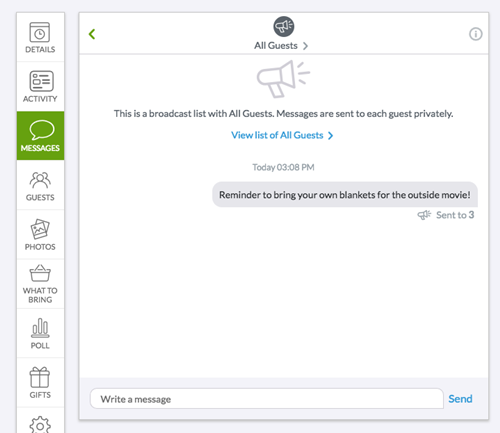
Alternative Method
There is also an option to broadcast a message via New Messages. Select the option to start a new message and select two or more of your guests. Then, choose “Start Broadcasting Message.”
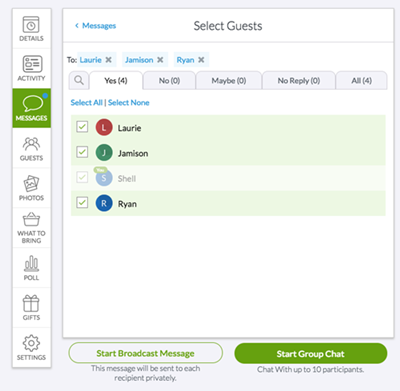
Resending Invitations
When messaging your guests, you can also include the updated invitation. The following steps assume you are logged into the Evite account.
Step 1
Under “My Events,” navigate to the event you’d like to resend invitation for. Click More to reveal the drop-down menu and choose “Manage Invitation.”
Step 2
Select “Message Guests” in the “Your Host Dashboard” Section. There is a separate section to select the guests and you can filter them according to attendance (Yes, Maybe, No, No Reply). Choose the recipients by ticking the box in front of their avatar/name.
Step 3
Type your subject and message into corresponding boxes and click Send. You can also tick the box in front of “Send me a copy” to check what the final version looks like.
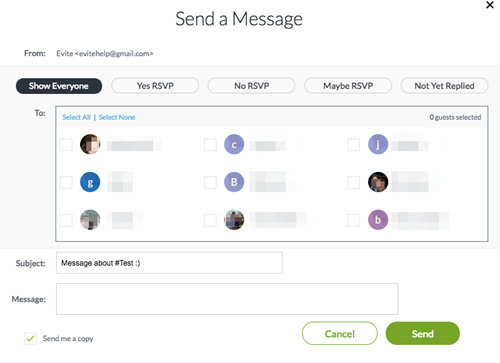
The important thing is that sending a message this way also includes the link for the updated invitation. This is the quickest way to provide feedback and follow-up to your guests.
Setting up an Evite Account
Using Evite is pretty straightforward even if you’ve never used similar software before. You can send out an invitation even if you don’t sign up. However, it is advisable to sign-up because having a registered account allows you to send more than one invitation and access the management panel from different devices.
Step 1
Go to Evite website and click “Create Free Invitation.” To create your profile, click Register in the upper left, fill out the information boxes, and click “Sign Me Up!” There is also an option to sign up via Facebook or Google.
Tip: If you don’t want to receive Evite’s newsletter, uncheck the box in front of “I’d like to receive party secrets, gift ideas, special offers…”
Step 2
Click on Menu and browse the list of available events. Select the one that fits your needs, Dinner Party under Get-Togethers, for example. This will take you to the invitation designs window where you can choose the layout you like.
The toolbar features five filtering options – themes, free, premium, animated, and photo. Use them to zero in on the design for your event.
Step 3
After you choose the design, you’ll be taken to the event set-up window. Here you need to fill out the boxes under “Enter Details” and you get the option to include poll questions and a “What to Bring List.”
Additional Options are in the bar on the right. This is where you can get creative with the RSVP Style, allow your guests to send gift cards, or include a donation button.
Step 4
Now is the time to add guests. There is an option to import contacts and link them to Evite, add guests manually, or choose the addresses you’ve used before. When you finish adding guests, click on “Preview Invitation” to make sure everything is in order.
Finally, select the “Finish and Send” button and you’re done. Evite might ask you to verify for security purposes.
Evite App
Evite app is available on Android and iPhone and sending invitations/messages might be even easier via the app. Select the template, add information, and allow the app to access your contacts and emails. You only need to tap on the recipient’s phone number to send the invitation.
In addition, there is the “Evite Text to Party” option. It is important to note that the recipients are twice as likely to open an invitation received via SMS than email.
Get the Party Going
Sending invitations, reminders, and messages on Evite is super easy and there is the benefit of cross-platform integration. If you use the app, feel free to turn on notifications to keep track of the party attendance.
What event type do you use Evite for? How many people do you usually invite? Share your preferences in the comments section below.
















