How to Change Your QuickBooks Password

QuickBooks is a great accounting tool that lets you keep track of your business all the time. Assuming you already use it, you are probably happy with the streamlined UI that allows you to get an in-depth grasp of your business. But how do you change the QuickBooks password?
There are several ways to do it and it may depend on which password you want to change – admin, user, log-in/account password. Either way, the necessary steps are not rocket science, so check out what you need to do.
Changing/Resetting the Self-Employed Password
Changing this type of password takes only two steps. We’ve also included tips on what to do if you’ve forgotten the password and/or QuickBooks ID.
Step 1
Access the QuickBooks Self-Employed page from your favorite browser and click on the gear icon to access the Setting menu. The icon is located in the top bar.
Step 2
In the following menu, choose Profile, navigate to Password, and select Edit. Next, you need to follow the reset wizard. Once you are done, you should receive a confirmation email to inform you about the password change.

What to Do If You’ve Forgotten Password/QuickBooks ID?
Access the QuickBooks “Sign In” section and click on “I forgot my User ID or Password.” It is located just under the “Sign In” button. Again, you should follow the on-screen wizard to set up a new password or ID. The steps may vary slightly depending on what you’ve forgotten.
Important Note: If you have other Inuit apps like Mint or TurboTax, changing the password affects all of them.
QuickBooks Desktop – Changing/Resetting the Password
For the following steps to work, you need to know your password. That being said, Windows version does feature the “I forgot password” option. The steps are similar to the previously described but let’s see what you need to do.
If You Know the Password
First, you need to figure out the type of password you’d like to change; admin or user. Quick reminder – as an admin you just need to provide the password, there is no need for the username. Alternatively, you can just enter the username you created and the software picks up on the password.
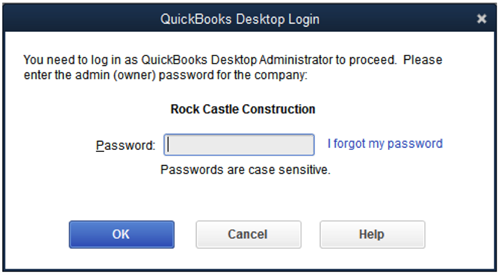
Those who are not admins can contact the person who is and have him or her reset/change their password. Everything is done via the “Reset a user password” option on the QuickBooks user management panel. And again, there is an on-screen wizard that streamlines the entire process.
Password Change/Reset
For the admins, this is the method to change or use the reset password. You are required to know the password and you are likely to be prompted to provide it.
To initiate the change, click on Company, go to “Set Up Users and Passwords,” then click “Set Up Users.” At this point, you might be asked to provide the password.
Browse the User List and choose the one that needs changing. Click on “Edit User” and type the new password. Confirm by clicking on Next twice. Once you’re done, click Finish and you’re good to go.
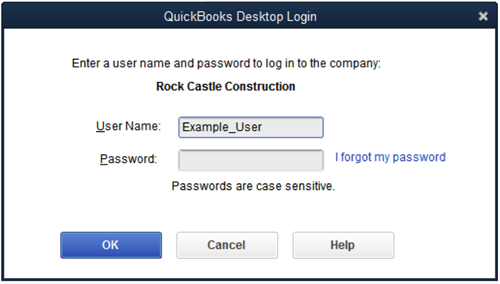
If You Don’t Know the Password
This method is more complex because you need to provide a few pieces of information to verify your identity and status. These included the License Number for the QuickBooks Desktop version you got. Once inside the log-in window, hit F2 on your keyboard to reveal the number.
Then, you need to provide the email address (the one associated with the app), ZIP code, name, and your phone number. Click OK to confirm and you’ll be sent a code that you’ll need to type into QuickBooks. If everything goes well, you’ll be able to access the wizard to change the password.
Troubleshooting
What happens if you cannot change the password or the reset fails? Go back and check all the info you’ve provided. Remember, the email needs to be the one you use for QuickBooks and there mustn’t be any typos.
Should there still be an error message, try using the “Automated Reset Password” tool. And if that doesn’t work, the only thing you can do is get in touch with the QuickBooks customer service.
QuickBooks – Quick Overview
The trick with QuickBooks is in automation. For example, features like cashflow, invoicing, and expenses get updated regularly and you can access them on multiple devices. The insights and reports are also among the highlights of this great book-keeping software.
At the time of this writing, there were three QuickBooks license plans and you could have up to 25 users on your account with the Plus plan. On the other hand, you could have only one user on the Simple Start plan. Regardless of the option you choose, there is a 30-day trial period.
Where Did the Money Go?
When all is said and done, QuickBooks made it easy for users to change the password. At the same time, the platform is designed to keep your data safe. So, make sure you provide the correct information when you attempt to make the change.
Are you changing the user or admin password? What kind of business are you in? Feel free to drop us a line in the comments section and tell us about your work and experience with Quickbooks.
















