How to Blur Backgrounds in Adobe Lightroom for Phones

Blurring the background of a picture is a great and effective way to draw focus to the main subject of the photo, and if you don’t have much photo editing experience, you might be stuck trying to figure out how to do this yourself.
Fortunately, with the help of a capable program, accomplishing this is pretty easy. Let’s take a look t how you can use Adobe Lightroom to blur the background in a picture.
Lightroom Mobile
Lightroom Mobile is a mobile app available on both iOS and Android platforms. While it’s not quite as feature-rich as the desktop version, it is a great option for people who need to do light editing from their mobile devices.

The interface is very user-friendly on both iOS and Android platforms. The main editing options are neatly tucked away at the bottom of the screen, while the photo takes up the main portion of the screen.
Lightroom can be downloaded for free. However, in order to use it, you’ll need an Adobe account. Alternatively, you can sign in through Facebook or your Google account. It is important to mention that the top features are hidden behind the paywall and are not available in the free version.
How to Blur the Background of a Photo with Lightroom
The ability to blur the background is one of the recent additions to the mobile version of the Lightroom app. Both iOS and Android users can now add this interesting effect to their photos. Let’s dig in and see how to blur backgrounds with the Lightroom app.
All of the methods listed below will work on both Android and iOS.
Option 1: Radial Filters
Here’s how to blur the background via the radial filter:
- Launch the Lightroom app.
- Load the image you want to edit.
- Select the radial filter from the menu. It looks like a translucent red circle.

- Position it on the photo. Make sure it covers the object or a person you would like to keep in focus.
- Resize and reshape the filter as necessary. You can drag one of four dots on the perimeter to edit the shape and size of the filter.
- Tap on the Detail section of the menu at the bottom.
- Decrease sharpness to -100.
Option 2: Graduated Filters
The next method you can use to blur the background on your photos and images involves the graduated filter tool. With this tool, you will focus on the part of the photo that gets blurred instead of the part that needs to stay in focus.
Here’s how to blur the background with the help of a graduated filter:
- Launch the Lightroom app.
- Select the photo you want to edit.
- Select the graduated filter from the menu.
- Position the filter so that it covers the part that needs to be blurred.

- Tap on the Detail section at the bottom.
- Decrease the sharpness to -100.
In case you’re not satisfied with the result, you can increase the amount of blur. To do that, you should bring up the mask options and tap on ‘Duplicate Mask.’ Repeat this step as many times as you see fit.
Option 3: Use a Brush
The third way to blur the background of an image in the Lightroom app is to use a brush. You will use a brush to select the portions of the image that need to be blurred.
Here’s how this method works:
- Open the Lightroom app.
- Select the image you’d like to edit.
- Select the brush you’d like to use.
- Start brushing the photo. You will see the transparent red overlay over the area covered by the brush. Use the Eraser tool if you accidentally brush over what you shouldn’t have.

- When you’re satisfied, tap the Detail section of the menu at the bottom of the screen.
- Decrease the sharpness to -100.
As with the previous method, you can increase the amount of blur if you’re not satisfied with the result. Bring up the mask options and select ‘Duplicate Mask.’ Do this as many times as necessary.
Final Thoughts
Blurring photo backgrounds is a quick way to draw attention to the main subject of the image. With the help of a powerful image editing app such as Lightroom for mobile and the techniques explained in this tutorial, you can quickly and easily do this to your own photos.
Which method is your favorite? Is there another way to blur the background that we’ve missed? Let us know in the comments below.








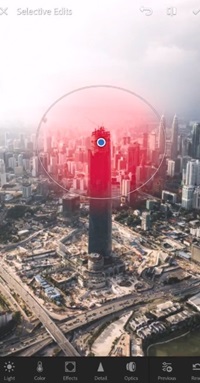

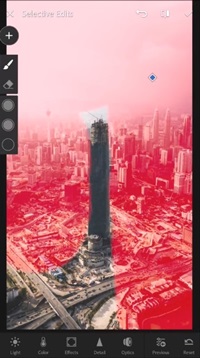













2 thoughts on “How to Blur Backgrounds in Adobe Lightroom for Phones”