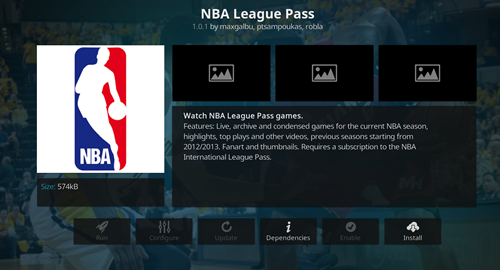How to Watch the NBA on Kodi

Kodi is a media player that puts the whole world of digital media at your disposal, with TV shows, movies, music, and sports all available – if you know where to look.
Speaking of sports, this is one of the most popular uses for the software. If you want to catch all the latest NBA games, then using Kodi is a good way to go. However, if you want to stay legit and above-board, you’ll still need to pay the monthly subscription fee for the streaming services.
In this article, we’ll take a look at some of the best official and unofficial add-ons for your Kodi player.
Getting Set Up for Streaming
Get a VPN
There are two things you’ll need to look at before you start streaming NBA matches via Kodi. The first is a decent VPN. While it’s hard to find a good free VPN that doesn’t have limited bandwidth, it’s worth searching around or even paying for one.
Much of the official content is only available for viewing in the US, and if you’re anywhere else, you may not be able to access it. Not to mention that if you choose to use one of the unofficial third-party add-ons, chances are that you’ll be using a pirated stream, and your ISP might not be too happy with you if you get caught.
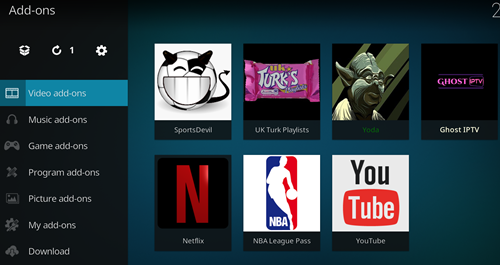
Allow Add-Ons from Unknown Sources
This step should only be necessary if you go for the third-party add-on route. It’s still worth doing anyway as it enables you to get access to all the best community-provided additions to your library. To change this setting, do the following:
- On the Kodi home screen, click on the cog icon at the top-left to get to the System screen.
- Click on System down at the bottom-right.
- Click on Add-Ons on the menu to the left of the screen.
- Click on the toggle next to Unknown Sources so that the switch goes to the right.
- Click Yes on the warning window that pops up.
Official Sources
NBA League Pass
The simplest, if not the cheapest, option is to pay for a subscription to NBA League Pass. All you have to do then is install their official Kodi add-on and enter your details, and you’ll have easy access to all the games on Kodi.
To install their official add-on, you just need to take these steps:
- From the home screen, click on Add-Ons on the list on the left.
- Above the next list, click on the icon that looks like a box that has been opened.
- Click on Install from repository.
- Click on Kodi Add-on repository.
- Click on Video add-ons.
- Scroll down the list to find NBA League Pass.
- Click on Install.
- Click on OK on the window that pops up to install the required extra add-ons.
- Once the add-on is installed, you will be able to access it from the home screen. Just enter your login details in the text boxes, and it will connect you to your subscription.

ESPN Player
This is a much more affordable option that you can also use to legally watch NBA matches via Kodi. You can get daily passes, though if you’re planning on watching more than one day’s worth of sport, a monthly subscription is more economical.
To install it, just follow the steps above, and when you get to number 6, look for ESPN Player instead.
Unofficial Sources
UK Turk Playlists
One of the longest serving repository providers, UK Turk provides a huge amount of media, including but not limited to a large array of sports streams. Installing the add-on is a little more involved, as it’s a third-party one.
Take the following steps:
- From the Kodi home screen, click on the cog icon to go to the System screen.
- Click on File manager.
- Double click on Add source.
- Click on <None>.
- In the text box, enter https://addoncloud.org/ukturk/install/ and click on OK.
- Click on the text box under Enter a name for this media source, and type in UKTurk.
- Go back to the home screen.
- Click on Add-ons on the list on the left of the screen.
- Click on the icon above the new list that looks like a box that has been opened.
- Click on Install from zip file.
- Click on UKTurk.
- Click on repository.ukTurk-2.0.0.zip (don’t worry if the numbers are different).
- Go back to the Add-ons screen, then click on Install from repository.
- Click on UKTurk Add-on repository.
- Click on Video Add-ons.
- Click on UK Turk Playlists.
- Click on Install.
- Click on OK on the window that pops up showing extra add-ons to be installed.
Once it’s downloaded and installed, it will show up on your home screen. When you click on it, it’ll ask you for a pin. Go to utpin.com, click on the Generate button, and then enter this into the text box in Kodi. All you need to do now is click on Sports, and search through the listed channels.
SportsDevil
Another solid choice for finding unofficial streams for sports channels, SportsDevil is conveniently also available from the UK Turk repository. Just follow the same steps as above, and when you get to number 16, click on SportsDevil. This add-on has a number of options for live streaming as well as highlights.
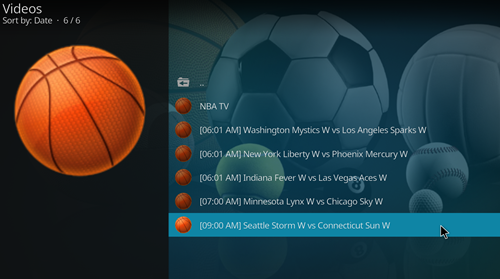
Never Miss a Match
Using these Kodi add-ons, you should never have to miss out on the NBA season again, no matter where you are or if you can afford a pricey season pass. Keep in mind that the unofficial streams are much more likely to suffer from low-quality issues, and may well be pirated, so if you want to stay clean, you might want to avoid them.
Do you have a favorite Kodi repository or add-on that we have not covered here? Share it with us in the comments below.