How to Turn off Subtitles on Hulu with Fire Stick
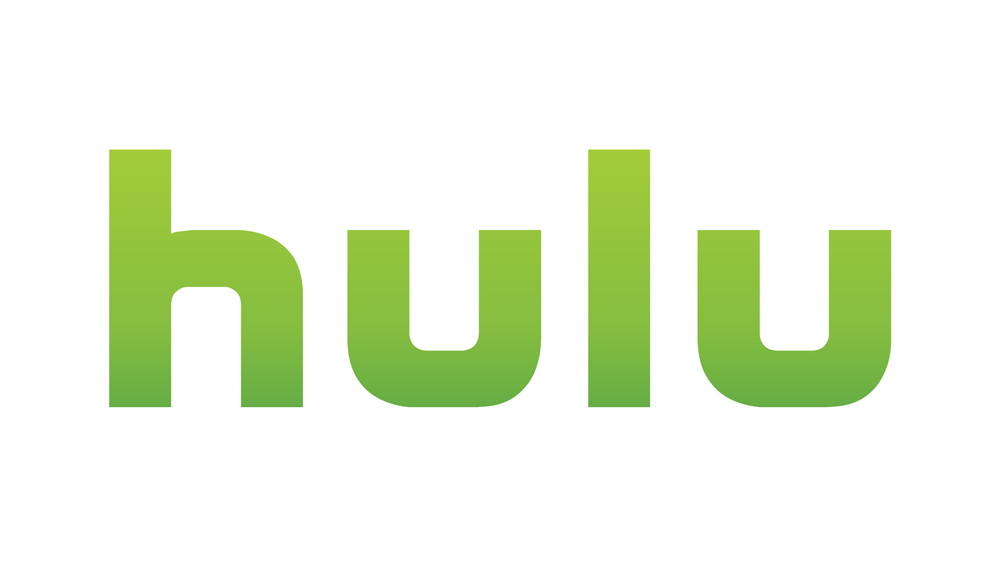
Subtitles are great if you want to watch your favorite show while your baby is sleeping. Plus, it can help you practice French or any other language you might be learning. But what if you decide there’s no need for subtitles/CC midway through a stream?
Don’t worry, you’re in the right place. We’ve gathered all the methods here to help you ditch unwanted on-screen text without breaking a sweat.
Turning off CC on Hulu via Your Firestick
At any given time, you’re only a few menus away from turning off subtitles on Hulu. While your video is playing, use the remote to access the Info & Settings menu. Navigate to the Subtitles & Captions tab and make sure to toggle the option off.
The subtitles will be removed from the screen and you can now resume the playback. It’s worth noting that Hulu CC is a user preference. If you have several profiles on your Hulu, you’ll need to turn off the subtitles for each user profile.
The great thing about these steps is that they apply for any TV-connected streaming device, not only Amazon Firestick. The Info & Settings menu access may differ; you press the Settings icon on Roku, for example. But the other actions are still the same, even if you use Hulu on an Xbox.
Note: You aren’t actually entering the Subtitles & Captions menu, the on and off option is under Subtitles & Captions.

How to Do It on a Mobile Device or Website
There is an option to remove CC via Hulu on mobile devices, the Hulu website, and the classic Hulu app. The principle is the same so we won’t repeat it for each one.
All you need to do is click or tap the gear icon to access Settings, choose Subtitles & Captions, and toggle it off. If you’re using the Hulu website the menu is called Subtitles & Audio.
Note: When you disable CC on the Hulu website, the change affects all the user profiles which are associated with that account.
Disabling Firestick Subtitles
Sometimes you might need to disable the subtitles on the Firestick itself. Launch Settings by navigating right in the Home menu, the last option. The easiest way is to hold the Home button on your Fire TV remote and select Settings from the pop-up window.
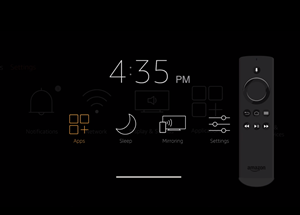
Then, you move right a few clicks to the Accessibility menu and press the selection button to access it. Closed Captioning (CC) is the first option under Accessibility, select it and toggle off. Now, you can go back to the main menu are resume your playback.
Formatting Hulu Subtitles
Both the latest and the classic Hulu app allow you to format a subtitle’s font, size, color, etc. Mind you, the layout and menus of the two apps are a bit different. For example, you access the subtitle settings via the Account tab on the classic app but it’s Subtitles & Audio on the website.
Anyway, the method is pretty much the same, regardless of the streaming device you’re using. Launch the Hulu app on your Firestick and navigate right to reach the Account menu, then choose Settings and access Subtitles & Captions. Just a reminder, this time you click/press on the Subtitles & Captions to reveal more options.
Go up and down the menu to change font preferences, scaling, background opacity, or edge style.
Note: some of these options might not be available with the classic Hulu app.
How to Do it on a Mobile Device
Again, it’s pretty easy to customize the subtitles on Hulu for iOS and Android, but there are some variations in the method. Android users need to launch the Hulu app, access the Account menu, and choose Subtitles & Captions under Settings. Basically, the same as on your Firestick.
If you are an iOS user, everything is done via the native Settings app. Therefore, tap the gear icon on your Home screen, select General, then tap Accessibility. Swipe down and tap Subtitles & Captioning under Media.
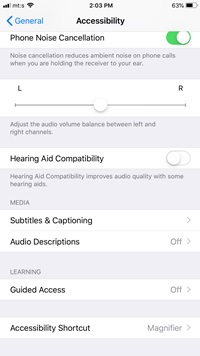
Hit the button next to Closed Captions + SDH to toggle it on, then tap Style to format subtitles. You can choose one of the default styles or make your own by tapping on Create New Style.
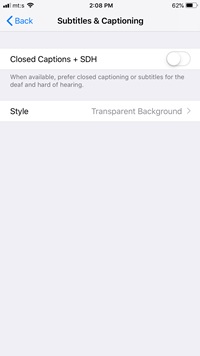
Troubleshooting Hulu Subtitles on Your Firestick
In general, Hulu subtitles work just fine, but there are times when they might suddenly disappear or fail to load. The quick fix is to access the settings, turn them off, then back on. If this doesn’t do the trick, you can restart your Firestick to see if that helps.
While you’re at it, make sure that the Firestick subtitles are enabled. Otherwise, the text might not load, even if you turn it on with Hulu. Outdated firmware on Hulu and Firestick might also be the culprit that blocks the subtitles, so run an update if other methods don’t get results.
CC on, CC off
The bottom line is, you shouldn’t have any problems to turn off Hulu subtitles on your Firestick. Plus, similar steps apply for all other enabled devices. And if you get stuck, feel free to give out troubleshooting tips a try.
What are the TV shows/movies you use subtitles for? Is Hulu the only streaming service you use on your Firestick? Share your preferences with us in the comments section below.

















One thought on “How to Turn off Subtitles on Hulu with Fire Stick”