What Are the Purple Dots on Life360?

Thanks to Life360, you no longer have to secretly track your kid’s phones to be assured of their safety. According to a nationwide survey, 70% of teenagers are okay with using a location sharing app with family members. All you have to do is ask, and maybe make it worth their while!
Life360 is an award-winning app, available on both Android and iOS that you can use to create your own private social network with your family members, called a Circle. You can keep track of their current location, where they’re going, and receive alerts when they arrive at a specified destination.
It’s All History
One of the main functions of Life360 is enabling parents to know where their kids are, as well as where they’ve been. You can check this is by accessing the History of members of your Circle.
The purple dots that show up on the map represent where their phone was when it connected to Life360’s servers to report their location. Each dot can be tapped on to show when the connection was made. Therefore, you can see exactly when and where they were at various points during the day. It’s an easy way of keeping track of them, so you know what everyone has been up to.
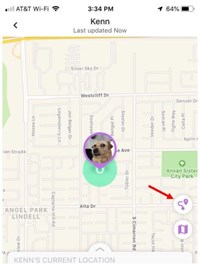
How Do You Find a Circle Member’s History?
Every member of your Circle has an individual history on their personal profile. If you tap on their picture or name, it’ll show you an overview of their activity for that day. If you want to get more detailed information, you can tap on the small purple icon at the bottom right of the screen, the icon that looks like a map location pin with a line connecting to a small dot.
This will take you to the Day Detail screen. You can use the slider at the bottom of the screen to browse all of the stored location information for that day. As you move the slider, it’ll scroll through all of the purple dots on the map, showing you where they were at each update. You can also press the left or right buttons to the top of the screen to move to the previous or next day’s history.
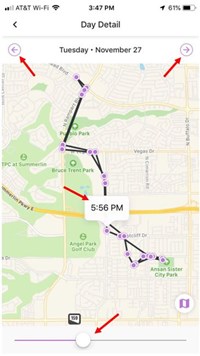
How Far Back Does It Go?
The free version of Life360 will only show you the last two days’ worth of History. Fine for recent events, but it might not be so good if you want to talk to your kids about what happened last week. The paid version will show you the last thirty days’ worth of location tracking information.
Life360 doesn’t store any history information after thirty days. Therefore, if you want to keep a record of past events falling outside of this time frame, your best bet is to take a screenshot of it.
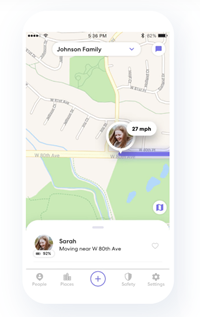
What Else Can the History Function Show?
If you plump for the Driver Protect premium package, which costs $7.99 per month, then the app will generate a Driver Report every week. It can track potentially unsafe behaviors, like using the phone while driving, making hard stops or overly fast acceleration, as well as their average driving speed.
This can be useful for ensuring that your children are taking care behind the wheel. It’s especially handy for parents of new drivers, as statistically speaking, they’re at a heightened risk of being involved in an accident. One-in-five drivers reportedly has an accident in their first year on the road, so it can be a good idea to keep track of what your loved ones are getting up to when they’re driving about town.
Learning from the Past
Life360 can be a great way to keep track of your family, from where they are now, to where they’re going, and even where they’ve been over the last month. It can also be a useful way of ensuring that your kids are driving safely, and that they’re going where they said they were. If you have any experiences with Life360, good or bad, why not share them with us in the comments section below?

















4 thoughts on “What Are the Purple Dots on Life360?”