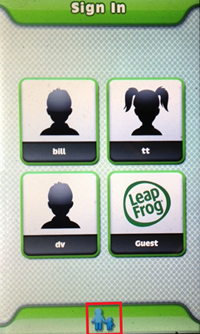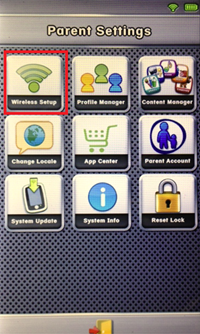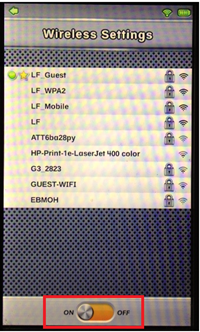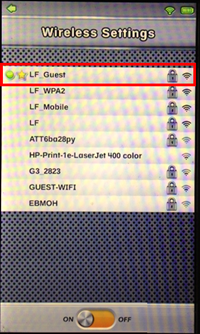How to Turn Off LeapFrog Ultra

Today, having a tablet is almost as common as having a smartphone. And it’s not unusual to let your kids help themselves to those tablets, perhaps to keep them away from your phone. Of course, we’re all aware of the risks involved with exposing young kids to the internet. It’s not a perfectly safe environment.
For that purpose, LeapFrog creates tablets specifically for children. Once such device is LeapFrog’s LeapPad Ultra, which allows children to learn through fun. With thousands of applications available online, ranging from games to educational videos, it’s almost guaranteed that your child would love to use it even more than he or she should.
That’s why you need to know how to manage the device when play time is over.
Turning the Power Off
If you want to put the device away for a longer period of time or simply turn it off to save battery, you can do that by pressing and holding the Power button on the back of the device.
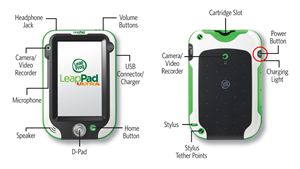
Turning Wi-Fi Off
If you need to disable Wi-Fi on your LeapPad Ultra, either to save battery, or to prevent the young ones from doing whatever they’re not supposed to do online, follow these few steps.
- Turn your device on.
- In the lower portion of the “Sign In” screen, you will see the blue Parent Mode icon (handholding parent and child). Tap on it.

- When prompted, enter your 4-digit Parent Lock code to open the Parent Settings menu.
- Once in the menu, tap on “Wireless Setup”.

- At the bottom of the screen, you’ll see the On/Off toggle for Wi-Fi connection.

- To temporarily disable Wi-Fi on your device, set the toggle to “Off’.
This way, you will have full control as to when the device can connect to the internet. This should keep your child away from any content you may deem inappropriate.
Turning Wi-Fi On
To turn Wi-Fi back on, follow the same steps above until you get to the final step, where you’d set the On/Off toggle to “On”. This will allow your LeapPad tablet to automatically connect to an available saved network.
Changing Wi-Fi Network
Should you wish to change the Wi-Fi network, you can do that by accessing the wireless setup menu. It’s almost the same as the previous two procedures.
- Turn on your LeapPad Ultra tablet.
- Tap the “Parent Mode” button at the bottom of the “Sign In” screen.
- Confirm your access by entering the 4-digit code.
- In the “Parent Settings” menu, tap on Wireless Setup.
- Make sure that Wi-Fi is enabled on the device by inspecting the On/Off toggle at the bottom of the screen. It should be set to “On”.
- In the main screen, you’ll find a list of Wi-Fi networks that are within range.
- Tap on the name of the network you’d like to join.

- If prompted, enter the password for that Wi-Fi.
After a few moments, your LeapFrog tablet should be connected to the new network.
Colorful Accessories
As with any other piece of modern technology, there are always a number of accessories you can use with a device. LeapFrog made sure to keep theirs stylish and suitable for children.
Heavy Duty Kids Backpack
With a specially molded shell, this 10” tall backpack is able to protect any belongings your kids may carry with them. Sized to children’s back, the LeapFrog Backpack includes adjustable, padded straps to provide even more comfort. It’s ideal for 3 to 9-year-old kids and available in pink or green.

Stylish Headphones
What’s most important with these cute-looking headphones is that they’re safe for kids’ ears. Equipped with a built-in sound control system, the volume is limited to 85 decibels. Ideal for children between 3 and 8 years, these LeapFrog Headphones also come with volume control. The comfortable over-ear cushions and padded headband are branded in LeapFrog’s standard colors: pink and green.

A Case for Your LeapPad Ultra
Ideal for protecting your kid’s LeapFrog tablet, this LeapPad 7” Carrying Case has a hard outer shell and a special screen-protecting bumper on the inside. With a zipper and a carry handle, it’s a perfect travel companion. Along with a tight-fitting pocket for your kid’s device, there are 6 cartridge slots as well. Colors? Pink and green, of course.

Take Good Care of Your Kid’s Device
By keeping the device access in check, and making sure it’s well-protected from any accidental bumps and drops, your child is certain to enjoy hours of fun with the LeapFrog Ultra. And not just any fun, but fun through learning and discovery.
If you have any thoughts to share on the subject of digital devices for kids, or any other topic, do join the discussion in the comments below.