How to Clear Cache on Roku Express

Without a doubt, Roku Express is one of the smallest and most powerful streaming gadgets. It’s super easy to set up, you get automatic updates, and private listening on mobile.
But what about cache? The streaming stick must collect some cache as you play your favorite channels? The thing is, there’s no cache to clear on Roku because it stores none.
In other words, if you experience glitches or bugs on your Roku Express, the cache isn’t the culprit. Before we explain the things you can do, it pays to take a closer look and how Roku cache works.
Roku Cache Disambiguated
As indicated, Roku Express doesn’t collect any cache. To be exact, the device doesn’t store anything locally, the only thing that on Roku’s internal memory is the device’s software. But how does it know which channel to load?
Let’s say you store a large number of channels, a number far beyond Roku’s internal memory. The device then saves pointers that help it load the channel you want to watch. At the same time, Roku removes the channels you don’t frequently watch.
This is a neat trick that keeps the device small and cost-effective. But it also means that you need to do a factory reset if you’re to truly clear cache on Roku. But why do you want to clear cache?
Chances are your Roku became slow or struggled to load audio or video. In this case, it’s better to try different methods to determine which one does the trick.
Troubleshooting Roku Express
As indicated, your Roku might fail to load audio or it might get stuck in the infinite buffer loop. Either way, this is something a factory reset could fix.
How to Do Factory Reset on Roku
The following steps assume you can still navigate the menus and use the remote.
Step 1
Go to the home screen and select the Settings menu. Choose System then navigate to the Advanced System Settings. This tab gives you three options: Factory reset, Network connection reset, and Device connect.
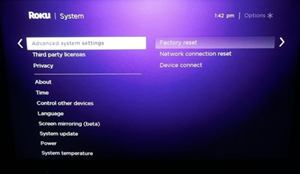
Step 2
Select Factory reset and enter the code that appears on the screen and hit OK. You use the arrow buttons on the remote to select the numbers and the OK button to confirm.
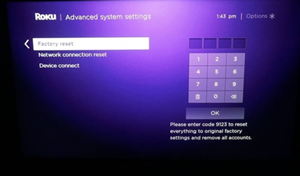
Soft Reset Trick
You might feel stuck if your Roku Express freezes completely and you can’t use the remote to navigate the menus. But don’t worry, there’s a neat remote trick that doesn’t require any on-screen navigation.

Grab the remote, aim it at your Roku and fire off the following sequence. Press the Home button five times, Rewind button two times, and Fast Forward button two times. This action performs the soft reset, clears the cache and your Roku Express should be up and running in about a minute.
Note: Feel free to try this method before anything else, as it’s by far the easiest and fastest way to give your Roku a refresh.
System Restart
Again, this method works if Roku navigation is not completely stuck. However, it pretty much does the same thing as the soft reset trick. Here are the steps you need to take:
Step 1
Go to Roku home screen and select Settings, then navigate down and choose System Restart. Now, you need to confirm by choosing the Restart option on the right.
Step 2
Your Roku Express will be turning off and on for a few minutes and then go back to the home page. If all goes well, your Roku will be up and running without any glitches.
How to Do Hard Reset on Roku Express
Needless to say, doing a hard reset wipes all your data from Roku. This method is the last resort after you’ve explored all other options.
But it can also be one of the most effective ways to revive your device because it gives Roku a clean slate in terms of software. Anyway, this is what you need to do.
First, find the Roku reset button. This is a tiny pin-hole button that’s usually on the back of the device. Keep pressing that button for about 20 seconds until the power LED starts blinking.

You can then release the button and follow the Guided Setup wizard on the screen to log back into your account and connect Roku to your network.
Note: Some Rokus don’t have a reset button. Take the remote and depress the Power and Mute buttons and unplug the TV’s power cord while pressing the buttons, then plug the cord back. Your TV should start up and you can now proceed to the Guided Setup.
Other Things You Can Do
Aside from the Roku dongle/system reset, there’s also an option to reset the remote. Open the lid and press the reset button under the batteries.
Your Roku should be running the latest firmware, so don’t forget to do regular updates. And you can always delete some of the channels you don’t frequently use to give the device some room to breathe.
Get Rid of Surplus Files
The fact that there’s no clear cache option on Roku Express may give headaches to some users. However, this isn’t the only way to unfreeze your Roku and enjoy seamless steams.
Do you struggle to clear the cache on other devices? Does resetting Roku fix your problem? Tell us more about your experience in the comments section below.















