How to Make Roku TV Full Screen

We all love watching TV. Especially since we’re living in the era of curating and personalizing the TV content we consume. It makes sense that having the possibility of watching whatever and whenever we want leaves a lot of room for tech companies to provide some assistance with how we go about doing that.
We can stream or download. Watch cable news on our phones. And we can stream a comedy special on our tablet in a subway on our way to work. The possibilities are abundant and, even though some may caution about the potential burst of the streaming bubble, for an average user, it doesn’t seem that way.
Roku TV Is Here
Roku TV is the newest addition to Roku’s lineup. It has all the wonderful things other Roku devices have, all neatly packaged in the form of a TV. You don’t need to install anything or worry about add-ons, as the TV is equipped with everything Roku related that you, as a viewer might want. Your only tool is the Roku remote and that will be enough for whatever you wish to use your Roku TV for.
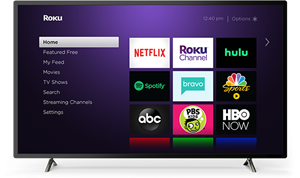
Making Some Adjustments
You have your new Roku TV and you are excited to explore all that it has to offer. Choose the language and connect your TV to a wireless network or do it with an Ethernet cable (this option is only available for TCL Roku 4K TVs).
You can also change the theme of your Home Screen and activate the screensaver. Don’t forget to customize the channel order for quicker access. Basically, your Roku TV is a fun new territory to explore.
Perfect Visual
When we watch something on the TV, we don’t always have the best video quality automatically. Sometimes we have to adjust our screen size to make the picture just right. The same applies to the Roku TV.
The original size of what you’re playing on your Roku TV can vary, so the picture on your Roku might not be in full screen or have the correct aspect ratio. Occasionally, you’ll have to switch it up to suit your preferences.
When you have to do that, here is what you need to do:
Step 1
Find the asterisk (*) on your remote and click on it. Your Roku TV screen will show the “Options” menu. It’s the panel on the left side of the screen.
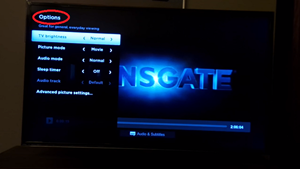
Step 2
Select “Advanced picture settings” and then use the Up or Down control on your remote to find the “Picture size” option in this menu.
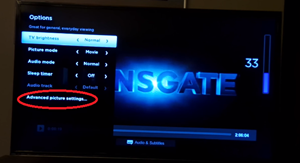
Step 3
Now, use the Left or Right controls on your remote to choose the right picture size. This happens automatically. Doing this will give you the option to use the zoom feature to make the picture full screen.
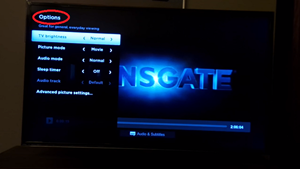
Step 4
Wait a few moments and the panel will disappear from your screen. Or click asterisk (*) again.
Special Features
If you own a 4K Ultra HD Roku TV, you are also able to make color adjustments, reduce noise, and fix the white balance of your images. You will have to download the Roku mobile app though. It’s simple enough. Go to Google Play or iOS and grab it there and install it on your phone.
There are always some little adjustments we can make to all of our devices. Every time we purchase a new one, we immediately customize it. Sometimes without even realizing we do that. Inevitably, our personalities rub off on our smartphones and our smart TVs. Roku TV offers a lot of ways to do that.
Let us know in the comments what kind of Picture Setting you prefer on your TV.
















4 thoughts on “How to Make Roku TV Full Screen”