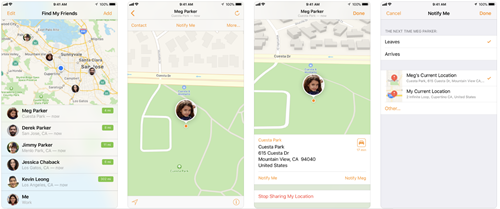How to Block People on Find My Friends
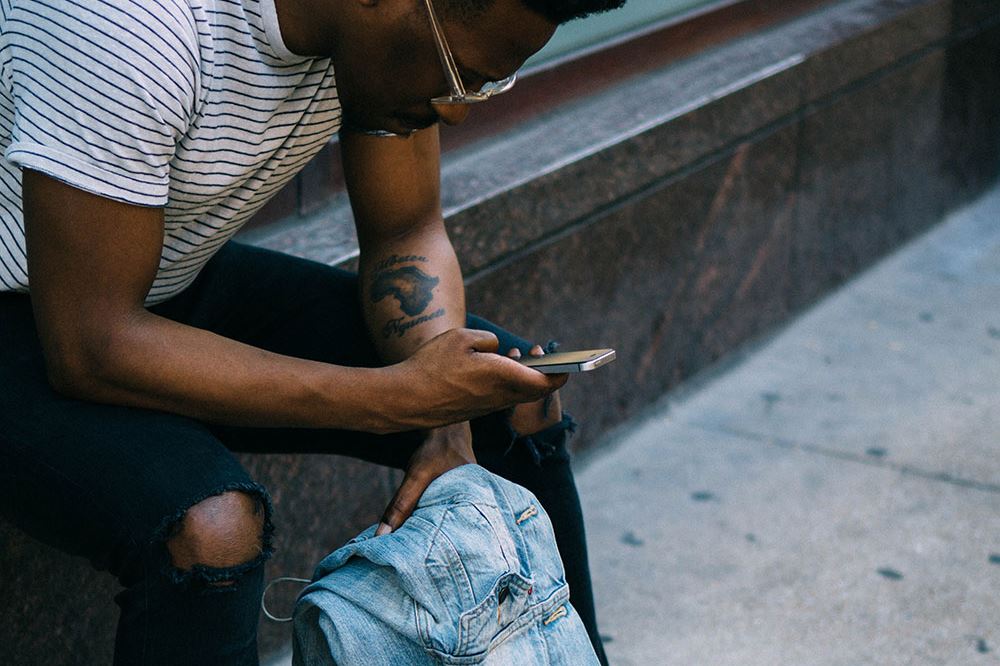
Location tracking apps are a double-edged sword. While it can make life easier in a lot of ways to know where your friends and family are at all times, they’ll probably expect you to return the favor and share your location with them as well. As the NSA likes to say, if you’ve got nothing to hide, you have nothing to fear, right?
Invasions of privacy from shady government agencies aside, there can be plenty of innocent (or not so innocent) reasons for you to temporarily or permanently stop sharing your location with people using Apple’s Find My Friends app, available on the App Store. That’s why we’ve put together this guide for you to reclaim your personal privacy, and hide yourself from your partner while you’re off getting them a thoughtful gift.
How to Stop a Friend from Seeing Your Location
If there’s a specific friend, family member, or contact that you’ve given access to your location, and you want them to no longer be able to see it, then it’s pretty easy to make the change. Here’s what you’ll have to do to block them:
- Open the Find My Friends app from your Apple device’s home screen.
- Find the friend you want to stop being able to see your location on the list.
- Tap on the friend’s name.
- Tap on More.
- Tap on Stop Sharing My Location
- Tap on Stop Sharing My Location again to confirm that they will be blocked from seeing where you are.

How to Stop All of Your Friends from Seeing Your Location
There are a few approaches you can take if you don’t want any of your contacts to be able to see where you are without having to individually remove their access.
Airplane Mode
The quickest way to stop your location from being shared is to turn on your device’s Airplane mode. To do so, simply open the Control Center and tap on the icon that looks like a plane. This will block any and all transmissions from your phone, making it effectively invisible to Find My Friends at the touch of a button.
The biggest downside of this method is that it will also mean that your device is completely disconnected from cell network coverage and Wi-Fi. You won’t be able to receive calls or text messages, or to browse the web, for the duration that Airplane mode is activated. It may also still show your last reported location, so if you’ve got a secret to keep, remember that before you hit the airplane mode button.
Stop Sharing Your Location
Another, less drastic method to ensure your privacy from snooping friends and family on Find My Friends is to set your device to stop sharing your location. While not as quick as dumping it onto Airplane mode, your phone or tablet or computer will still be useful for anything other than location sharing for the duration that the option is switched off. You’ll still be able to see everyone that you’re following, while they’ll just get a Location Not Available message if they try to find you.
Using the Find My Friends App
Using the App is another simple way to temporarily stop sharing your location with your followers. Here’s how to do it:
- Open Find My Friends from your device’s home screen.
- Tap on Me.
- Tap the toggle next to Share My Location so that it is switched off.
- Tap on Done.
iPhone, iPad, and iPod touch
Here’s how you can tell your device to stop sharing your location:
- Open your Apple device’s Settings menu.
- Tap or click on the menu option that is your name associated with your Apple account.
- For users of iOS 12 or later, tap on Share My Location. For earlier versions of iOS, tap on iCloud, then tap on Share My Location.
- Tap on the toggle next to Share My Location to stop people from being able to see where you are.
iCloud.com
Alternatively, you can stop sharing your location using a web browser. Here’s what to do
- Open your device’s web browser (Safari, Chrome, Opera, etc.).
- Navigate to icloud.com, or click on this link.
- Sign in to your Apple account when prompted.
- Open Find My Friends.
- Select Me.
- Deselect the Share My Location option.

Now You See Me, Now You Don’t
Whatever your reasons, sometimes it’s nice to know that you’re truly alone. Using these methods, you can ensure your personal location isn’t being broadcast to your friends and family, or anyone else for that matter. If you have any other handy ways to block people from seeing your location on Find My Friends, why not share them with us in the comments section below?