How to Enable Closed Captioning on Disney Plus

When you hear Disney, what comes to mind first? It’s probably one of your favorite Disney characters. For some, it’s Little Mermaid, Pocahontas, or Aurora from Sleeping Beauty. For others, it’s Hercules, Peter Pan, or Bambi. Disney is a cross-generational phenomenon that impacted many lives.
Disney may have started creating almost a century ago, but it never slowed down. The latest innovation is Disney+, a streaming service that offers a bountiful library of old movies and shows, as well as brand new content. To make sure that as many people as possible can enjoy it, Disney has included accessibility features, such as closed captioning.
Get Started By Signing Up
Before you start streaming your favorite Disney movies on Disney Plus, you’ll need to get signed up for an account. Start by signing up here for a free week trial, or get your favorite movies, shows, and sports for one low price by bundling Disney Plus, Hulu, and ESPN Plus right here!
What Is Closed Captioning
Most people don’t make the distinction between subtitles and closed captioning. After all, at first glance, they do look very similar. You could even say that the differences are vague and irrelevant, but that’s not the case at all. To differentiate the two, you should focus on their primary purposes.
Subtitles are just a text alternative to the dialogue you’re watching and listening. On the other hand, closed captions add to the dialogue in other relevant ways, such as describing background noises and other audio cues. Basically, the subtitles assume that you can hear the audio track of the content you’re watching, while closed captions assume that you cannot and that you need a text description of what is happening.
Therefore, closed captioning is most commonly used for audiences with impaired hearing. So, having closed captions is a matter of accessibility. And a major brand like Disney+, with a wide range of audiences, wouldn’t want to lose the viewers with hearing impediment. There is no reason to be excluded from enjoying Disney to the fullest.
How to Turn on Closed Captions
Closed captions are an option on almost all currently available streaming services. You can watch Disney+ on any device, including smart TVs and through popular streaming players such as Roku. For example, if you’re watching a Disney+ show on your Roku, and you want to turn on closed captions, this is what you need to do:
- Play your favorite show or a movie.
- Now, grab your Roku remote and press the asterisk button (*).
- You’ll see the Options menu appear on the left side of your screen.
- At the very top, you’ll see “Closed captioning.” Go ahead and highlight it.
- Use the directional pad on your remote (left/right) to choose between On/Off/Always On/On Replay
Smart TVs
When it comes to smart TVs, closed captions can be turned on by using the remotes from the TV. That is the case for LG Smart TV, for example. Follow these steps:
- Click on the “Home” button.
- Click the gear icon in the top-right corner of the screen.
- Select “Accessibility” in the bottom-left corner.
- Choose the “Closed Captions” option.
You can enable closed captions on your Samsung Smart TV or any other smart TV in a similar way.
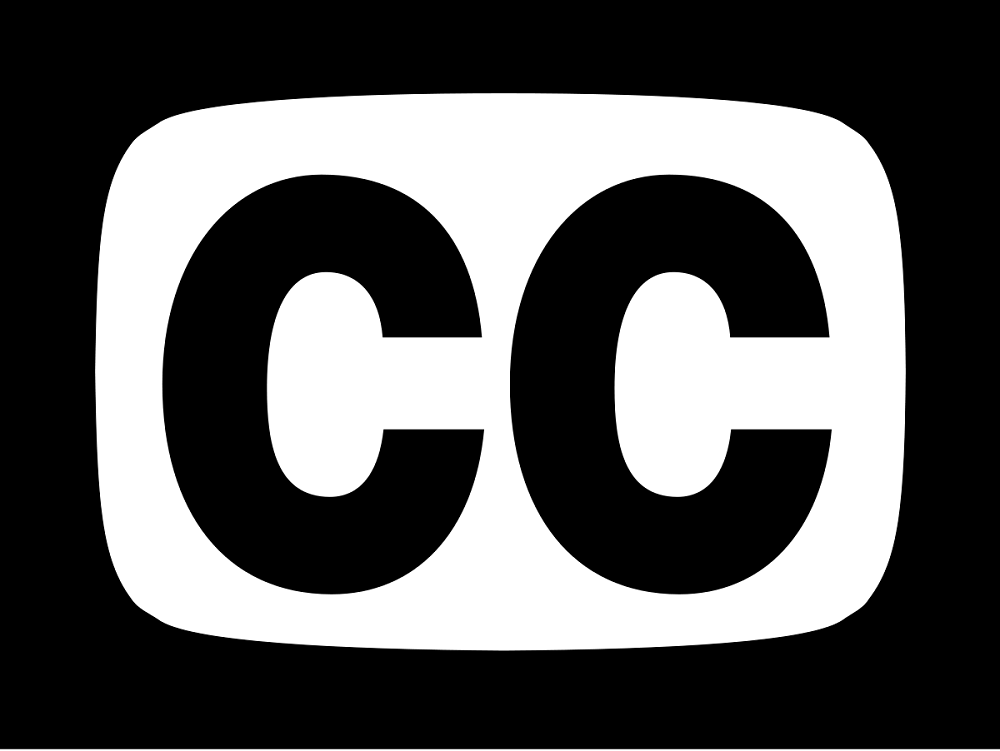
Disney+ and other Accessibility Features
Disney has released a statement about their dedication to inclusive design practices and their wish to make sure their content is available for everyone. And since most Disney’s content is created for the youngest audience, they wanted to make sure kids with special needs aren’t excluded.
Audio Descriptions
Audio Description, also referred to as AD, helps the blind or visually impaired. It offers additional audio context which describes what is happening on the screen. However, since Disney+ is a brand new streaming service, they have not yet come up with a way for users to filter out which movies have AD, so the best way to find out is just to select what you want to watch and check.
Photosensitivity Warnings
For people with epilepsy and different types of photosensitivity issues, flashing lights sequences and patterns can be detrimental. Disney+ has marked this type of content with appropriate labels.
Disney+ also allows users to zoom in and adjust color contrast so text and other things are easier to read and see.

Disney+ for Everyone
Inclusion matters and Disney is aware of that. Of course, closed captioning can be used in other situations, like when you’re trying to watch a movie while your baby sleeps next to you. In any case, closed captions are at your disposal regardless of why you might want or need them.
Feel free to hit the comments section and let us know what you think about closed captioning on Disney+.

















17 thoughts on “How to Enable Closed Captioning on Disney Plus”
What do I do to get closed captioning?
Navigate to the square, click, choose your captioning.