Amazon Echo Auto Keeps Losing Connection – What to Do

For the most part, Echo Auto runs just fine and you won’t lose directions or music playback in the middle of the road. However, there are times when the device starts acting up.
You shouldn’t worry because it’s usually a minor glitch that can be easily fixed. The following paragraphs will walk you through the troubleshooting tips and tricks every step of the way. But remember, you shouldn’t try to apply the fixes while driving.
Echo Auto Connectivity Issues Resolved
You may experience poor internet or Bluetooth connectivity with your Echo Auto. Some of the tricks to fix the issue are the same regardless of the wireless protocol that’s giving you the trouble. Therefore, it’s best to get those out of the way first.
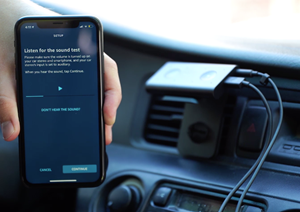
Simple Restart
Quick restart is always the first line of defense. It allows both your phone and Echo Auto to clear some of the built-up cache that might corrupt the connection.
The easiest way to restart Echo Auto is to unplug it from the car’s power outlet. When you pull out the cable, wait for thirty or so seconds, and plug it back in. After a while, the device should automatically reconnect and inform you it’s ready to use.

Feel free to do the same with your smartphone because it’s the key to Auto’s smooth operation. Again, the restart clears temporary data and corrupt files which may block the connection.
Bluetooth Problems
If your Echo Auto keeps disconnecting or fails to connect to Bluetooth, make sure you’ve set the correct input on the car stereo. If this checks out, grab your smartphone, go to Bluetooth settings, and toggle it off.
Wait for a while and then toggle Bluetooth back on. Echo Auto should pop up in the list of available devices after the restart. Tap on it to reconnect and issue a simple command to determine if everything works.
Expert Tip: Ask Alexa to play a song for you, then change the command in the middle of the song to something else like navigation, for example. This is an action some users struggle with and it’s a good way to gauge if the devices paired well.
Android users can also turn on Airplane mode and keep it on for about a minute. This disconnects all Bluetooth devices and may give your Echo Auto a refresh.
Forgetting Bluetooth Connection
Sometimes, Bluetooth refuses to listen and you need to forget the connection and set up the device again. Launch the Alexa app, go to Echo Auto settings, and choose to “Forget This Device.” Then, navigate to your smartphone’s Bluetooth settings and forget or unpair Echo Auto there.
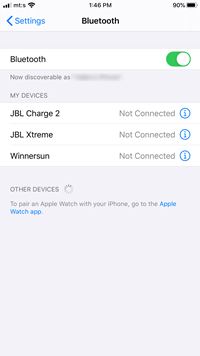
You’ll also need to unplug the power cable and plug it back in before you proceed to set up the device again. Use this method only if other tricks fail because it’ll take some time to get the connection back in order.
Internet Problems
Echo Auto tethers to the cellular internet on your smartphone, so you should make sure your limit hasn’t been exceeded. If you’ve burned through all the gigabytes, the only thing you can do is purchase more. At the time of writing, Echo Auto wasn’t able to connect to the car’s Wi-Fi.
But what happens if you have unlimited cellular internet and Echo Auto still refuses to connect? The quick fix is to disable cellular data, give it some time to breathe, and then enable it again. Go into your smartphone’s Settings, select the Cellular tab, and toggle off the slider switch by tapping on it. Toggle it back on after a while.
Important Note
While driving you may pass through areas with poor coverage. Consequently, you might lose the internet connection or the speed might get insufficient for streaming. However, this problem is temporary and it should automatically disappear when you exit the area.
It’s also advisable to keep the Wi-Fi off on your smartphone because the device might pick up a public hotspot and connect to it. This is likely to stop audio playback, though shouldn’t affect navigation and directions.
Can There Be a Hardware Issue?
In all frankness, hardware issues rarely occur with Echo Auto unless the device suffers physical damage. But you can connect the gadget to the car’s stereo via an AUX cable.
Check if the cable is plugged in correctly and the stereo input needs to be set to AUX. Feel free to unplug the cable and inspect it for physical damage or breaks. Anyway, plug the AUX cable back in and issue Alexa a simple command to determine if you’ve fixed the problem.
Note: Alexa should inform you whenever it loses or regains connection to Echo Auto. The notifications can be audible or pop up on the screen of your smartphone.
Glitch-Free Echo Auto
Echo Auto is still a relatively new addition to the Amazon’s IoT lineup, so you can expect minor bugs and glitches along the way. But if you keep everything updated and properly connected, there’s less chance for the problems to occur.
When does your Echo Auto lose connection? Which fix did the trick for you? Share your experience with the rest of the TechJunkie community in the comments section below.

















6 thoughts on “Amazon Echo Auto Keeps Losing Connection – What to Do”