Roku Unable to Find Network – What to Do?

You finally have the time to watch that TV show you’ve been anticipating all week. You have your snacks prepared, and all you have to do is find the Roku remote and get cozy. But, oh no. It’s not working. Instead of your favorite content streaming already, what you get is an unfavorable inconvenience.
Your Roku is having connection issues and you are probably getting the “Unable to connect to wireless network” or “Not connected to the internet” message on your TV screen. This is very inconvenient, but not to worry, there are ways to fix it.
Issues You May Be Experiencing
Your Roku device depends on the internet connection, just like any other streaming device. You need a stable connection in order to enjoy all the content you want without any interruptions. When you first get your Roku stick, player, or Roku TV, you have to set it up and connect it to your home Wi-Fi network.
When you’re first setting up your Roku device, you might encounter a connection issue and see this message on the screen:
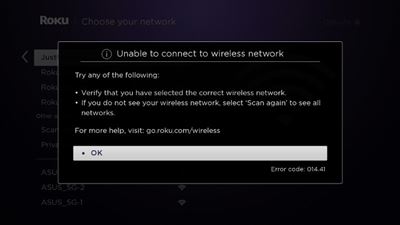
Another type of message you may see on your screen is when you’ve entered your password and your Roku is trying to make the connection to your home network:
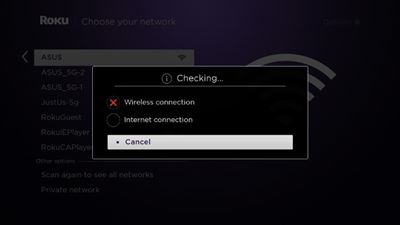
In case you’re trying to launch a streaming channel, you might see this message appear on the screen:
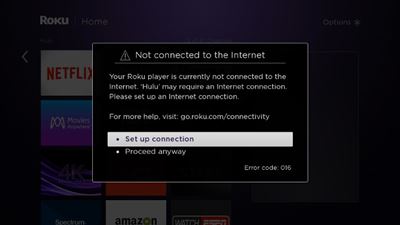
And if you were watching something already, but then the connection was suddenly lost, you are likely to see this up on your screen:
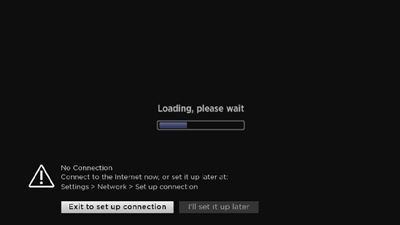
The first thing you need to do if you see any of these messages on your screen is to check your connection. Just follow these simple steps:
- Grab your Roku remote and press the Home button.
- Find Settings.
- Select Network.
- Select Check Connection.
This check will determine the quality of your wireless connection. If the signal is poor, you’ll receive instructions on how to fix the problem on your screen. But, if your Roku isn’t connected to the internet in the first place, instead of “Check connection,” you’ll get the “Set up connection” option.
How to Fix Network Issues
Connectivity issues can sometimes be confusing. There numerous reasons why Roku can’t connect to the internet and some of those can be quite trivial. Here are some of the things that you can do to ensure your Roku is connected to the internet.
Check Your Network
Of course, you know the name of your home network, but you may have selected another by mistake. If, however, you’re not so sure what the name of the network is, you can check it on your smartphone or another device. Just go to Settings and under Connection see which wireless network the device is connected to.
Check Your Password
Make sure you got it correctly. You might be sure that you’ve typed it correctly, but it doesn’t hurt to try it one more time. It’s really easy to make a mistake. Network passwords are case sensitive and that is one of the most common things people forget.
Check Your Router
It’s probably best to see if other devices are connected to the internet too. Use your computer or your phone and type in any website or open an app. If everything is working well, then this means your router is providing the internet without any issues. However, if nothing is happening, then it’s a good idea to restart your router before you contact your internet service provider.
Check Your Signal
Poor signal can prevent you from watching your favorite TV shows, too. If you’ve made sure that the network you selected and password are correct, but Roku is still having problems connecting, try moving the router closer to the Roku. Also, make sure there aren’t any obstacles like big furniture or walls between the router and Roku.
Restart Your Roku
There’s a chance that your Roku just needs a little reboot. In order to restart your Roku all you need to do is go to Settings>System>System restart. Or, if it’s easier, just disconnect the Roku from the power source and wait a bit before you connect it back again. You can also do this at the same time you’re restarting your router. Both of these devices will take no more than a couple of minutes to restart.
Ethernet Connection
Roku streaming devices most commonly connect to the internet through the wireless connection, but some of them can also use a cable connection. And some people prefer it that way because Ethernet offers a faster and more stable connection.
All you have to do is plug one side of the standard Ethernet cable into the port on your router and the other to the port on the side of the Roku device.
Don’t Panic
There’s no reason to panic if your Roku loses connection. Luckily, most of the connection issues have a solution. First and foremost, you have to check your connection before proceeding any further. Is your router providing internet in the first place? And is the signal poor or excellent? A poor connection is almost like no connection.
Make sure that the router is close to the Roku and remove all obstacles between them. And if everything else fails, you can always restart. Restart your router first, and then both the router and your Roku device together.
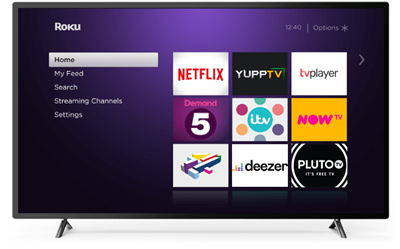
Let us know if any of these steps solved network issues on your Roku. Drop us a line in the comments section below.
















One thought on “Roku Unable to Find Network – What to Do?”