How to Turn Off an Alarm on Google Home
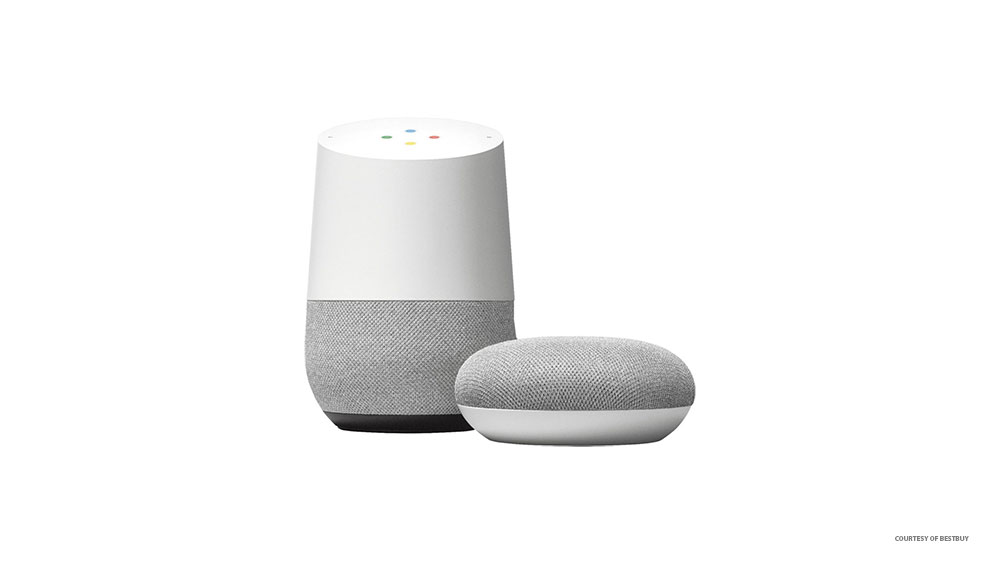
The demand for safe, smart, and inexpensive IoT devices and software is growing at a relentless pace. Google joined the race early on, and the company’s Smart Speaker & Home Assistant line offers gadgets and apps that are hard to rival.
It’s easy to connect your smart doorbells, cameras, and lightbulbs to Google home. What’s more, setting and turning off alarms is a walk in the park. This article focuses on how to turn off an alarm, but there are also tips and tricks on how to snooze and schedule one.
Turning Off a Google Home Alarm
With Google Home, you no longer need to chase your clock or smartphone around the nightstand to turn the alarm off. In fact, you don’t need to move a muscle – talking to the gadget is enough. But what exactly do you need to say?
Not that long ago, you’d need to utter an entire sentence and say something like, “Hey Google, turn off the alarm.” That’s reasonably simple, but when you factor in the early hours and the sleepiness, it might seem like an impossible task.

Among other things, Google’s mid-2019 keynote announced some changes to the Google Assistant commands. Small yet nerve-saving is the command “Stop,” and yes, you just need to utter “Stop” to kill the repetitive loop that’s pulling you from the dreamland.
There hasn’t been any explanation about how this works, but it’s safe to assume that the company uses a clever software trick. Chances are, Google Home/Assistant starts listening for “Stop” a few seconds before the alarm sounds. This way, the software is ready to take commands without being wakened first.
How to Snooze a Google Home Alarm
The keynote mentioned above didn’t say anything about snoozing the alarm, and you might need to say the whole thing – “Hey Google, snooze the alarm.” But these are all a matter of software updates and you might be able to postpone the ringing for a few minutes just by saying “Snooze.”
We haven’t tested that possibility, but feel free to give it a try and tell us if the trick worked in the comments section below. Anyway, the full sentence command delays the alarm for ten minutes by default, and you also get to specify the snooze time.
For example, you can say, “Hey Google, snooze the alarm for five minutes.” and get some time to spring back from grogginess.

Canceling the Alarms
Google Home gives you the option to cancel one or all the alarms. First, you can ask the AI to determine which alarms are scheduled to ring – the command is, “Hey Google, what are my alarms?” The software then lists all the pending alarms, and you can pick and choose which one to cancel.
For example, you can say, “Hey Google, cancel the alarm for 10:30.” And if you want to turn them all off, tell it to the assistant. But what happens if you wake up a bit early and don’t want to get up? Again, ask Google about the time and then proceed to turn off or cancel the alarms you don’t need.
Setting an Alarm
By now, it’s easy to guess that you say, “Hey Google, set the alarm for + the time.” However, the AI has gone far beyond simple commands, and you can fine-tune the wake-me-up routine to your preferences.
To be exact, Google Home can play your favorite radio station, podcast, or song at the designated hour. Okay, similar features have been around since the late 70s, but there’s no way you can tell a vintage alarm clock what to play, let alone when to stop. Pop-history lessons aside, children’s alarms are one of the coolest things about this IoT gadget.
You can set them to show messages from Nickelodeon or Lego characters, rather than Google Assistant. And may also include verbal encouragement, fun facts, some jokes. Besides, these fun alarms can work as reminders when it’s time to stop playing and get ready for bed.
Note: Whenever you want a special alarm, you need to be exact about it. Don’t forget to tell Google to play your favorite media, radio, or music at the designated hour. Otherwise, it’ll be the default ringing.
Google Gentle Nanny
Even though there’s no official Google nanny feature or skill, the AI works great as one. Go ahead, ask your smart speaker to sing your kids a lullaby, or tell them a story. You might need to be more specific, but the software can choose a random story and lullaby.
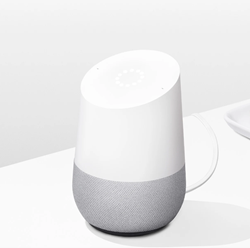
And the best thing is that it can also be your nanny. You get to instruct Google Home to play some music or ambient sounds to help you doze off easier. However, the real fun starts when you ask it to help you relax.
The software should be able to take cues from your preferences and previous instruction to give you just the thing you need.
Is It You, HAL?
Turning off the Google Home alarm is super-easy, and you have a vast pool of commands at your disposal. That begs the question – how much will Google Home be able to learn about your life? Maybe it’s going to be enough for it to anticipate the next question?
Where do you stand on this? Would you be willing to sacrifice some privacy for convenience? Tell us more in the comments section below.
















