How to Hard Factory Reset the Nest Hello
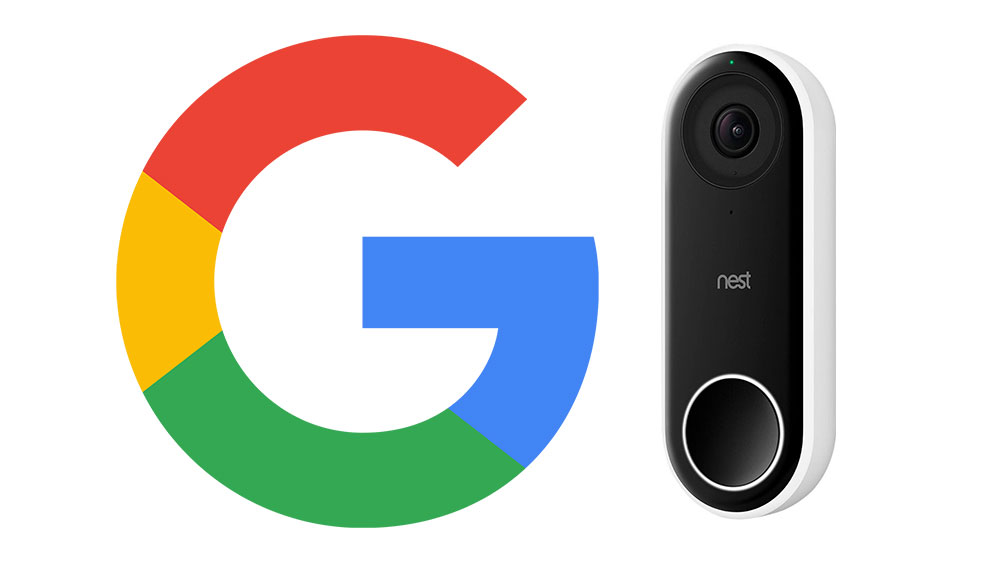
The Nest Hello doorbell system is one of the newest products from Google. It’s there to take your home’s security to a higher level, and it can allow you to monitor your front door and everything around it 24/7. Not only can you see who’s knocking, but you will also know precisely when you’ve received a package.
Like any other device, it can occasionally experience temporary bugs that you can usually resolve with a simple reboot. Sometimes, however, you might have to reset your Nest Hello to its factory settings. Let’s see how to do that.
When Should You Restart or Reset Your Nest Hello?
Here are some problems you could fix by restarting or resetting your Nest Hello. You should try doing this if:
- You can’t connect it to your Wi-Fi network at all.
- Your camera keeps disconnecting from Wi-Fi.
- Your camera is connected but appears to be offline.
- The video quality is poor.
- The image on your phone is frozen.
- The video is skipping or pausing.

Before You Reset the Nest Hello to Factory Defaults
Restarting your Nest Hello doesn’t automatically erase all the data you’ve entered since the first time you installed it. However, it does delete the data when you reset it to factory defaults. You will lose all the settings, and you will need to set up the camera again after the reset.
Before you opt for resetting Nest Hello to factory defaults, make sure you want to do it, and maybe take a screenshot of essential settings, so you know what to do later.
If you’re not careful, you might reset the doorbell to factory defaults by mistake. When you’re restarting the device using the pin tool with it, make sure you’re not pressing the front button. Pressing the pinhole button and the one in the front doesn’t restart your camera, but it resets it to factory settings.
Factory Resetting Your Nest Hello
Here is how to reset your Nest Hello to factory settings. Do this only after you’ve tried everything else to fix the issue.
- Use the pin tool that came with the device or a paper clip, to detach the doorbell from the base on the wall. There’s a pinhole at the bottom of the Nest Hello, so insert the release tool and separate the doorbell from the stand.
- Now, put the pin tool into the pinhole on the backside of the Nest Hello.
- As mentioned before, if you press the doorbell button on the front side while you’re holding down the release tool, the device will reset to factory defaults.
- You will see the light starting to spin blue, flash yellow, and finally shut down.
- After you let go of the buttons, your camera will chime, and the lights will turn blue.
- Remove the camera from your Nest App by tapping on Settings and then on Remove camera. Confirm your choice and wait until you receive an email from the Nest support team.
- Now you’re ready to set up your Nest Hello doorbell again.

What Should I Do with My Nest Aware Subscription?
If you’re planning on keeping your camera and using it again after the reset, don’t cancel the subscription. Canceling leads to losing your video history, snapshots, Activity Zones, and your camera will be deleted from the app. As there are no backups, you won’t be able to recover your videos. To save videos, you need to download them to your PC or smartphone.
Restarting Your Nest Hello
Restarting the Nest Hello doorbell system is super easy. If you decide to try this instead of resetting the device to its factory defaults, follow these steps:
- Separate the doorbell from the base. Use the pin tool or an unfolded paper clip.
- Put the pin tool into the pinhole on the back of the device.
- Press and hold for around 10 seconds and wait for the light to switch off.
- The restart will soon be complete. Your settings will be automatically restored, and your Nest Hello will connect to the Wi-Fi by itself.
What Else Can You Try?
If your Nest Hello still isn’t working, you can do the following:
- Make sure your phone and your Nest Hello device are connected to the same Wi-Fi network.
- Update the Nest app on your phone.
- Restart your router and make sure it’s close enough to the doorbell.
- Make sure your current doorbell system is compatible with the Nest Hello system.
- Make sure the wires deliver the right voltage.
A Fresh Start
The methods described above should fix the issues with your Nest Hello. However, if nothing helps and you still have the same problem, reach out to the manufacturer or Google support for Nest devices.
How did you solve a problem your Nest Hello had? Tell us in the comments section below!



















2 thoughts on “How to Hard Factory Reset the Nest Hello”