How to Change Voice in Waze
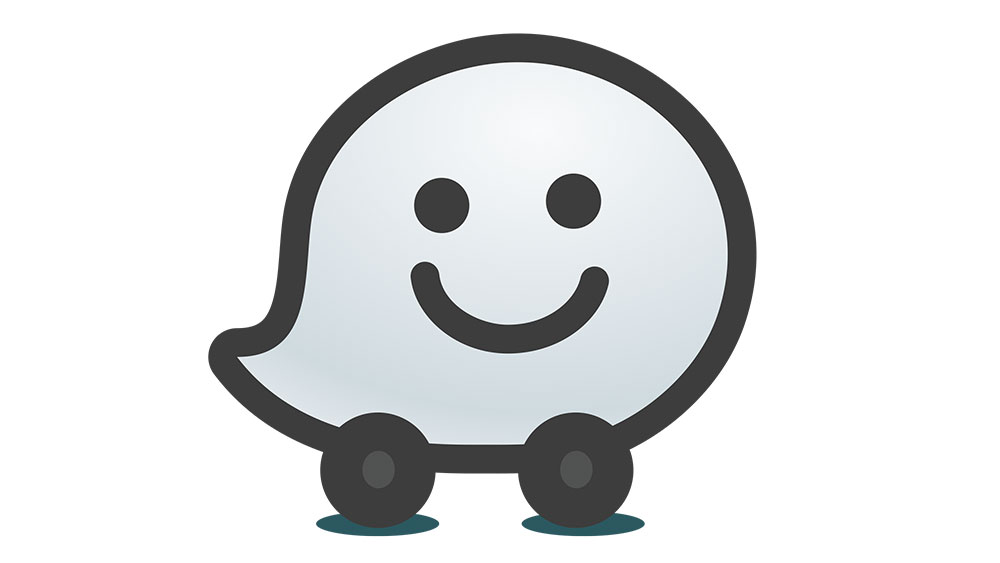
Waze is very popular among people who spend a lot of time driving. It’s powered by drivers all over the world, and everyone who uses Waze is actively improving it at the same time. Waze is a community-based traffic navigation map.
It’s a personable navigation map, and there are a lot of ways you can customize it and make it more accessible to you. You can even change which language and voice Waze is using to talk to you. In this article, we’ll see how to make those changes and what other features are available with Waze.
Find the Voice You Like
If you’re thinking about trying out Waze for the first time, you will first have to download the app. For Android, you can do that here and for iOS here. Then, to change the voice on Waze, follow these few easy steps:
- Open your Waze app.
- Tap the magnifying glass (search) in the bottom left corner of the screen.
- Tap the gear icon in the upper left corner of the screen.
- Select “Voice & sound.”
- Select “Waze voice” under Voice directions.
- Scroll through the list and select the voice you want for the navigation.
For English, you’ll have six options, and one of them is even Santa Claus. You have both male and female voice options.
Keep in mind that you’ll have to scroll through the languages first to get to the Waze voices. So, if you are looking to change the language as well, you can scroll back up and select the one you’re looking for.
But this changes only the Waze’s voice, not the map language. Currently, town and street names are always in the local language of the map. However, you can also change the display language on Waze. That won’t affect the voice guidance or map language, only the display language of the Waze app. To do this, just:
- Open your Waze app.
- Select the Search (magnifying glass) option and then Settings.
- Select “General.”
- Select “Language” to change the display language.
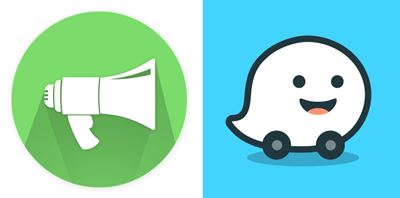
Use Your Voice
In case none of the Waze voices that are available in the app are working for you, there’s a solution. You can record your voice to Waze and use it while driving. If you happen to love your voice so much, this is a great opportunity to listen to it.
Alternatively, you can record someone else’s voice and have it with you on your drives. Perhaps, if you’re so lucky, you might run into a celebrity with a velvety voice and ask them for a favor. Either way, the process is simple and can be a ton of fun. Here is what you need to do:
- Open your Waze app.
- Tap the speaker icon (bottom center of the screen).
- Select the “Voice directions” option.
- At the top of the screen, you’ll see the “Record new voice” option.
- Once you select that, Waze will remind you to record your voice clearly, so when you drive, you can understand yourself. Select “Got it” and then continue.
- Select “Name your voice” option (top of the screen). Type anything you like and then tap “Done.”
- You’ll see a list of phrases. Select any phrase you want and select the red dot to begin recording. When you are done recording, select the grey square.
- When you finish recording, select “Save” (upper right corner).
- Select “X” (upper right corner) to return to the map.
If you want to have the full experience of using a unique voice on Waze, you should record all the phrases the app suggests. Otherwise, you’ll hear the default voice where it applies.
That is a great way to make driving more interesting and personable. You get to be funny or weird as much as you want to. You can even sing your directions if you want.
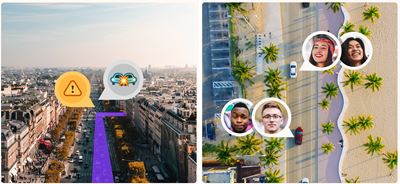
Control Your Music in Waze
You know when you’re driving that the music selection is very important. Some people like driving in silence, but for some, customized music experience is essential. To turn on audio controls in Waze, you have to:
- Open your Waze app.
- Select Search and then Settings.
- Select “Audio player.”
- Turn on “Show audio player.”
- Under “Audio player apps” or “More apps” select the audio player app you want to connect.
Waze supports Spotify, TIDAL, YouTube Music, Pandora, and NPR One. Note: You have to be online for the audio apps to work properly.
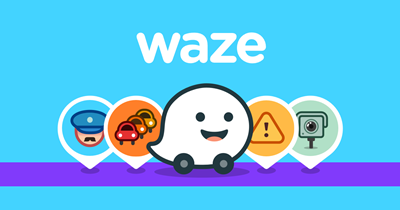
Voice Your Preferences
Voice your preferences, and Waze will deliver. Waze understands that driving can be stressful, and they are doing what they can to make your driving experience easy and intuitive.
You can switch the voices around when you get a bit tired of one. And after a while, you can ask friends and neighbors to put their spin on Waze’s navigation voice. Whatever you do, make sure to keep it interesting.
Have you ever recorded your voice for a navigation app? Would you try it? Let us know in the comments section below.

















One thought on “How to Change Voice in Waze”