How to Change the Time on a Huawei Device

Do you own a Huawei smartphone? For the record, these are really good quality phones, fast and functional, with many customization options. One of the most basic being the date and time option.
If you’re wondering how to change the time and date on a Huawei phone, you’re in the right place. This article’s got you covered on the newest Huawei phones, and some of the older models too. Most Android phones have the same date and time settings, and Huawei is no different.
Read on for more information, with detailed steps that will show you how to change the time on a Huawei phone.
Current Huawei Phones
Right now, Huawei offers a great selection of phones. You might have the Huawei Nova 3, Huawei P30, or the P30 Pro, or some of the Y models (5, 6, 7,9). All of which have the same date and time settings.
These settings are also shared among most of the modern Android phones, such as Honor, Xiaomi, Samsung, etc. Without much further ado, let’s take a look at the steps for changing the time on a Huawei smartphone:
- Open the Settings app on your Huawei device.

- Scroll all the way down until you find the System options. Select it.

- Then, select Date & time.

- At the top of the screen, you’ll see the option Set automatically. Disable this option by moving the slider to the left (it should turn gray).

- Then you can tap on Set time which will allow you to manually enter the time.

- Tap OK to confirm.

- You can also change the date. Tap on Set date.

- Enter the date and confirm with OK.

That is how you change the time on the newest Huawei models.
Additional Options on Current Huawei Phones
Besides changing the date and time, you have additional options to choose from on this menu. You can change the time zone. Or move the slider next to the Automatic Time Zone to the left to disable this feature altogether.
Then you’ll be able to select the time zone below manually. You can also change the 24-hour format, if you please. What’s great is the added Dual Clocks option. When you enable it, you’ll see both the new time zone and the old time zone.
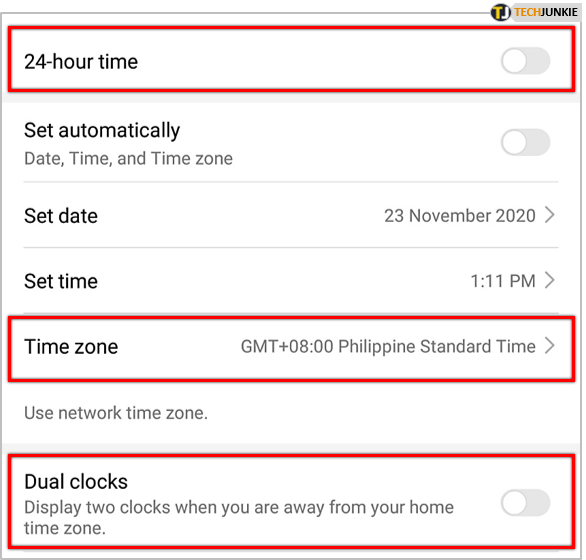
This is useful when you’re traveling abroad, or between states, to keep track of the time at home even when you’re away. Although some of these options are really great, we don’t recommend messing with time zones and the 24-hour format.
If you do this for fun, and not because you’re actually switching time zones, you can confuse yourself and forget that you actually changed the time or time zone. This can lead to some missed appointments, meetings, etc.
How to Change Time on Older Huawei Models
Older Huawei models such as the P10 have slightly different Date and Time settings. They’re also located in a different part in your phone, but it’s not too different from the newer models. Follow the steps to change the date in time on Huawei P10 and similar older models:
- Go to the Settings app on your phone.

- Select Advanced settings near the bottom of the screen.

- Choose Date & time.

- Move the slider next to Automatic date & time to the left, making sure it is disabled (gray).

- Select Set date. Enter the date you want to be displayed. Confirm the changes with OK.

- Select Set time. Enter the time you want to be displayed. When you’re done press OK.

This is how you change the date and time on Huawei P10 and some of the other older models. If you have an even older model of a Huawei phone, try finding this information on the official Huawei support page.

Times Are Changing
The hourglass of time is relentless, it never stops. Without getting too philosophical, that marks the end of this tutorial. Hopefully, you’ve managed to change the date and time easily on your Huawei smartphone.
You can use these methods on just about any other newer Android phone as well. Sometimes phones can glitch out and show an incorrect time or even date. Luckily, you can easily set the date and time manually and avoid any confusion.
Were you ever late because your phone showed an incorrect time and date? Let us know in the comments section below.




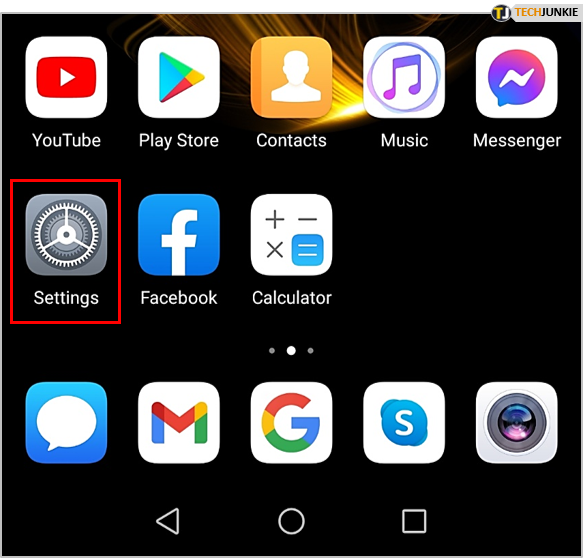
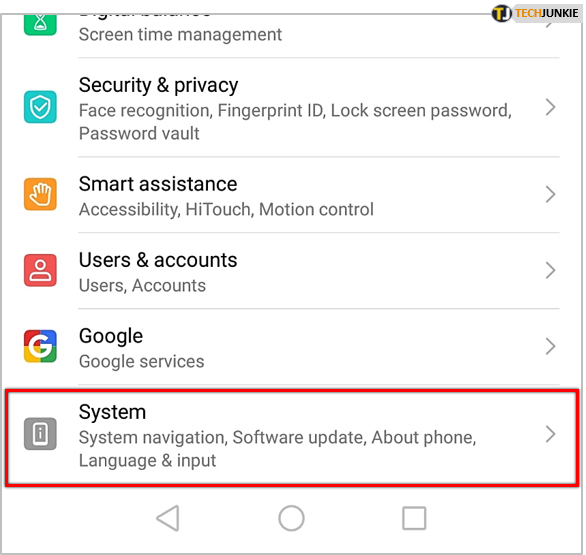
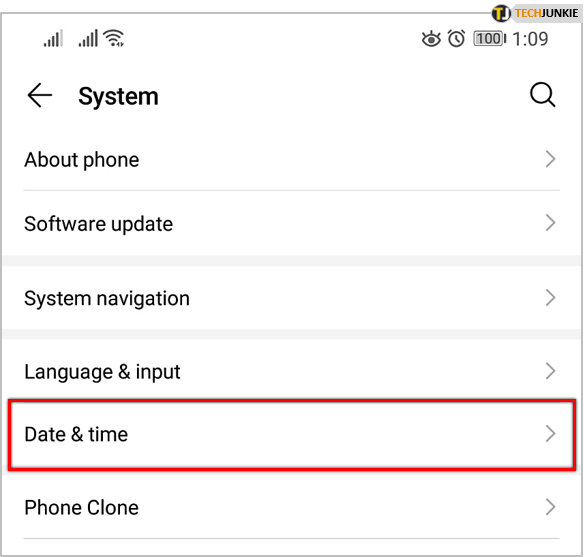
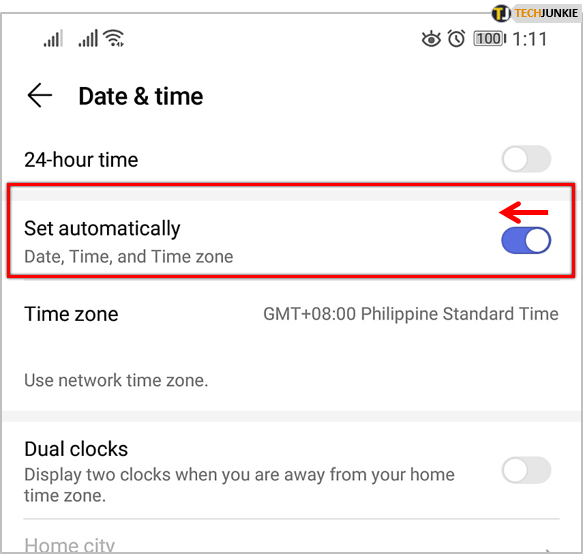
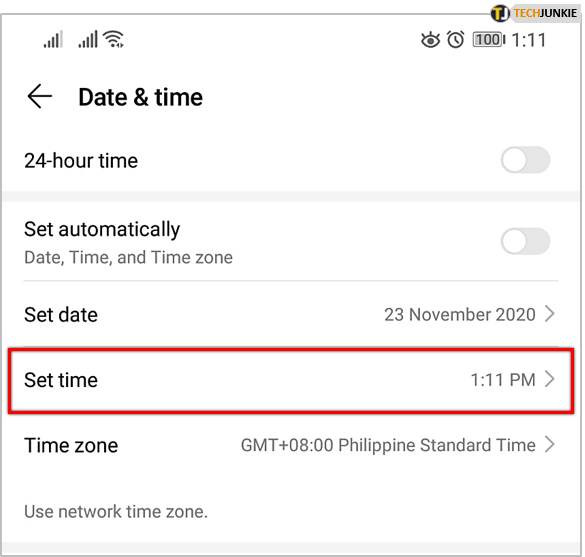
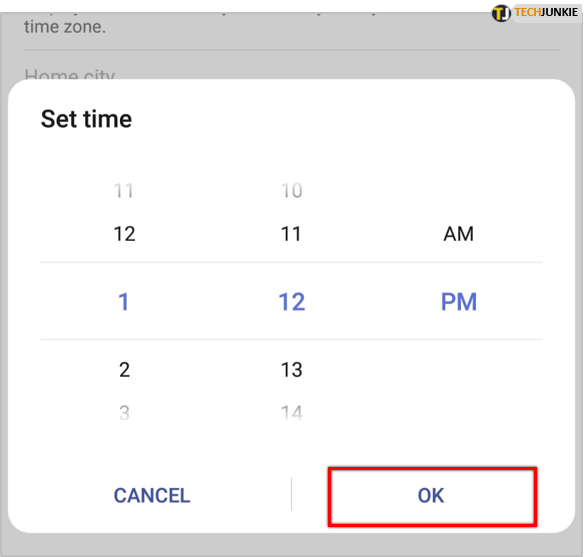
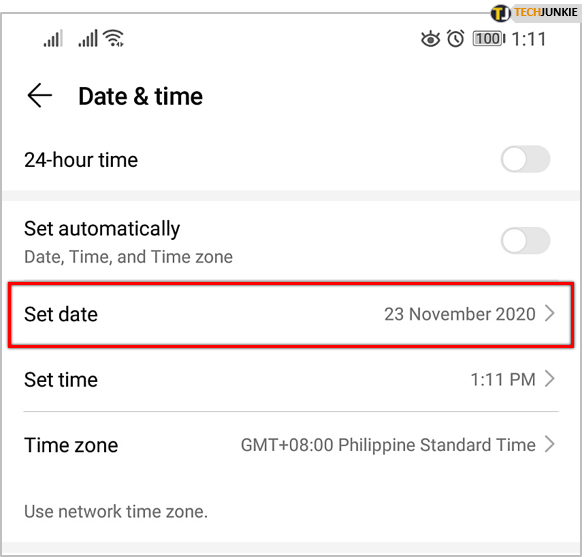
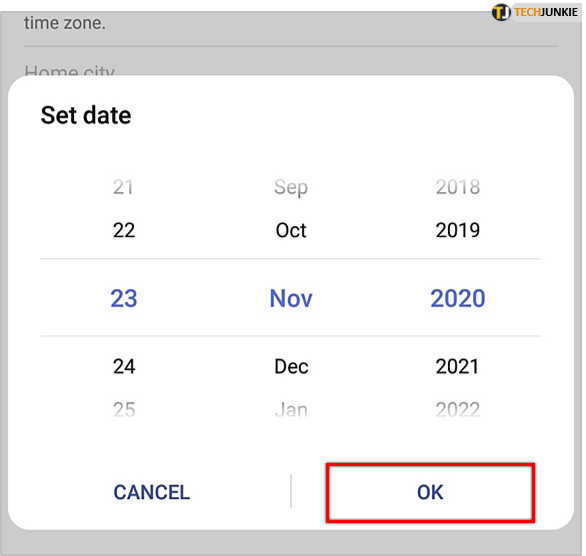
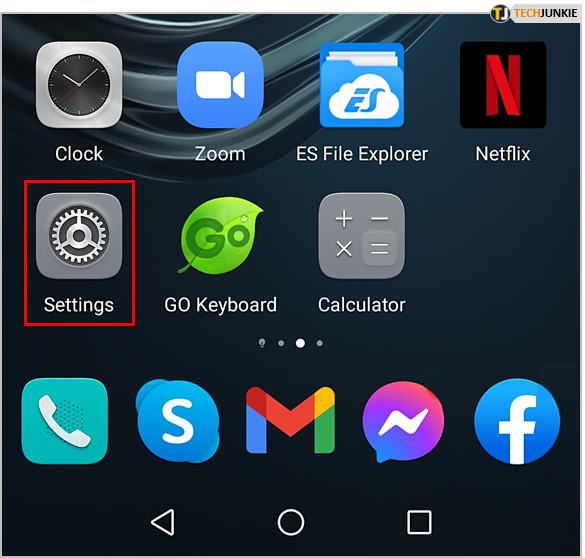
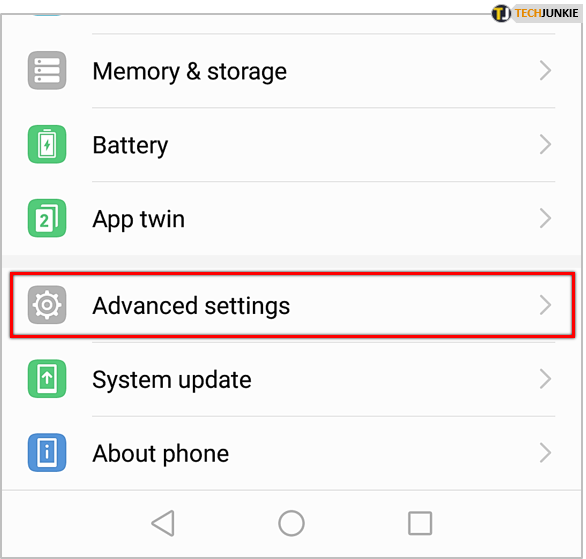
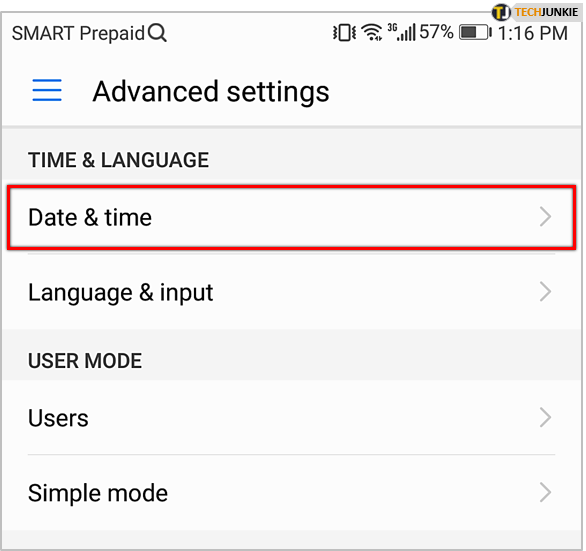
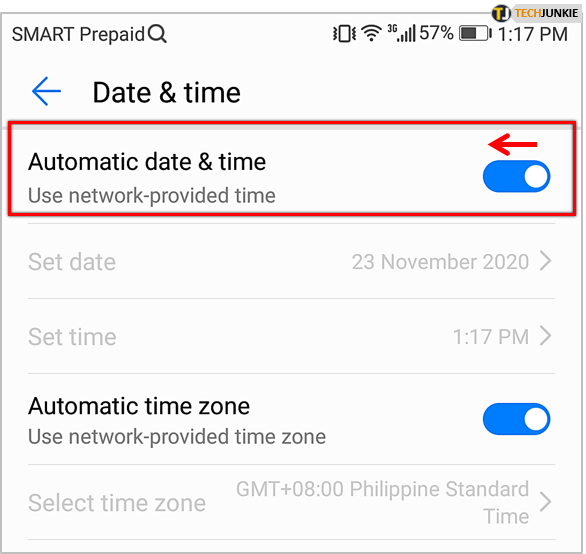
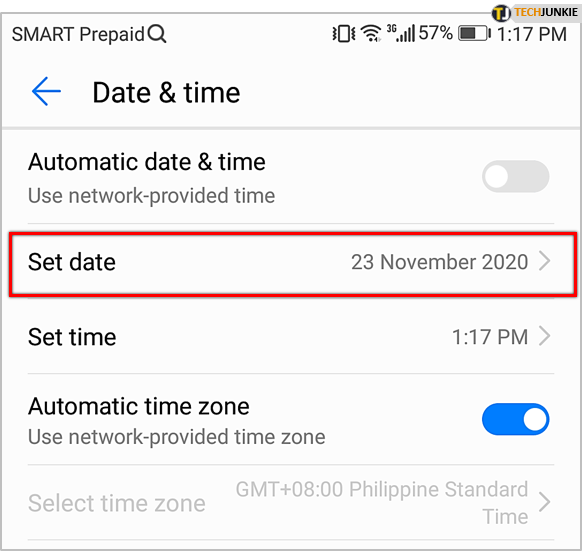
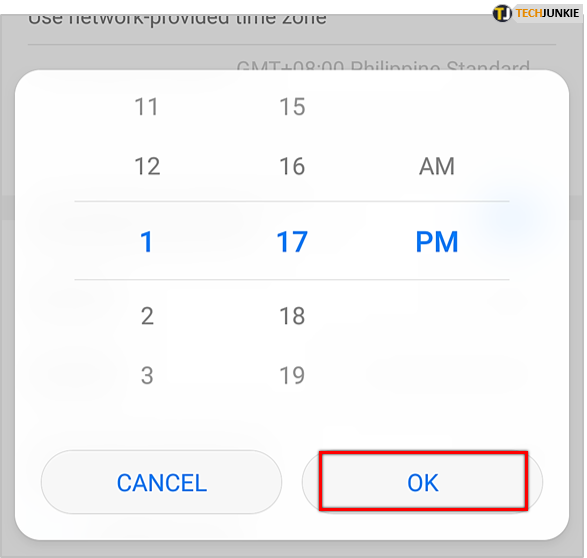













2 thoughts on “How to Change the Time on a Huawei Device”