How to Find the Model Number on Samsung TVs

After a lot of scouting for the perfect smart TV, you’ve finally managed to narrow down your choice to Samsung. Great choice, it must be said, given how well Samsung Smart TVs seem to perform for the average home viewer.
But despite all the good things about it, there are still issues bugging you. It’s notoriously difficult to connect Samsung TVs to soundbars, for example. Or maybe there’s an underlying software problem that you can’t quite get your head around.
Whatever the issue, if it’s serious, you’ll likely need your TV’s model number to solve it. Here’s how to find it on a Samsung TV.
Two Ways of Finding It
There are two ways of finding out the model number of your Samsung TV. If it is a non-smart model, you can find the number at the back of your TV. It’s especially true for older TVs. For smart TVs, you can find the model number using the native software of Samsung TVs.
But first, let’s see how to find the model number on the TV.
Older TVs
For older models, turn the TV to find the model code and serial number at the back. It’s usually printed on a small sticker next to the other specifications of the TV. The model code is written on top, followed by the serial number. Both these numbers are a combination of letters and digits. We’ll expand on what they mean for Samsung TVs a little later in this write-up.
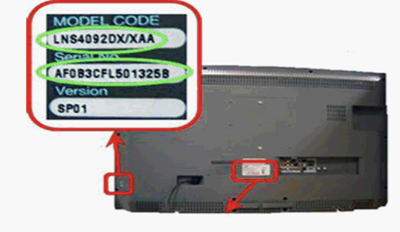
Smart TVs
If you want to find the model number of one of Samsung’s newer smart TVs, you can do so by using the TV’s native software. Take your TV remote and press the Menu button. Next, click on Support and then Contact Samsung.
A screen will appear with the following message: Please contact Samsung if you are having problems operating this device.
Below this message, you’ll see the details on how to contact Samsung’s support team. Then below the Product Information section, you’ll find the Model Code. That’s the model number you want. The Software Version and Serial Number of the TV are also here.
For even newer TVs – the ones bought in 2019 – the process of finding the model number is only slightly different. You need to hold the Play/Pause button on the remote for a little longer than seven seconds.
At this point, an About This TV screen will pop up with the same details mentioned above. You can find the Model Code under the Product Information section.
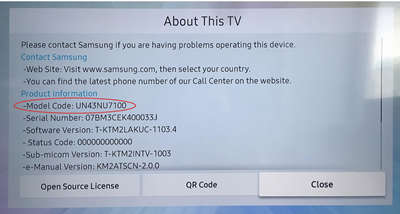
But, What Exactly Is the Model Number?
So, you now know how to find the model number (or model code) of a Samsung TV. It’s pretty easy. But what good is it – what does it tell you?
The first few letters, typically the first two, will tell you the market the TV was made for as well as the kind of display it has. For example, if the model number is UE55KS9000, the letters U and E indicate the display type and region, respectively. The letter U here indicates it’s an LED model, whereas the E indicates Europe. Then the next two digits – 55 – relate to the size of the TV. This model number is of a 55-inch diagonal screen TV.
Then, the KS portion refers to the make of the TV. Here, it refers to a 2016 ultra high definition TV. The following set of characters, 9000, refers to the 9000-model range. All Samsung TVs are ranked into series, notwithstanding their display size and technical specifications.
This guide refers to the different kinds of TVs made by Samsung, up until 2017.
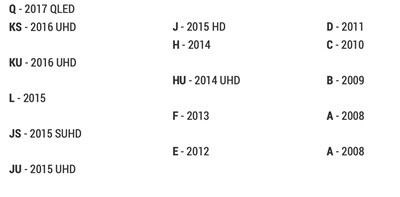
Model Code Decoded
We’re confident that you’d successfully manage to find the model number of your Samsung TV now that you’ve read this write-up. Drop us a comment and let us know your experiences of using a Samsung Smart TV. We value your feedback.
















