How to Remove Ads from Pluto TV

If you think that Pluto TV is a new device or service from Disney, you are way off. Pluto TV is an adware that displays unwanted advertisements and pop-up ads while you’re browsing the internet. These ads appear as coupon boxes but also as typical popups, ad banners, as well as underlined keywords.
Pluto TV is a product that “improves the way you view videos on your PC.” Well, at least it’s advertised as such. In reality, it is very much adware that you don’t want on your computer. Here’s how to get rid of Pluto TV.
Removing Pluto TV Adware
So, why would you want to rethink this decision? There’s no reason at all! Pluto TV is nothing but adware that prompts you to install a line of questionable software. It will ask you to install browser toolbars, add-ons to optimization utilities, and similar products.
In a sense, it is much like a virus that isn’t particularly malicious but is annoying and unnecessary. One of the main things Pluto TV shares with viruses is that it’s overwhelmingly difficult to get rid of. It wants to stay on your computer.
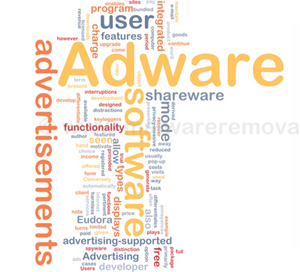
Uninstall It
The first step towards ridding your system of this nasty piece of adware is to uninstall it. Yes, like you would any other program. It probably won’t get you there, but it’s a start.
Click the Start button and type “Control Panel.” Once the Control Panel entry appears, click it. In the window that pops up, click the Uninstall a program entry. Now, scroll through the list in front of you and find the Pluto TV entry. Click it and select uninstall. You can also double-click the entry to prompt this action.
Alternatively, click the Start button and search for “Add or remove programs.” In the window that appears, you’ll see a list of installed software. Use the Search this list bar to find Pluto TV or find it manually, click the entry, and select Uninstall.
Keep in mind that Pluto TV might not appear on these lists. It doesn’t mean that this piece of adware isn’t present on your computer.
Unfortunately, this is as far as Windows goes in terms of offering help here. If Pluto TV is still causing issues on your computer, you’ll have to use third-party software to remove it successfully.
Use Software to Remove It
On a brighter note, software that specializes in removing adware, ransomware, and malware in general, exists. For less complex and problematic issues such as those caused by Pluto TV, third-part software will help you out for free.
Malwarebytes AdwCleaner
One of the most popular ways to banish the annoying Pluto TV is the Malwarebytes AdwCleaner. Download and install the app. Once installed, run the app and click Scan. The app will take some time to find all adware on your PC, including Pluto TV.
Once the scan is complete, you’ll see a list of malicious files. Select them and click Clean. After the removal is complete, save everything that you were working on and agree to a restart once AdwCleaner prompts you to.
Malwarebytes
You can also use the parent Malwarebytes app to get rid of Pluto TV. It will scan your PC for adware, ransomware, and malware. Keep in mind that it may miss some adware on the first run, so be sure to run a couple of scans and cleans.
Download the app, install it, run it, and do a full system scan. The scan will likely show all malicious software on your computer. Select Quarantine Selected and agree to restart your PC by clicking Yes in the popup window. That should remove all Pluto TV instances.
HitmanPro
Now, if you want to be thorough, try HitmanPro to double-check for any remaining malicious software. Keep in mind that HitmanPro is a paid app with a 30-day trial, so you won’t be able to use it without paying after a month.
Download the installation file, install HitmanPro, run it, and click Next to have the app check for any remaining malicious software. When the scan is complete, you’ll see a list of suspicious items. Click Next and then on Activate free license. Now, remove all malicious files from your PC. Keep in mind that you won’t be able to use this program after the trial period is over.
Reset Your Browser to Default
Once you’ve removed Pluto TV, you should finish up by resetting your browser to default settings. That’s just to make sure that any potential remaining pieces of Pluto TV software don’t infect your browser again. Keep in mind that this will remove all your tweaks, bookmarks, as well as extensions. However, you should do this, just in case.
Google Chrome
On Chrome, click the three-dot icon to open Settings. Scroll down and click Advanced. Towards the bottom of the menu, you should see the Reset button. Confirm and perform the reset.
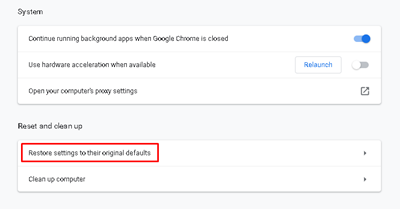
Mozilla Firefox
For Mozilla, go to the three vertical lines menu in the upper-right corner and click the Help button. From this menu, go to Troubleshooting Information. Now, select Refresh Firefox in the upper-right corner. Click Refresh Firefox in the popup window to confirm.
Microsoft Edge
On Edge, navigate to the three dots in the upper-right corner of the screen and select Settings. In the left-hand menu, select Privacy & security. Now, click Clear books data, sign in, and confirm.
No More Pluto TV
As you can see, removing Pluto TV adware isn’t that complicated. Most likely, though, it will require more than a simple uninstall. All of the mentioned adware removal software is 100% safe and will help you with Pluto TV and more. To prevent another Pluto TV infestation, be careful when you browse.
How easy was it for you to remove Pluto TV? Did you have to go through several anti-adware programs? How do you think your computer got infected? Share your story, thoughts, opinion, tips, and questions in the comments section below.

















6 thoughts on “How to Remove Ads from Pluto TV”
FYI your website is adware and puts up popups. How do I remove it?