The Four Best Extensions to Customize Your Google Chrome Homepage

One of the great things about web browsers like Google Chrome and Mozilla Firefox is that you are able to customize them with extensions. These are pieces of software you add to the web browsers to expand their capabilities and/or customize them to your liking. Do as many due diligence checks as you can before installing them, such as checking out their developers, online reviews, and being careful as to where you download them from. Here are four of the best extensions to customize the Google Chrome homepage.
1 – Start – A Better New Tab
Imagine having your Chrome homepage already set up with all the websites and widgets you desire. That is what the “Start – A Better New Tab” extension does. It allows you to add widgets to your home page, and there is a great deal of customization available.
Maybe you want to turn your home page into a series of clickable boxes that send you to your favorite websites when clicked. Or, maybe you want to set up live widgets that tell you sports results, the weather, or stock prices.
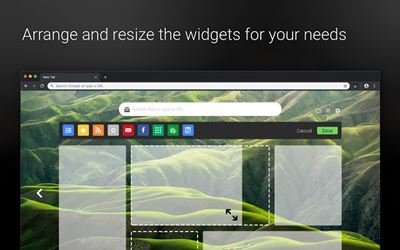
You can even customize your home page so that it tells you which Google calendar events are due, or you can add a to-do list that you adjust as you move through the list. You can even install widgets from apps, such as a widget that tells you how long your Uber driver is going to be.
There are plenty of aesthetic changes you can make to your home page, but the functional customizations are more powerful. For example, you can set up an integrated search bar, or even use the notepad that is integrated with Google.
2 – Infinity New Tab
In its simplest form, this is a visual bookmarking app, but it has so many smaller features that it becomes more of a productivity tool. It has neat and tidy icons to represent the website links that you enter into it. Plus, it offers over 35,000 HD wallpapers to sit behind your visual bookmarks.
It also has an intelligent mail notification system that will not pop up while you have things like games running or video chats running. It offers personalized searches, history management, and a notepad where you may record and save information.
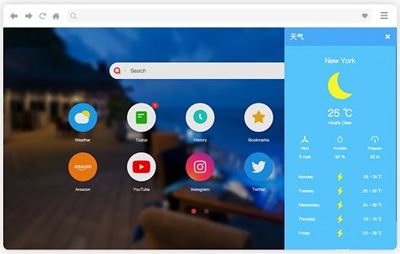
There is a Cloud sync function, which also comes with a backup system. You may also add a to-do list to your home page too. Another good thing about this extension is how bug-free, lightweight, and tight it is. There is no needless loading, no freezing, very little lag, and very good render times. This is clearly because the programmers made the extension as lightweight as possible and kept the code tight such that it uses as little CPU power as possible.
3 – Live Start Page – Living Wallpapers
The pragmatist in you wants the most efficient home page extensions on the Google marketplace, but the kid in you wants something that looks great. Live Start Page straddles the line between looking awesome and being useful.
The living wallpapers move as you stare at them, and some of the images are truly stunning. Yet, the extension also has things like weather-reporting widgets, a to-do list, a clock, etc. Sadly, some of the best tools have to be paid for, but if they are of use to you, then it may be worth the money.

Surprisingly, the fact it uses moving images doesn’t slow the home page down very much, nor does it create any form of noticeable lag. There are also Speed Dial links that allow you to navigate to your favorite websites very quickly.
Despite all its functions and features, it is still the moving images that make this extension a winner. There is even a meditation mode where ambient sounds may be heard. The sounds you hear are in keeping with the moving images, from the sounds of trickling water to the musical tones of nature in the forests.
4 – Speed Dial (FVD)
This is a buggy Chrome extension, but it has a place on this article because it looks good. There are plenty of ways to put links to your favorite websites on your home page, but this extension does it with style.
Instead of the new tab functions that Edge has, there is a 3D speed dial with predefined images for different websites. You are able to create your own visual bookmarks, (Speed Dials) in the same way you would add websites to a favorites bar.
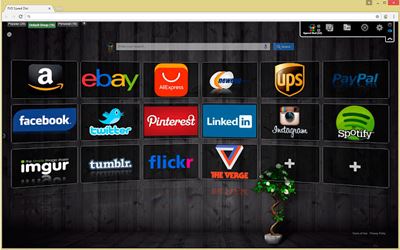
The difference is that each web page gets its own panel, and many websites come with a brilliant-looking graphic. You may also synchronize your Speed Dials between different computers and devices.
Even if the website doesn’t have its own graphic, you will still see its screen icon, which will look a little low-resolution but still looks better than most other visual bookmarking extensions. Even if you do not come up with your own lists of favorite websites, the tool will do it for you. It will search through your most frequently visited websites and display links to them on your Chrome home page.
Final Thoughts – Find Extensions That Suit Your Most Common Use
Some people prefer a home page extension that takes them to financial websites, and others prefer extensions that auto-sign them into gaming sites. Pick an extension that suits you, and let us know in the comments which you prefer. Can you get on board with the extensions in this article, or are there far better ones that we have missed? Let us know in the comments.
















