Sounds Not Working in Chrome? This Will Fix It

Ever notice how sometimes the dumbest ideas seem like the best? You have probably been having trouble with certain sounds not working in Chrome, and people suggested reinstalling the program. That would be like stripping your car engine to discover you have a flat tire. Here are a few ideas you should try before taking drastic measures.
Restart Your Computer
In fairness, the good old restart is the mother of all troubleshooting options. It often solves minor bugs and quirks and is the first recommendation any tech support operator will give you.
It goes without saying that before you restart your computer, you should check for the most obvious solutions. Check if your speakers are working, if the sound works with regular videos and music, and check if your rabbit has chewed through your speakers’ cable.
Netflix Did It
Netflix feels the need to strangle the settings on your computer whenever you start it up because it fears you may start screen grabbing its content so that they go bust, and people can go back to using free streaming services.
If Netflix is the culprit, then there are two solutions. The first is to unplug your headphones or speakers from your computer and plug them back in. When plugged directly into your computer, there is a good chance your headphones or speakers should work again.
Otherwise, your only other solution is to disable Netflix auto-start function and then restart your computer. The sound to Chrome, and any other affected software, should return once your computer restarts.
Backtrack Your Most Recent Escapades
Have you done anything recently that may have caused the problem? When did the problem start? Perhaps a little investigation is due. When do you last remember the sound working?
People online are going to tell you to re-install your sound drivers, but unless you have been fiddling with your drivers, then there is no reason why they would be corrupt or out of date. Also, if the sound works with other web browsers and applications, then your drivers are probably not to blame.
Could it be a virus from an advert you clicked? Perhaps it is a new app you installed? Maybe you updated something on your computer, and it caused the problem. Do not forget that many of your programs, apps, and games will auto-download and install updates. Perhaps a Windows update is to blame. Open your settings in Windows 10.

Now go to “Update and Security” and then to “Windows Update.” You may now click the “View Update History” button. Have you updated the system between the time you remember Chrome’s sound working and now?
Clear Your Chrome Cache Information
Open Chrome and click the three vertical dots icon in the top-right corner. Click on “More Tools” and then click on “Clear Browsing Data.” It may be a good idea to delete everything, which may include removing your passwords and preferences. It may be worth the hassle if it will fix your Chrome problems. After doing this, you will have to restart your computer.
If you are still stuck, then it is time to start a full system scan with your paid anti-virus software. If you are using free antivirus software, then it may be worth trying a different program to see if the other program can pick up whatever is causing your Chrome problems.
If the problems persist, you might want to reset your Chrome browser to its defaults. Click the Settings icon. Then click on “Advanced” and scroll down to the bottom and click on “Reset.” It will give you all its warnings before allowing you to reset your Chrome web browser.
Perform a System Restore
Sometimes, when the problem is just a little too frustrating, it is better to try a system restore. You may lose a bit of information, but there is a chance your Chrome will start working correctly again.
Open Start, and search for “Create a restore point.” In your system properties, you will find the “System Restore” button. Click it.
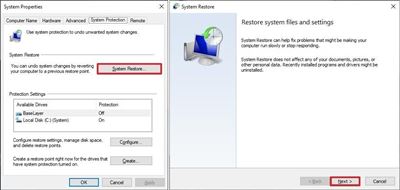
The system will ask you if you want to go through with the system restore, it will warn you it is permanent and may ask you to pick a specific restore point. It is probably best to select the most recent date unless it is after the day when the sound problems appeared.
Near the beginning of the article, we advised you that re-installing Chrome is a big and unnecessary step. By comparison, this is a much bigger step to fix the sound problem. However, this is probably the most fool-proof method to solve this problem. You will lose some files and updates, but if this doesn’t solve your problem, then it is most likely a hardware issue.
Should You Now Consider Reinstalling Chrome?
Do you want to know the biggest problem that Chrome users face? It is online articles giving advice. Many times the problem is simple, such as accidentally clicking the mute button at the very top of a Chrome tab. However, the user is unaware of this and starts applying the advice they found online. Online recommendations often include uninstalling sound drivers, fixing the spatial sound, downloading diagnostic programs, and so forth.
Have you ever seen the 1997 Mr. Bean movie where he starts off sneezing on a painting, and by the time he has finished “fixing it,” he destroyed the picture?

The same thing happens with Chrome users. By the time they have finished with their “fixes,” their Chrome browser and their computer are entirely messed up. Try these methods before you start fiddling with your computer’s settings and reinstalling things.
Have you found a better way to fix the Chrome sound problem? Is there a common reason why your sound goes out, like the Netflix issue mentioned in this article? If so, let us know in the comments.




















