How to Change the Lock Screen with Nova Launcher
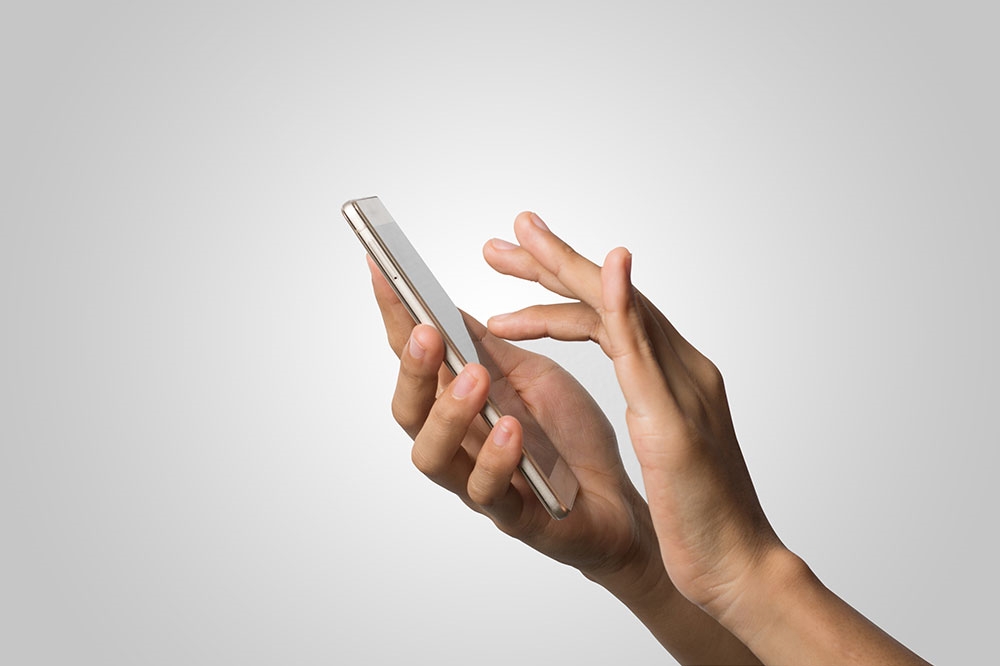
The Nova Launcher lets you play around with your Android phone in many different ways, especially if you’ve bought the Prime version. But, are you able to change the lock screen? In most circumstances, you can’t change it directly with Nova. However, you can change the way you unlock your phone if you wish.
This article explains what you can do with your Nova lock screen, and the limitations of the lock screen itself. There’s also a quick tutorial on how to change the unlocking method used by your Android. In addition, there’s a small segment meant for Samsung Android users too.
A Samsung Lock Screen
Let’s say you have a Samsung device, and the Samsung default lock screen is showing. You want to keep your Nova launcher and your app icons, but you want to change your lock screen.
Sadly, Nova is a third-party launcher and has nothing to do with Samsung. Ergo, if you wish to change your lock screen, you’ll have to go through Samsung, or download an app that allows you to add your own lock screen.
Nova doesn’t have the system privileges required to allow you to change your lock screen with Nova. You can still change your lock screen, but you have to do it through your Samsung device, or with another app.
If you want to change your lock screen with your Samsung phone, then go to your settings, and you’ll find the shortcut under the “Lock screen and Security” function.
What About Lock Screen Wallpapers?
If you’re using Android 7.0 or above, then you can change your lock screen wallpapers with Nova. You can do it the same way you set your other wallpapers.
If you’re using the “Prime” version of Nova, then you can double tap to lock your screen. You may be able to do so using this method, but it’s not the most secure way to unlock your phone. It’s only to be used if you can trust the people who are around your phone the most. If there are people you wouldn’t want seeing what’s on your phone, then a double-tap function may not be for you.
What About All Other Android Devices?
Besides changing the wallpaper on your lock screen, there’s not much you can do with Nova when it comes to your lock screen. Some users claim they’re able to alter where things appear on the screen, but for the most part, you can’t change your lock screen with the Nova Launcher.
There are plenty of other things you can do with your Nova launcher. You can set it to dark mode, or night mode, and you can add any widget to the expanded Nova dock. You can do things such as add a weather report feature into the search bar, and you can hide apps and folders if you wish. This is handy for people who have files that they don’t want their friends and family to see when they access their phones.
Turning On the Double-Tap Locking Feature
Nova is meant to modify your home launcher experience, but it only handles a certain number of functions. Changing the lock screen isn’t one of them, but you could always start the double-tap open or lock. Here’s how you do it:
- Open up Nova’s settings and find “Gestures & inputs” and tap on it.

- Choose “Double Tap” from the list of unlock gestures.
- Select the option under “Screen Lock” that is called “Double Tap”.

- Close the Nova settings function to return back to your phone’s home page.
- Double tap anywhere on your home screen to lock your phone.
- Double tap again to unlock your phone.
There are plenty of other options to choose from too. You don’t have to stick with just the double tap. That said, if you’re confident about your phone safety, then the double tap is one of the more convenient ways to unlock your phone.
There’s Nothing Inherently Wrong with the Current Lock Screen
If you’ve read that you need a stronger or more sophisticated lock screen, that’s not necessarily true. The lock screen options that come pre-installed with your phone are quite adequate. There are some security locks that may be able to stop thieves from accessing your phone, but for the most part your pre-installed lock works just fine. Nova doesn’t offer any form of advanced locking system that stops thieves from gaining access, so perhaps you could stick with what came with pre-installed with your phone.
Are you disappointed with your current lock screen? Do you think Nova Prime should offer a better locking system? Let us know in the comments section below.




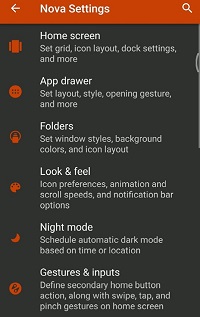
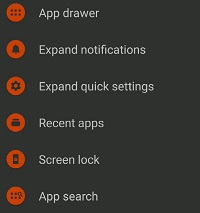













One thought on “How to Change the Lock Screen with Nova Launcher”