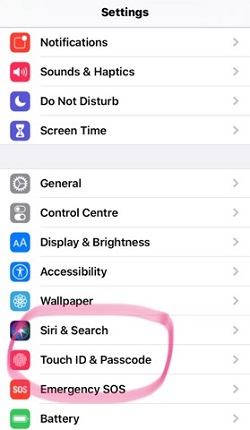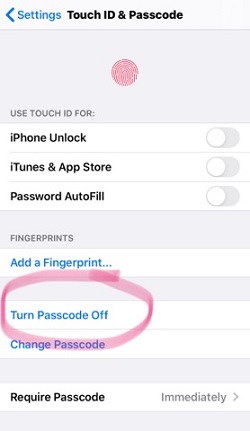How to Turn Off a Passcode on Your iPhone 7

Having a passcode is a useful thing, especially if you have some confidential data on your phone, or you have a small kid that likes to play with your phone.
However, for some people, the passcode is just an unnecessary burden and don’t want to bother with it every time they want to unlock their phones. Keep reading to learn how to turn it off on iPhone 7.
How Can I Turn Off My Passcode?
There are various ways to turn off passcode on iPhone. Different generations have different types of security protections, as well as different ways to set up a passcode and turn it off.
We’ll guide you through the process for iPhone 7.
- Go to Settings.

- Tap on Touch ID & Passcode.

- Then, tap on Turn Passcode Off.
- You’ll have to enter your old passcode to confirm that it’s really you.
There you have it! Your iPhone is now passcode free. Accessing our iPhone may be easier now, but make sure to keep it away from the people who you don’t trust.
Other Options
Since you’re there, you may want to explore other options as well. Yes, you made it clear that you don’t want to use passcode anymore. But you may find this interesting.
If you scroll down the Touch ID &Passcode menu a bit, you can see that you can allow access to some features even when your phone is locked. That might be a game-changer for people who wanted to get rid of passcode because they needed to access some essential features faster.
You can decide to keep your passcode to protect your phone from strangers, but you could still be able to do many things without using it. For example, you can reply to your friends, return missed calls, use Siri, and many other things without unlocking your iPhone.
You can decide for each option whether you want to allow access without passcode or not. One of the options is using your wallet. People usually argue about this one. Some like it because they can pay for things like bus tickets in no time. Others are concerned about what would happen if they had their phone stolen.
The beautiful thing about this phone is that it offers you plenty of customization possibilities so you can personalize your experience.
Touch ID
Maybe you decided to turn off your passcode because you’re going to use Touch ID from now on. Good decision! That’s why we want to write a bit about it.
The first thing you’ll have to do is add your fingerprint. Most people use their thumbs, but you can use any finger you like. You can even add multiple fingerprints. Click on Add a Fingerprint and place your finger on the Home button. Wait for your iPhone to scan your fingerprint.
After that, you can choose what’d you like to use your touch ID for. You can use it whenever you have to unlock your phone. It’s quicker than typing the passcode. Also, no one would be able to access your phone without your permission.
You can also use Touch ID in some situations that require additional security. Maybe when you want to enter iTunes or App Store. Again, this one is great if you have kids who like to purchase expensive things from the App Store. You finally have a way to prevent it.
Passcode or Touch ID
There are two types of people out there. Those who prefer Touch ID and those who are faithful to the old passcode. Of course, some people prefer not to use any security, and that’s fine as long as they don’t keep any confidential data on their phones.
Which type are you? What kind of security do you use and why? We’d like to hear from you in the comments section below.