How to Add an Exercise Class in MyFitnessPal
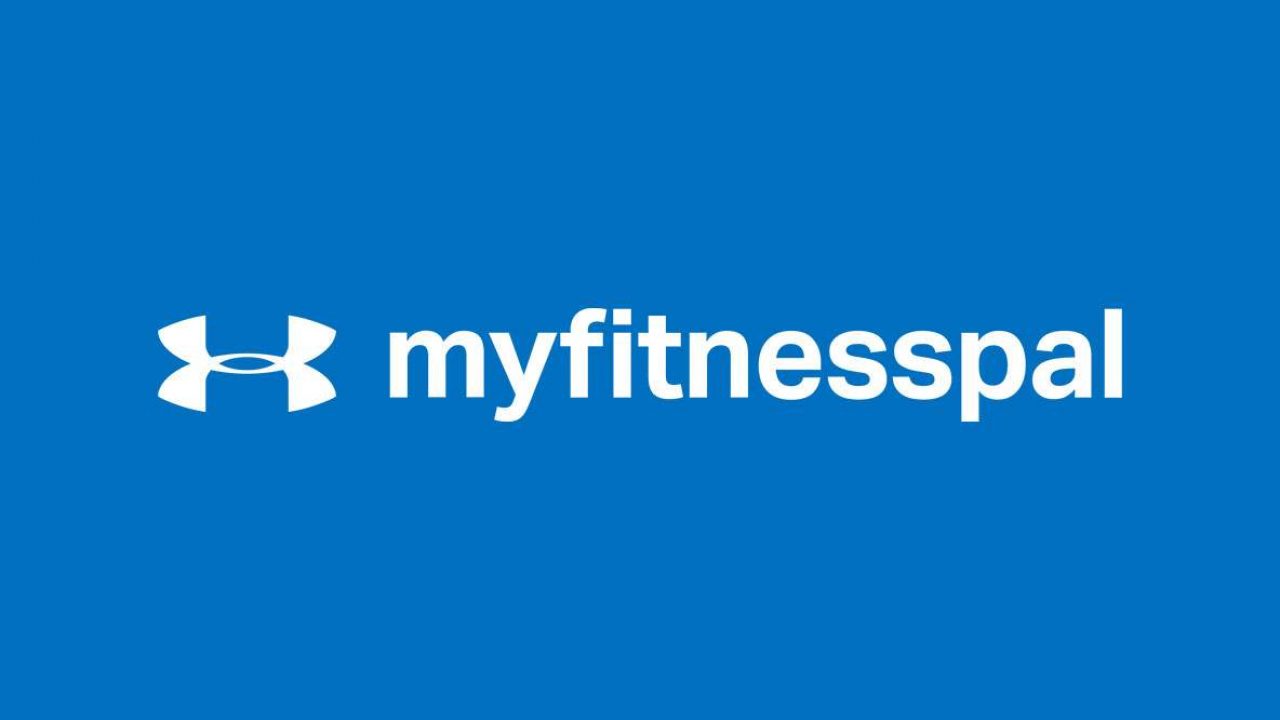
Sometimes scheduling an exercise class requires a lot of logistics, and other times you don’t even know where to begin.
That’s why tools like MyFitnessPal app are a great help when you’re trying to eat better and move around more. You can log your exercises in MyFitnessPal and track your progress.
This article will explain how to do that and explain a few shortcuts as well.
Add an Exercise
You can manually enter your exercise routine in MyFitnessPal. Just like with food, the app has an excellent exercise database. The easiest way to add an exercise is to go to the MyFitnessPal website and do it from your account. Here is what you do from there:
- On the Main Menu bar, select “Exercise.”
- Now select “Exercise Diary.”
- Now select “Add Exercise.”
- Write the type of exercise you want.
- From the drop-down menu, select the exercise that is closest to what you’re looking for.
- Now type the duration of your activity.
You will see the number of calories you’ve burned during your exercise. It will be approximate, but you will still get a pretty good idea. You might notice that this database, even though very extensive, only has cardio exercises.
That’s because MyFitnessPal doesn’t calculate calories for strength training, as there are too many factors to consider. And since the app works on the Calories In and Calories Out principle, they don’t want to risk misleading users.

Create an Exercise
If you’re frustrated because MyFitnessPal doesn’t have the exercise routine or class you’re doing, you can always create your own. That’s great news for all the weightlifters, and people who do their own thing and have other means to calculate the calories they burn. To create an exercise in MyFitnessPal, follow these steps:
- From the Exercise Menu on the website, select “My Exercises.”
- On the right side of the screen, click on “Create Exercise.”
- Name the Exercise Class or Routine.
- Choose the type (cardiovascular or Strength Training).
- Type in the minutes and calories if you want.
- Select “Add.”
For people who always do the same exercises, it’s a great shortcut for the MyFitnessPal diary. You can create as many personal routines as you want, and they’ll be there when you log your activity. You can use the search box to find them by name.
MyFitnessPal Quick Tools
Another useful shortcut a lot of MyFitnessPal users love is the “Quick Tools” feature. For example, if you jog five miles every morning at a constant pace, you can skip the daily exercise search. When you access your Exercise Diary, instead of “Add Exercise” select “Quick Tools,” and you will get the following options:
- Copy yesterday
- Copy from date
- Copy to date
This way, you can move the same exercise class or routines from one day to another. And you can even log them for the future if you’re worried that you’ll forget to do that.

Many Ways to Stay Fit with MyFitnessPal
No app is perfect, but MyFitnessPal does give a plethora of options to its users. It’s geared a bit more towards creating a vast food database, but it doesn’t neglect the physical activity either.
The app is pretty accurate when it comes to counting calories, but if you want even more accuracy, you’re probably going to create your own exercises. And that’s what you will have to do anyway if you love doing strength training.
Have you ever used MyFitnessPal to track your fitness progress? Let us know in the comments section below.
















