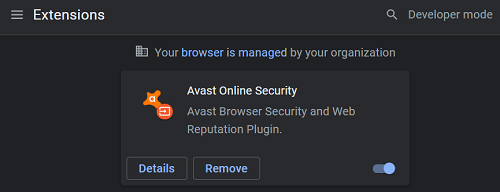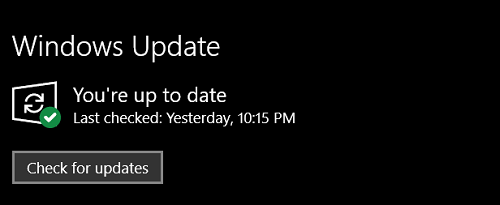How to Fix CBS All Access Error Code 110
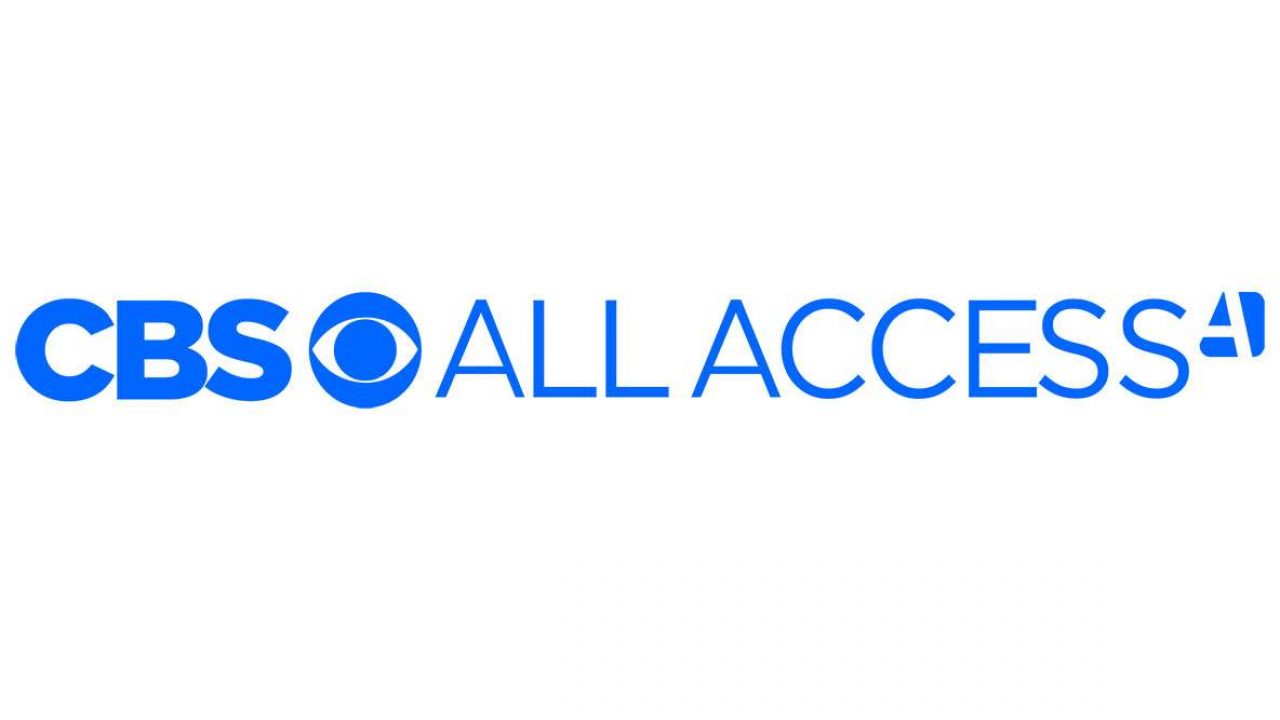
Today, many TV channels have their own streaming apps – CBS is one of them. CBS All Access offers excellent content, especially for those who enjoy classic CBS TV shows popular around the world.
But what happens when you’re trying to watch your favorite TV show and an error code displays on your screen? Keep reading to find out what the error code 110 means and how to fix it.
What’s the 110 Error Code?
Apparently, this error code has been preventing many CBS All Access users from watching Star Trek or other great TV shows recently. Although the cause hasn’t been 100% confirmed, it likely has to do with the add-ons on your web browser.
Extensions, such as Ghostery, that give you more privacy while browsing, stop trackers, and block ads may interfere with the CBS app, preventing you from loading the videos.

How to Fix the 110 Error Code
Here are some possible fixes.
1. Disable Privacy Extensions
Try turning off the privacy extension you have on your browser. Do you have Privacy Badger or uBlock Origin? Here’s how to disable them.
For Chrome users:
- Open Chrome on your PC.
- Navigate to the upper right corner and click on the three dots to open the Chrome menu.
- From here, select More tools and then choose Extensions.
- Scroll to find privacy extensions and disable them by switching the toggle to the left.
- Once the extension is disabled, the toggle becomes gray. You can also delete the extension by selecting Remove.

For Mozilla Firefox users:
- Launch Mozilla on your PC.
- Select the hamburger icon to open the browser menu.
- Choose Add-ons.
- Choose Extensions.
- Find the desired privacy extensions on the list and switch the toggle to turn them off.
- If you want to remove it instead, you can click the three dots next to the toggle and click on Remove.
For Safari users:
- Open Safari on your computer.
- Select the Safari tab from the bar at the top.
- Choose Preferences and then Extensions.
- From the list of extensions, choose the ones you want to disable and click on the checkbox next to it. Once the extension is disabled, the box will be empty.
2. Try Playing Videos from a Different Browser
If the previous fix didn’t work, you could try using a different browser to stream from CBS All Access. For example, if you’ve been using Chrome, try Mozilla or Opera instead. Don’t forget to disable any privacy extensions you may have on the new browser.
3. Use the App Instead
If CBS keeps showing the error code, even after you try different browsers and disable all suspicious extensions, you may want to try using the app. The CBS All Access app is compatible with numerous devices. If you wish to stream on your mobile phone or Roku, for instance, it may work better than your browser.
4. Make Sure Your OS Is Up-to-Date
If you’re trying to stream on a Windows PC, check if there are any pending updates related to your operating system. If the OS isn’t up-to-date, that may cause issues with any of the software and apps you’ve installed on your computer.
- Select Start from the taskbar or press the Windows key on the keyboard.
- Scroll to find Settings and click to open.
- Select Update & Security.
- At the top, you’ll see the “You’re up to date” message if there are no pending updates. You can select the Check for updates button below to make sure.

5. Restart Your Device
Whether you’re streaming from your PC, a smartphone, a tablet, a Roku, or any other device, a glitch in the system can occur. It may be causing the CBS All Access service to display the error code. Sometimes, you can fix this by simply restarting your device.
6. Restart Your Router
If you suspect there may be connection issues, you can restart your router. And your modem, if you have two devices. Check your internet speed and make sure the router is close enough to your TV or another device. In some cases, a weak Wi-Fi signal may cause issues in streaming.
Are There Other Common Error Codes?
You might also see error codes such as 1011 or 1001, and would probably like to know what they mean as well.
If you see the 1011 error code on your screen, you probably have an ad blocker installed that doesn’t allow you to stream CBS All Access. To fix this, you should disable the ad blocker app or extension, at least while you’re watching content from CBS.
If there’s a 1001 error code on your display, you may have connection problems. Typically, restarting your router or modem will work or moving the streaming device closer to it to get a better signal. You can also reach out to your internet provider. Your internet speed should be high enough to support streaming from CBS All Access.
Fixing the Error Codes
Streaming services aren’t immune to errors and bugs, but in most cases, they’re easily fixed. Many times, you don’t need to do anything other than restart your devices. In this specific case, you should probably disable your privacy extensions, which can interfere with CBS All Access, or simply stream from another browser or device.
Do you use privacy extensions? Has CBS All Access stopped displaying the error after disabling them? Let us know in the comments section below.