How Does Bidding Work on StockX?
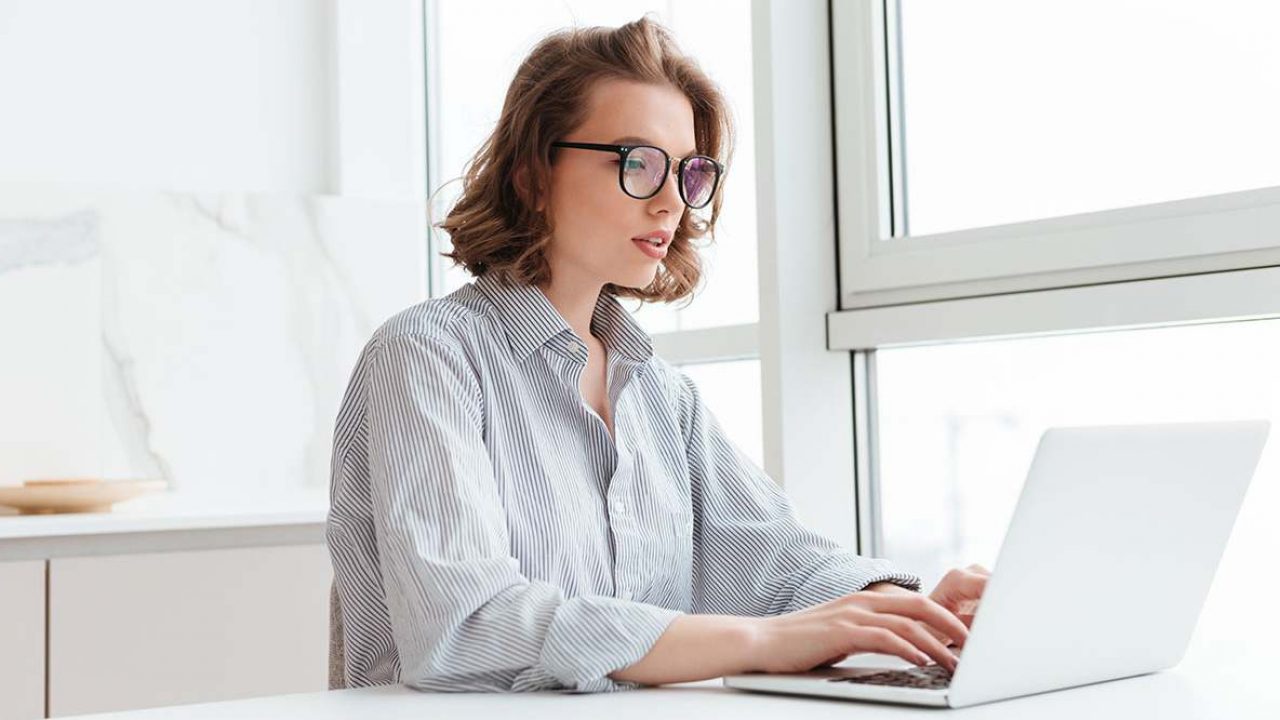
When a pair of sneakers you wanted is no longer available in retail, your next stop is probably StockX. StockX is a huge marketplace for items like high-end sneakers, streetwear, collectibles, and accessories.
You can buy from other StockX users directly, or you can place a bid and see if they accept it.
In this article, we’re going to explain in detail how the bidding works on StockX and guide you through the steps.
Bid or Buy Now
These are your two options for buying items on StockX. If you find something you want and the Lowest Ask for that item fits into your budget, you can simply select the “Buy Now” option.
StockX will automatically charge you, and the seller on the other side of StockX will start packaging your shoes or anything else you might have bought.
However, if you want to wait a little while for a better price, you have the option to bid on any item. But here’s the thing, just like any stock market, you need to have a real intent to buy.
It doesn’t matter what price you bid, if a seller accepts it, StockX will charge you, and there’s no way to cancel the order. Except in special cases and if StockX approves.
Your Bid also has an expiration date. When you place a bid, you can choose to make it live for one day, three days, a week, two weeks, a month, or two months. A bid can stay up the whole time without anyone accepting it.
When it’s nearly expired, StockX will send you an email reminder and suggest a renewal. If your Bid is the highest, and a seller places an Ask for the item that matches your Bid, they’ll automatically sell to you.

Placing a Bid on StockX
But what makes StockX different from any other website where you can buy sneakers and high-value accessories on? Well, not only can you find deadstock items that aren’t available in retail anymore, but you can also go into a bidding war for them.
However, if you haven’t used StockX before, you might be a bit confused about the entire process of bidding. For example, if you want to buy a pair of sneakers, these are the exact steps you should follow:
Step 1
Open the StockX website and search for a pair of sneakers you want to bid on.
Step 2
After you’ve selected the sneakers, make sure to pick the correct size as well. The price will probably change if you use the size that is not your default.
Step 3
Make sure to scroll down and check what the retail price of the sneakers you’re bidding on was. This might help you formulate the Bid. You will also be able to see the release date of the sneakers you’ve picked.
Step 4
Scroll back up and check the Lowest Ask for the price as well. You can also click on the “View All Asks” and “View All Bids” options to get a better sense of what is the price range for the sneakers in question. Then select the “Buy or Bid” button when you’re ready to place a bid.
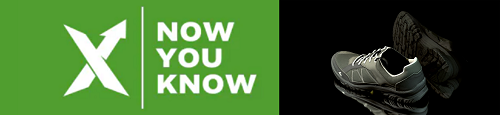
Step 5
StockX will redirect you to a window where they tell you what comes next. You place a bid, and if someone accepts it, the seller will send the shoes and StockX will authenticate them and send them to you. You have to click “I Understand”.
Step 6
Make sure to toggle the button from “Buy Now” to “Place Bid” and then enter the amount you have in mind. Scroll down a bit and choose the duration of your Bid as well. Then select “Review Bid”.
Step 7
StockX will inform you that your Bid is now live and that you are obligated to have enough funds in your account in case it’s accepted. Finally, click on the “Finish” button.
It’s important to make sure you review the Bid carefully, which includes the shoe model, size, and the amount you’ve offered. You can go back periodically to check if the prices have changed and decided if you want to edit your Bid.

Editing Your Bid
If you realize that you’ve made a mistake and need to go back to fix it, it’s not a problem. You can edit or update your Bid at any time while it’s still live, and no one has accepted it. All you have to do is:
- Go to “My Account” on StockX and select “Buying”.
- You will see your Purchase History as well as all the live bids you have at the moment. Select the Bid you want to change and click on the green little pen button on the right.
- Enter the changes you want to make. Increase or decrease the bidding amount or the expiration date.
If you want to make sure your Bid is actually live, you can go back to the StockX home page and find the sneakers you’re bidding on again.
After that, click on the “View All Bids” option to see if the amount you’ve listed is available. If someone else made the same Bid, you’d see that there are two live bids for that amount at the moment.
Choose Your Own Price
All stock markets can be fickle at times – it’s the same with StockX. You can have a bid go through unexpectedly, or you could sit on something for too long and end up paying the highest possible price. If you don’t want to wait, buying on StockX for the lowest ask is always an option.
But if you love hunting for the best price, spending some time and effort might pay off. At least now you know exactly how to place a bid.
Are you planning on placing a bid on StockX? Let us know in the comments section below.

















2 thoughts on “How Does Bidding Work on StockX?”
If I hit the Buy Now button, am I automatically committed or does it show me details first? I have already purchased the same shoes in a different size (didn’t fit) so I don’t know if I would be automatically charged since StockX has my credit card info from before?