How to Turn Your Samsung TV On with Alexa

Today, we can turn on the lights, play music, or browse the internet using only our voice. With voice assistants like Alexa, multitasking has never been easier.
This is good news for Samsung smart TV owners. As you can now turn your TV on or off with Alexa! No need for the remote control anymore. To learn how to do so with the Amazon voice assistant, keep reading this article.
Alexa, Turn My TV On!
First things first. Is your Samsung TV compatible with Alexa? You can quickly establish this by checking if the TV came with the “Works with Alexa“ label. If you no longer have the box, you can look up your TV model online and check if it will work with this particular voice assistant. You’ll likely find this info on Samsung’s official website.
Giving the command is rather simple. Launch the Alexa app, press the microphone icon, and give your voice command, loud and clear. If you haven’t already done so, make sure you allow the app to record your voice. Say, “Alexa, turn on TV” – and voila! Enjoy watching the news or your favorite TV show. When you’re done, you can say, “Alexa, turn off TV” – and that’s it.
If you have two or more TVs connected to the app, you can use more specific commands, such as: “Alexa, turn on bedroom TV”.

Setting Up the Devices
However, the initial part of the process might take a little more time. Before you give Alexa the desired command, you need to connect it to your TV. This is how:
- Complete the setup for both your TV and the Amazon device where you’re going to use Alexa.
- Connect each device to the same network. This is crucial because you won’t be able to link the TV and the speakers unless they’re on the same Wi-Fi.
- Download the Samsung SmartThings app on your Android smartphone or iOS device. Do the same for the Amazon Alexa app. You’ll find both in Google Play or App Store.

Connecting Your TV to the Samsung App
- Open your Samsung SmartThings app and create an account. You need to provide your email address, create a password, and enter some other personal details, such as your name, birth date, and ZIP code.
- When you’re done, select Devices from the bar at the bottom.
- The app will locate your Samsung TV, so tap it to connect it with the app.
- Switch the toggle next to your connected TV to enable its smart features.
Connecting the Amazon Device with the Alexa App
- Launch the Alexa app on your phone.
- Tap Devices at the bottom.
- Choose All devices unless you already see your Amazon device on this screen.
- Find the desired Amazon device and select it.
- This will link it to the app.
Connecting Alexa with Your Samsung TV
- Open the Alexa app.
- Select the icon in the top left corner to open the menu and choose Smart Home.
- Choose Samsung SmartThings skill from the list and tap Enable to Use.
- Use your Samsung credentials to log in to your account.
- The apps have been automatically linked, so now you can start giving Alexa voice commands to control your TV.

What Else Can Alexa Do with My TV?
Turning your TV on or off isn’t the only thing Alexa can do for you. This virtual assistant can also change channels, increase or decrease volume, and change inputs on your Samsung smart TV. There are also some playback controls, such as fast-forwarding, rewinding, or pausing video, and muting and unmuting sound options.
Alexa offers another excellent feature that enables you to connect your smart TV with other smart appliances around your house. This is possible thanks to the Alexa Smart Home Hub. This feature allows you to group your appliances and devices within one room and makes it easier to control them. Once you group your devices in your living room, for instance, you don’t need to give specific commands when you want to turn on the TV.
Remote Controls Are in the Past
Controlling your Samsung smart TV is more convenient if you pair it with Amazon smart speakers. Your smartphone is all you need – give Alexa a command, and she’ll turn on your TV, increase the volume, or switch to another channel. No more rifling through the pillows and looking under the couch just to find the remote. Granted, the initial setup might take a while, but it pays off every time you sit back and turn on your TV just by using your voice.
Have you already connected Alexa to your Samsung TV? Share your thoughts in the comments section below.




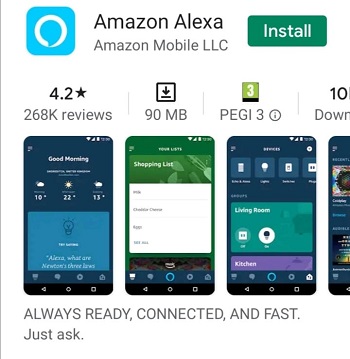
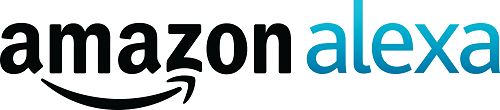













2 thoughts on “How to Turn Your Samsung TV On with Alexa”