How to Add Google Sheets to Gmail

Many jobs rely on Gmail and Google Sheets. As much as these two tools are compatible, working with both can sometimes be a time-consuming process. Wouldn’t it be great if there was a way to avoid all that clicking and copying and pasting, so you could focus on something more substantial?
The best way to do so is to merge the two tools. That way, you’ll avoid all that repetitive manual work. In this article, we’ll show you the fastest way to do so.
Use Zapier to Add Google Sheets to Gmail
If you want to be sure everything works smoothly, we suggest you try out Zapier. It’s one of the most reliable tools for intergrating various web applications. In other words, it does all that copy-pasting for you.
This tool won’t only save you a lot of time, but it will also help you be more precise. When you have to enter a lot of details, it can be challenging to avoid accidental mistakes. But when they’re copied automatically, you don’t have to worry anymore.
Zapier isn’t the only tool of this type, but it’s most widely used and has positive references. That’s why we’ve chosen it today.
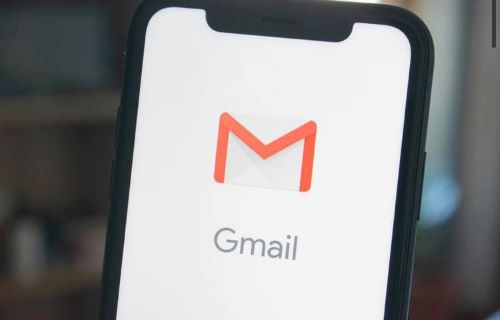
First Step: Connect Gmail to Zapier
You can sign up to Zapier either with your Gmail account or your Facebook profile. In this case, we suggest you sign up directly with your Gmail account to save time.
Open the Zapier website. All you have to do is enter your e-mail, your first and last name, and you can start. You can sign up for free, and you can also use it for free as long as you want. We’ll explore various membership options later.
Second Step: Connect Google Sheets to Zapier
Now, you have a Zapier account, and it’s time to add another tool and merge them.
- Click on Sign in to Google Sheets.
- Select the specific spreadsheet you want to connect.
- Click on Continue.
Now, your Google Sheets and Gmail should be connected. There are various ways to use this tool and benefit from it, as we’ll soon explain.
If you want to check whether they’re connected, open your Google Sheets and open the spreadsheet you’ve previously selected. You should see a brand-new row named Gmail, where you can store information from your e-mails.
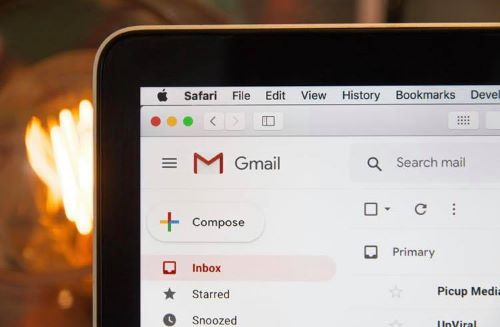
How Can This Help Me?
You now know how to connect your Google Sheets and Gmail, and you can use it for different purposes. Of course, everything depends on what you need and why you wanted to connect them in the first place.
Here are some popular ways to use it:
- You can save your e-mails to a Google Spreadsheet. You can set specific traits such as sender, title, date, and time. Google Sheets will recognize e-mails with these traits and they’ll automatically be saved in your spreadsheet. That way, you can access information faster and easier.
- You can send e-mails via Gmail using information contained in Google Sheet. Many people find it easier to save their contact list in Google Sheets. If you often send e-mails to a specific group of recipients, just save their e-mails in one row you can later access with your Gmail account.
- You can log new e-mails from a specific sender to Google Spreadsheet. As you know, e-mails get easily lost in your inbox, and this may be the best way to find them later.
Pricing Plan
As mentioned, you can use this tool for free! There’s no time limit. However, there’s a limit to the number of Zaps (connection between the apps) you can create. With a free plan, you can create only five Zaps. But if you need it only for Gmail and Google Sheets, that’s perfectly fine.
If you wish to upgrade, you can purchase a Starter membership for $19.99 a month. It allows you to create up to 20 Zaps. There are various other options, as well. If you’re a business owner, you may be interested in a Professional plan that allows you an unlimited number of Zaps.
Another fantastic option is the Team plan that allows your team to sync their data in real-time. Don’t forget that you can use this tool for many other apps as well, so it may be a useful option for remote teams.
Small Tricks for Better Performance
Merging Google Sheets and Gmail may seem like a small thing to some. However, everyone who’s tried it has seen a significant improvement in their performance. These little things often require too much attention, so we can’t focus on the things that really matter.
Have you tried connecting Google Sheets to Gmail? Was it helpful? Let us know in the comments section below.
















