How to See Requests on Zelle

Zelle makes sending and receiving money as easy as the press of a button. And now many financial institutions are getting on board the Zelle train, too!
But tracking requests can get confusing.
What if you accidentally delete the notification when you receive a request? And did you remember to send a request to your buddy who said he was paying you back?
So, how do you make sure your friends and family never miss a payment?
Check out the steps below to track your activity and find out who needs money.
Online Banking
Most financial institutions in the U.S. have an agreement with Zelle nowadays. If you’re one of the lucky ones that use Zelle directly from its online banking dashboard, here’s how to check your requests:
Step 1 – Access Your Bank’s Online Dashboard
Log into your online bank account and look for the Zelle tab. Actual dashboard displays may differ from bank to bank, but generally all participating banks have a tab just for Zelle transactions.
In the case of Bank of America, you’ll see a tab labeled Transfer|Zelle.
For any other banks, you may have to tap on the Send Money tab first and then choose the Send Money with Zelle option.
Step 2 – Check Out the Activity Tab
The Zelle tab gives you a variety of options. Scroll down to the View Activity option and click on it.
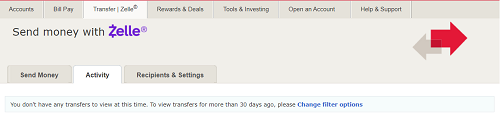
The Activity tab gives you a view of your transactions, including requests. This is a standard ledger that may look like your bank statements. It includes all the transfers and request activity using your Zelle account.
You can also go to the Change Filter Options to show incoming and outgoing requests only. The options window also allows you to show the status of requests and transfers as well as change the date parameters displayed.
As mentioned before, some banks may have a different interface.
Try going clicking on the Transactions Timeline in the Actions field to and then the Requested tab.
You can also view individual requests by clicking on the request in question. When you do, you can either View or Cancel the Payment Request.
Mobile App
One of the perks of using Zelle is being able to send and request money on the go. No more standing in long lines to make a deposit or withdraw cash. You can send and receive money with a tap on your mobile app.
Checking your request activity is also relatively easy with Zelle’s user-friendly interface.
Step 1 – Open the Zelle App
First, go to your home screen or app drawer and click on Zelle to open the app.
Step 2 – Check Your Request Activity
Once you have the Zelle app open, you’ll see a host of options. Select View or Edit Zelle Activity from your app homepage.
On the next screen, tap on Requested to view the list of requested Zelle deposits associated with your account.
What if you didn’t download the app?
You can still check out your request activity on your mobile web browser.
Simply navigate to the Zelle page and sign in. Once you see your account dashboard, tap on the Menu option in the upper left-hand corner.
Choose the Send Money option from the drop-down menu, and then tap on Manage Payments.
When you’re on the Manage Payments screen, look for the Requested tab. You want to tap that selection to see any requested payments. For further details, you can also tap on the Details link to see more about individual requests.
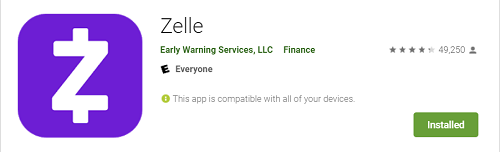
Before You Go…
Zelle is a great way to manage payments, but they are making some changes. They now have partnerships with many financial institutions across the U.S.
So, if your bank or credit union offers Zelle, you can use it directly from your banking app. That means that you don’t need to download the Zelle app separately!
Zelle is also slowly shifting the use of the app. They’re planning on offering the app to those whose financial institutions don’t offer Zelle directly. And this may change how you access your request activity log.
If you’re one of the lucky people whose bank or credit union offers Zelle, it may be easier to go directly to your online banking dashboard. Zelle plans to slowly phase out users who have accounts through their bank from the app and soon you won’t be able to use it.
















