How To Set Up GoDaddy Email
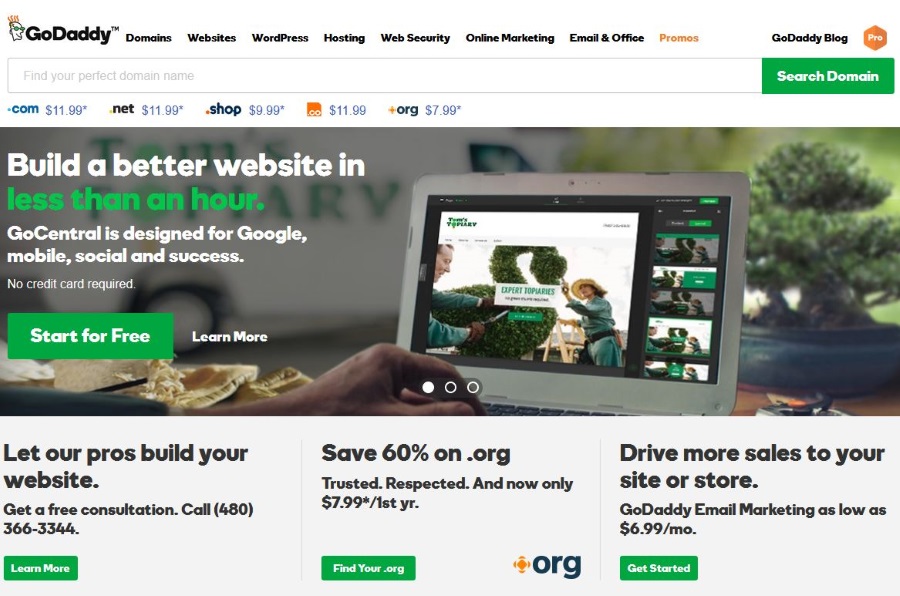
GoDaddy is one of the largest, highest profile web hosts in the world with quite the market presence. With users counted in the hundreds of thousands, there are a lot of you out there who depend on the company to deliver web hosting and email services. If you are one of them and want to learn how to set up GoDaddy email login, this tutorial is for you.
I’m going to walk you through setting up GoDaddy email login, changing passwords and linking to Android, iPhone and Outlook. All things that should help make your life with GoDaddy slightly easier. While their own customer services are pretty good, sometimes a different perspective on issues is all you need.
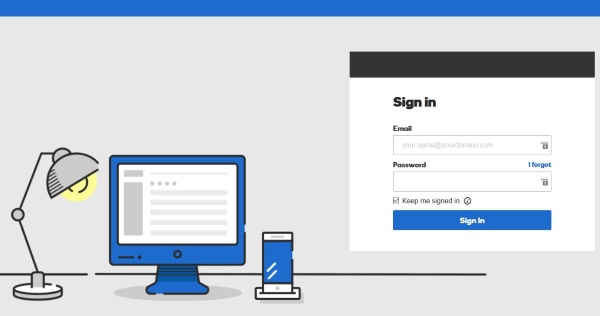
Setting up GoDaddy email login
Workspace Webmail is what GoDaddy calls its email service. It is a fully featured email with web login, Outlook compatibility and the ability to play nicely with a number of email clients. Setting them all up is very similar across platforms. As long as you know whether your email account uses POP3 or IMAP, setup is very straightforward.
To find out if you use POP3 or IMAP, log into your webmail and see if you have the Unlimited Email plan. Only this plan supports IMAP right now. If you don’t have this plan, your account is likely POP3.
You typically log into your Workspace Webmail is from this page. You can also log into mail from your cPanel page too but that isn’t convenient for everyday use.
Reset your Workspace Webmail password
To change your Workspace Webmail password, do this:
- Log in to Workspace Webmail.
- Select Email, Settings and Personal Settings.
- Add your current password in the box.
- Select a new password and type it into the New Password box and Confirm new Password box.
- Select OK.
If you have linked your GoDaddy email account with your phone, Outlook or other email client, you will need to change it there too. Remember to use as strong a password as you can to keep your email account secure.
Link GoDaddy Workspace Webmail to an Android phone
You can access GoDaddy Workspace Webmail through the Android browser or Android email app. I find it easier to use the app. There is a GoDaddy email app too if you prefer. Depending on the phone you have and the version of Android, there may not be a default email app. You can always install one if you don’t have one.
- Open Email on your Android device. Depending on the manufacturer of the phone, this may be a branded app. Mine is Samsung Mail.
- Select the Menu and Accounts.
- Select Add Account.
- Enter your GoDaddy email address and password into the boxes.
- Select IMAP or POP3 depending on what you use. IMAP is preferable.
- Add your GoDaddy email address again if prompted.
- Enter your incoming mail server, ‘pop.secureserver.net’ and Port 110 for POP3 or ‘imap.secureserver.net’ and Port 143 for IMAP.
- Enter the outgoing SMTP server as ‘smtpout.secureserver.net’ and Port 80. Security is None.
- Select Next and then Done.
- Test your email by sending an email to yourself to or from your phone.
Link GoDaddy Workspace Webmail to an iPhone
You can access GoDaddy Workspace Webmail though an iPhone too.
- Select Settings on your iPhone.
- Select Mail, Accounts and Add Account.
- Select Other from the list and Add Mail Account.
- Enter your name, GoDaddy email address and password.
- Select POP3 or IMAP
- Enter your incoming mail server, ‘pop.secureserver.net’ and Port 110 for POP3 or ‘imap.secureserver.net’ and Port 143 for IMAP.
- Enter the outgoing SMTP server as ‘smtpout.secureserver.net’ and Port 80. Security is None.
- Select Next to verify the settings.
- Select Save once verified.
- Test your email by sending an email to yourself to or from your iPhone.
Link GoDaddy Workspace Webmail to Outlook
As well as mobile, you can also link GoDaddy Workspace Webmail to Outlook 2016 on your computer. Here’s how.
- Open Outlook.
- Select File and Account Settings.
- Select New under the Email tab.
- Enter your name, GoDaddy email address and password.
- Select Manual setup or additional server types at the bottom left.
- Enter your incoming mail server, ‘pop.secureserver.net’ and Port 110 for POP3 or ‘imap.secureserver.net’ and Port 143 for IMAP.
- Enter the outgoing SMTP server as ‘smtpout.secureserver.net’ and Port 80. Security is None.
- Select Ok and Outlook will test the connection to make sure all is okay.
You can use Outlook’s automatic email discovery option if you prefer but I find it a little intermittent in its efficiency. Your mileage might vary of course.




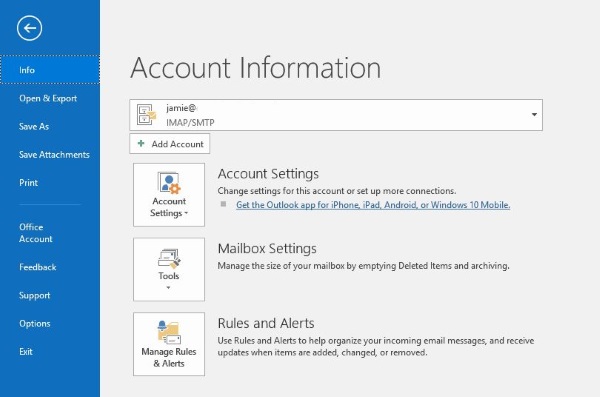













2 thoughts on “How To Set Up GoDaddy Email”