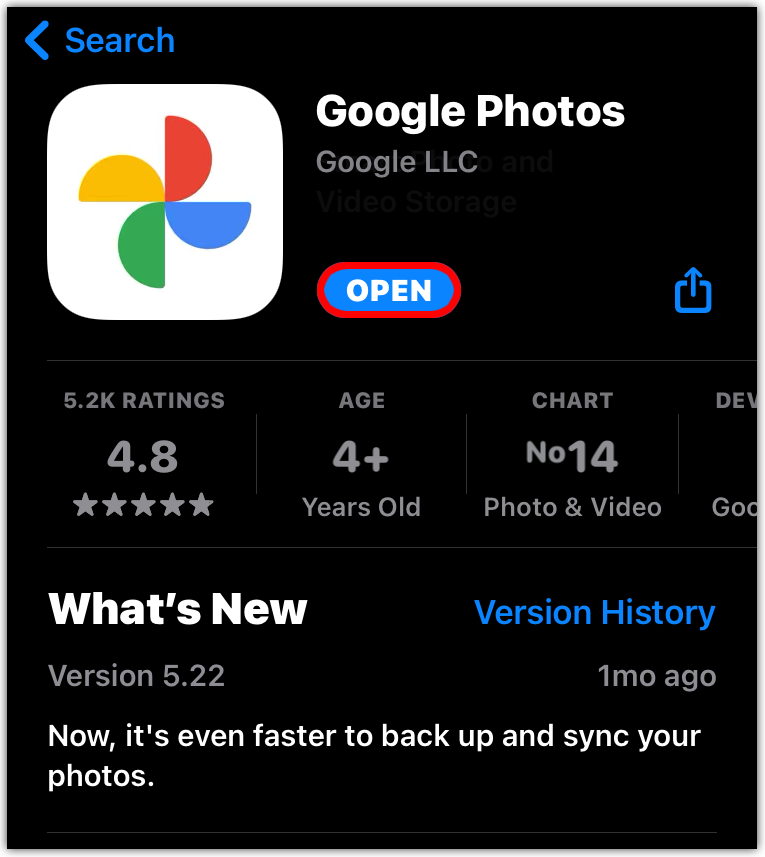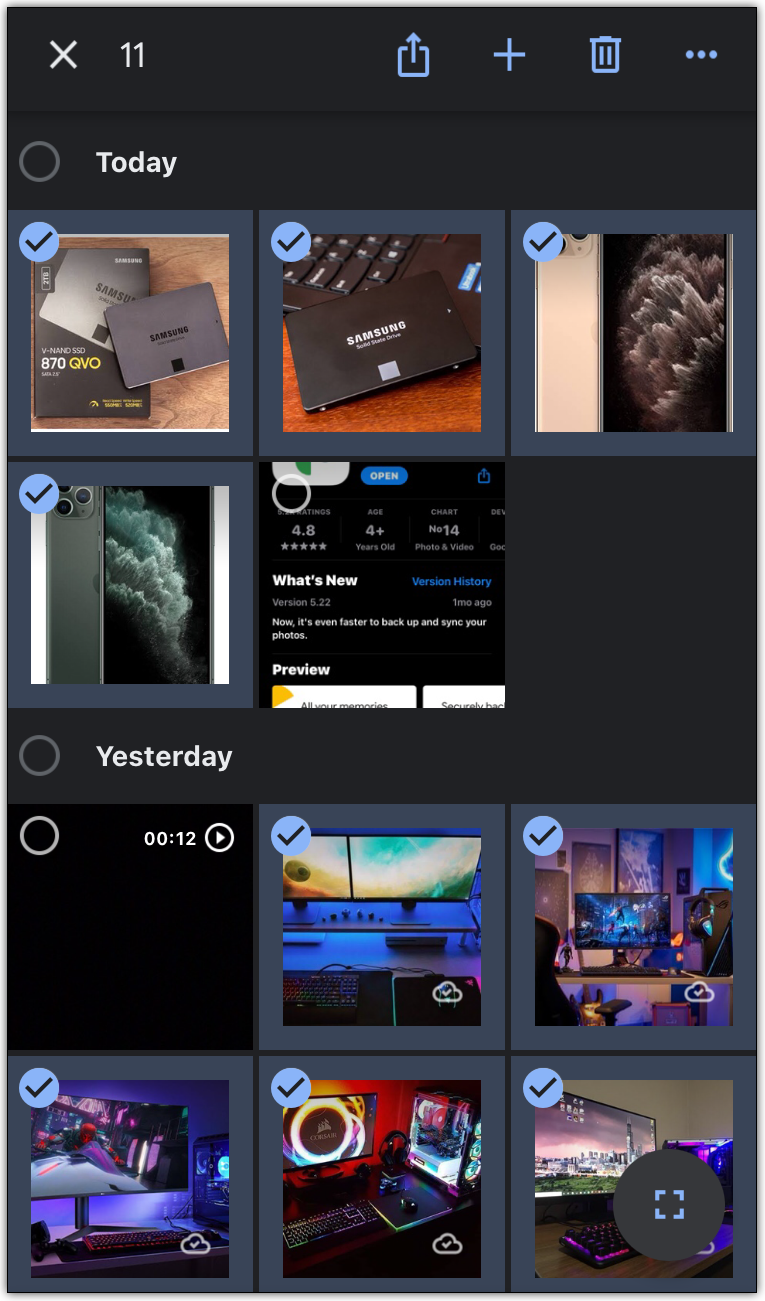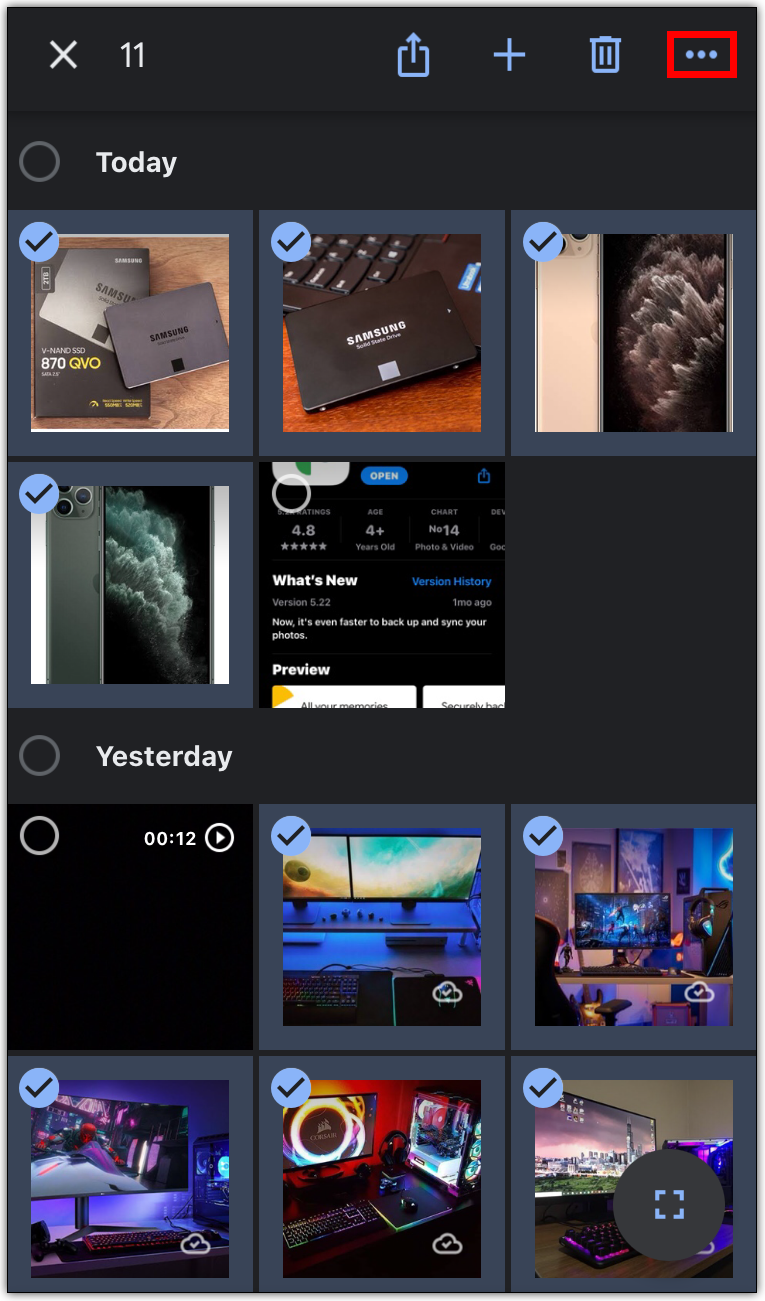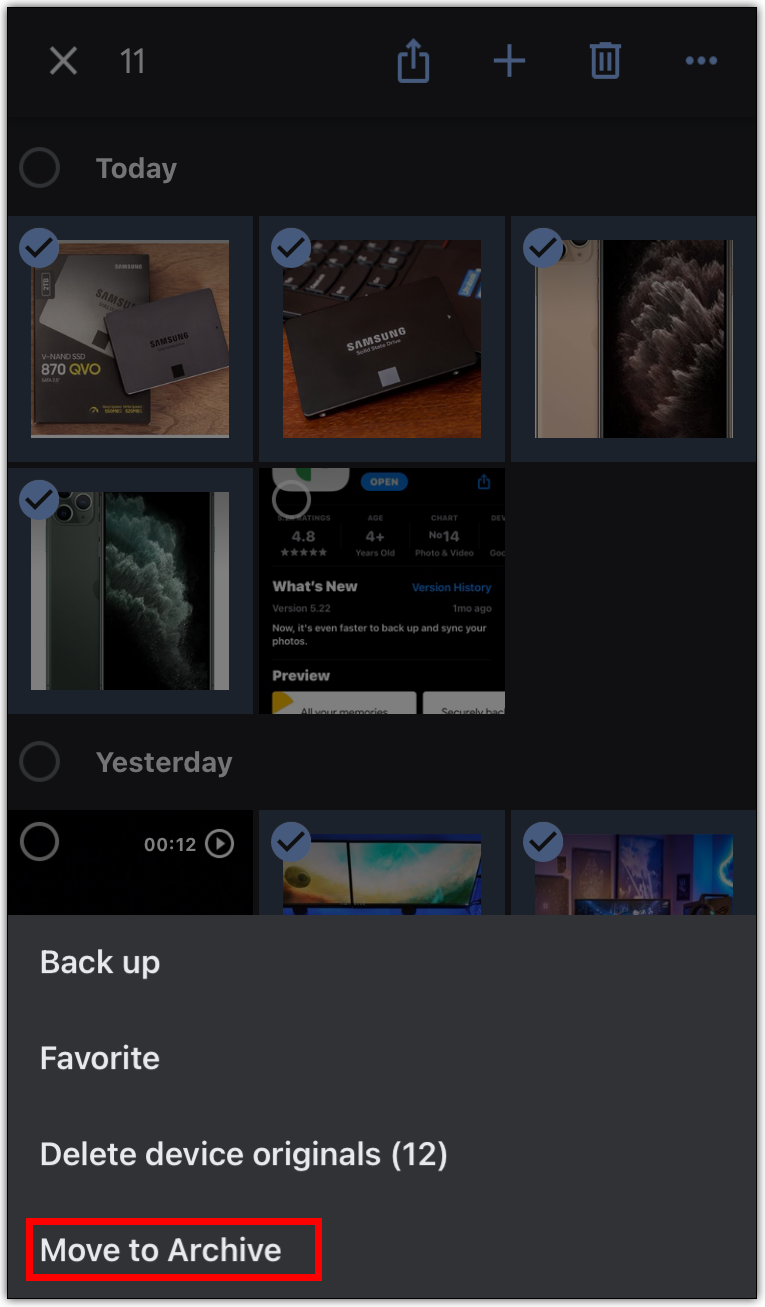What Is the Purpose of Archiving in Google Photos?

Google Photos has made it easy to collect and store all your images in one place. However, many of us tend to have way more images presented to us than we need whenever we open our Photos gallery. One improvement Google has made to solve that issue is introduce the Archive mode.
You might be wondering about the purpose of archiving photos and how to best use the Archive feature, and we’re here to help you out.
What Use Is Google Archive?
When you open Google Photos, you might be overwhelmed by the number of unnecessary photos with which you’re presented. You might have taken pictures of receipts of essential purchases or have backup pictures of some documents you might need for work. You’ll rarely need to have these photos continually on display when browsing your gallery, but you don’t want to delete them because there might be a time when you’ll need the photo backups. Archiving those photos is the best way to store them for later and also put them out of the way, making room on your Google Photos front page for more lively pictures you want to have in your gallery.
Images in Google’s Archive cannot be immediately used to make collages and animations, so you can be sure you won’t post some personal data by accident.
The Archive is also an excellent location for images you don’t want other people to see. Even though it’s easily accessible to anyone who has access to your computer or phone, many people will overlook the innocuous Archive. Thus, you can store more questionable pictures in the Archive, safe from prying eyes.
Google Assistant will recommend images that it believes should be archived. Google will try to help you declutter your gallery of all unnecessary photos as much as possible.
Sharing your Google Photos folders with someone else is a fantastic way to collaborate. While archived photos will still exist as a part of the overall Google Photos folder they were in, they won’t be readily shared with other people. If you need to share only a part of a photo folder, archiving the rest is an easy way to do that quickly and keep your private photos out of the sharing mix.
Items in the Archive can be unarchived just as easily as they were put there in the first place. Consider your archive as a secondary image gallery for your photos that are not for presentation to the public and that you don’t need for boasting.

Difference Between Trash and Archive
You might be wondering what the difference is between the Trash and Archive features. The answer is relatively straightforward. Images that are in the Trash can be permanently removed from your device. Additionally, the Trash will occasionally remove old images automatically. With the Archive, there are no deletions. All items will stay there until you need to dig them up or delete them.
Of course, you can always move items directly from the Archive to the Trash section without the need to unarchive them first.
Moving Photos to and from the Archive
If you want to move photos to the Archive, follow these steps:
- Open Google Photos on your Android or iOS device, or type photos.google.com in y our PC’s browser.

- Open the image you want to move. Additionally, you can press and hold on an image to start selecting multiple images to move in bulk.

- Select more options (three vertical dots on Android/PC, horizontal dots on the iOS).

- Select “Move to Archive.”

To open your Archive, go to Google Photos, select “Library” on the bottom (left if you’re on a PC), and then select “Archive.”
Each image in the Archive can be selected and unarchived similarly.
Enjoy a Clutter-Free Gallery
The Google Photo Archive is a feature that aims to improve navigation and offer convenience in navigating between your best and your most private photos. Using the Archive feature properly will allow you to store your personal data more securely, hidden away from your phone’s main screens.
How do you use the Google Photo Archive feature? What kind of images do you tend to archive the most? Let us know in the comment section below.