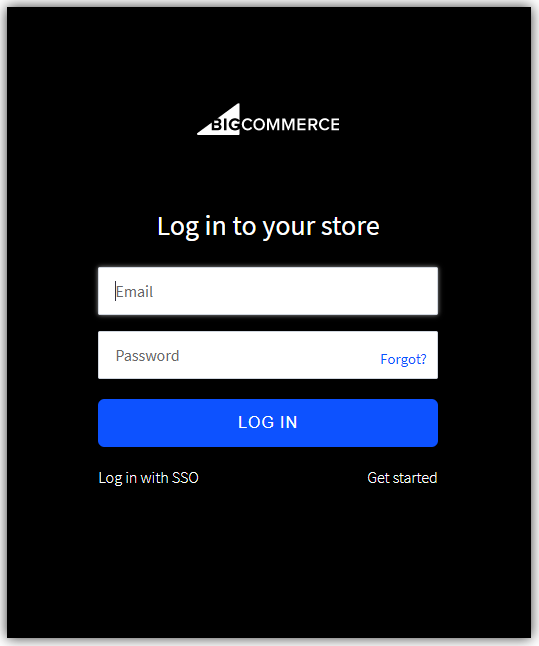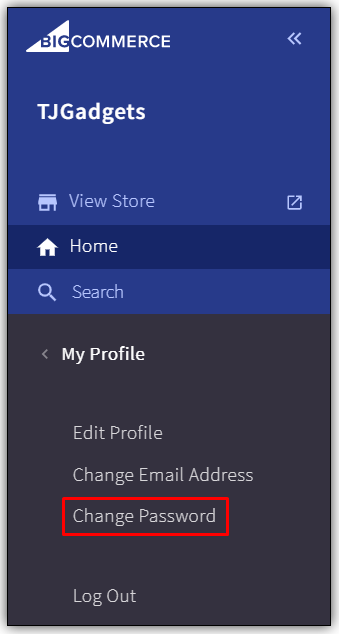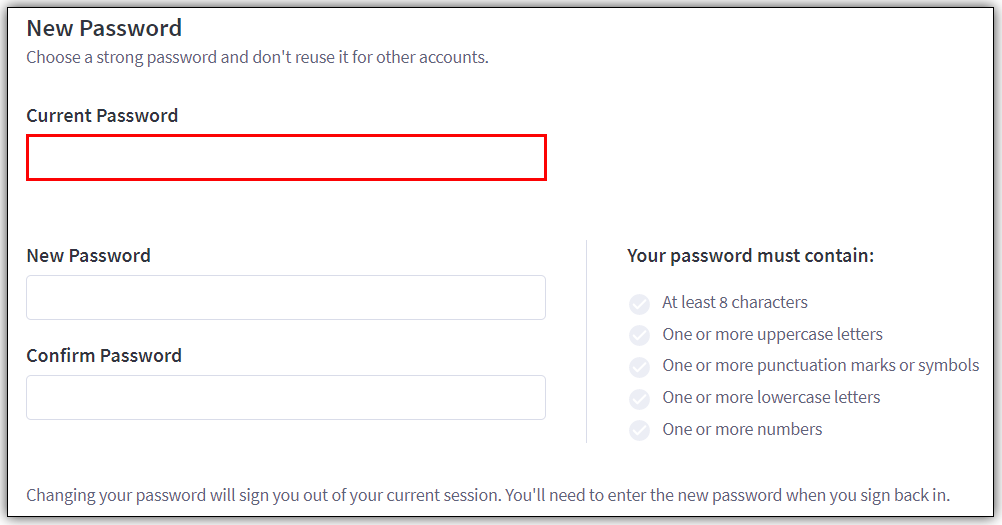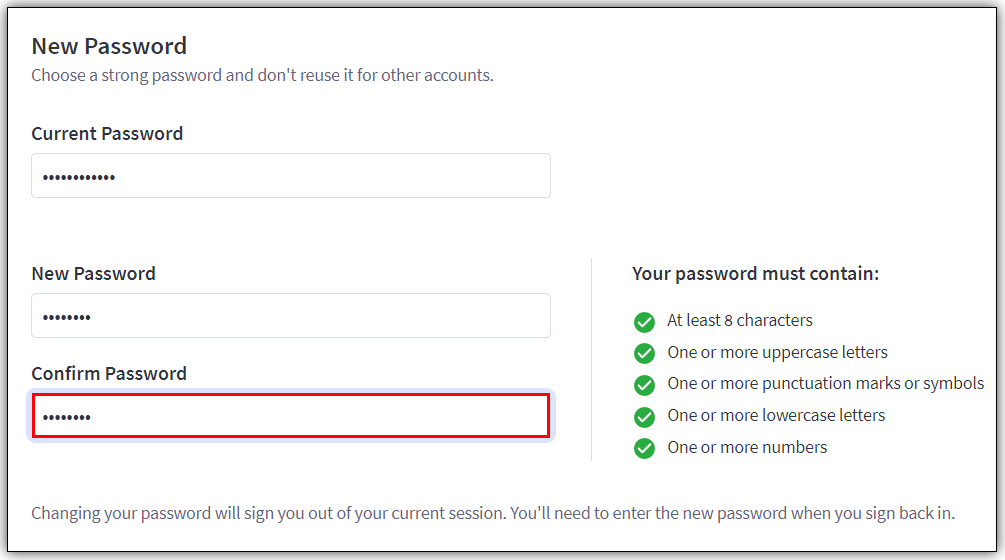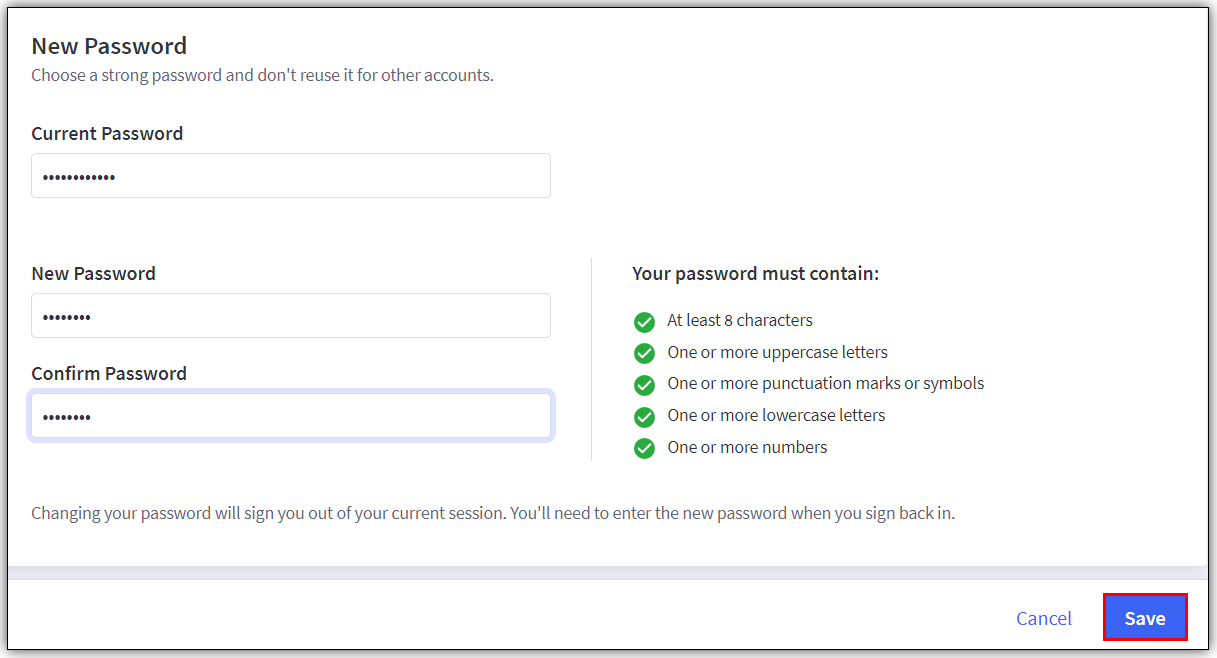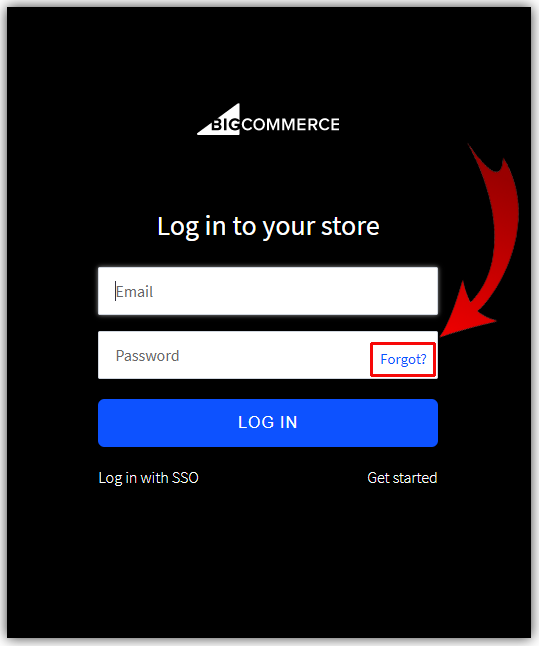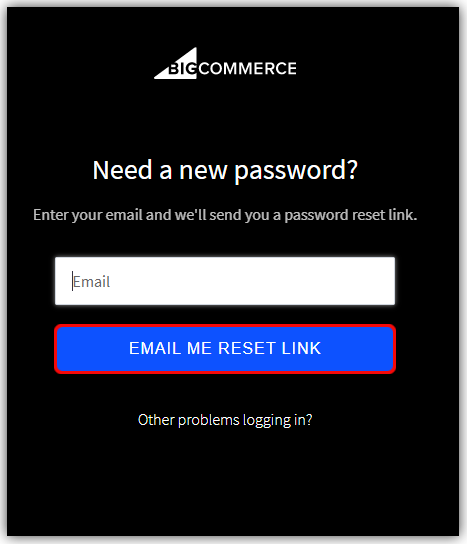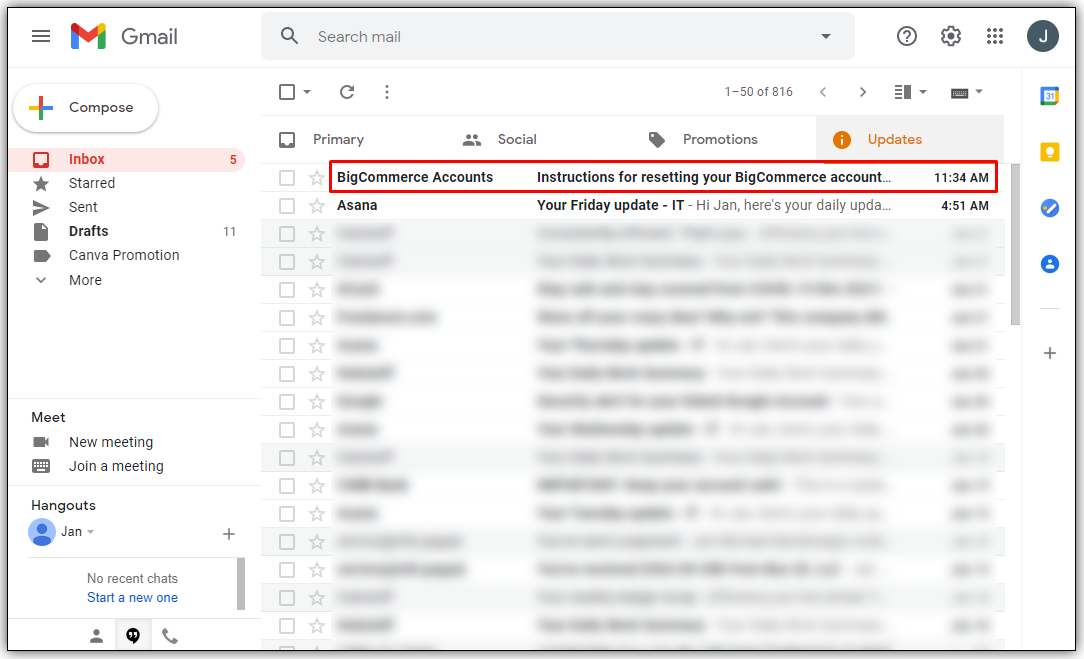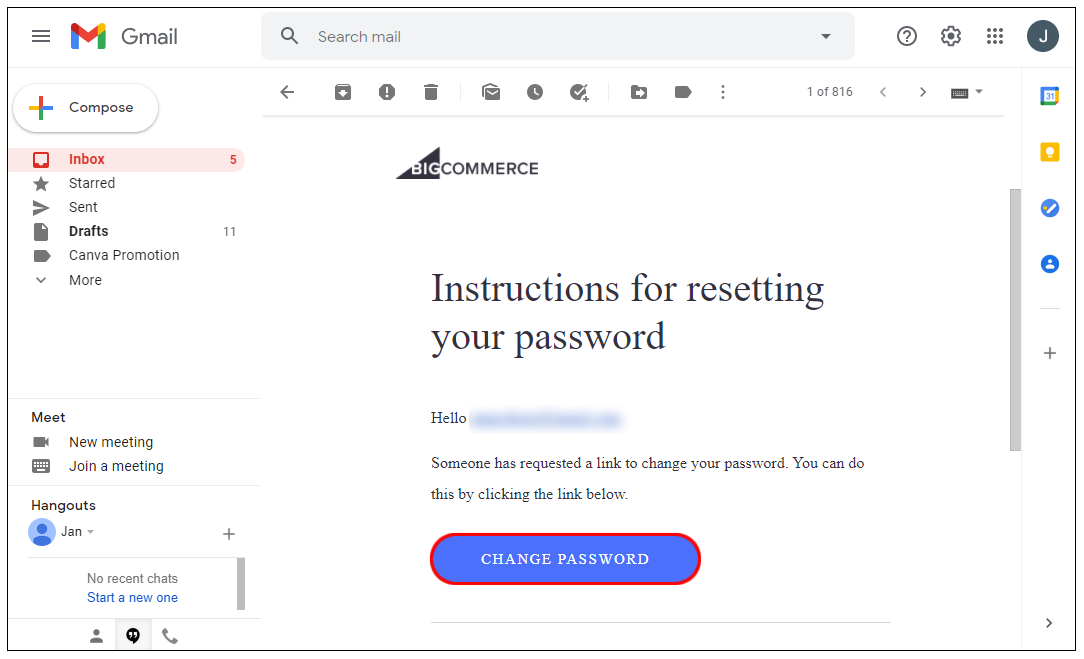How to Change Password in BigCommerce

BigCommerce is currently one of the most popular ecommerce platforms available. Logging in to the platform with your username and password, and being able to change your password is an essential part. Simple as the ‘password reset’ thing sounds, certain complications can occur, preventing you from accessing your account.
In this article, we’re going to teach you how to quickly reset your password and deal with any potential problems you may incur.
How to Change Your Password on BigCommerce
There are many reasons why you might want to change your password. The primary one is security – by changing your password every now and again, you can make it difficult for hackers to access your account. Here’s how to change your BigCommerce password:
- Log in to your BigCommerce account.

- Navigate to My Profile, followed by Change Password.

- Enter your current password. If you can’t remember your current password, refer to the How to Reset Your BigCommerce Password section below.

- Enter your new password and confirm it by re-entering it in the box below.

- Click Update to confirm.

BigCommerce should then notify you that your account was updated.
You might not remember your old password, though. Luckily, we’ve provided you with a guide on resetting it below.
How to Reset Your BigCommerce Password
Let’s deal with how to reset your password first, before tackling the potential problems that might be preventing you from doing this. Here’s a step-by-step guide on resetting your BigCommerce password:
- Go to the BigCommerce login page.

- In the Password field, you’ll see a Forgot? link. Click on it.

- You’ll be prompted to enter your email address. Do it and click Email me reset link. Note that the reset link will only be sent to an email address associated with your BigCommerce account.

- Go to your preferred inbox. Look for an email called “Instructions for resetting your BigCommerce account password.” Note that it may take up to 10 minutes for the email to arrive. If you can’t find it in your inbox, navigate to the spam/junk folder and look for it there.

- In the email, you should see the Change password button. Click it, and you’ll be redirected to the Reset password page. Follow the instructions outlined there.

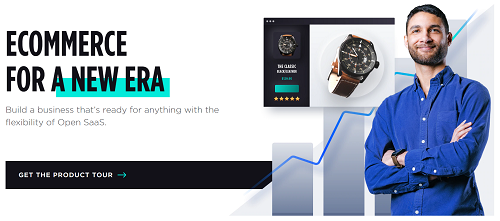
Keep in mind that your new password needs to have at least eight characters. It should also contain at least a lowercase letter, an uppercase letter, a punctuation mark/symbol, and a number. The new password can’t be the same as the previous one.
You might not be able to do any of this due to being locked out of your account.
Unlocking Your Account
There are a few reasons why you may have ended up locked out of your BigCommerce account. Most commonly, this is due to multiple failed login attempts. Not to worry, though; we’ll guide you through the process of unlocking your account too.
- Go to your account’s email inbox and look for an email called “Instructions for unlocking your BigCommerce account.” As with the reset password email, try looking for it in your spam or junk folder.
- Open the email and click Unlock Account.
- This should take you to your login screen. You should now see the “Your account has been unlocked successfully. Please sign in to continue” notification.
Now, you can proceed with the above-mentioned password reset instructions.
Additional FAQ
How do I change my password on BigCommerce to something clever?
The BigCommerce platform deals with monetary transactions, which makes it a target for regular hacking attempts. Although there are many security precautions you can take to ensure your account’s safety, it all starts with coming up with a good, strong password.
BigCommerce allows an 8-character minimum on their platform to ensure safety. We recommend that you use a minimum of 12-14 characters, though. A larger number of characters is best. Common English words are the easiest to remember but are also less secure than more complex character strings.
Random symbols are the best way to go, but if you want to come up with something memorable, yet secure, consider using numbers and symbols instead of letters. For example, instead of “bigcommerce,” think along the lines of “b1gc0mm3rc3.” Keep in mind that this isn’t the perfect solution either. Using random symbol strings is the safest way to go. You should also consider including numbers and symbols that might mean something to you that no one knows about.
You could write your new password down physically, on paper, but there are many online tools available out there that specialize in generating and storing passwords. This is the most secure option.

Is BigCommerce safe?
BigCommerce follows all the rules and guidelines of the Payment Card Industry Data Security Standard (PCI DSS). It’s certified as Level 1 PCI DSS compliant, meaning that all six PCI categories are met. These categories include maintaining a secure network, regularly monitoring and testing networks, maintaining a vulnerability management program, protecting the cardholder data, maintaining an information security policy, and implementing measures for strong access control.
However, using a secure password is the bottom line for internet safety. As the user, this is up to you, so make sure that you follow all the guidelines above for creating a strong, secure password.
Is BigCommerce easy to use?
As you can see, changing the password, resetting it, and unlocking your BigCommerce account has been made very straightforward with BigCommerce. None of this involves contacting the support personally. This goes for other features too. BigCommerce has a straightforward interface that comes with many advanced eCommerce features. As a result, compared to some of its peers, BigCommerce is very easy to use.
Does BigCommerce work with WordPress?
Yes, like the vast majority of the peer platforms on the market, BigCommerce comes with full-featured WordPress integration.
Changing the Password on BigCommerce
Whether you want to change your password for security reasons, reset it, or unlock your account, this article should provide you with everything you need to know regarding how to do so, and more. We hope that you’ve managed to solve any problems you are encountering.
How did this tutorial work out for you? Did you successfully change/reset your password? If you have any questions or helpful advice that you’d like to add, refer to the comments section below.