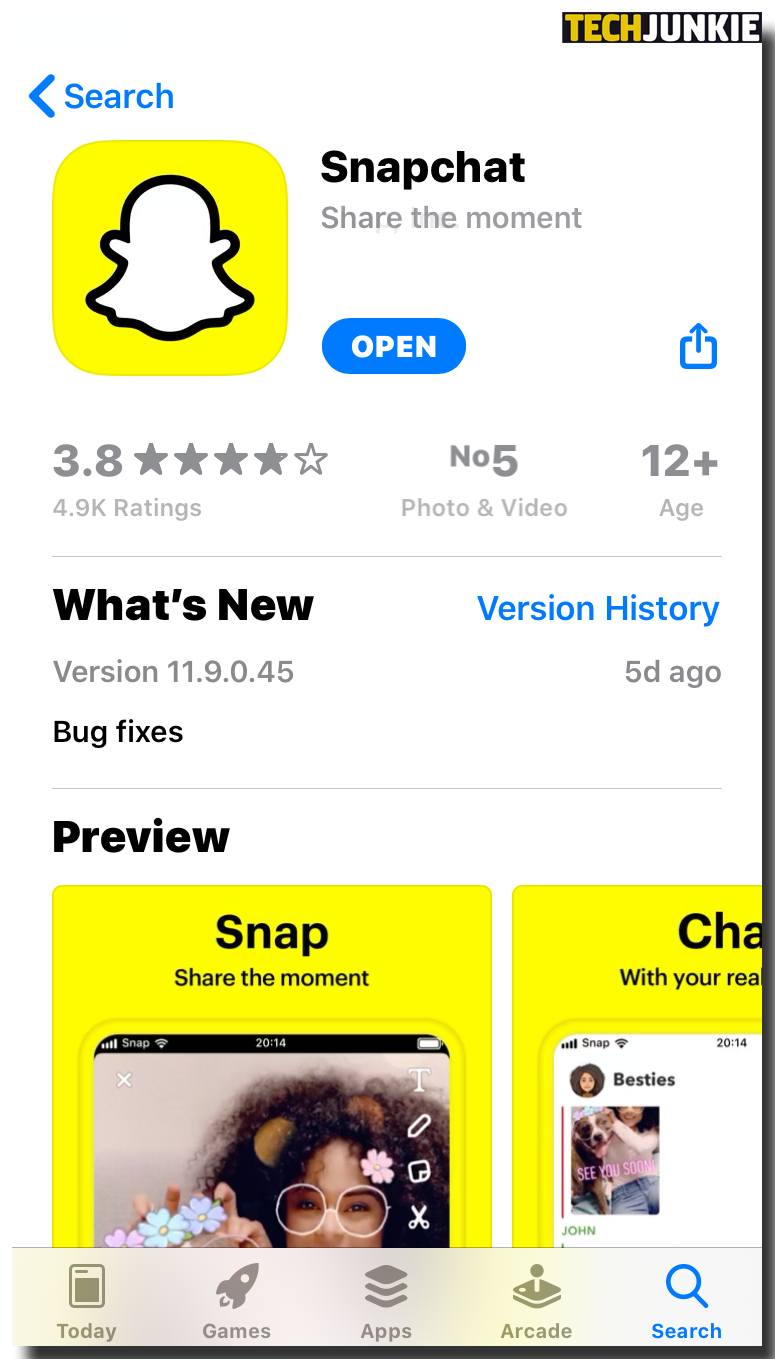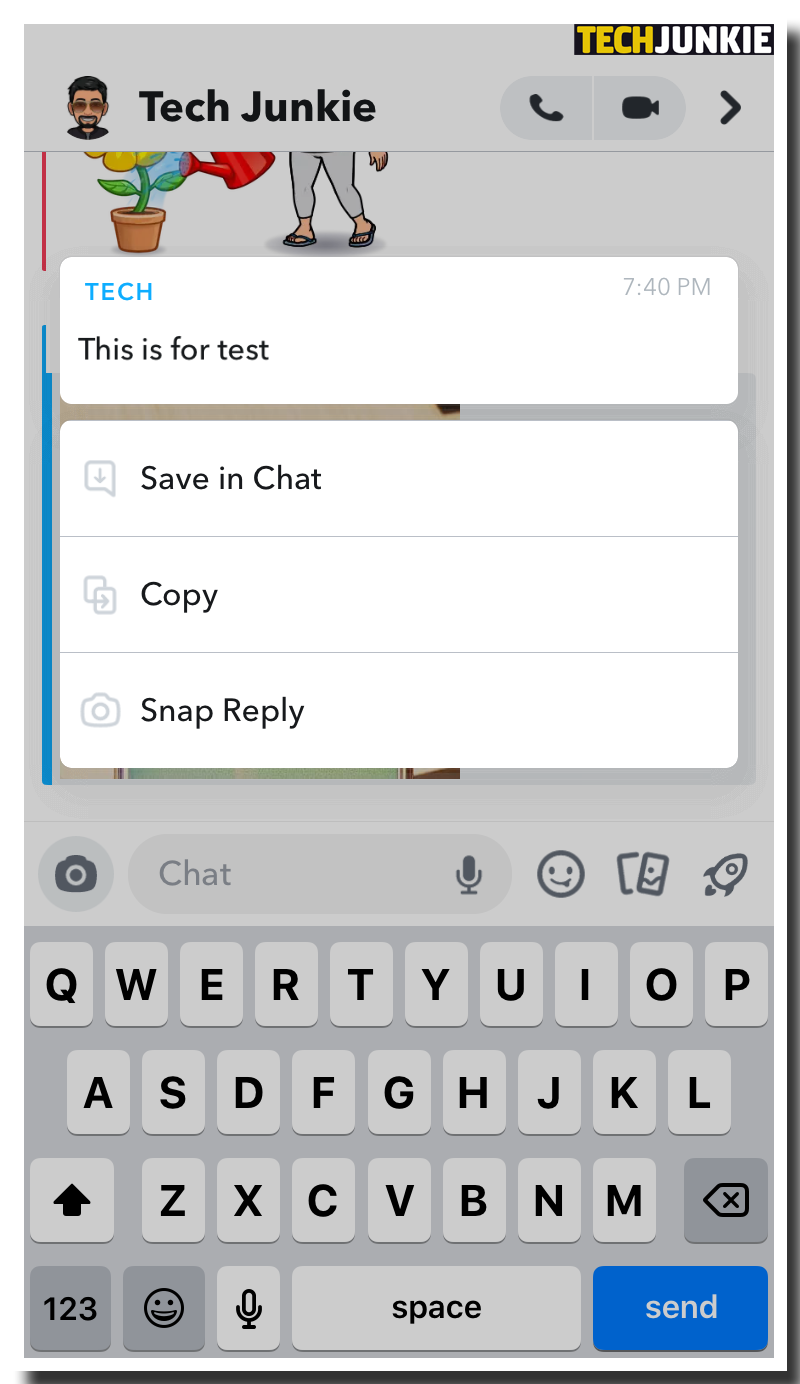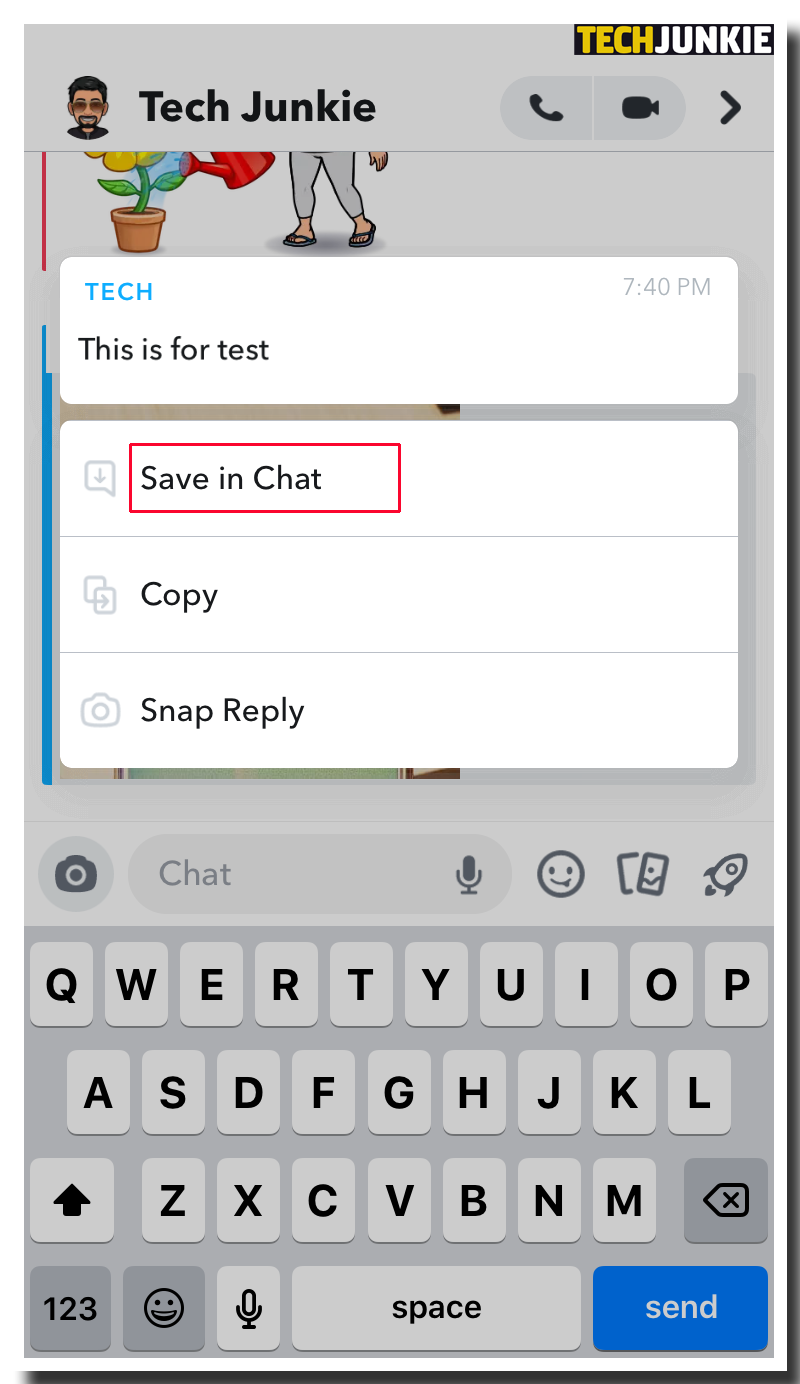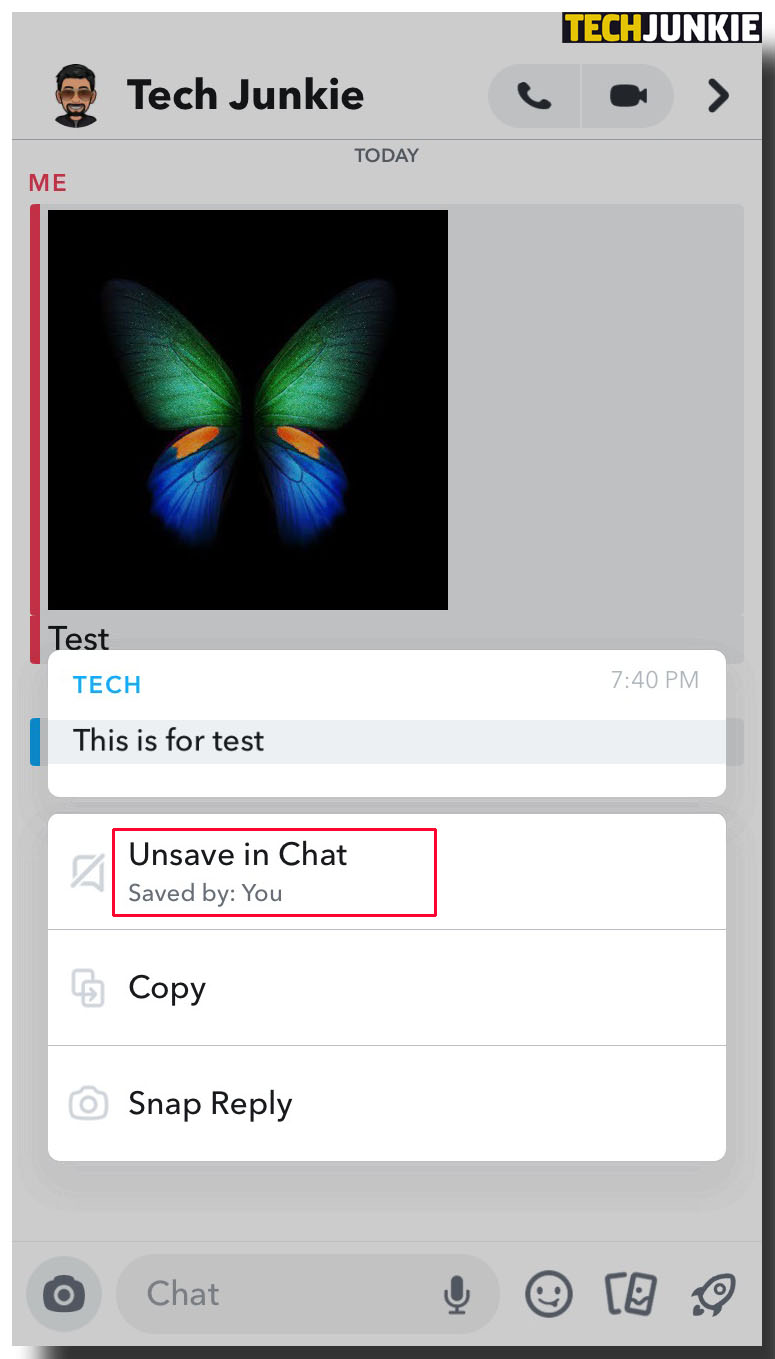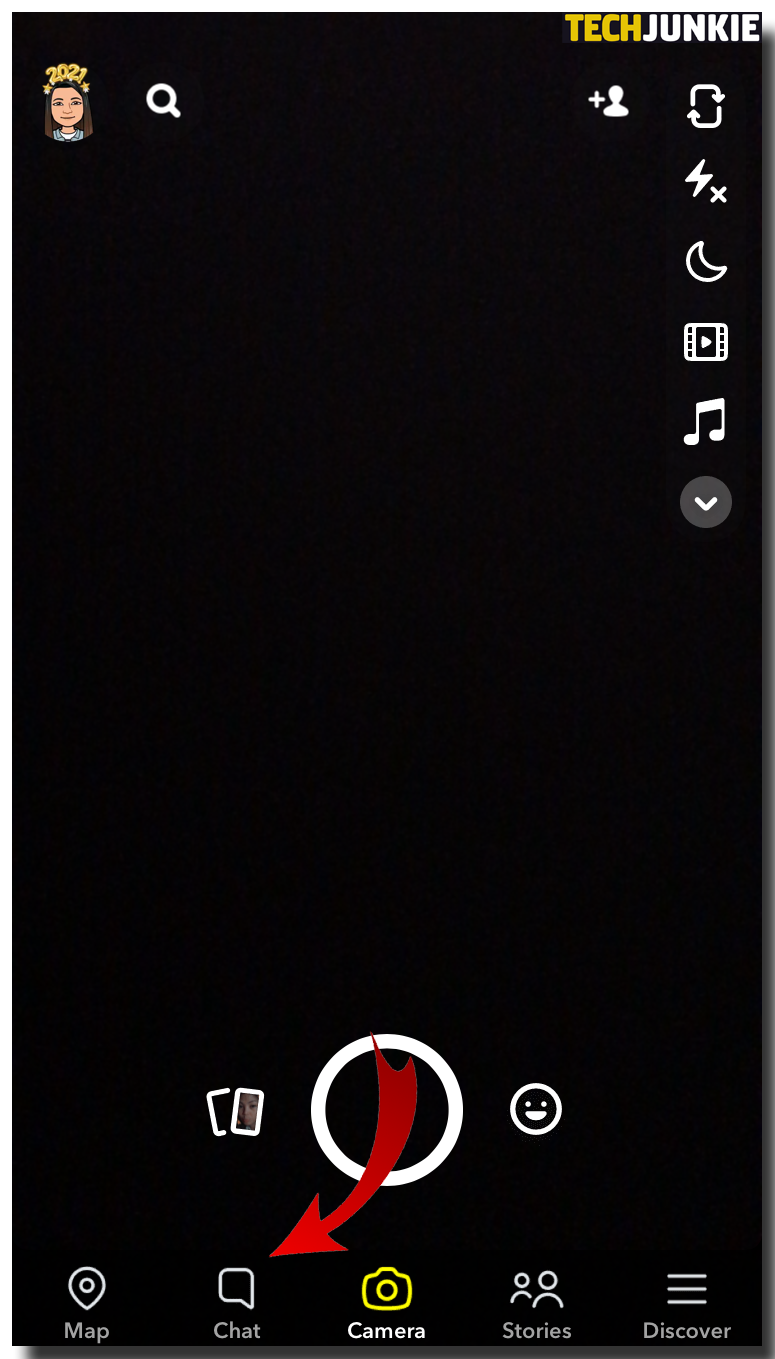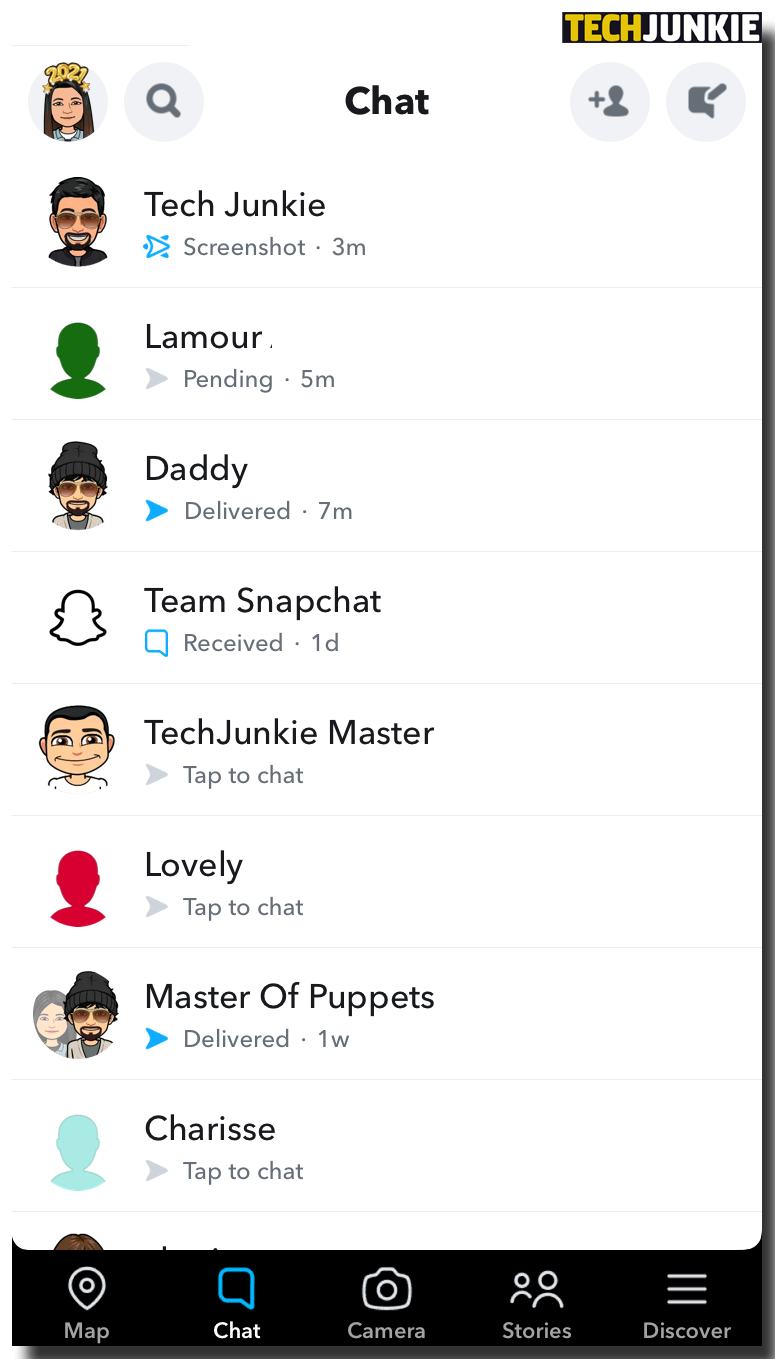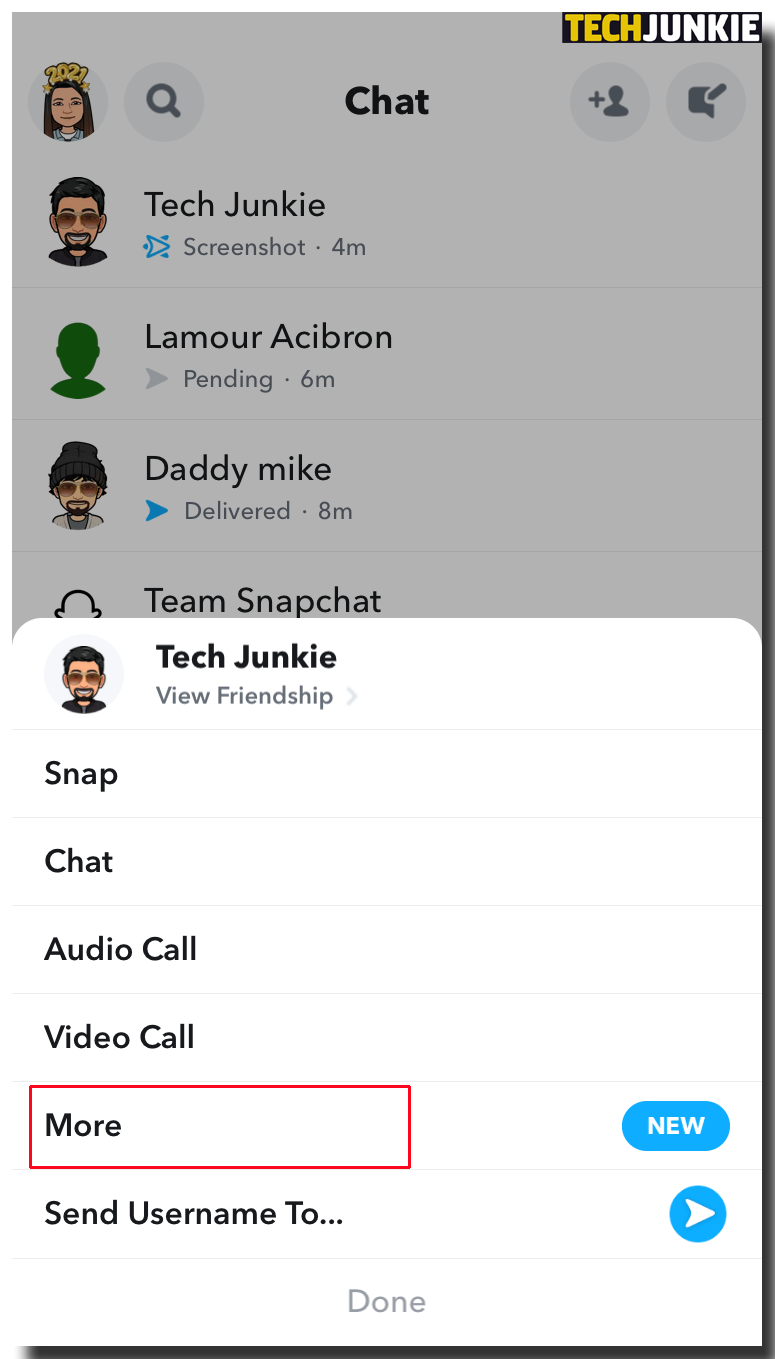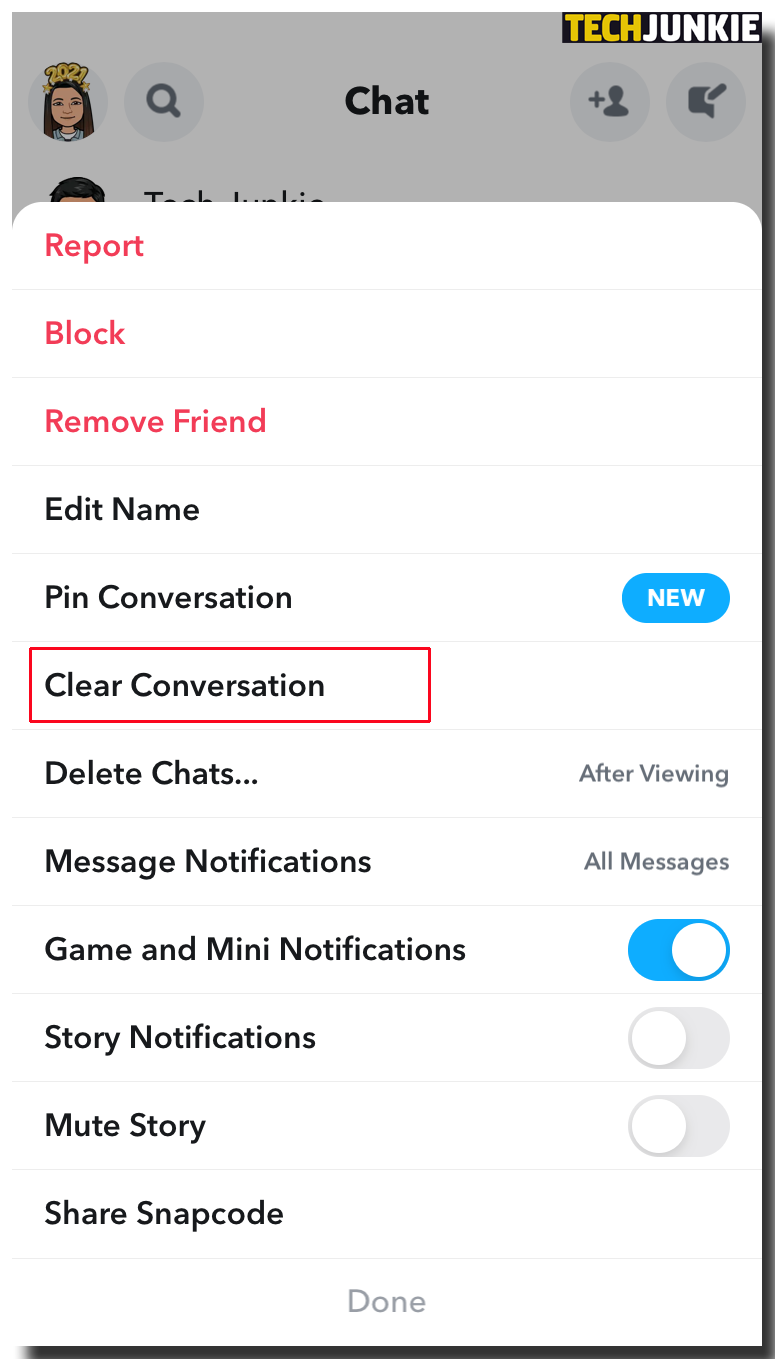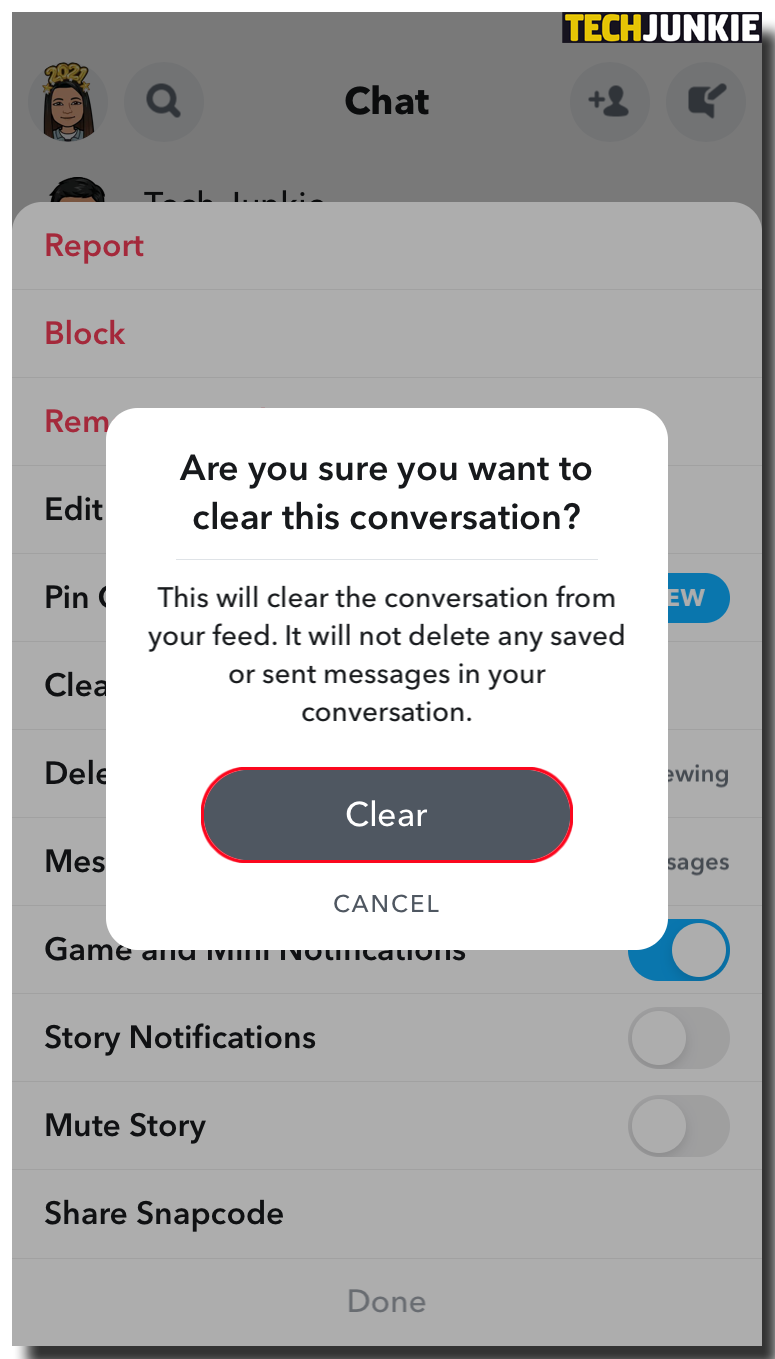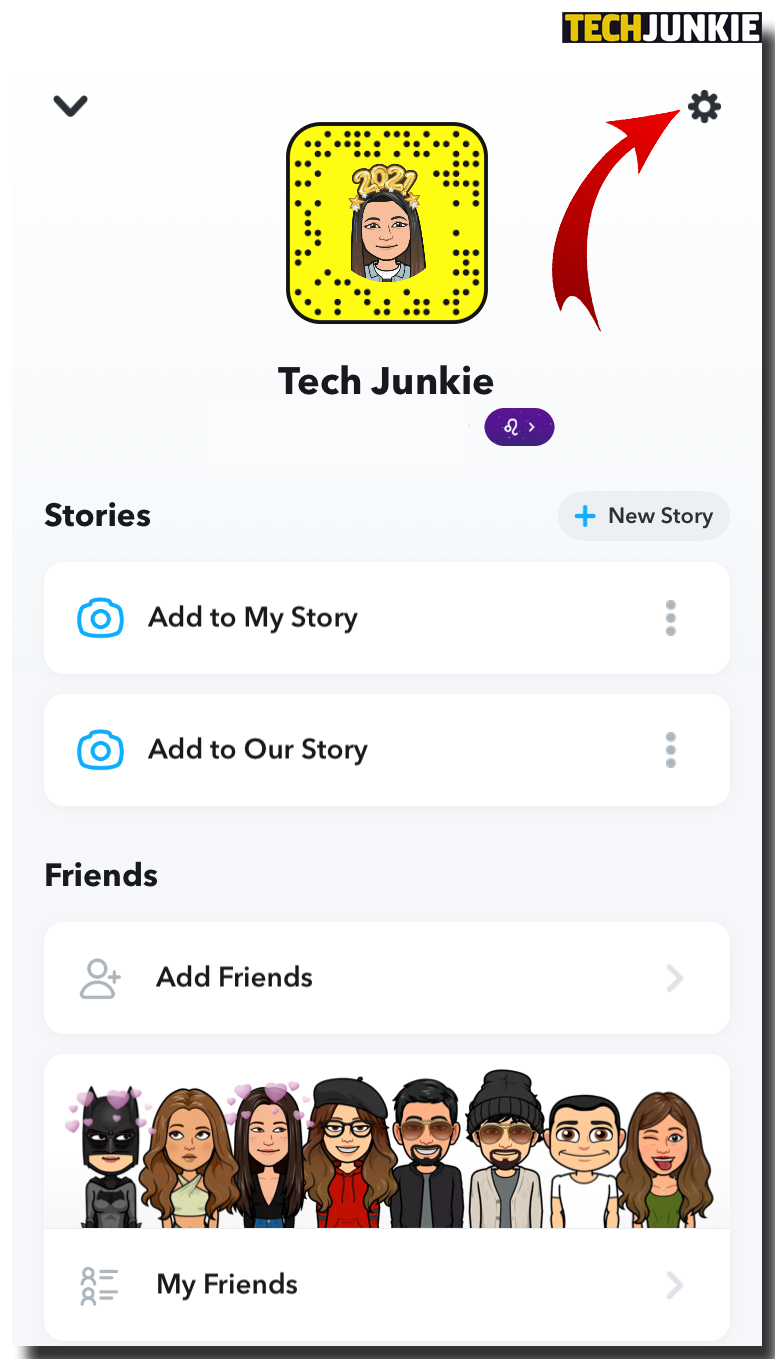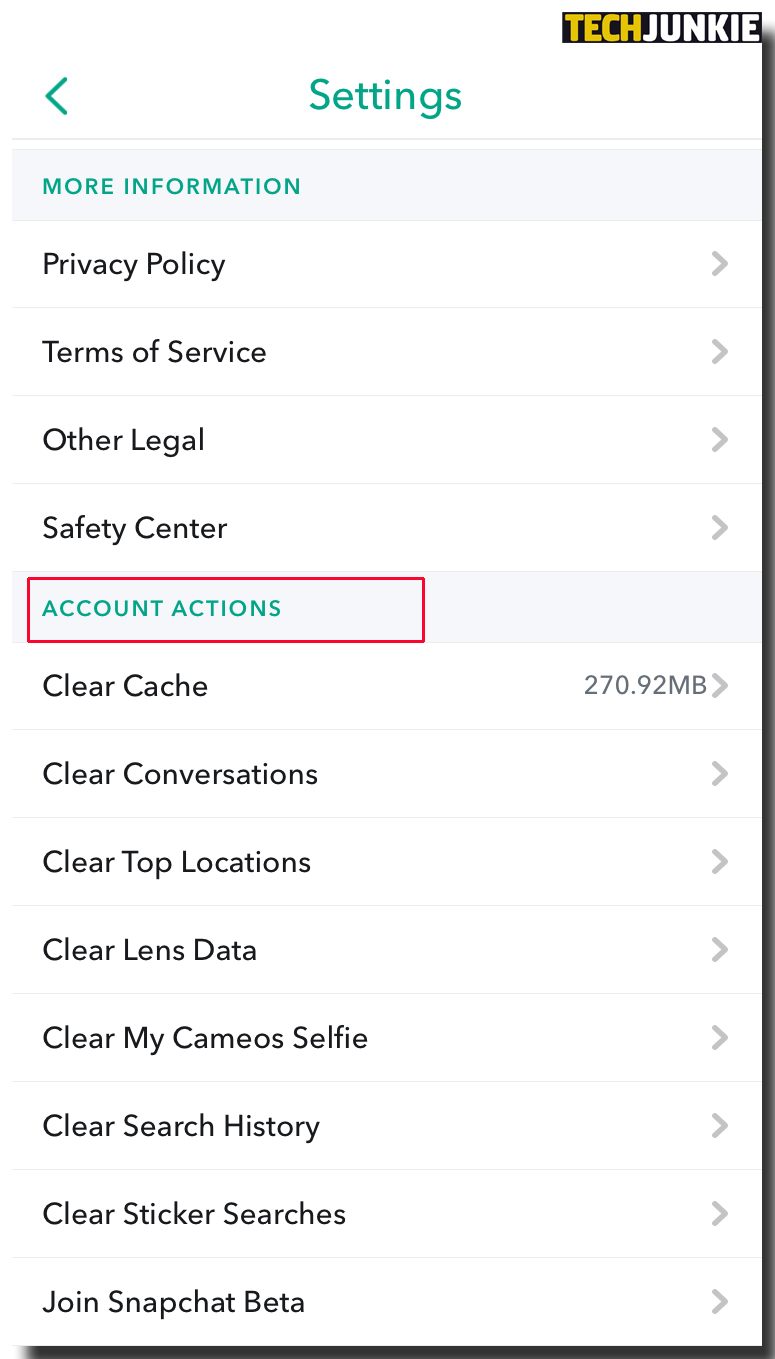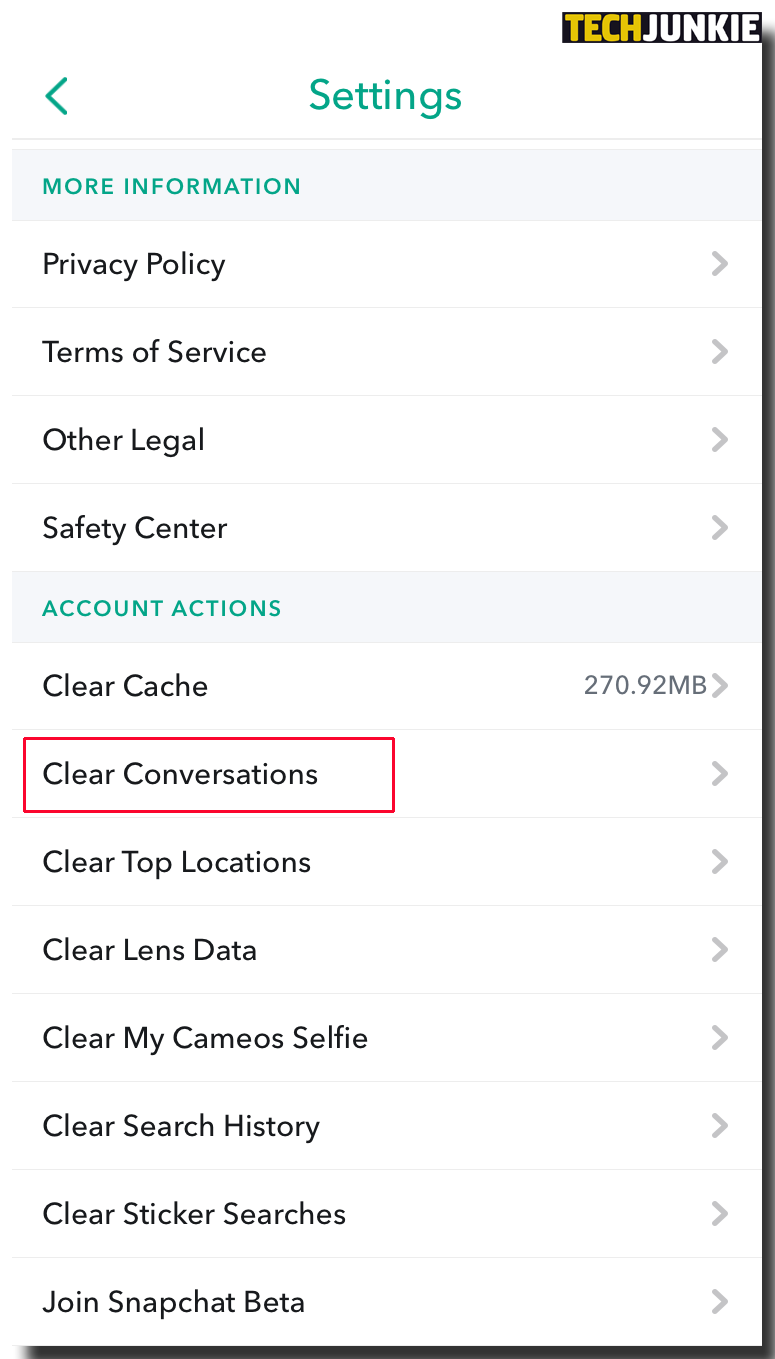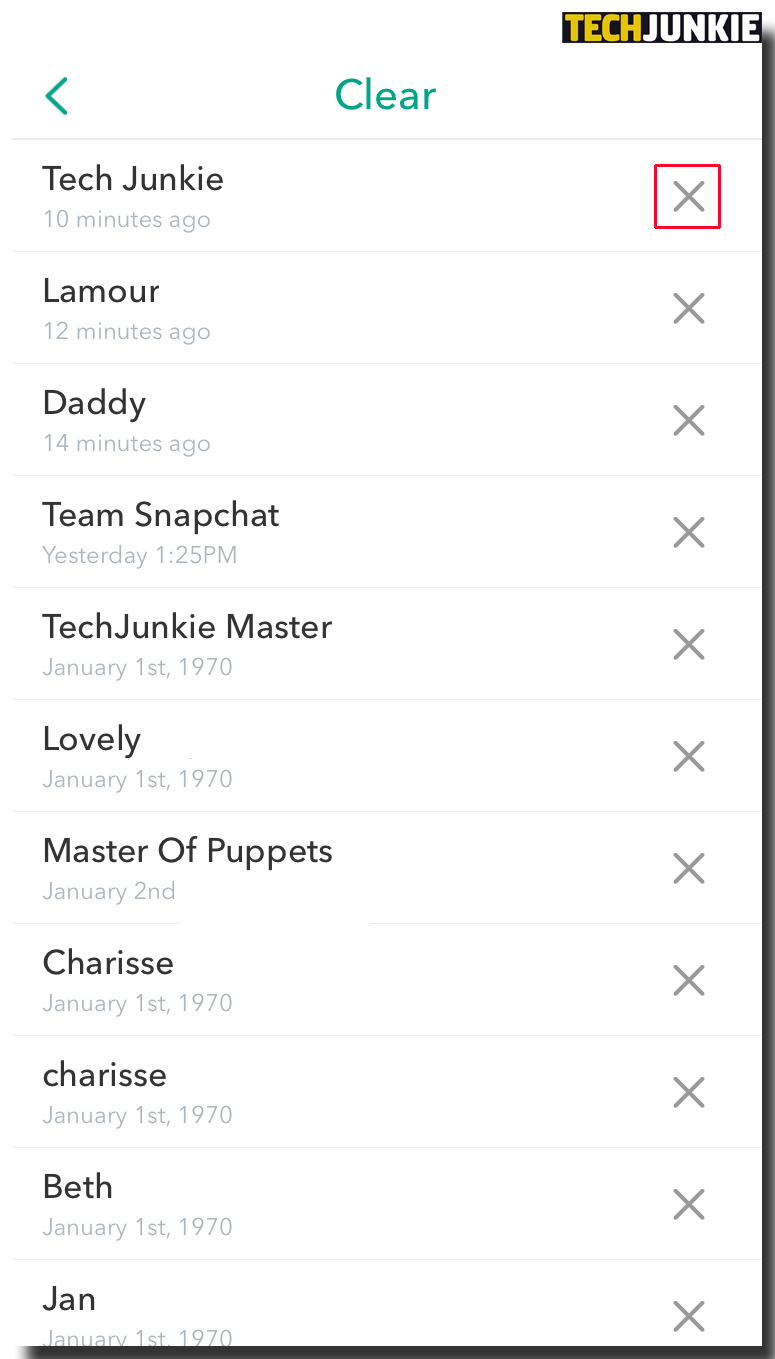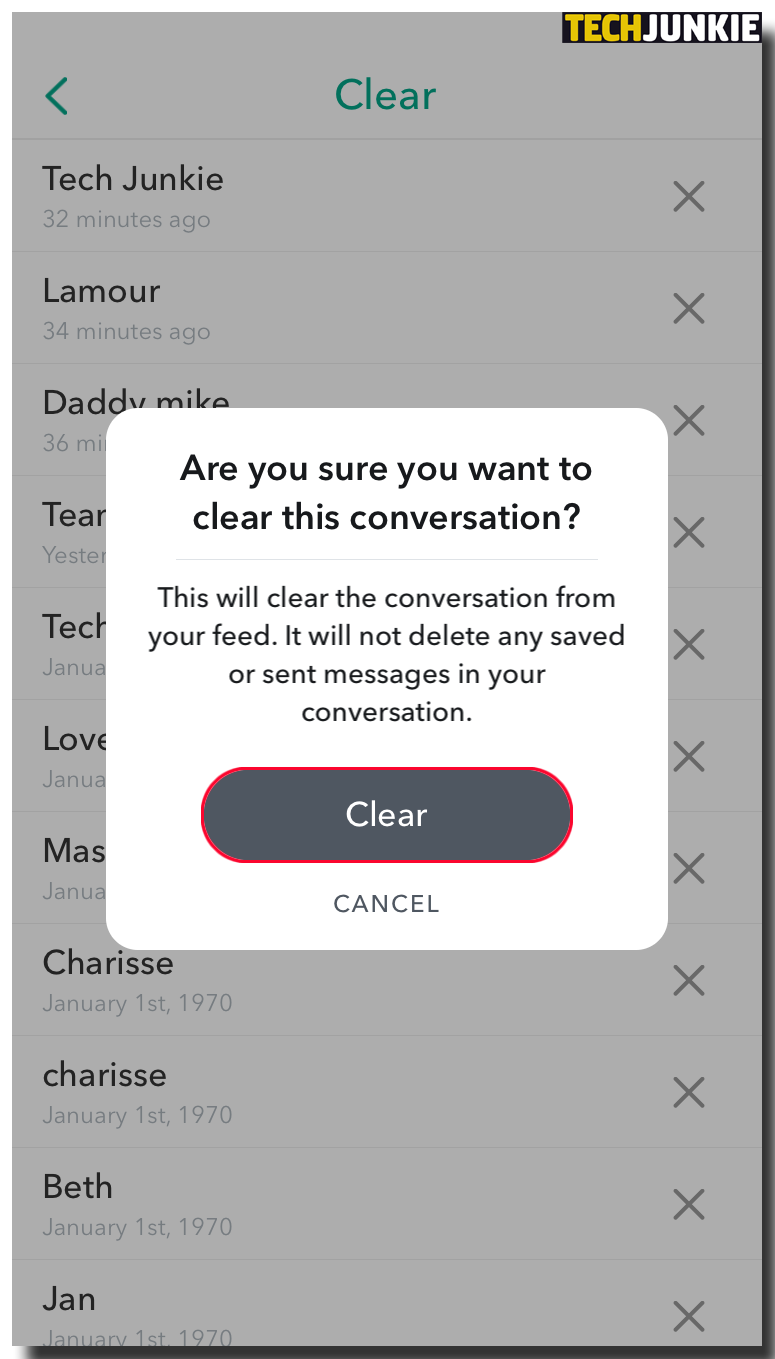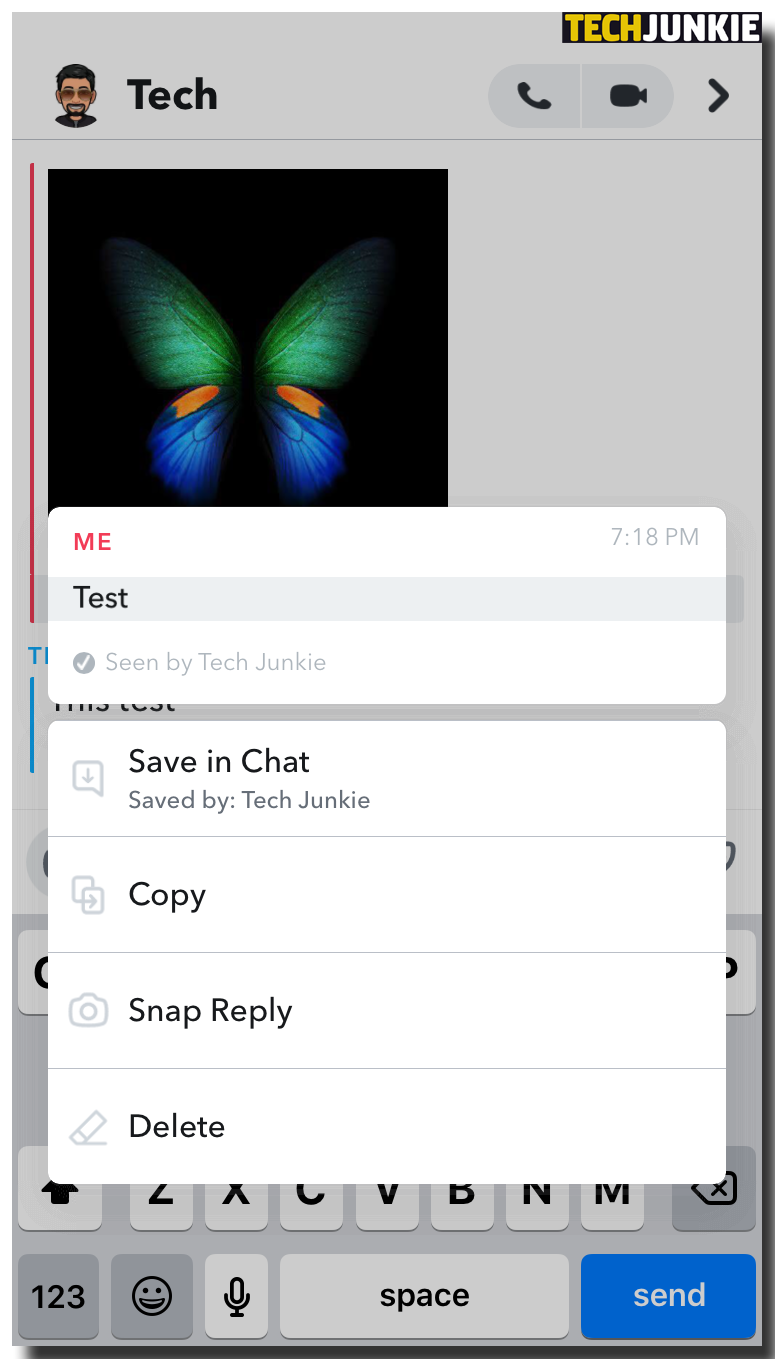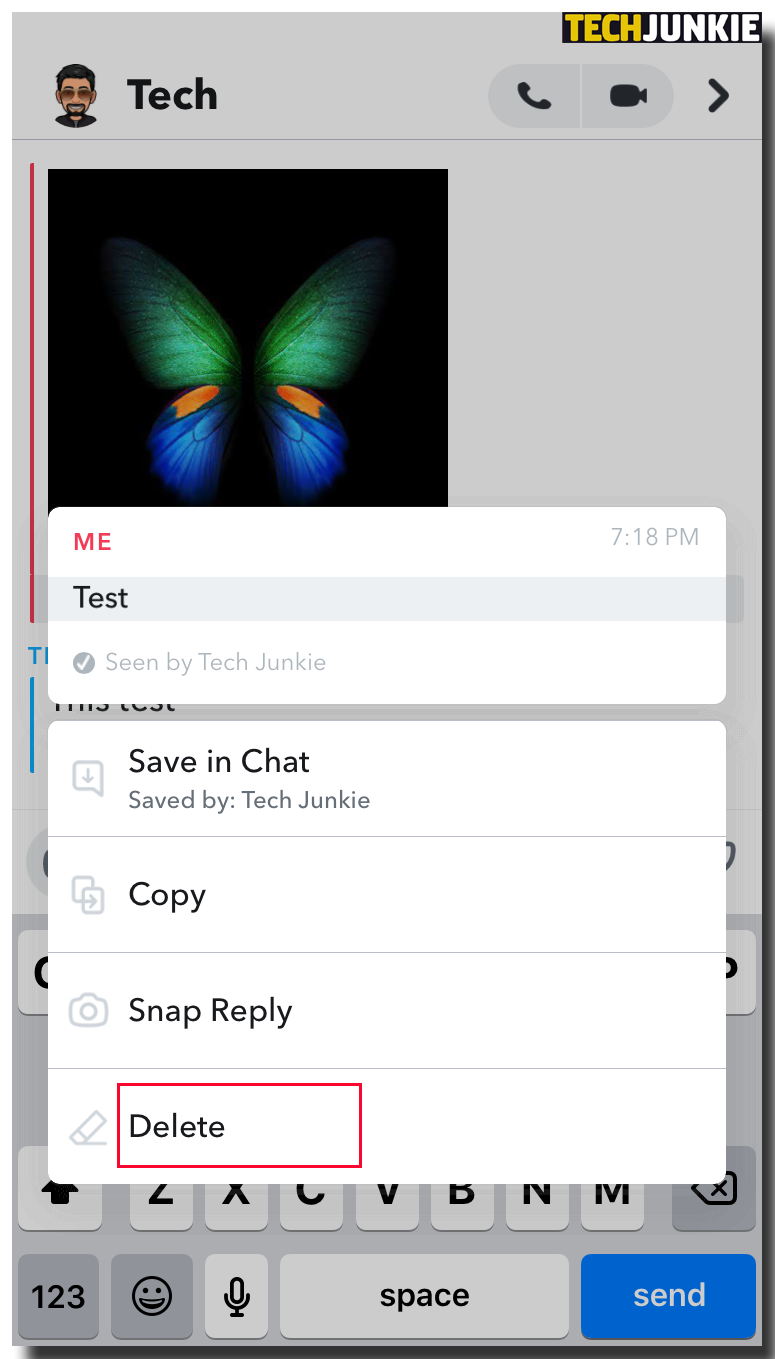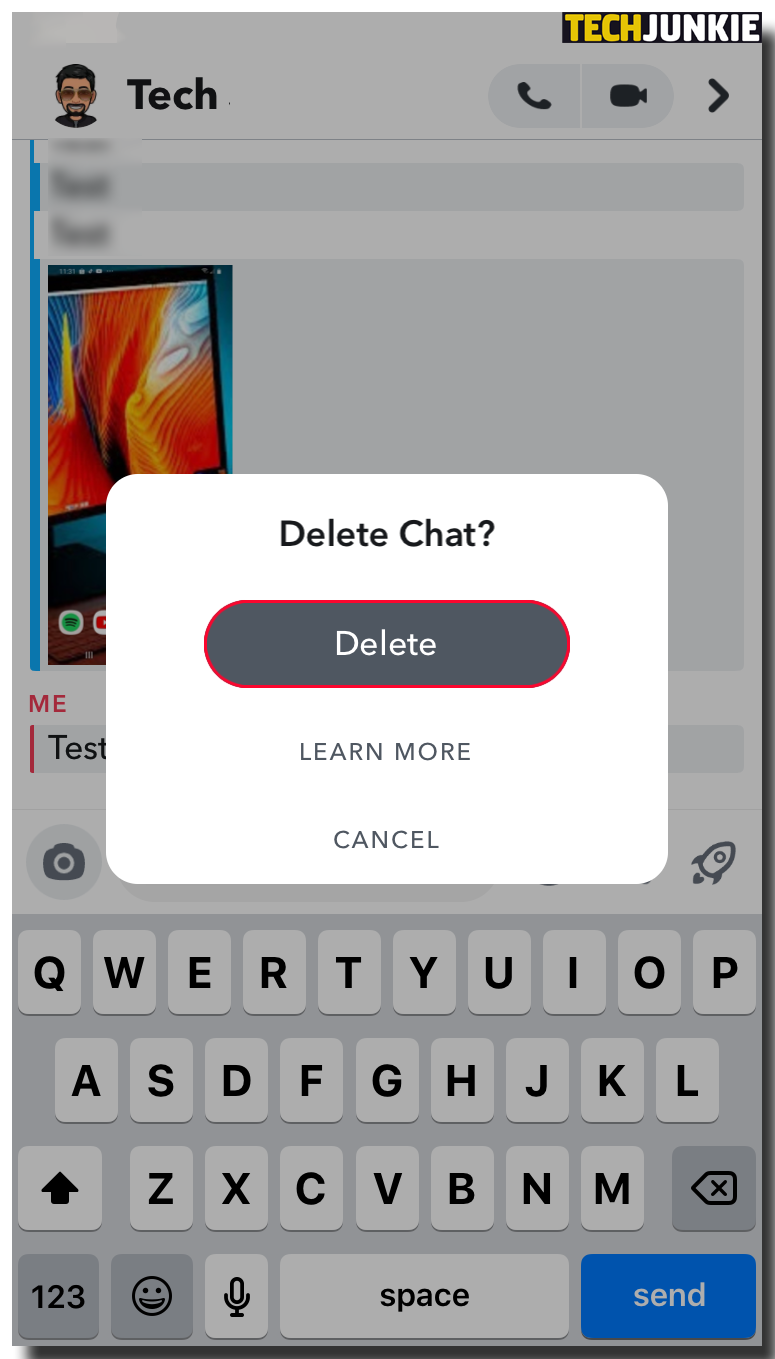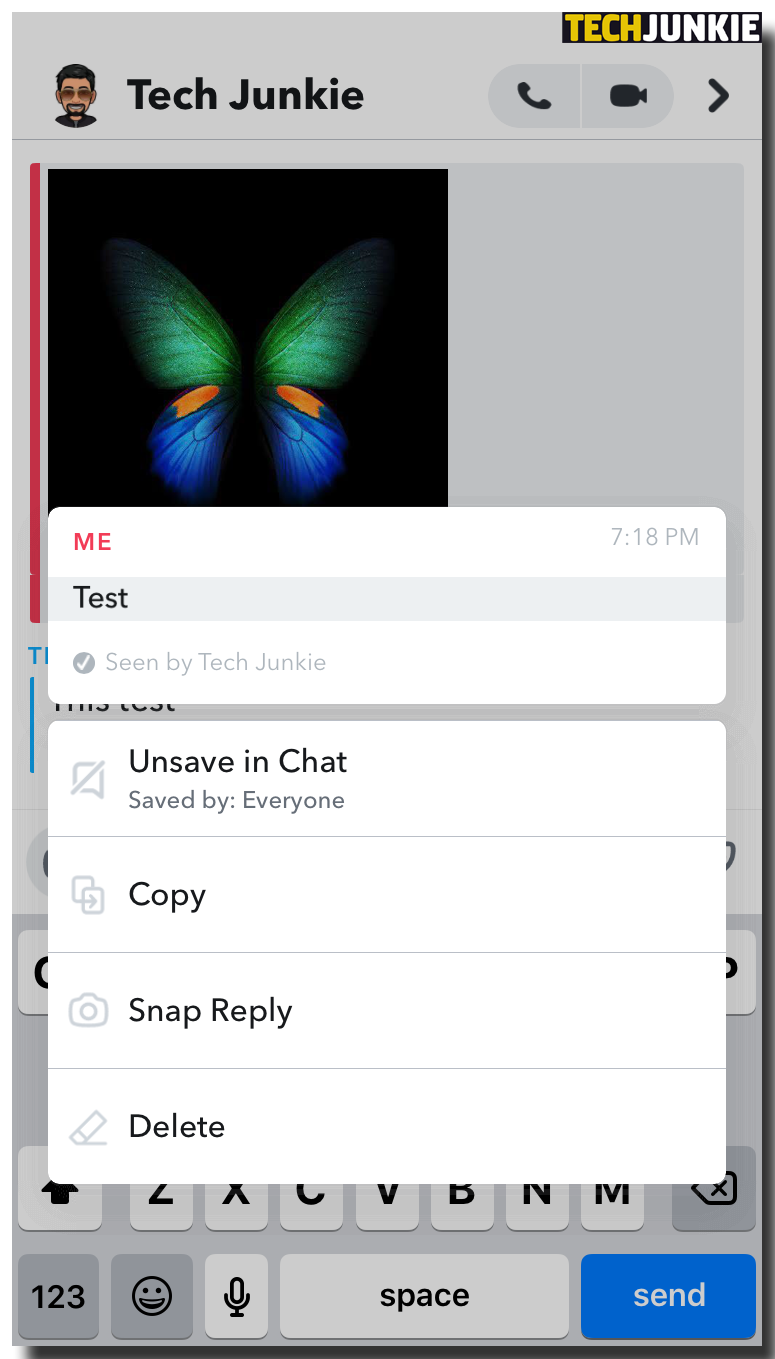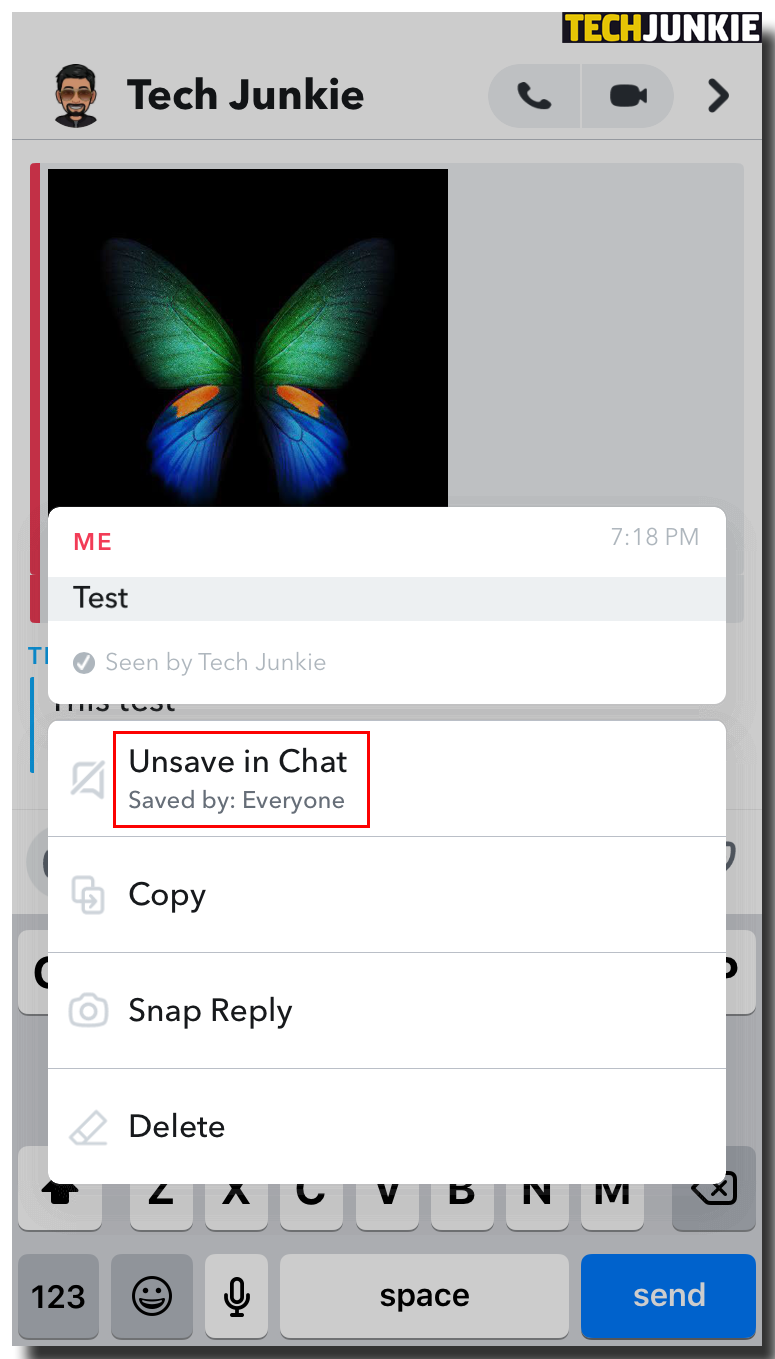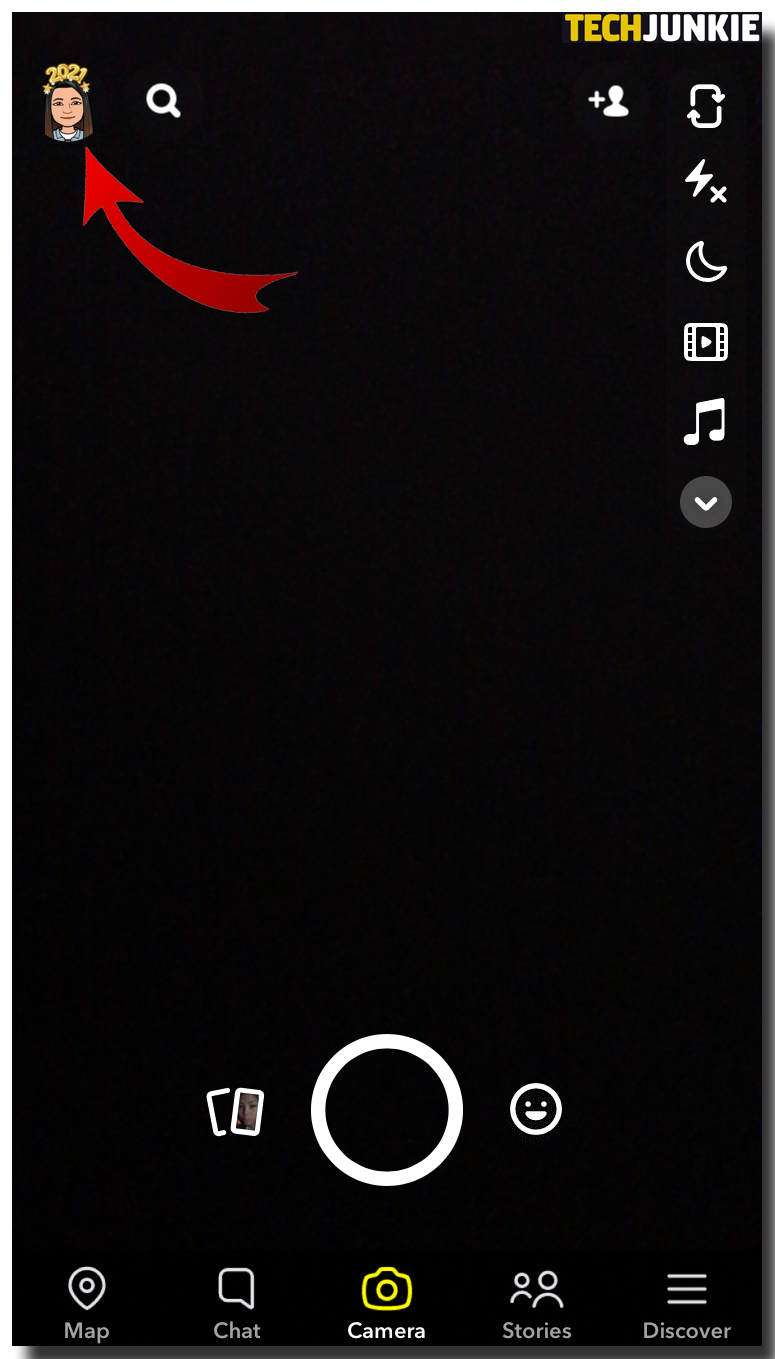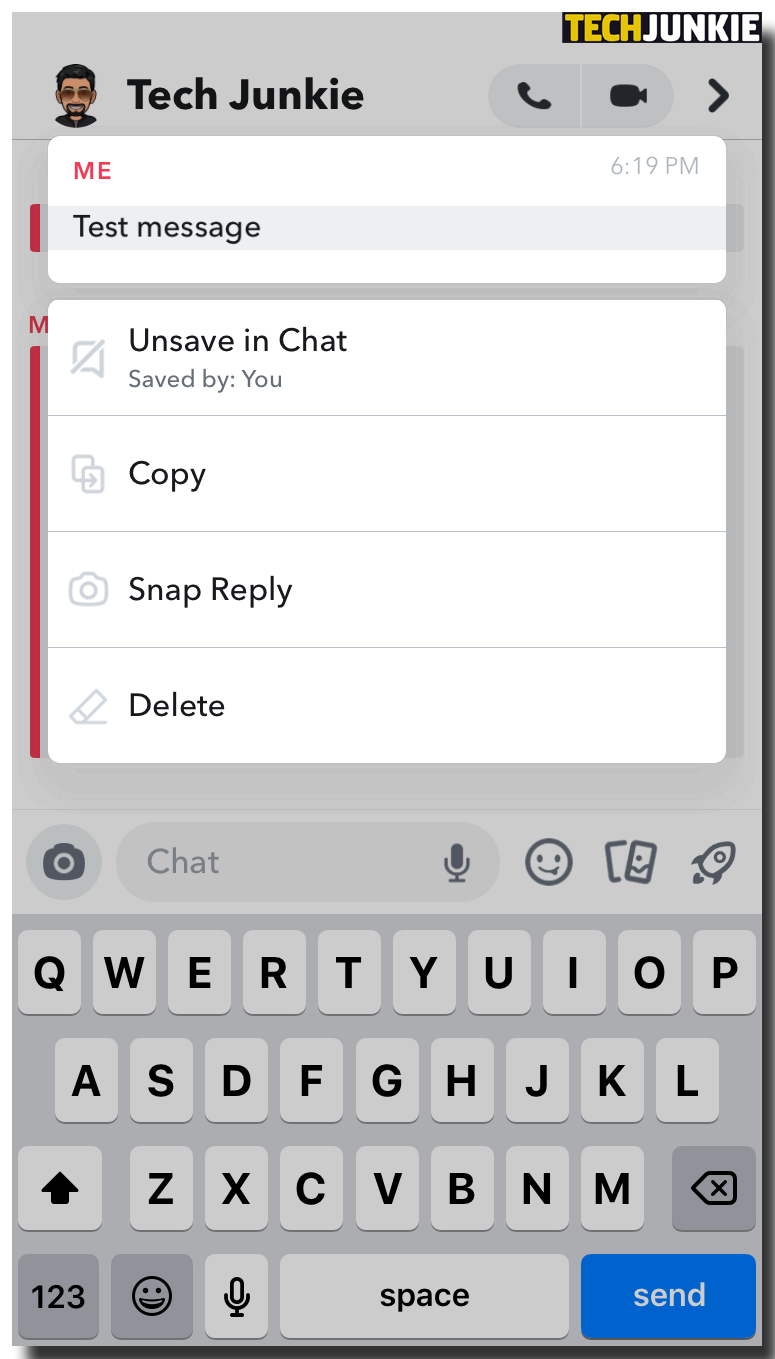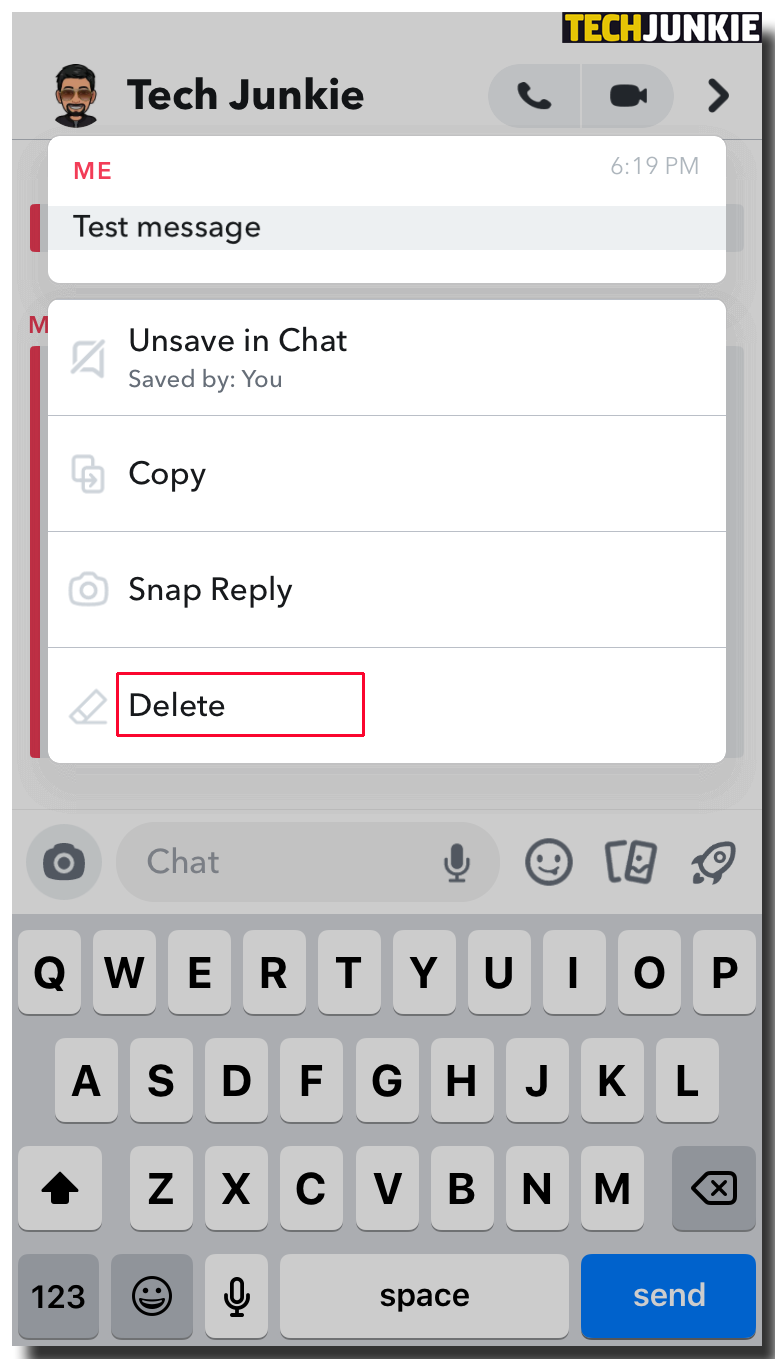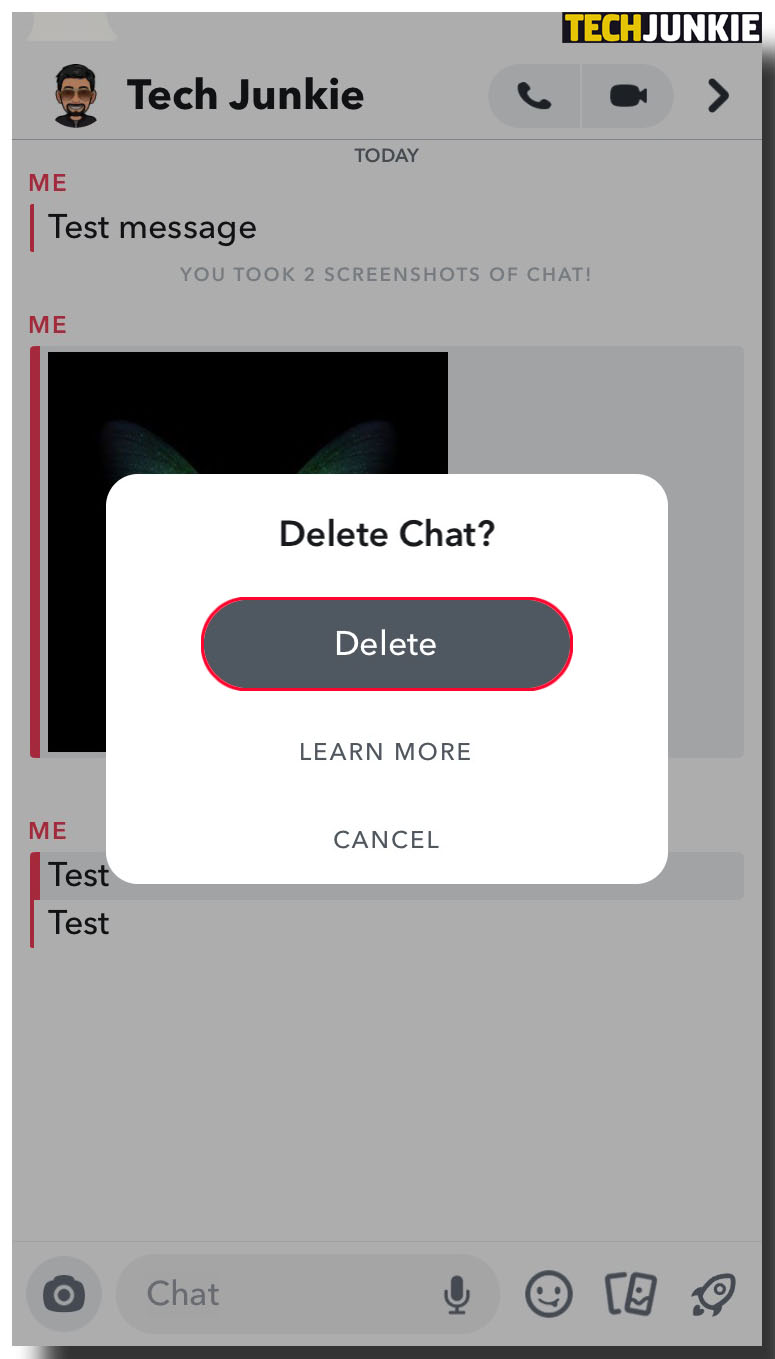How to Delete Saved Messages on Snapchat
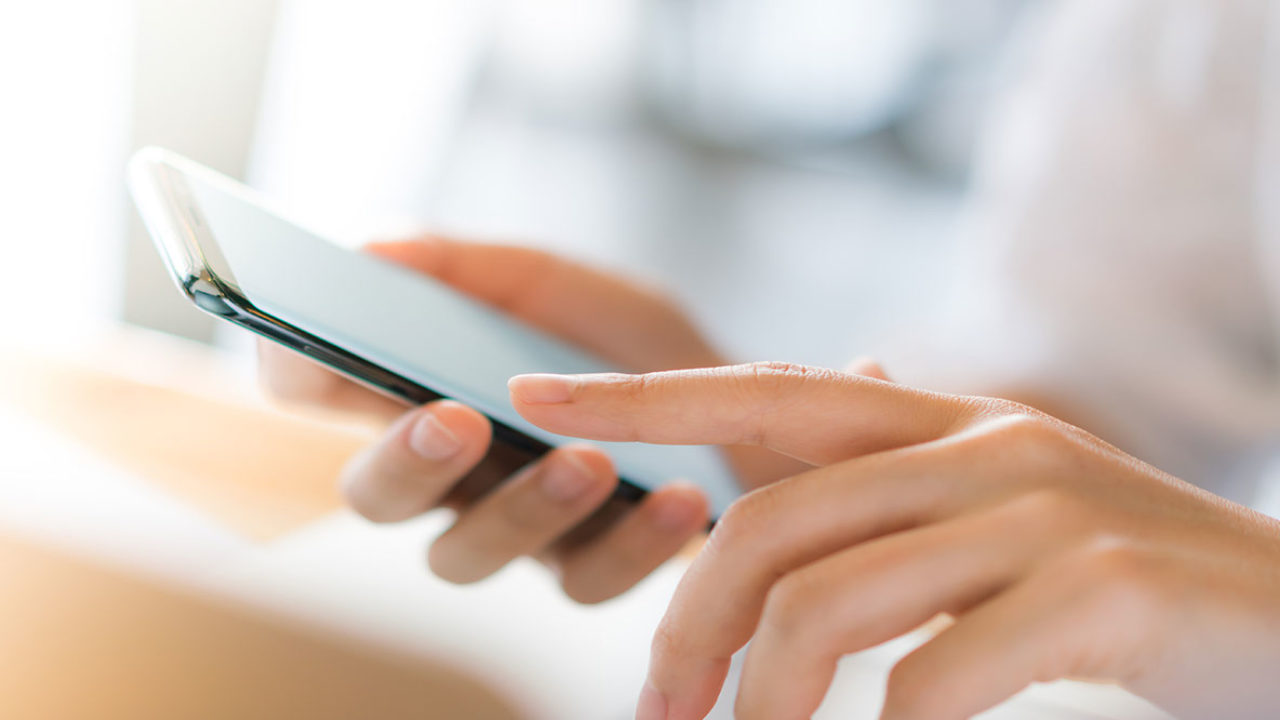
In the early days, Snapchat was designed in such a way that all pictures, videos, and messages would automatically disappear after being seen by the receiver. However, over time, this changed and you can now save messages.
But what if you want to delete a saved message. In this article, we’re going to show you how to do this.
How to Save Messages on Snapchat
There are several reasons why you would want to save a snap. It could be that you wish to:
- Save a photo sent by a loved one;
- Hold onto a message for inspiration; or
- Preserve crucial information for later use.
Snapchat developers have ensured that saving a message is straightforward and easy:
- Open Snapchat and locate the chat containing the message you’d like to save.

- Long-press on the message. A popup window will then appear.

- Select “Save in chat.”

Whenever you save a message, its background turns grey. The message remains in your chats for as long as you wish, even if the sender opts to delete it on the other end.
Now, let’s see how you can unsave a message.
How to Delete Saved Messages on Snapchat
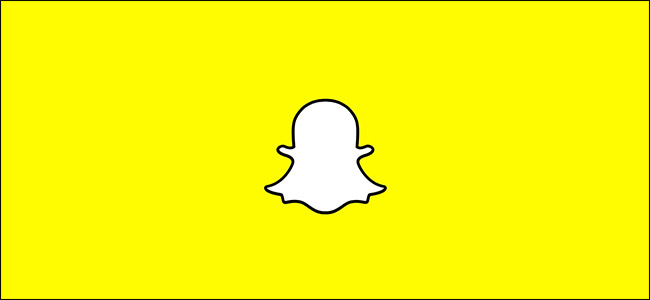
If you no longer wish to hold onto a saved snap, you can always discard it. Unfortunately, it’s not possible to delete all of your saved messages at once. You have to delete messages one at a time. Here’s how:
- Open Snapchat and locate the chat containing the message you’d like to save.

- Long-press on the message. A popup window will then appear.

- Select “Unsave in Chat.”

As soon as you unsave a message, its background will become normal. The message then autodeletes and doesn’t appear after you reopen the chat.
How to Clear Saved Messages on Snapchat
To clear saved messages, you have to long-press the message and then choose “Unsave.” It’s important to note that clearing a chat doesn’t delete saved messages. As soon as the receiver sends you a new message, all previously saved messages will reappear in the chat.
How to Clear All Saved Messages on Snapchat
There are times you’ll want to clear all saved messages on Snapchat. Here’s how to do so:
- Open Snapchat and tap the “Chat” icon on the bottom left of your screen.

- On your chats list, long-press the contact with the messages, you’d like to clear.

- On the resulting popup menu, tap “More.”

- Tap on “Clear Conversation.”

- Tap on “Clear” again to confirm that you wish to clear the conversation.

Remarkably, there’s another method you can use to clear all of your saved messages:
- Open Snapchat and navigate to “Settings.”

- Scroll down and go to “Account Actions.”

- Tap on “Clear Conversation.” At this point, a list of all your conversations with different contacts appears.


- To clear all saved messages in a conversation, tap the “X” next to it and
then tap “Clear” to confirm your selection.
How to Delete Saved Messages on Snapchat From Another Person
You can easily delete saved messages on Snapchat. To do so:
- Long-press the message you’d like to delete.

- Tap on “Delete.”

- Confirm your selection by tapping on “Delete.” again.

How to Delete Saved Messages on Snapchat From Both Sides
In the latest Snapshot version, you can save messages in the form of one single long thread. If you wish to delete saved items in a thread for any reason, you can either delete saved messages individually or get rid of the entire thread at once.
To delete saved messages one at a time:
- Open the thread containing the saved messages you’d like to get rid of.

- Long-press on the individual message.

- Tap on “Unsave in Chat.”

To delete an entire thread:
- Open Snapchat and tap on the ghost icon at the top.

- Open settings by tapping on the cog icon.

- From the resulting menu, choose ‘Clear Conversations.”

- Scroll through your conversations to pick the one you’d like to delete.
- To delete a conversation, tap on the “X” next to it.

How to Delete Saved Messages on Snapchat From Receiver
If you’ve saved some of your messages, you can easily delete them too. Here’s how:
- Open Snapchat and then open the chat containing the saved messages.

- Long-press an individual message.

- Tap on “Delete.”

- Confirm your selection by tapping on “Delete” again.


How to Delete Saved Messages on Snapchat Without Them Knowing
One reason why Snapchat is hugely popular is that if you choose to delete a saved message, your contact won’t be notified. The message will simply disappear from the chat thread. However, if your contact has also saved the message, it will continue appearing in their chat thread even if you’ve deleted it on your thread.
How to Delete Saved Messages on Snapchat Permanently
If you want to get rid of saved messages, permanently, you need to do the following:
- Long-press the message you’d like to delete.

- Tap on “Delete.”

- Confirm your selection by tapping on “Delete” again.

How to Delete Unsaved Highlighted Messages on Snapchat
Deleting unsaved messages is no different from deleting those that you’ve saved. Here’s how:
- Open Snapchat and navigate to “Settings.”

- Tap on “Clear Conversation.”

- To clear all saved messages in a conversation, tap on the “X” next to it and then tap on “Clear” to confirm your selection.

After you reopen your chats, the deleted conversations will have disappeared with no trace.
How to Keep All Snapchat Messages
Snapchat doesn’t offer users an opportunity to automatically save all messages. Snapchat servers delete messages as soon as a message has been received and read. To keep all messages, you have to long-press on each and then tap on “Save” as soon as you receive them.
How to Tell if Someone Has Deleted a Message on Snapchat
In a one-on-one chat, you’re not notified when your contact deletes a message. However, there are instances where you can tell when a message has been deleted:
- If you receive a typing notification without actually receiving the message.
- If you receive a notification that someone has sent a message but then check the chat moments later and there’s no message.
Additional FAQ
Can You Unsave Messages on Snapchat That Are Saved by Someone Else?
Yes. To do so, simply long-press on the individual message and select “Unsave.” The message won’t appear in your chats once you reopen the conversation.
Does Clearing Conversations on Snapchat Delete Saved Messages?
Clearing a chat doesn’t delete saved messages. As soon as the receiver sends you a new message, all previously saved messages will reappear in the chat.
Does Snapchat Automatically Delete Conversations?
Yes. Snapchat servers delete messages as soon as a message has been received and read.
Final Word
The “Save” feature offers relief to Snapchat users who are unhappy with the initial decision by Snapchat developers to delete everything as soon as it’s viewed. Saving a message can be a good way to keep memorable photos, videos, and messages. However, if you no longer need a saved item, you now know what you can do to unsave it and make it disappear permanently.
How often do you unsave messages on Snapchat?
Let us know in the comments section below.