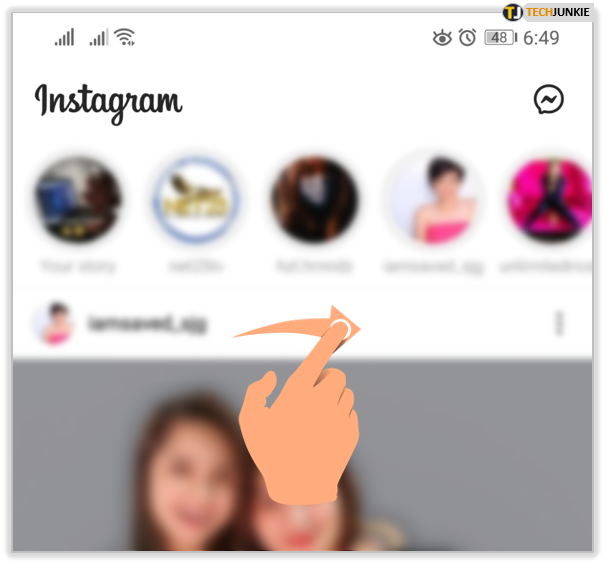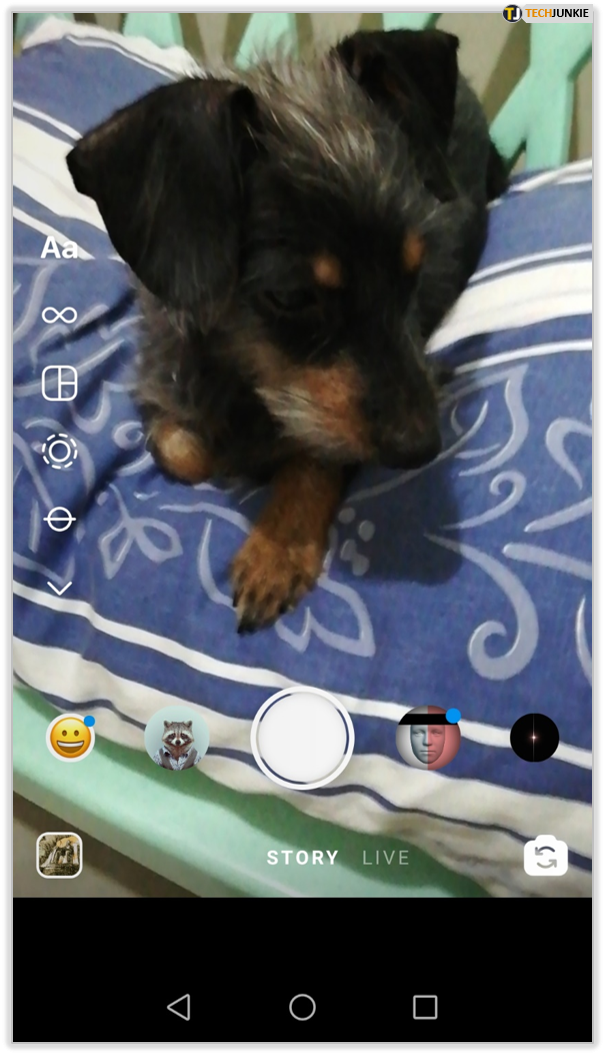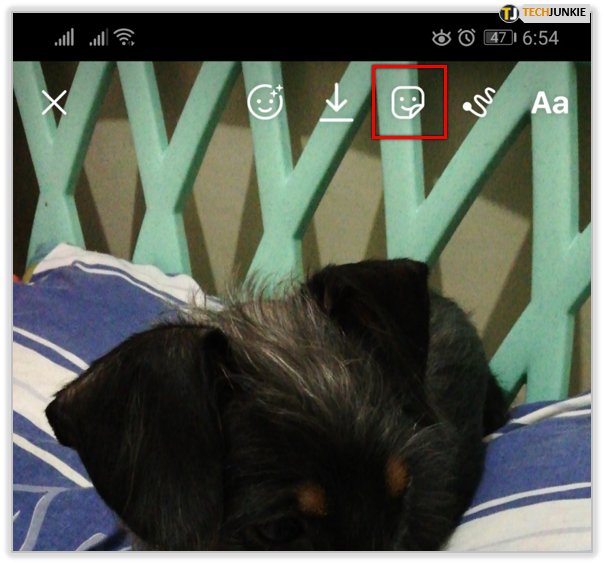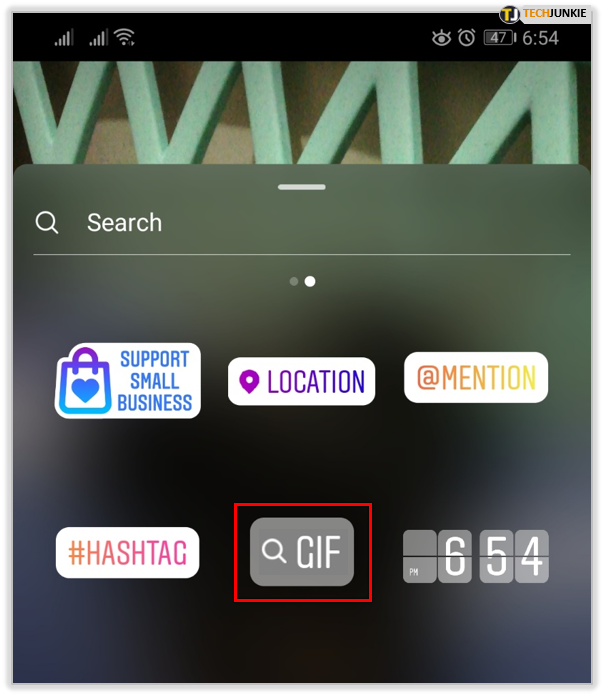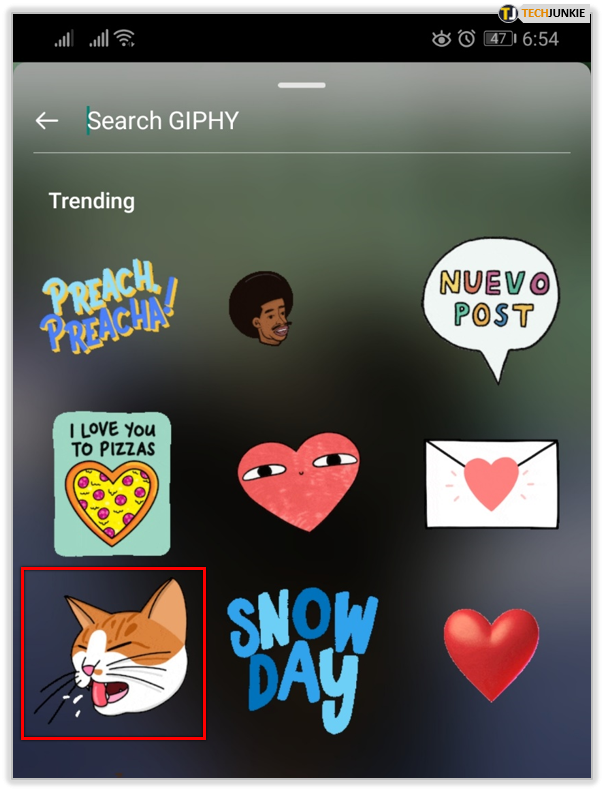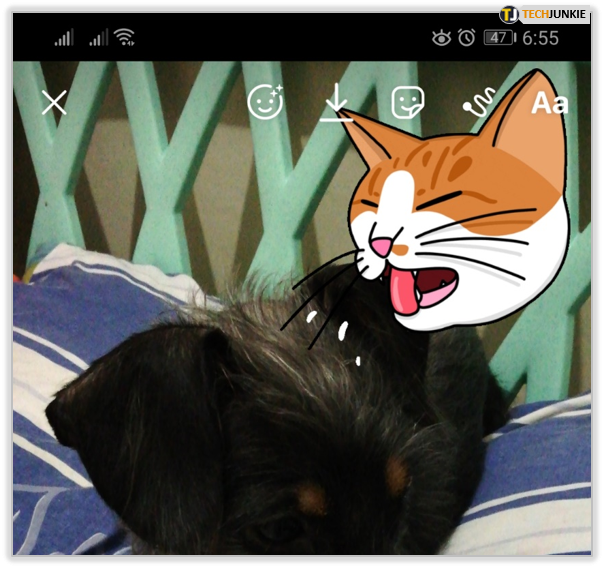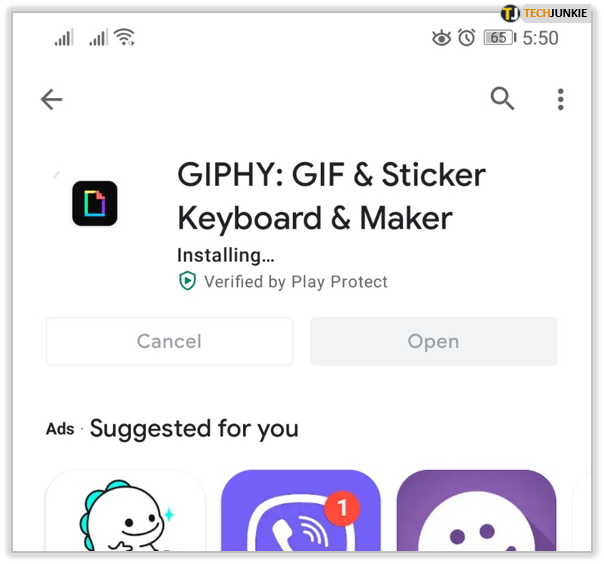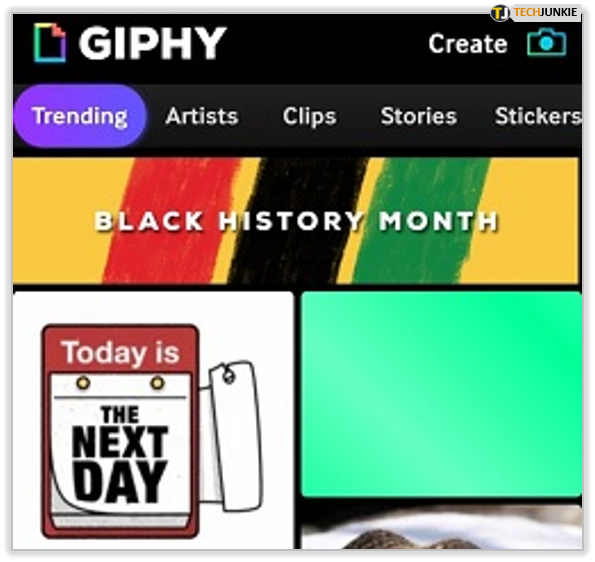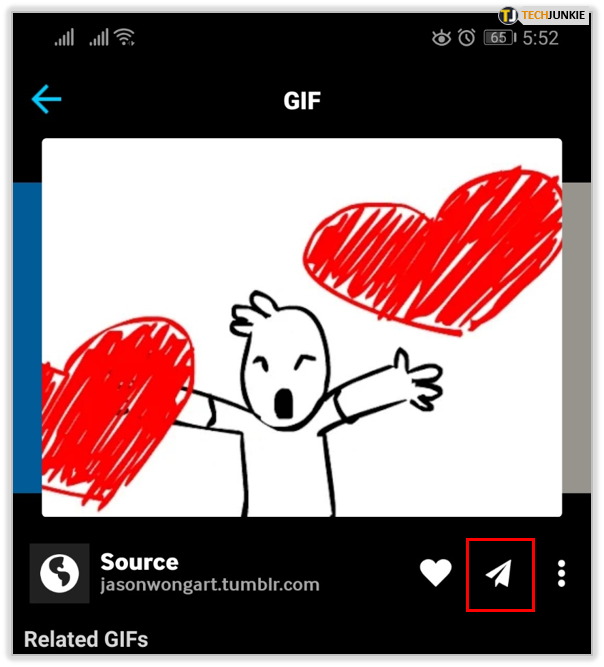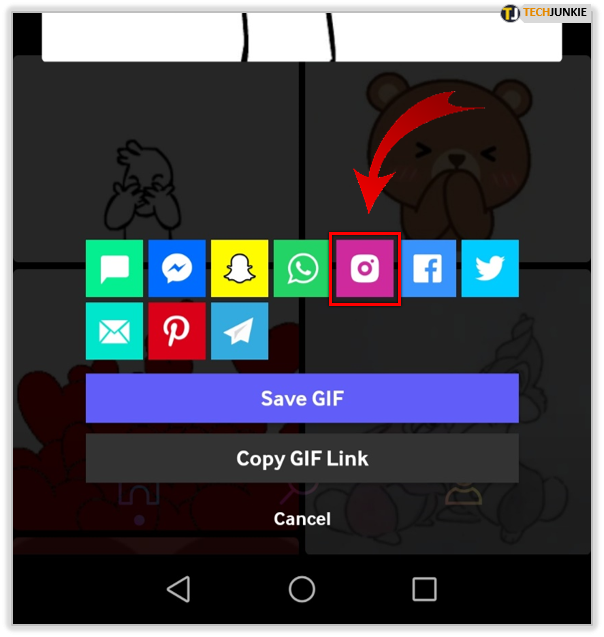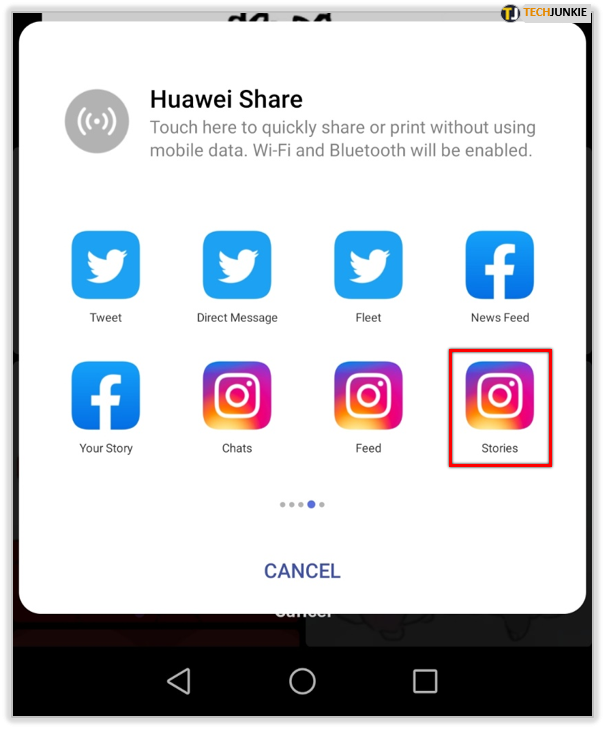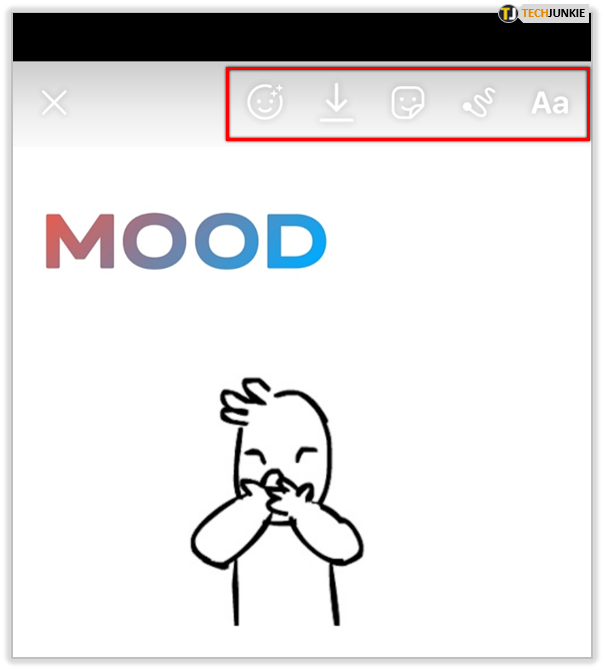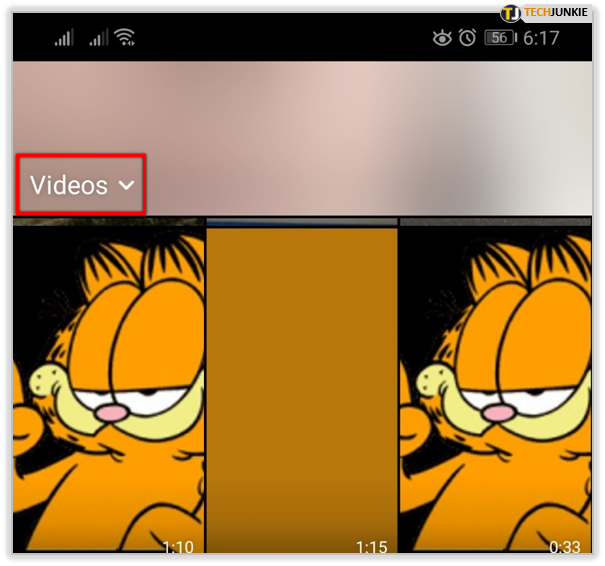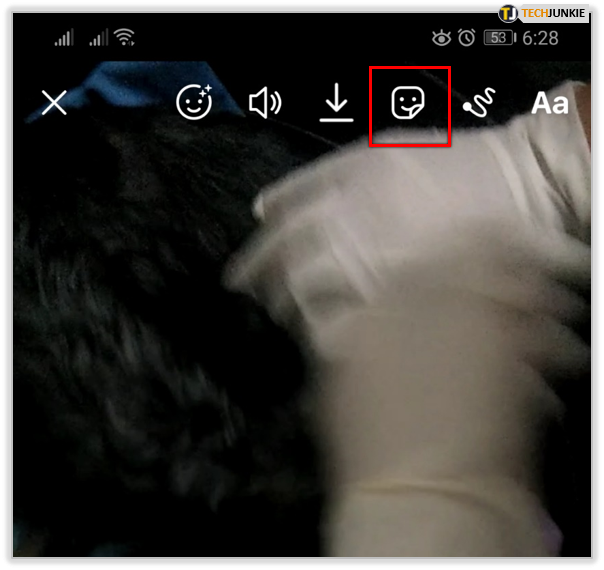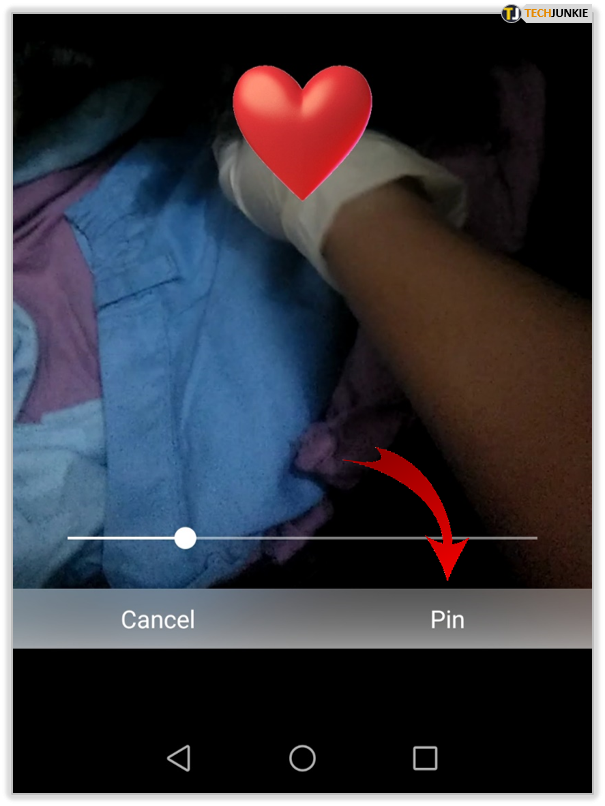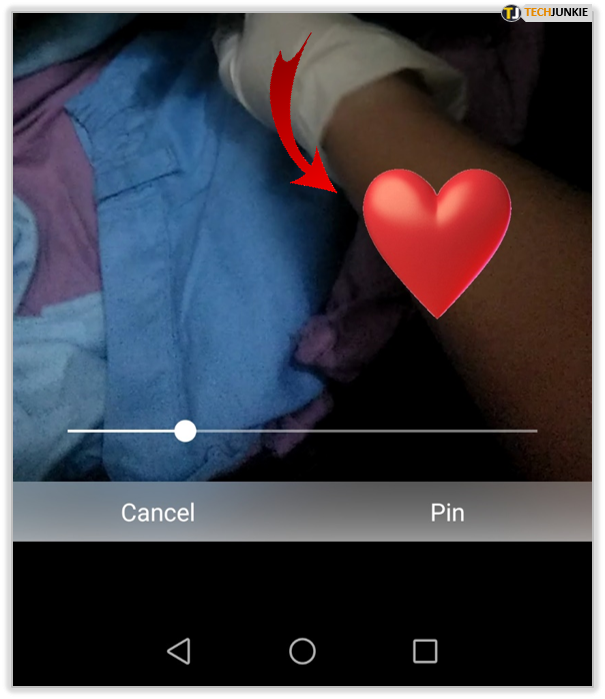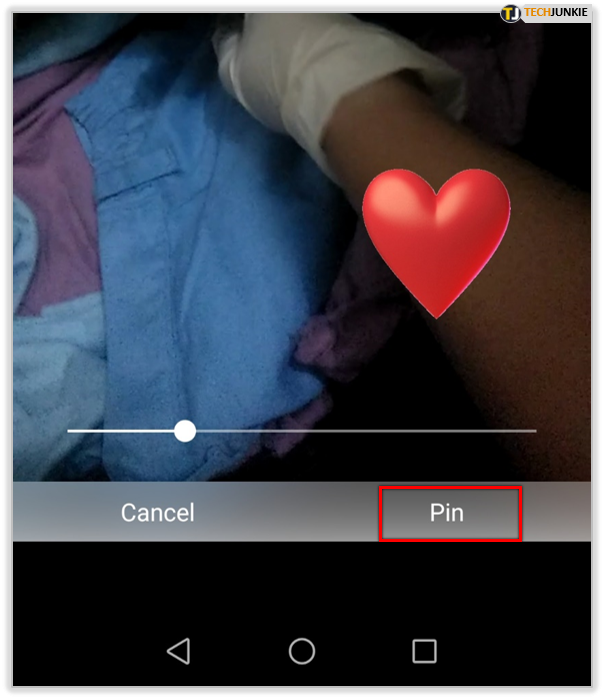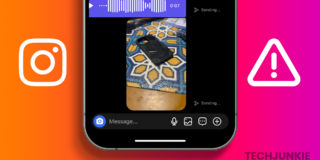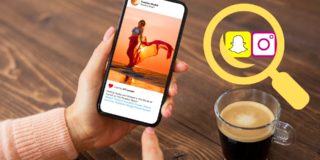How to Add Moving Stickers to an Instagram Story

Instagram introduced GIFs to the platform back in 2018, and they’ve since become one of the most popular Instagram Story tools available. You can’t always depict your mood with words or a simple image. But if you go through Instagram’s GIF gallery, you’ll indeed find a sticker that perfectly describes how you feel. And many of these may be “moving stickers.”
If you haven’t used “moving stickers” (also known as GIFs) before, read our article to learn how to add them to your Instagram Stories.
How to Add Moving Stickers to Instagram Story
Take your Instagram Story content to the next level with moving stickers called GIFs. There are plenty to choose from, and you can add them to your images or videos in a few taps. Here’s how.
- Open Instagram on your phone and swipe to the right to open the “Story” screen.

- Take a photo or a video, or select them from your library.

- Tap the sticker icon at the top (it’s third from the right).

- Tap on the icon with a magnifying glass where it says “GIF.”

- Choose one of the trending stickers or enter something in the search field to find a specific GIF.

- When you find a GIF you want, tap it to add it to your photo. You can move it around and place it anywhere, even add more stickers before publishing the picture. Note that an image with a GIF will be saved to your gallery as a video.

How to Get More Instagram Stickers
You’ll be surprised to see how many beautiful stickers you can find on Instagram. And sometimes, you get unexpectedly great results for terms you use to search. So, for instance, if you type in “cafezim” into the search field, you’ll get super cool coffee effects that can enhance your photos.
And what if you’re not finding what you’re looking for?
In that case, you can use a third-party app to add GIFs that are not available via Instagram.
Follow the instructions below:
- As moving stickers on Instagram are shared via GIPHY, visit Google Play or App Store to download the GIPHY app for your phone.

- Open the app and find a GIF that you want to share in your story.

- Tap “Share” (the airplane-shaped icon in the bottom right corner).

- Give GIPHY all the necessary permissions when asked.
- Tap the Instagram icon among the available options.

- Choose “Stories” when asked where you want to share the GIF.

- Add any additional stickers, text, or filters, and you’re ready to share.

How to Add Multiple Stories on Instagram
To share multiple stories on Instagram, you can choose one of the following options:
- Share from Gallery or,
- Share from Instagram.
Sharing from Instagram is simple – you share multiple stories the same way you share any photo or video. The only difference is that you have to select multiple files by tapping and holding the first one and then tapping the rest of the images you want to upload. You can also use the “Multiple” button in the lower right corner of the Story screen.
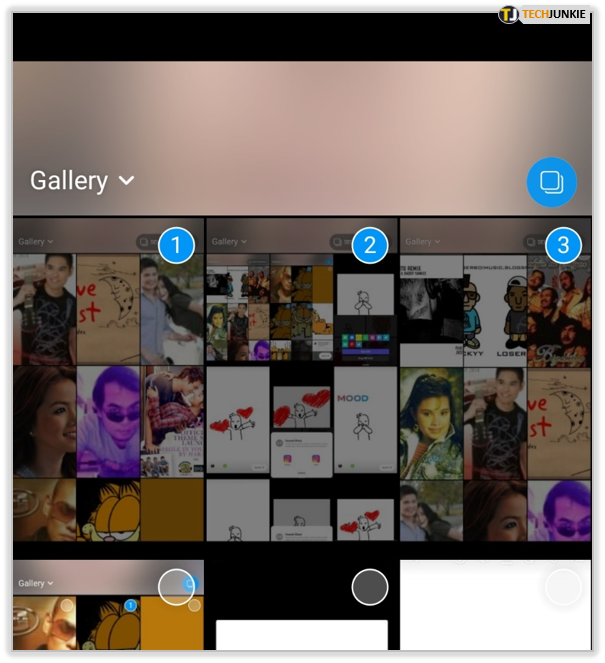
If you want to share from your Gallery, open the folder where the desired images are stored and tap and hold the first one. Then select other photos or videos that you want to share and tap the “Share” icon. Choose “Instagram,” then “Stories,” and proceed to edit the files before posting them.
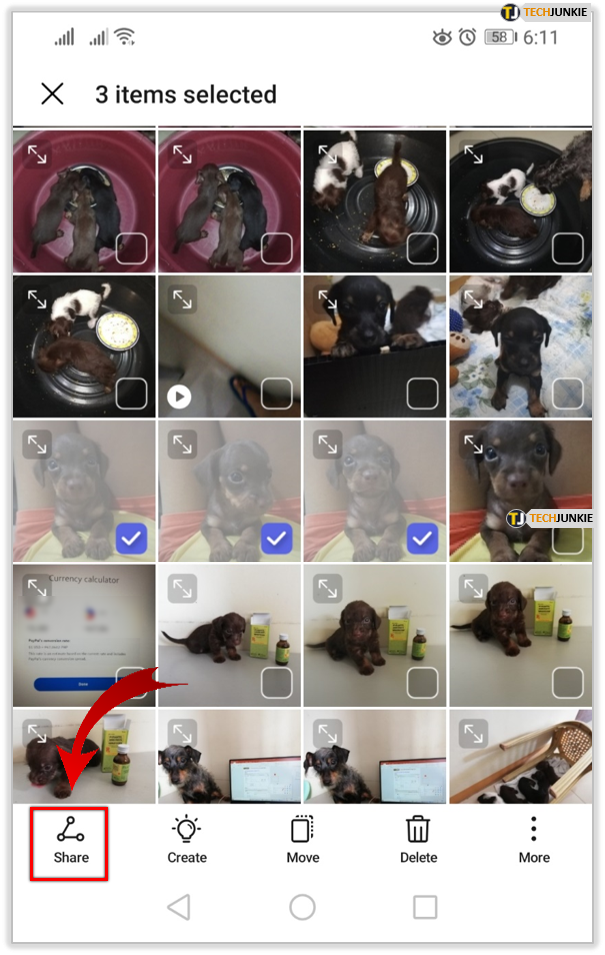
How to Pin Stickers on Instagram Stories
Instagram Stories allows you to pin stickers and text blocks. That’s convenient when posting a video, since you can pin the sticker to a specific item on the video. The sticker will move along with it.
Here’s how to do it.
- Open the Story screen and record a video or choose one from your Gallery.

- Add a sticker from the GIF library.

- Tap and hold the sticker till the “Pin” screen appears.

- Move the sticker to where you want it to be pinned.

- Tap “Pin” in the lower right corner, and that’s it.

How to Add Swipe Up to Your Instagram Story
The Swipe Up feature becomes available to a profile once they reach 10,000 followers. Then it becomes much easier to share links and promote different products with your audience.
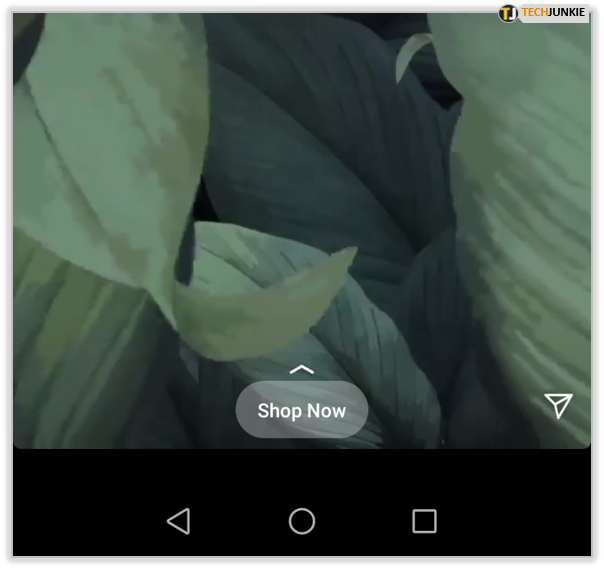
Another way to get this feature is to get verified on Instagram.
If one of these situations refers to you, here’s how to add the Swipe Up option to your story.
- Create a Story.
- Tap the link icon at the top (the second icon on the left).
- Add the link in the corresponding field on the next screen.
- When you’re finished, tap “Done” in the upper right corner.
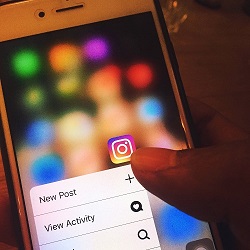
Additional FAQs
Do you have more questions about Instagram stickers? You’ll find a couple more answers below.
How Do You Layer Stickers on Instagram Stories?
The simplest way to create layer stickers is to download a third-party app and use some free or paid overlay sticker packs. You can them integrate them into your Stories and use the brush tool if there are any unwanted overlaps.
We recommend the A Design Kit app; it’s one of the most popular choices. It’s simple to use, and you’ll love its features. However, it’s only available for Apple devices, so if you have an Android phone, you can check out Over, which is also a great choice.
How Do You Move Stickers on Instagram?
There are two types of stickers for Instagram: the moving ones, also known as GIFs, and non-moving ones, available as images. While you can’t add movement to the second group of stickers, you can always look for something cool among GIFs.
Make Your Stories Relatable
Few things can make you laugh or smile or think like an Instagram Story that resonates with you. Instagram moving stickers, or GIFs, can help you create funny and relatable stories. Thanks to GIPHY, you can even create your own stickers and GIFs and add them to your stories. That will definitely make your content quickly recognized even without your name.
Do you already have a favorite Instagram GIF? Have you tried creating your own? Let us know in the comments section below.