How to Fix Unable to Connect to Server on Life360

Have you ever wondered whether your teen made it safely to a friend’s house? Or maybe your spouse is taking a little too long coming home from errands and you’re starting to get worried.
Rather than sending a million “where-are-you” texts, the Life360 app surged onto the scene to keep loved ones safe and connected whenever they leave the house.
It’s a great concept – when it works. But some users receive error messages that compromise the integrity of the app and can potentially put someone in danger.
Learn what to do if you receive connection errors for your Life360 app and some troubleshooting tips for other user problems.
How to Fix Life360 Unable to Connect to Server
The Life360 app servers help relay connections to your device. Sometimes, your device won’t allow updates while Life360 is running in the background. Sometimes it’s a completely separate issue.
One of the quickest ways to re-establish a connection to the Life360 servers is to log out of the app and then log back in. Generally, the steps are as follows:
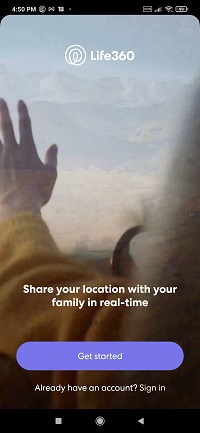
- Launch the Life360 app on your device.

- Tap on the “Settings” or gear icon located near the bottom right corner of the screen.

- Select the “Log Out” option.

- Force the app to close.
- Turn off your phone completely for at least a couple of minutes.

- Launch the Life 360 app again and sign in with your credentials.
For most users, simply logging out and logging back in reconnects your device to the Life360 servers. If logging out of the app doesn’t work, check out this list of possible culprits:
1. Low Battery or No Power
The “no power” reason is a no-brainer, right?
But did you know that having a battery that’s at 20% or lower can also cause some disruptions?
If you think your battery may be the culprit, try charging the battery to at least 50% and then log out and log back into the app.
2. Local Connectivity Issues
Sometimes the problem isn’t with Life360 servers but with the connectivity in your area or with your service provider. Some possible scenarios include:
- Data for the device ran out, is turned off, or limited.
- Receiving limited or no connection in your area.
- CDMA carriers don’t support internet updates while on a phone call.
- Problems with the device’s Wi-Fi.
If your problem stems from a CDMA carrier limiting internet usage while on a call, there’s not much you can do. If you do have a carrier that has these limitations, the app won’t be able to update in real-time until you end the phone call.
There’s also not much you can do if you’re in an area with low or no connectivity. Anything less than two bars may disconnect you from the Life360 servers, and you may have to wait until you’re in a better service area to reset the connection.
If your server connectivity issues stem from your device, though, there are a few things you can do like adding or enabling data to your phone, or resetting the Wi-Fi feature on the device.
3. Logging on With Multiple Devices
If you’re the type of person who likes to run the Life360 app on multiple devices, you may run into connectivity issues. This also includes another family member or spouse using the app and logging into the account with the same credentials.
Connectivity issues due to multiple device sign-ins are a simple issue to fix, though.
Simply log out of all the devices you’re currently using the app on and only sign in to one device. If your spouse also needs access to the app, they’ll have to create their own account to prevent issues in the future.
How to Reconnect Your Life360
The easiest way to reconnect the Life360 app is to log out of it, power down your device, and log back in. This should reset your connection to Life360’s servers.
Also, make sure that each member is logged in and “Location Sharing” is enabled by all members of your Circle to accurate and timely update locations. Even if you think that Life360 is active on your device, check to make sure. Accidentally closing the app is easy to do, especially if you tend to close out all your apps at once.
Additional FAQs
Why Is My Life360 Not Working?
There are a few reasons why your Life360 app may not be working. In most cases, simply restarting your phone (and app) works wonders, but if locations aren’t updating in real-time, there may be a deeper issue involved.
Issues that may impact the way Life360 runs on your device include:
• Low battery
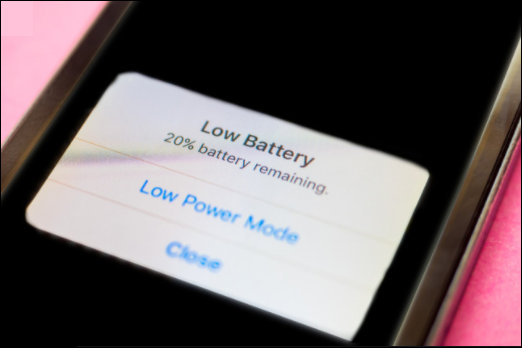
• Low or no connectivity
• Closing the app
Even if your app is active on your device, each member needs to have Life360 active too or the app won’t update correctly. Also, family members whose phones are on mobile hotspot, Airplane, or even VPN mode can cause the app to work improperly.
Why Does My Life360 Say Unable to Connect?
There are a few reasons why the Life360app may be unable to connect. Sometimes it’s because of issues outside of your control like a low network service area. Other times, you may lose connection with Life360 servers because your device won’t allow the app to update if it’s running in the background.
One of the fastest ways to reconnect to the servers is to refresh the app. Just remember these quick steps to regain connection:
• Log out of Life360.
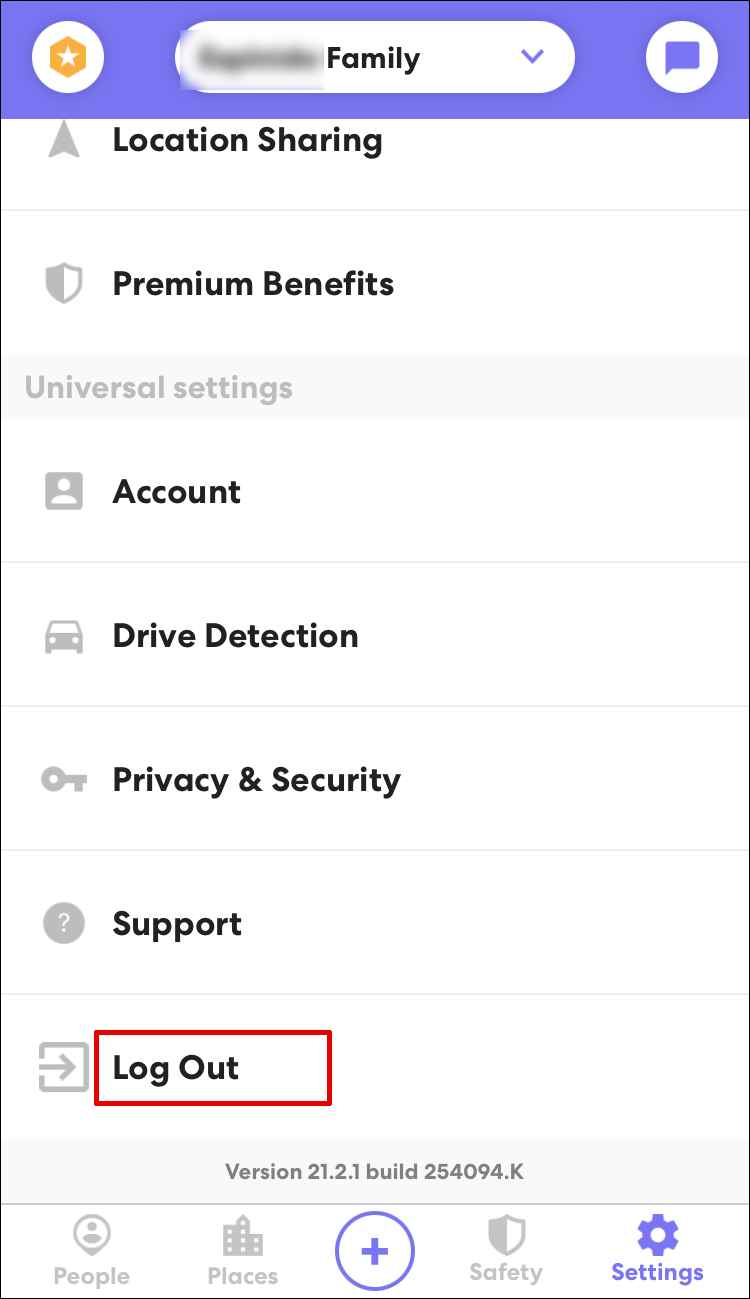
• Power down the phone.
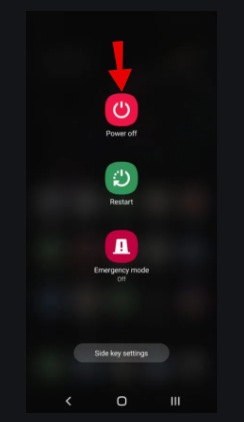
• Log in to the app again.
How Do You Pause Location on Life360 Without Anyone Knowing?
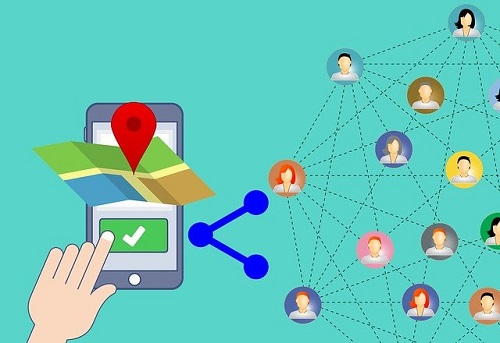
The two most popular ways to stop sharing your location on Life360 without anyone knowing is by spoofing or using a burner.
Spoofing your location means downloading a third-party app to tell Life360 that you’re at a certain location when you’re not. Most of the apps let you type in an address or drag and drop a location pin to a preferred location, but they work with varying degrees of success. Translation: use at your own risk.
The other option is to buy a second or “burner” phone. This option isn’t cheap, but you don’t necessarily need to buy the latest iPhone to do it. Simply buy a replacement phone and download the Life360 app onto it. Delete the app from your original phone and leave the burner in the location of your choice, preferably a place where you can retrieve it later. You can also forward calls from the burner phone to your original one to keep up the pretense.
Keep in mind that you can’t just turn off data or GPS on your device if you don’t want anybody else to know about it. Your location displays as “paused” and lets everybody in your circle that you purposely deactivated your location.
Staying Connected With Your Circle
Keeping track of your loved one’s whereabouts can give you peace of mind, but only if it works. If you’re experiencing frequent connectivity problems, you can try the different troubleshooting options to get the app running again.
Don’t forget, though, that the easiest solution may be the simplest one. Before you run through the list, try restarting the app on your device first.
Does restarting the app and device work for you when you have connection problems on the Life360 app? Let us know in the comments section below.




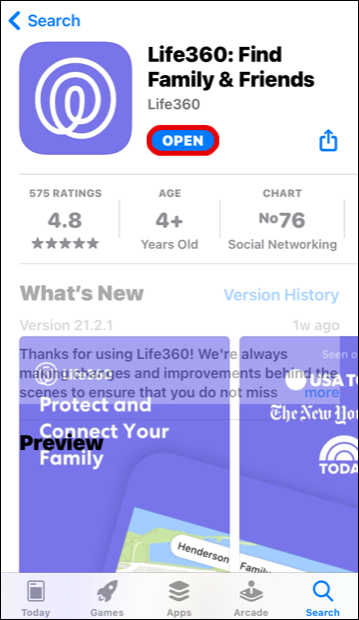
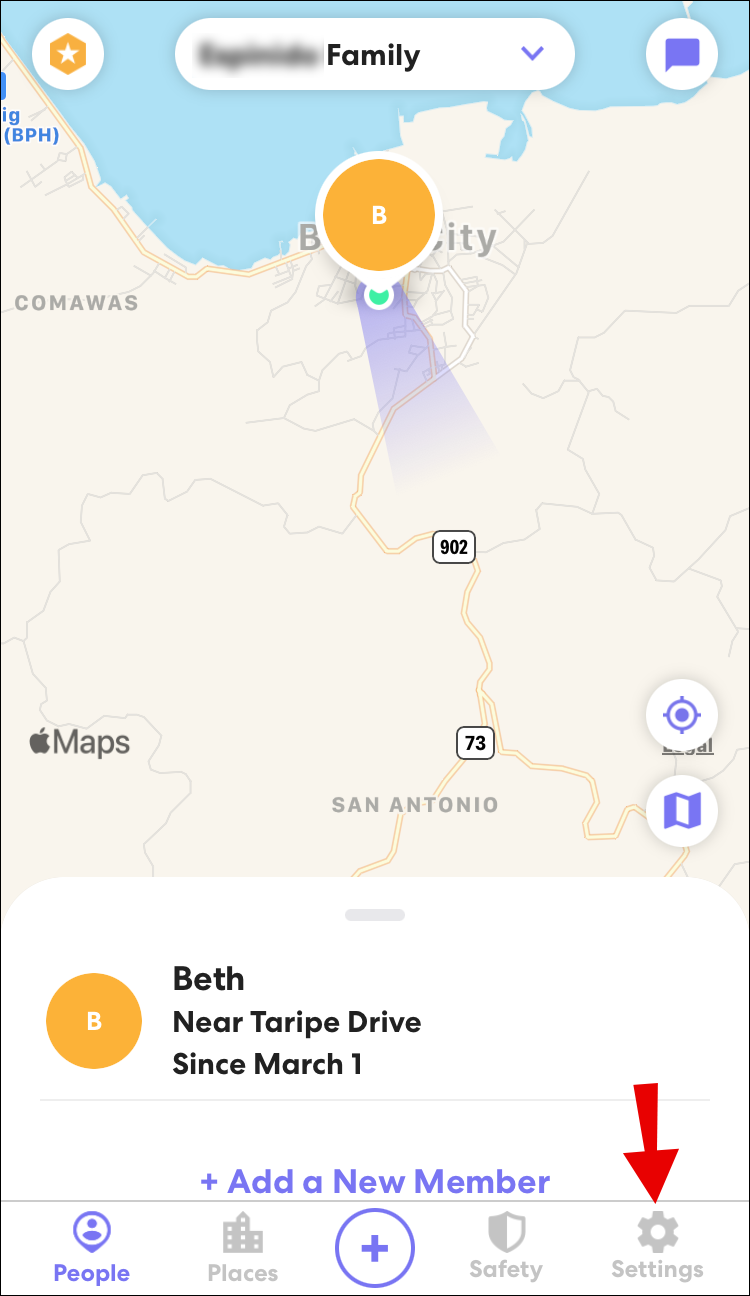













4 thoughts on “How to Fix Unable to Connect to Server on Life360”
Despite the fact that we haven’t spoken for some time, I constantly think of you when I come across a deal, and this might be the top one yet, in my experience, for top-notch DIY greenhouses.
Check out this kit – they’ve got a huge sale going on: premiergreenhouse.com
It arrived last week, and I’ll assure you it’s more durable than almost any I’ve seen at this price point.
Drop me a message what you think, and hey, maybe we can eventually grab a coffee sometime soon?!
Looking forward to hearing back from you,
– Ezekiel