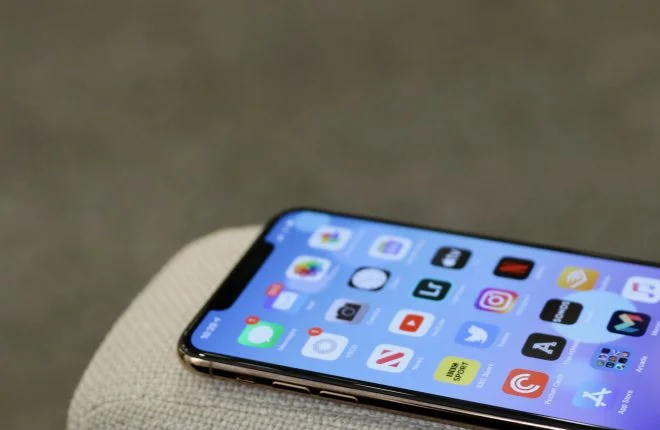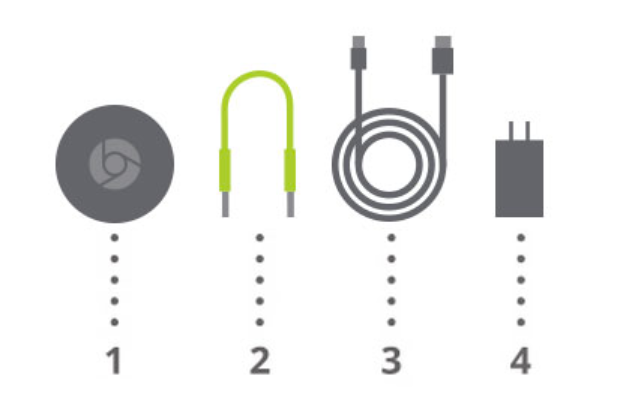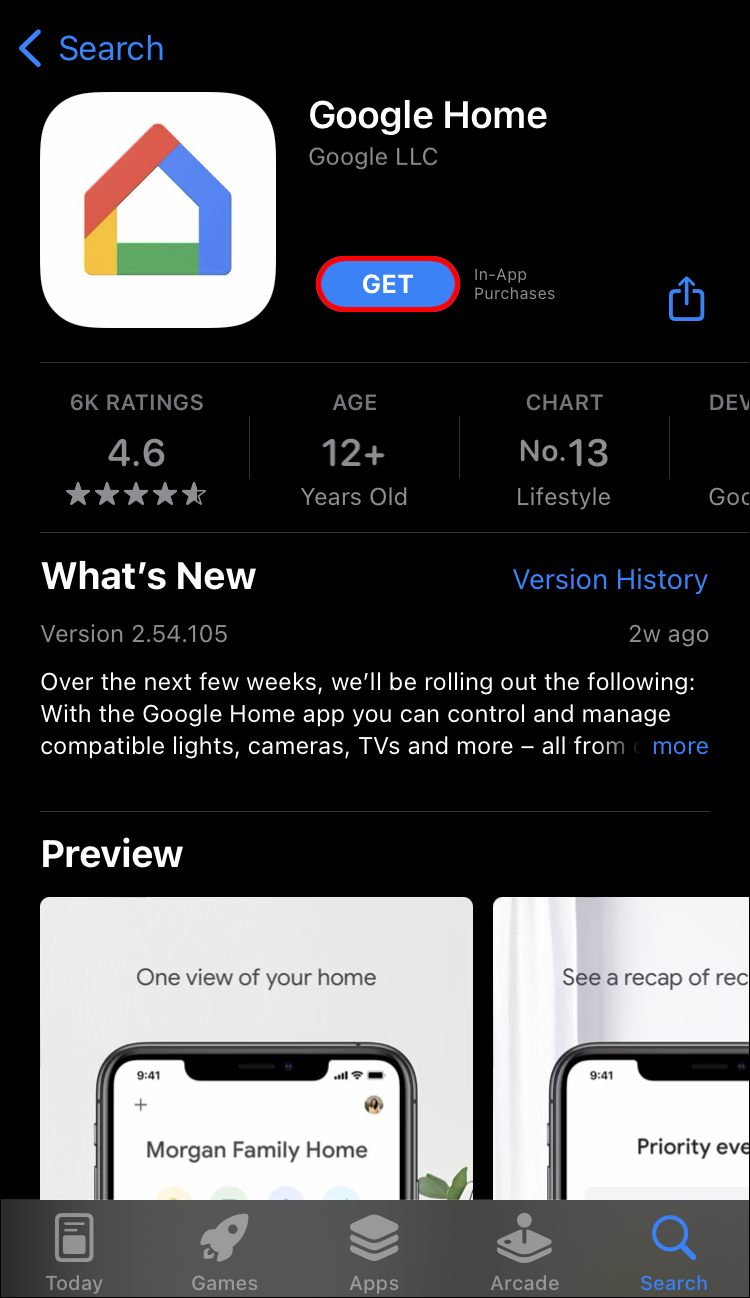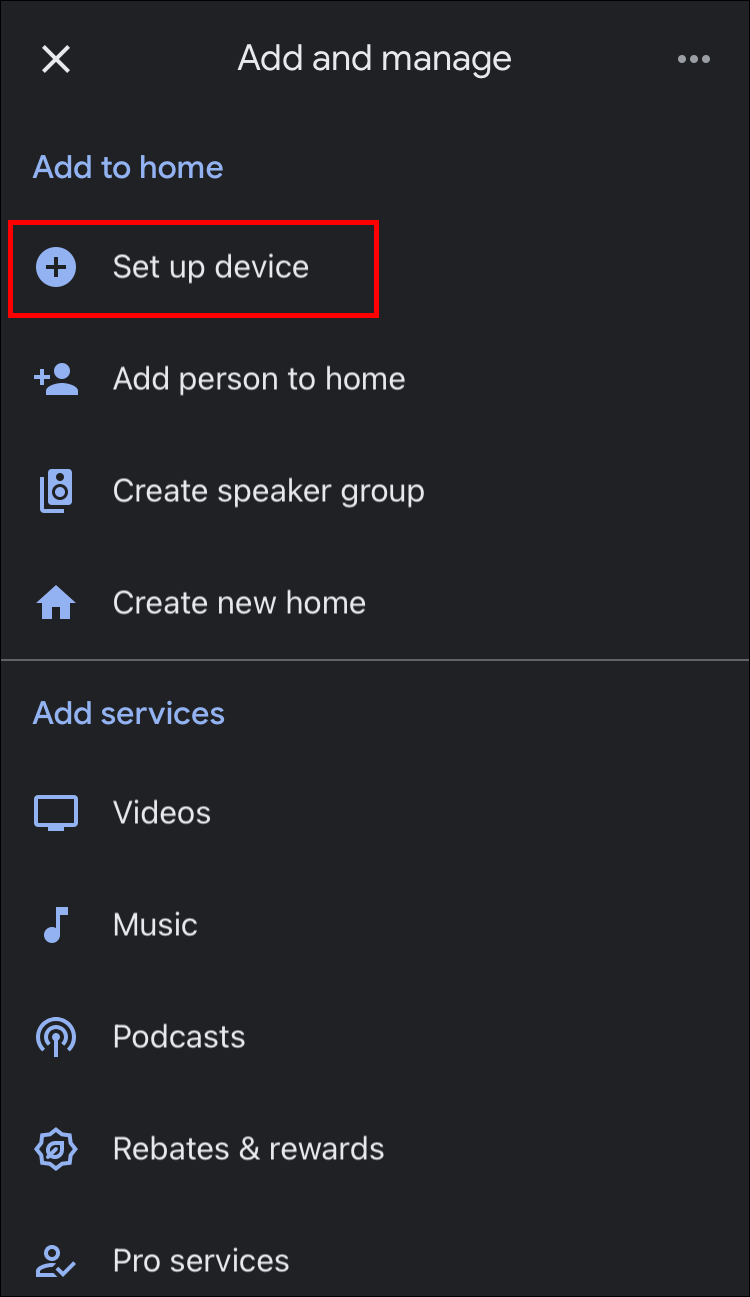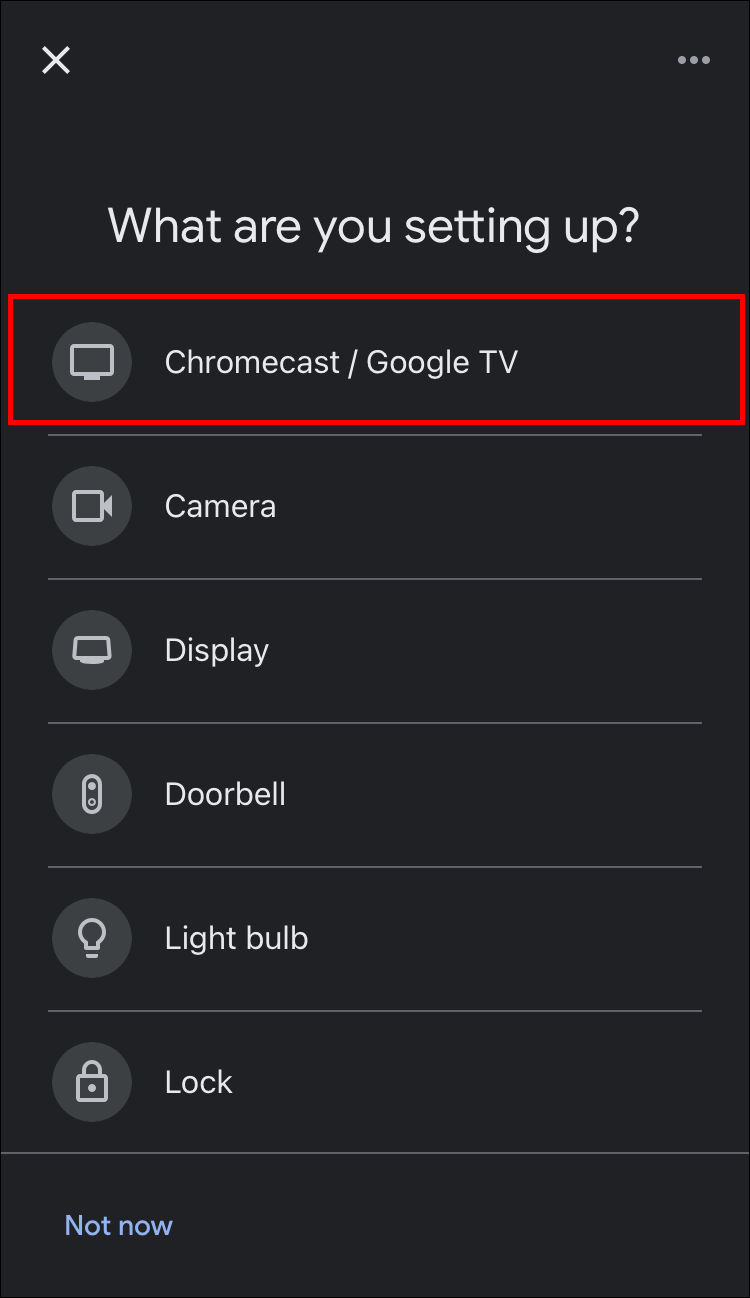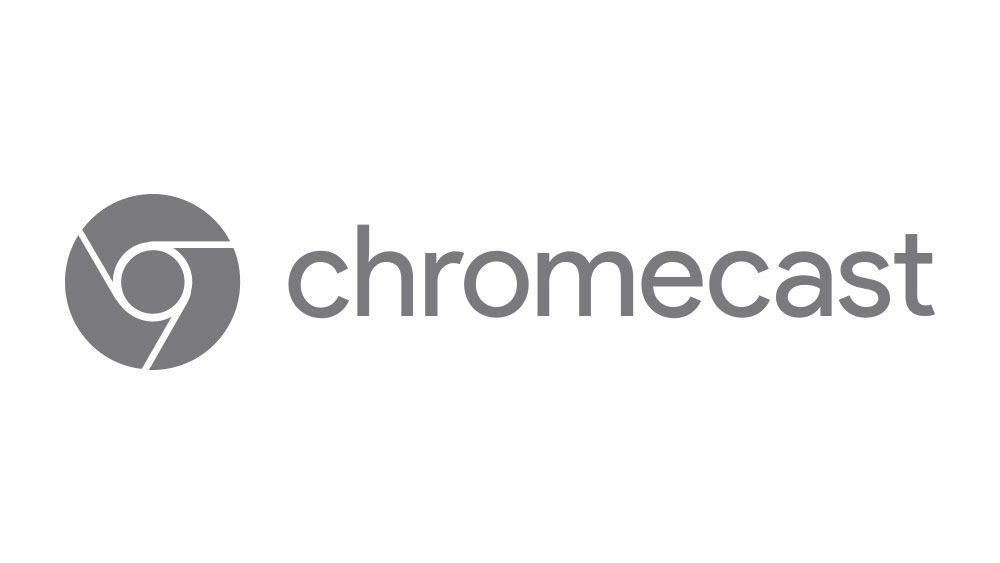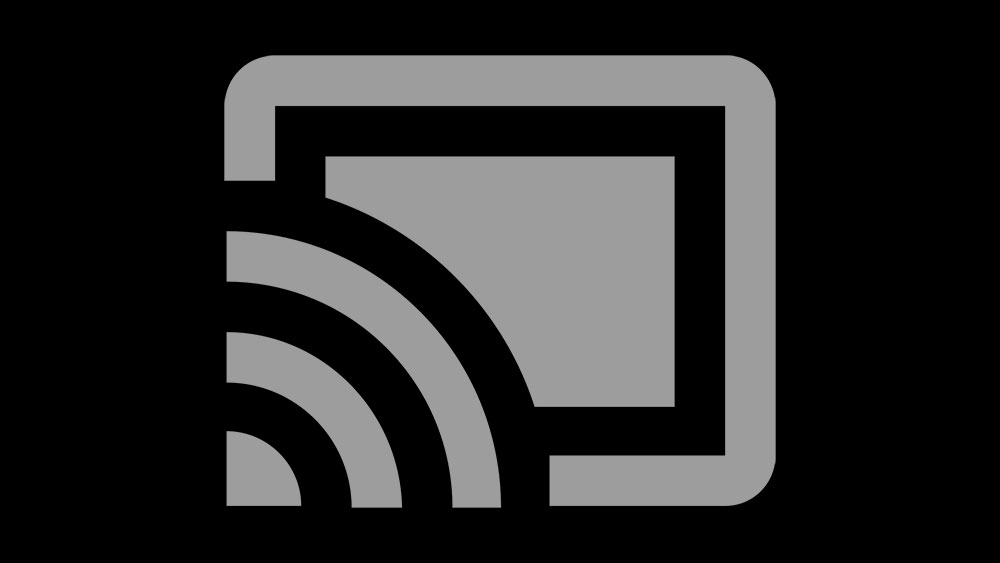What All Can a Chromecast Do
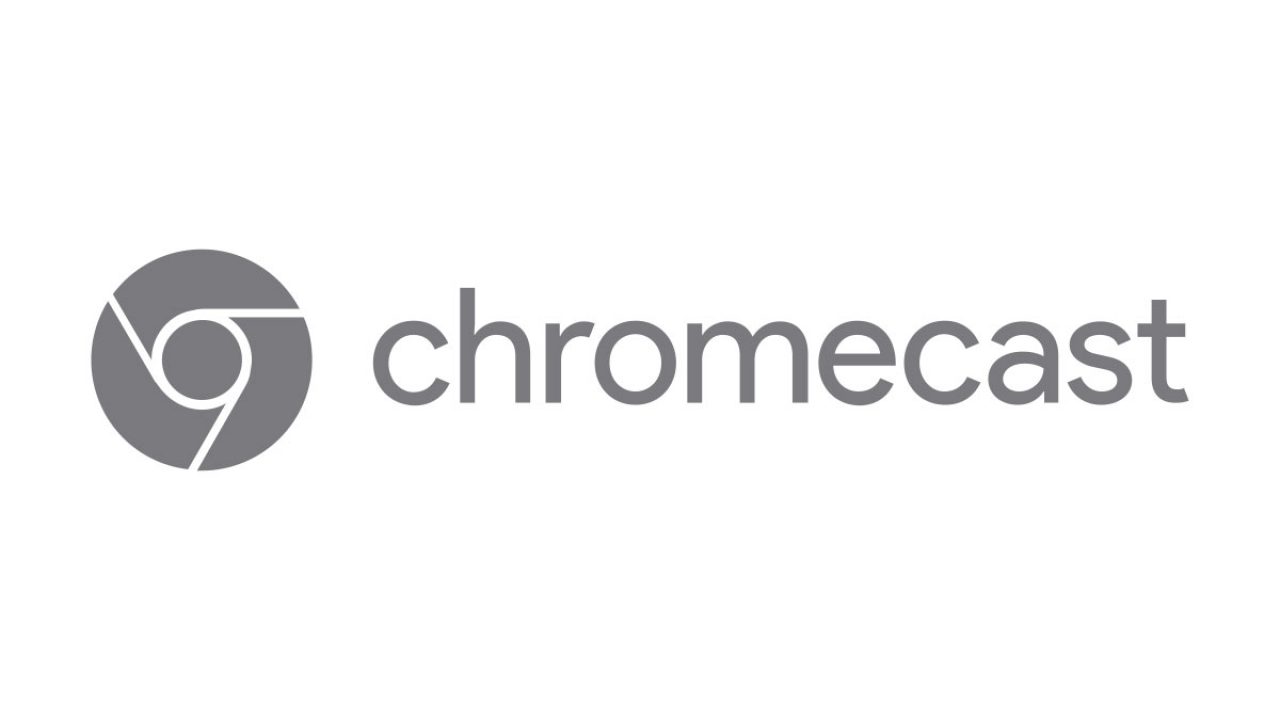
A Chromecast is a handy casting device that lets you stream content from the internet or from one smart device to another. It’s portable, budget-friendly, and easy to use. Apart from streaming audio and video content, a Chromecast device can do other things as well, such as allowing you to use your TV as a second monitor with the Chromecast browser extension.
While setting up and using Chromecast is simple, learning all the special features of Google’s streaming devices might seem confusing at first. This guide will explain everything you need to know about all the things a Google Chromecast does as well as how to use it. We’ll also give you a rundown of all the Chromecast models currently available.
What’s Google Chromecast?
Chromecast is Google’s device that lets you stream content directly from the internet or connect your phone or other devices to your smart TV to stream audio and video content. This device lets you share your screen on another device using a protocol called Google Cast. It’s extremely convenient because it lets you play movies, TV shows, and music from your phone or laptop on your smart TV. You would then use the sending device to control the content instead of a television remote.
Additionally, thousands of apps are available that extend the functionality of the Chromecast. You can even use it to watch live TV. All you need to do is plug the Chromecast device into your TV’s HDMI port and get access to content that you otherwise wouldn’t be able to see.
There are two ways to control the content you stream to Chromecast. One is the Google Home mobile app, which lets you set up new devices that use Chromecast and configure old ones. The second way is by mirroring the content with the web app. For instance, if you wanted to cast a movie from your laptop to your TV, you would need to use the web app.
There are only three Chromecast models available right now: Chromecast (3rd Generation), Chromecast Ultra, and Chromecast with Google TV.
3rd Generation Chromecast

This Chromecast device supports HD resolution of up to 1080 pixels and 60 frames per second, so it can’t be used with 4K content. It supports all wireless networks. You can also use voice control via Google Assistant, but it’s only enabled on YouTube.
Chromecast has been around since 2013 and began as the 1st Generation Chromecast. The 2nd Generation model was released a few years later. Google rolled out the 3rd Generation Chromecast in 2018, and it’s currently the only model of the three that’s still being produced. It’s also the cheapest model, coming in at $29.99.
Technically speaking, the 3rd Generation Chromecast has most of the same features as its predecessors. It was just made for faster operation and a higher frame rate.
Chromecast with Google TV

The Chromecast with Google TV device is the newest model, which came out in 2020. It comes with a remote and an on-screen menu, which wasn’t available for previous models. What makes it stand in a class of its own is the newly enabled 6,500 apps available on your Android TV. What’s more, this model comes with regular software updates and storage optimization.
The Chromecast with Google TV supports 4K content, high dynamic range, and 60 fps. When it comes to video formats, it has Dolby Vision, HDR10, and HDR10+ support.
The interface and the remote are easy to use. It comes with Netflix and YouTube buttons that automatically connect you to those services. Not to mention the Google Assistant button that you can use with a Google-enabled speaker. The Chromecast with Google TV gives you access to over 700,000 movies and TV episodes across various streaming services. You can even get personalized recommendations based on your favorite subscriptions and viewing history.
Not only do these updates make this Chromecast model the best of the entire series, but it also makes it the best streaming device on the market right now. Taking into consideration all its modernized features, this model comes at a higher price, currently sold for $49.99.
Chromecast Ultra

The Chromecast Ultra is an upgrade compared to the 3rd Generation Chromecast device because it lets you stream content in 4K or ultra-high-definition resolution. It’s controlled via the Google Home mobile app and Google Assistant, though this is only available with YouTube. It also has Dolby Vision and HDR10 support.
Keep in mind that Google doesn’t offer the Chromecast Ultra as a standalone product anymore. That’s because the Chromecast with Google TV has been made to replace this model. However, this doesn’t mean that the Chromecast Ultra is discontinued. Instead, this model can only be sold with the Stadia Premiere Edition, a cloud-based gaming service. That’s why this model is priced at $79.99.
Compatibility and Requirements
Chromecast can be used with iPhones, Androids, iPads, Android tablets, as well as Mac and Windows computers. So long as your TV has an HDMI port, your Chromecast device should work with it just fine.
No matter which Chromecast device you have, your TV needs to have a built-in high-bandwidth Digital Content Protection (HDCP) 1.3 or higher. If you want to stream 4K content, your TV needs to be 4K-capable, and it needs to have HDCP 2.2 support. The same goes for HDR content.
When it comes to mobile phone operating systems, these are the minimum requirements for the Google Home app:
- For iPhone and iPad devices – iOS 14.0 or later
- For Android devices – Android 8.0 or later
Chromecast is compatible with thousands of apps. Here are some of the most popular ones:
- TV shows and movies – YouTube TV, Netflix, Hulu, Disney+, HBO Max, Amazon Prime Video
- Music and audio – Spotify, Apple Music, YouTube Music, Pandora, Deezer, Audacity
- Photos and videos – Google Photos, Chrome, YouTube
- Fun and games – Stadia, Just Dance Now, Bingo Caller, Cast Games
- Sports – MLB.TV Premium, CBS Sports, Willow, Pac-12 Now, NHL
Keep in mind that even though you can use these apps with Chromecast, you still need to pay a subscription fee to use some of them.
How to Use Chromecast
To use Chromecast, this is what you need:
- A smart HD TV with an HDMI port

- A compatible mobile device or computer

- A stable Wi-Fi connection

Most modern smart TVs come with HDMI ports. We already talked about supported devices and operating systems in the section above. When it comes to the Wi-Fi connection, keep in mind that the device you plan to use Chromecast with should be connected to the same Wi-Fi network. You also need a secure Wi-Fi connection, or there might be problems when you try to stream something.
Before connecting your phone or tablet to your smart TV, you need to install the Google Home app. It’s available for both iPhones and Android devices. If you want to stream content from Netflix, Hulu, or any similar app, you need to have it installed on both your devices. What’s more, when you’re setting up the Google Home app, make sure your Bluetooth is enabled.
Setting up and using Chromecast is easy, and you only need about 10 minutes to do it. Here’s how it’s done:
- Connect the Chromecast, USB cable, and adapter.

- Plug the adapter into the power outlet closest to your TV.
- Plug the Chromecast device into the HMDI port on your smart TV.

- Turn on your smart TV.

- Open the HDMI window on your TV and choose the correct HDMI channel.
That’s it for the TV configuration. Now it’s time to set up the mobile app. Here’s what you need to do:
- Download Google Home on your mobile device.

- Go to the “Set up a device” menu and choose “New Devices.”

- Select your smart TV.

Now the two devices are connected. To start streaming a movie or a TV show, open it on your mobile phone. No matter which streaming service or video app you choose, you’ll see the Chromecast icon at the bottom of the screen. Simply tap the button and choose your smart TV.
Note that you can only use this method when you want to cast something from your phone to your TV. If you were to do this with your laptop, you wouldn’t be able to use the Google Home app. Instead, you would have to use the web app or connect with a Chrome browser. It’s possible to do this with almost all web pages, allowing you to view them in higher resolution, provided you use a Chrome browser. With many other browsers, you may need a special app.
What Else Can a Chromecast Do?
We’ve already established that you can stream TV shows and movies with Chromecast. However, that’s far from everything. Here are some other things you can do with Chromecast:
Stream Music
You can use Chromecast-supported music streaming apps like Spotify, Deezer, and Apple Music. You can listen to music from these sources directly on your Smart TV, or you can connect your mobile with Google Nest. Not only does this allow for a better music listening experience, but you won’t have to use your phone to hear all your favorite songs.
When you play a song on your mobile device and want to hear it on a Chromecast-supported device, look for the Chromecast icon somewhere on the player. Choose Google Nest as the receiving device, and that’s it.
Gaming
Take gaming to the next level with Chromecast. If you’re casting a game from your phone, it might be hard to use your phone as the control. However, if you buy a Chromecast with Google TV, you’ll be able to play the game using the provided remote control.
Cast Photos
You can also cast photos from your gallery, Google Driver, or Google Photos to your smart TV. This is handy when you want to show someone photos from your trip without having to crowd around your tiny screen. Viewing the photos on a larger screen is a much better experience than having to stare at a phone screen.
Use the TV as a Second Monitor
Another creative way to use Chromecast is by using your TV as a second monitor. However, to do this, you will need to use the Chromecast web browser. This is a great option for when you’re working and you have a million windows open at the same time.
Use Voice Commands with Google Assistant
If you want to use Google Assistant with the classic Chromecast model, you also need to have a smart speaker, like Google Nest. Note that you can only use voice control with YouTube on Chromecast and Chromecast Ultra. If you have the Chromecast with Google TV model, you’ll be able to use Google Assistant for almost anything. Just press the Google Assistant button on your remote and say something.
Have Video Conferences
If you have video conferences via Google Meet, you’ll be able to cast your laptop screen to your TV. You would still need to use your laptop’s microphone, camera, and audio, but you would be able to participate in the meeting with more comfort and make the screen available to everyone. Your colleagues won’t even know that you’re using Chromecast.
Use Ambient Mode
With Ambient Mode, you can use various photos as screen savers on your smart TV. You can also use photos from your Google Photo gallery. This is a great option for those who want to increase their TV’s functionality and transform it into an art piece.
Use Guest Mode
It’s even possible to use Guest Mode with Chromecast. If you have guests at your house, and they want to use Chromecast, they can do so with Guest Mode. However, keep in mind that this option is only available on the 3rd Generation Chromecast.
FAQs
Does a Chromecast have a monthly fee?
You don’t need to pay a subscription or a monthly fee to use Chromecast. Once you buy the device, there won’t be any additional expenses. However, if you want to stream content on apps like Netflix, Hulu, or Disney+, you might be required to pay a monthly subscription to access those apps.
Is there a Chromecast remote?
You can only use a remote with Chromecast with Google TV. You’ll receive a remote along with the Chromecast device. It’s easy to use, and it comes with various handy buttons, like Netflix, YouTube, and Google Assistant.
What can I watch with Chromecast?
You can watch almost anything with Chromecast, so long as you’re subscribed to streaming services that require a paid monthly subscription. There are also thousands of supported apps you can use with Chromecast.
Take Advantage of Your Chromecast’s Features
Chromecast is a useful device that lets you cast audio and video content from one device to another. Not only can you use it to cast your favorite movies and TV shows from your phone or laptop to your smart TV, but you can also stream music, cast photos, have video conferences, use voice commands, and much more. Explore the many options available and get the most out of your Chromecast experience.