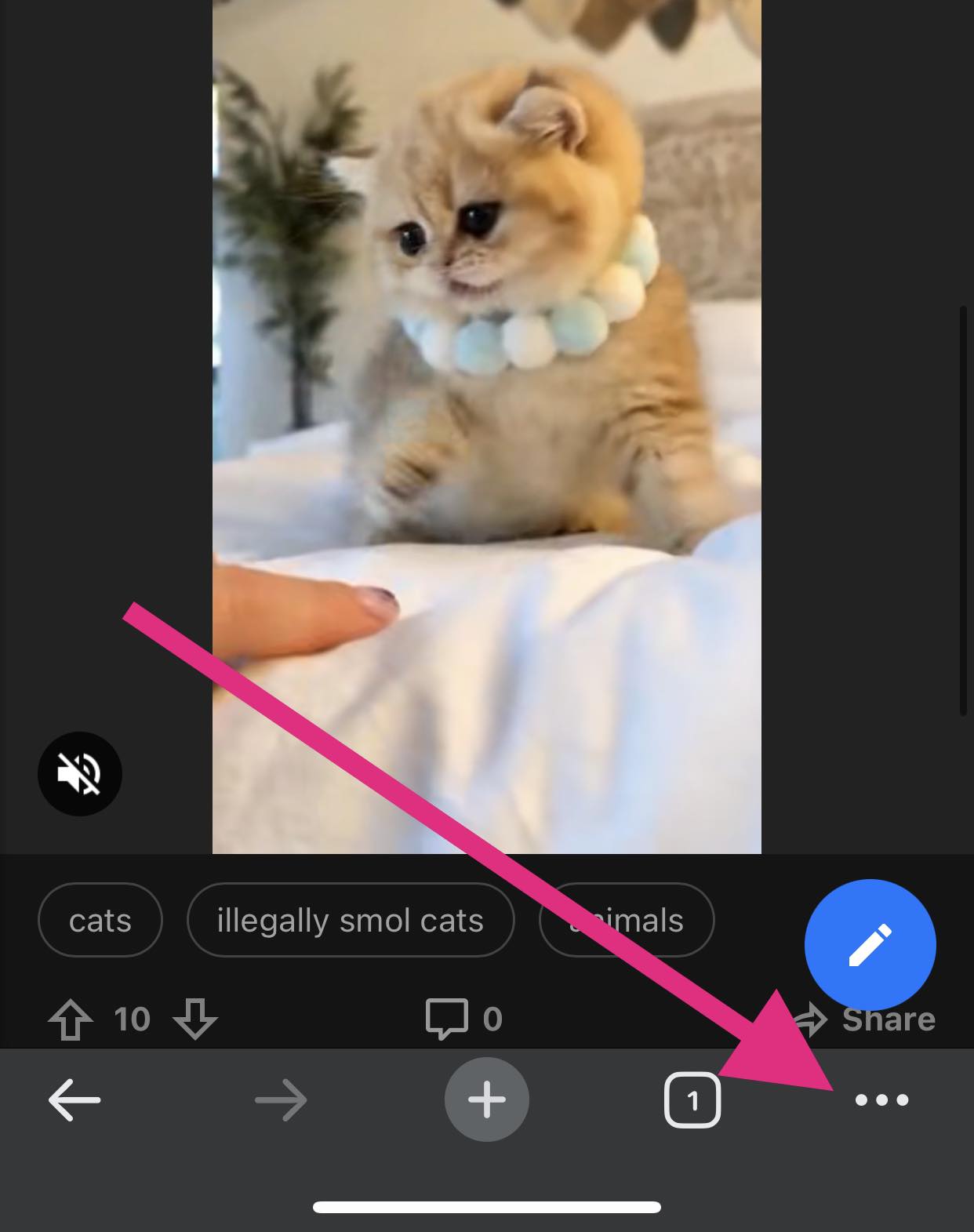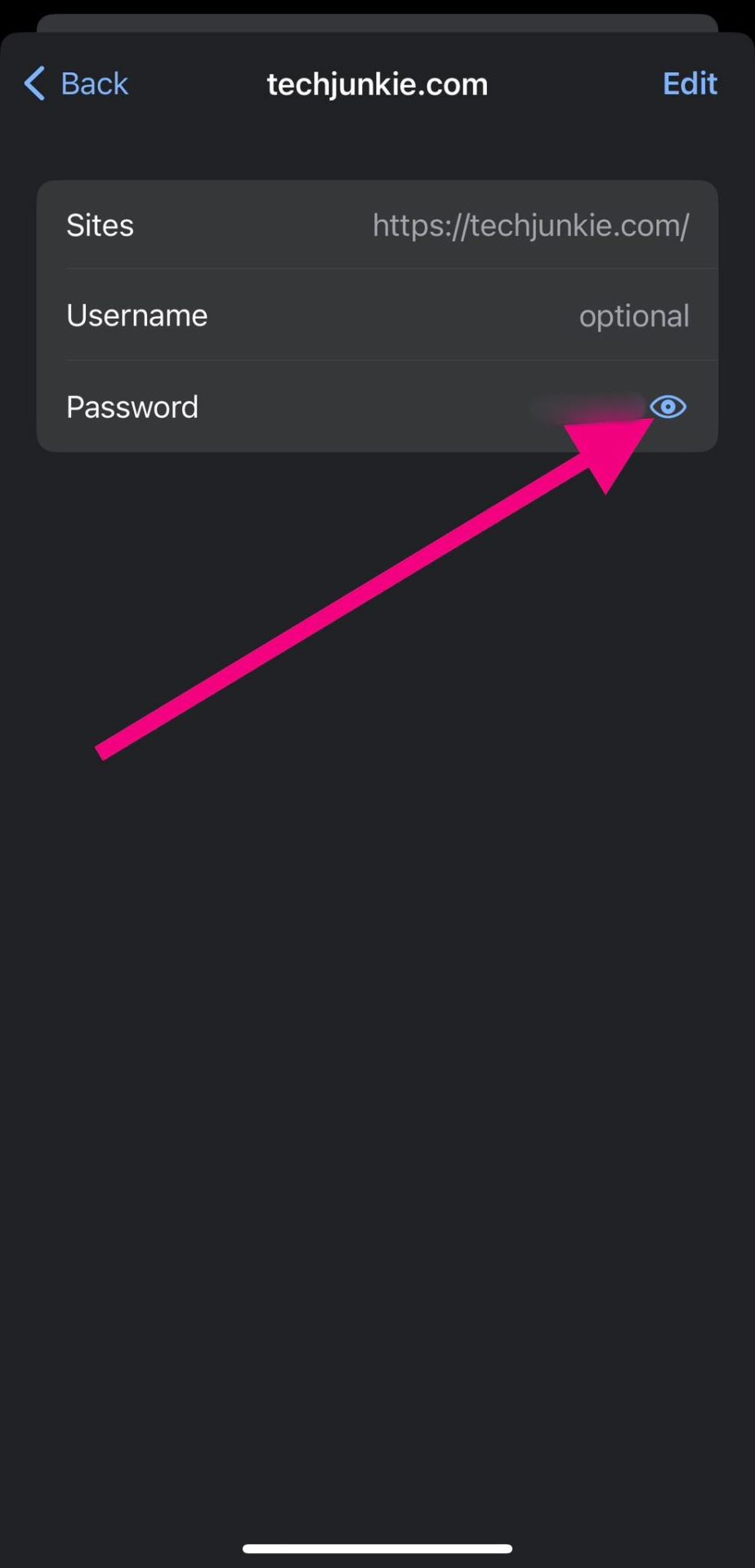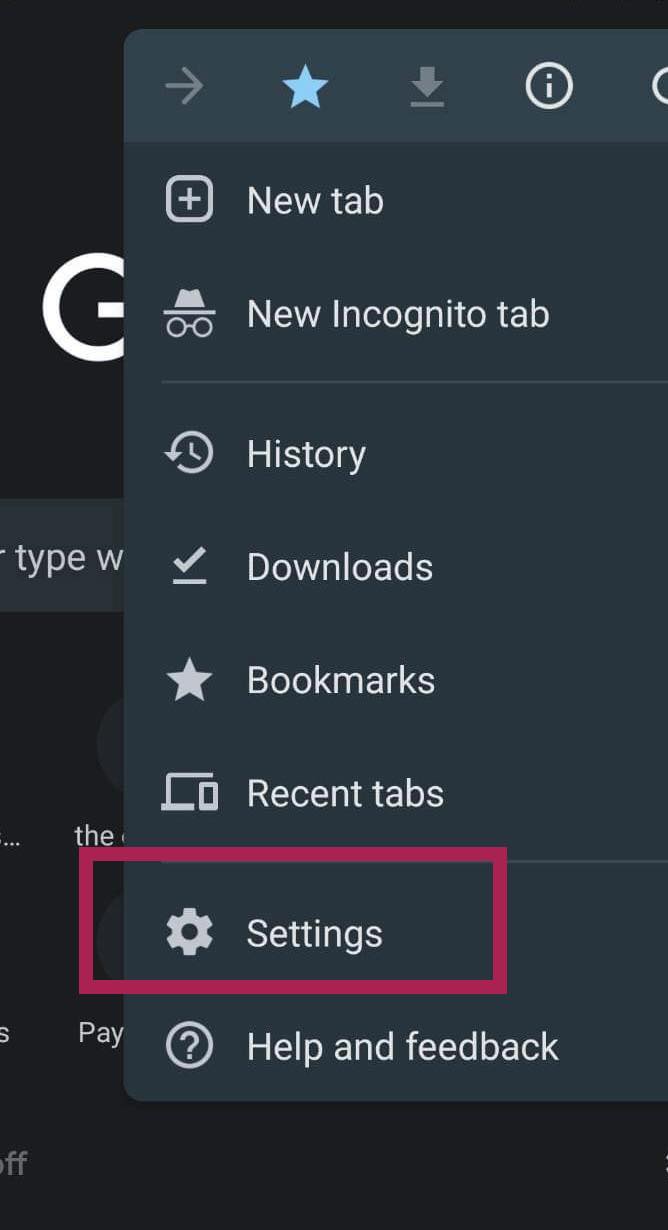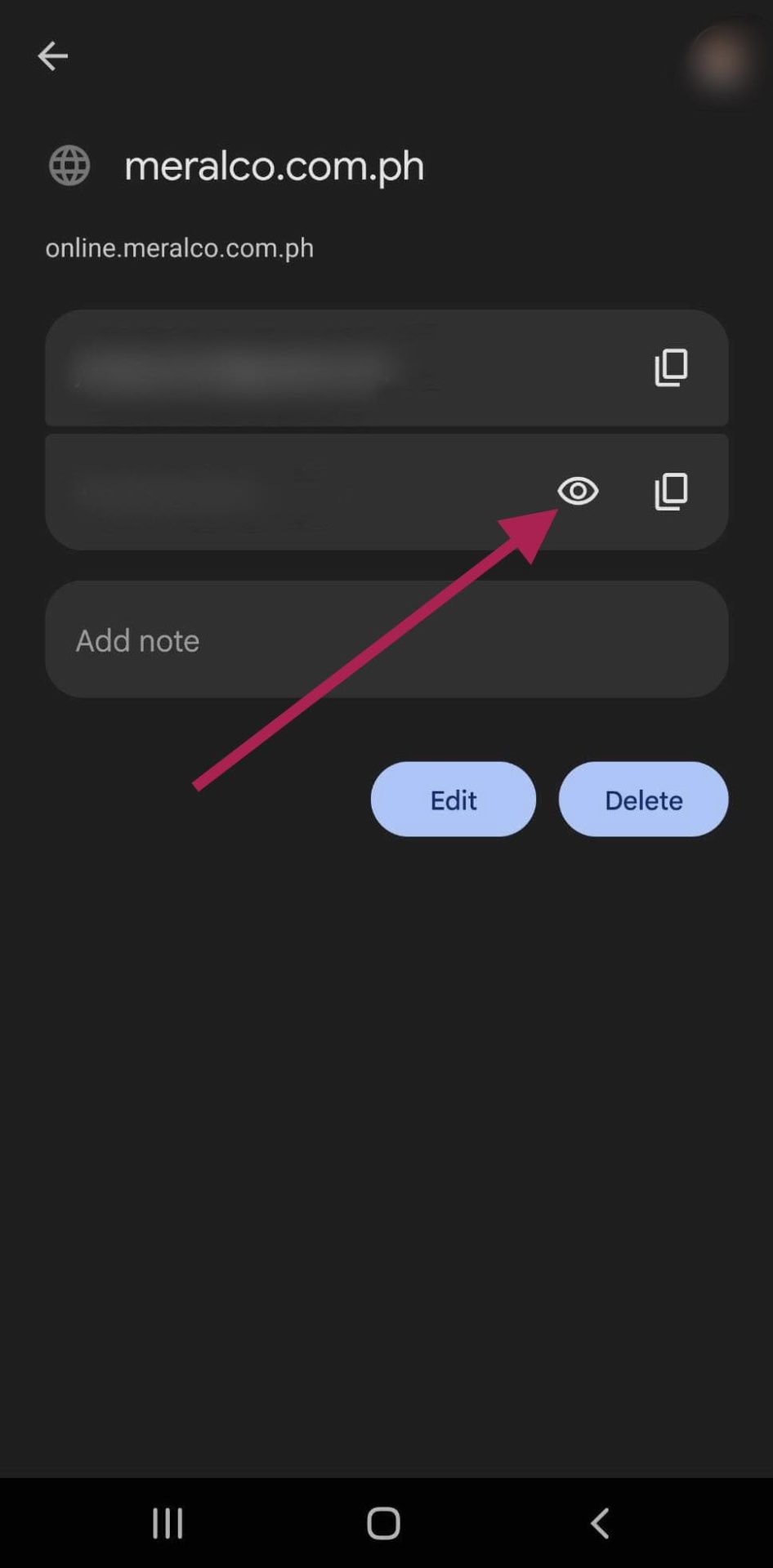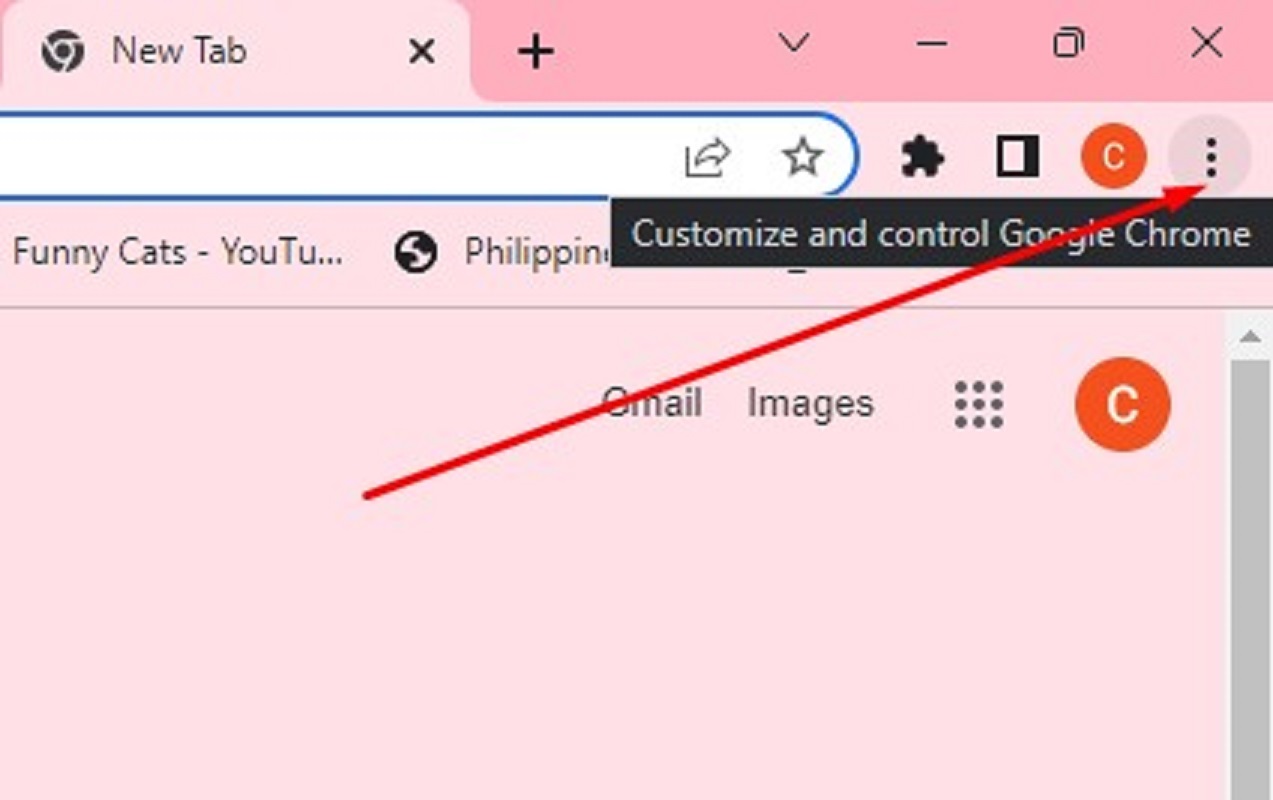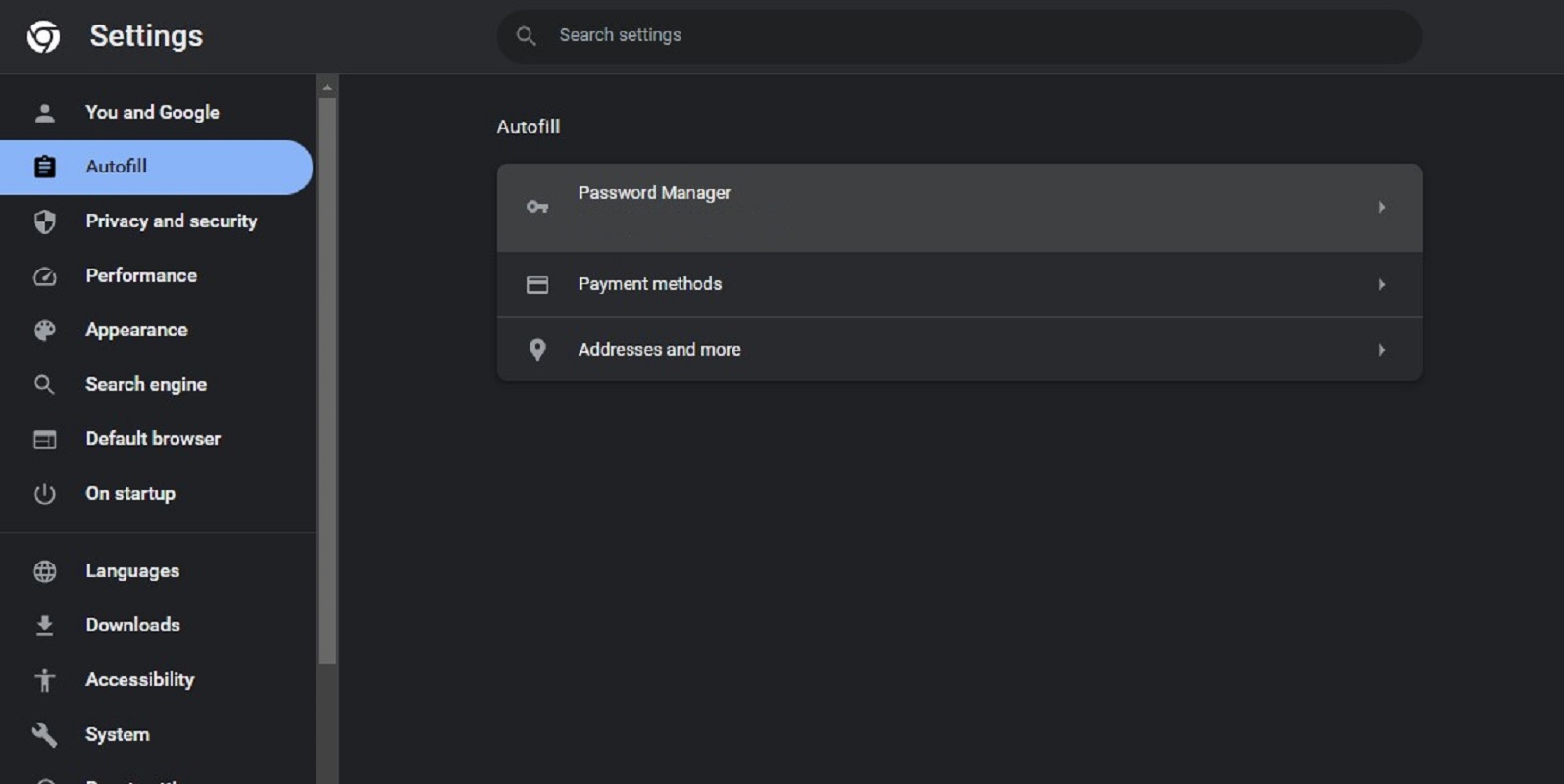How To View Your Saved Passwords in Google Chrome
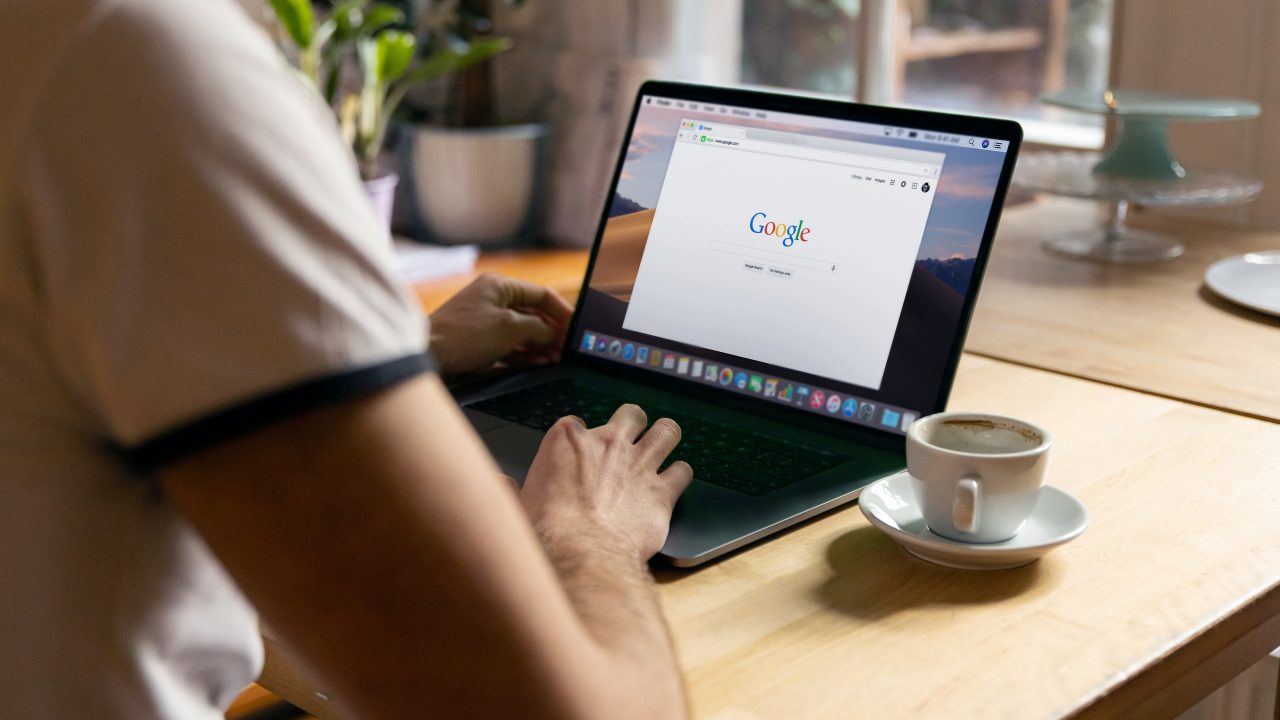
Google Chrome is more than just a browser. It can also act as a password manager and save your login information for various websites and apps. In some cases, you might need to know to view the passwords saved by the browser.
This guide will explain how you can view and access the passwords you have saved in Google Chrome. With this, you can save time and effort while preserving the security of your accounts, allowing you to retrieve your login information whenever necessary.
Drawbacks of Saving Passwords in Google Chrome
Instead of saving your login information by taking notes in Google Chrome or notepad, you should instead directly save them in the browser. This way, you’ll have easy access to all your saved passwords. However, there are a few downsides to saving your passwords and login credentials in Chrome.
By saving passwords in your browser, you run the risk of giving everyone who has access to your computer or browser profile access to all of your saved passwords. Particularly if you use the same password for many accounts; this can be a serious risk.
You can view your saved passwords in Chrome across devices and platforms, as long as the browser itself is available for it. So, in case you need to log into a website on a device that does not have Chrome installed, you can be in a fix.
How To View Your Saved Passwords in Google Chrome on iPhone
If you use an iPhone, you’ll be glad to know that viewing your saved passwords in Google Chrome is simple.
- Open Google Chrome on your iPhone.
- Tap the ellipsis button on the lower right corner of your screen.

- Select Password Manager.
- Select the website you want to view your password for.
- You” have to confirm your identity using Touch ID or Face ID.
- Tap the eye icon to reveal your password.

Once you are done viewing your saved passwords in Chrome, you might want to check out the best Google Chrome extensions to supercharge your browsing experience.
How To View Your Saved Passwords in Google Chrome on Android
Google Chrome also offers a simple way to view saved passwords for Android users. If you have an Android device, here’s how you can do it.
- Open Google Chrome on your Android phone or tablet.
- Tap the vertical ellipsis button on the upper right corner of your screen.
- Select Settings.

- Tap on Password Manager.
- Select the website you want to view your password for.
- Enter your phone’s unlock PIN/password or scan your fingerprint to confirm the action.
- Tap the eye icon beside the password to reveal it.

How To View Your Saved Passwords in Google Chrome on Windows
You can also view your saved passwords in Google Chrome on Windows in just a few clicks.
- Open Google Chrome on your PC.
- Click on the vertical ellipsis button on the upper right corner of your screen.

- Select Settings.
- Click Autofill on the left sidebar menu.
- Select Password Manager.

- Click on the website password you want to view.
- Enter your Windows account PIN to reveal the password.
Effortless Access
The ability to view saved passwords in Google Chrome gives you quick access to your login information, ensuring a smooth surfing experience. And with this guide, you can quickly recover your passwords or review your login information. But, if you’re big on privacy and security, saving your login information in Google Chrome might not be for you. You might want to delete all your saved passwords on Google Chrome instead.