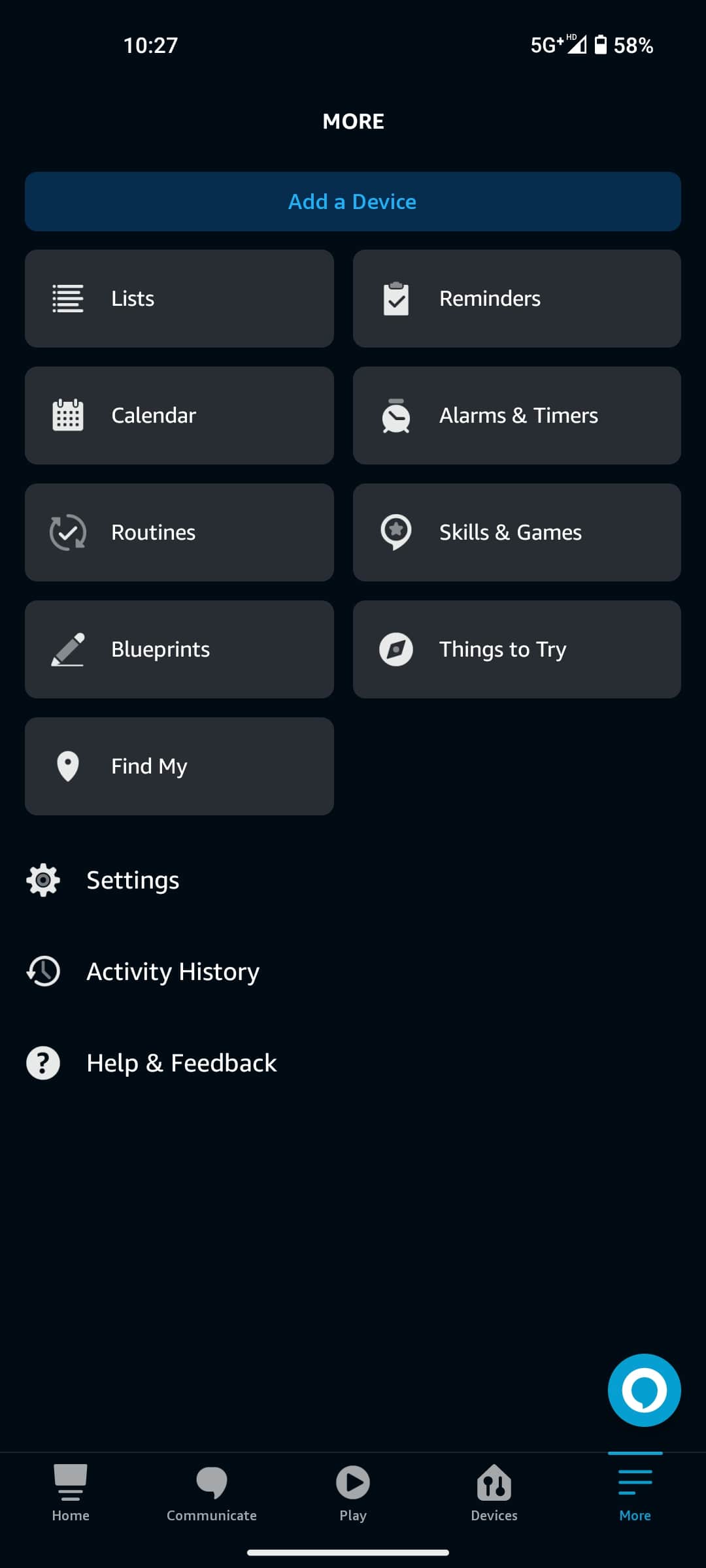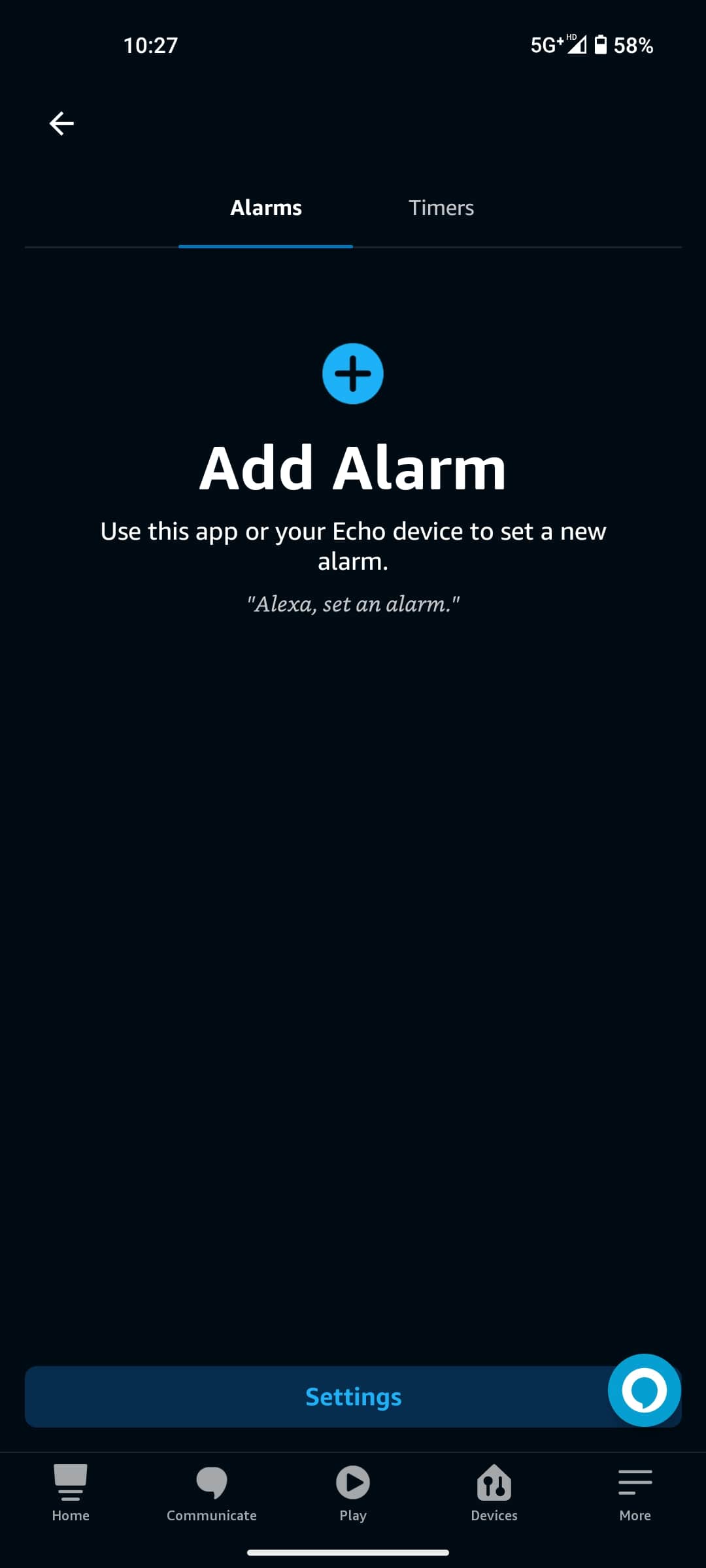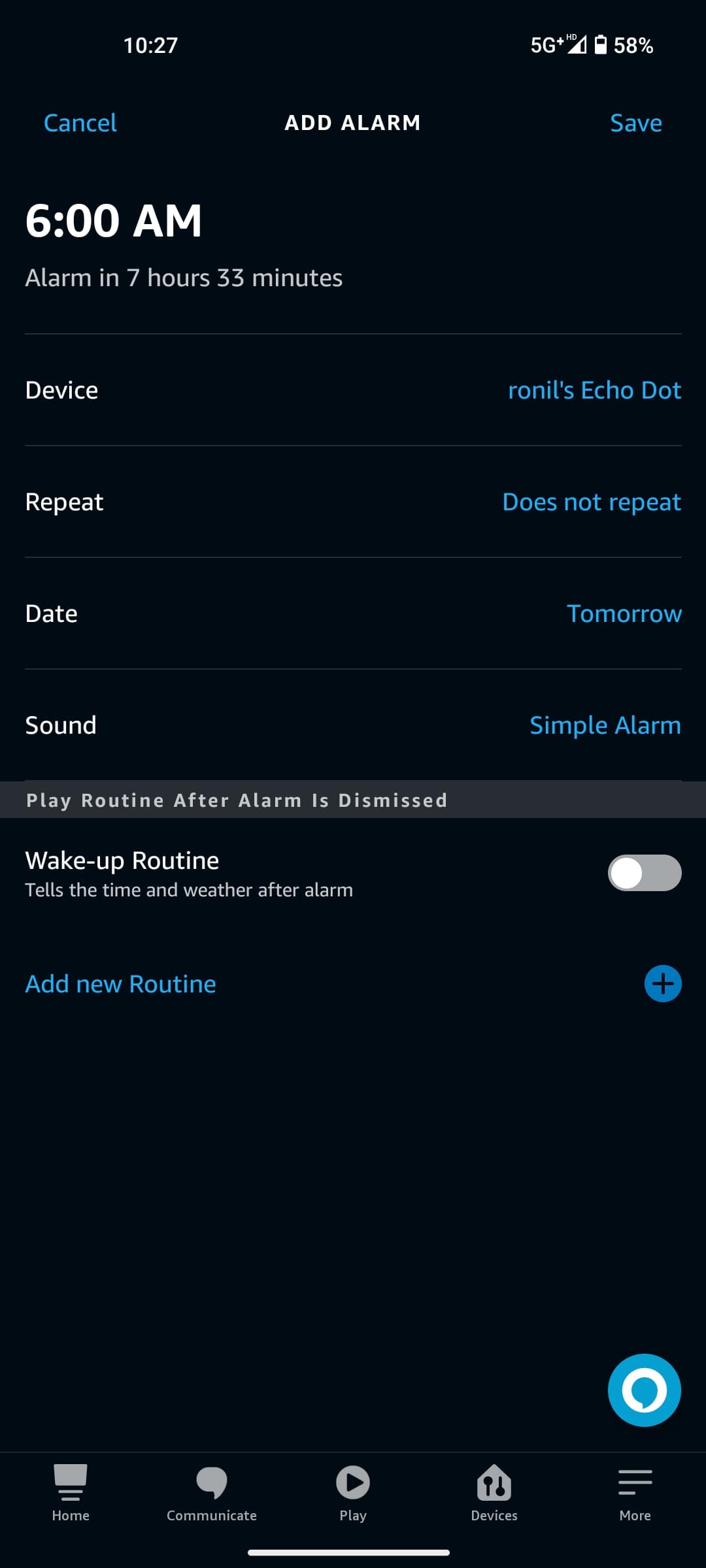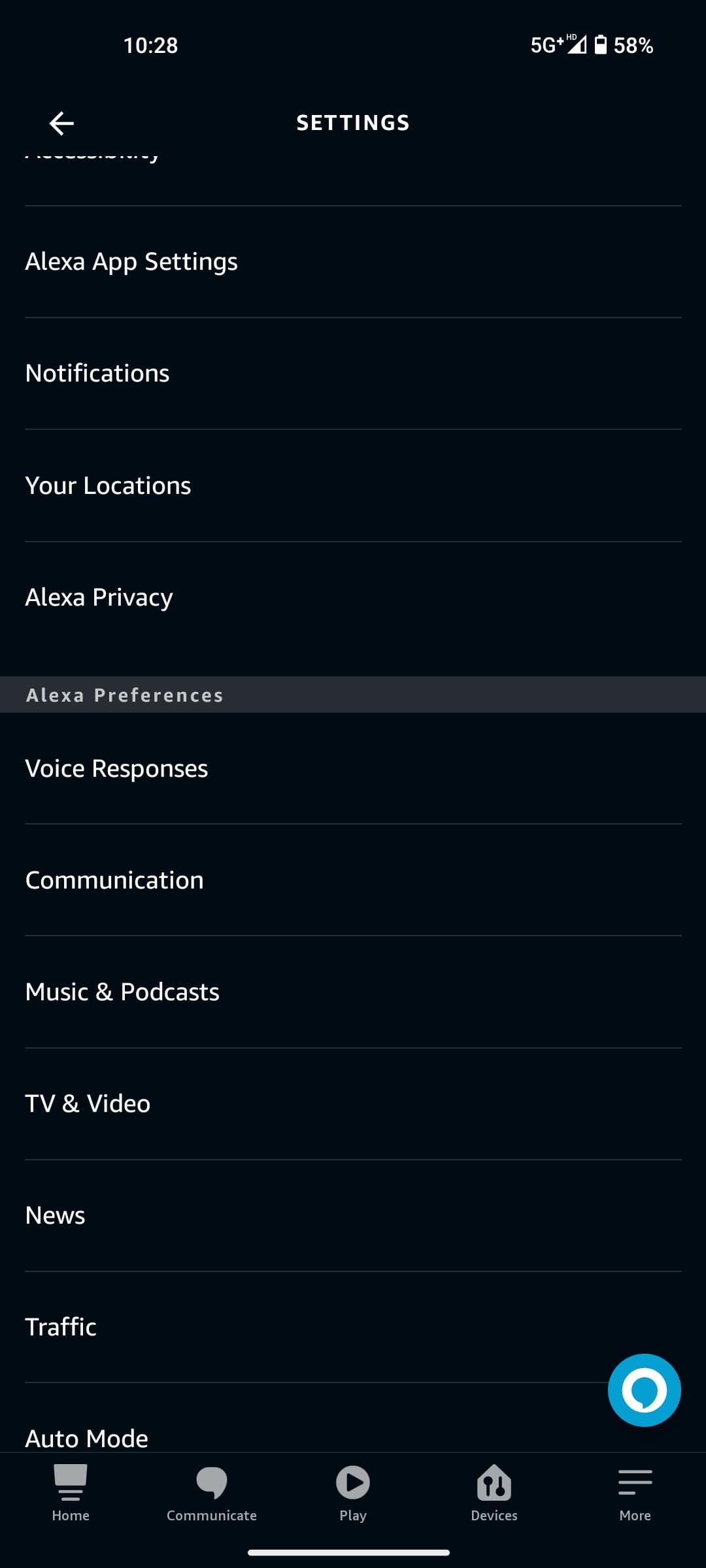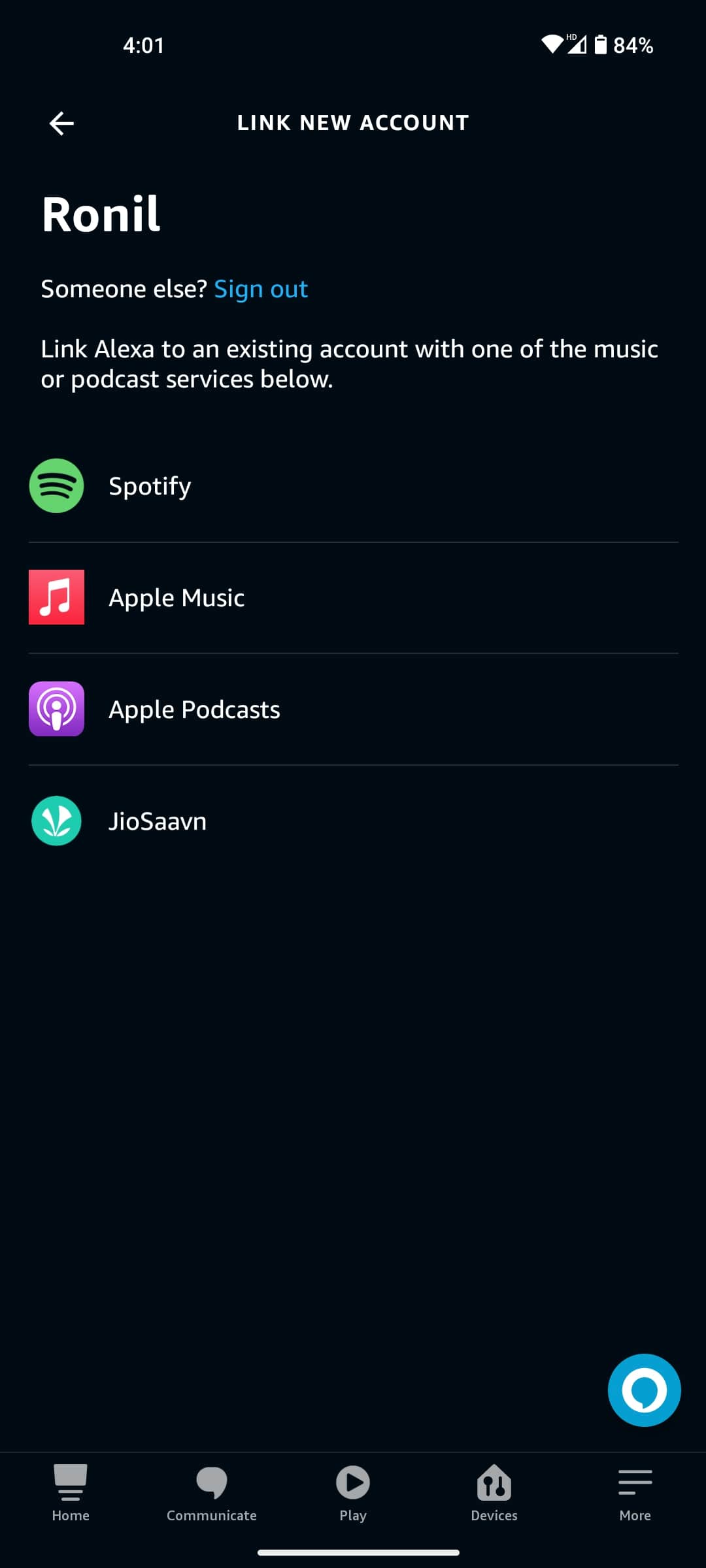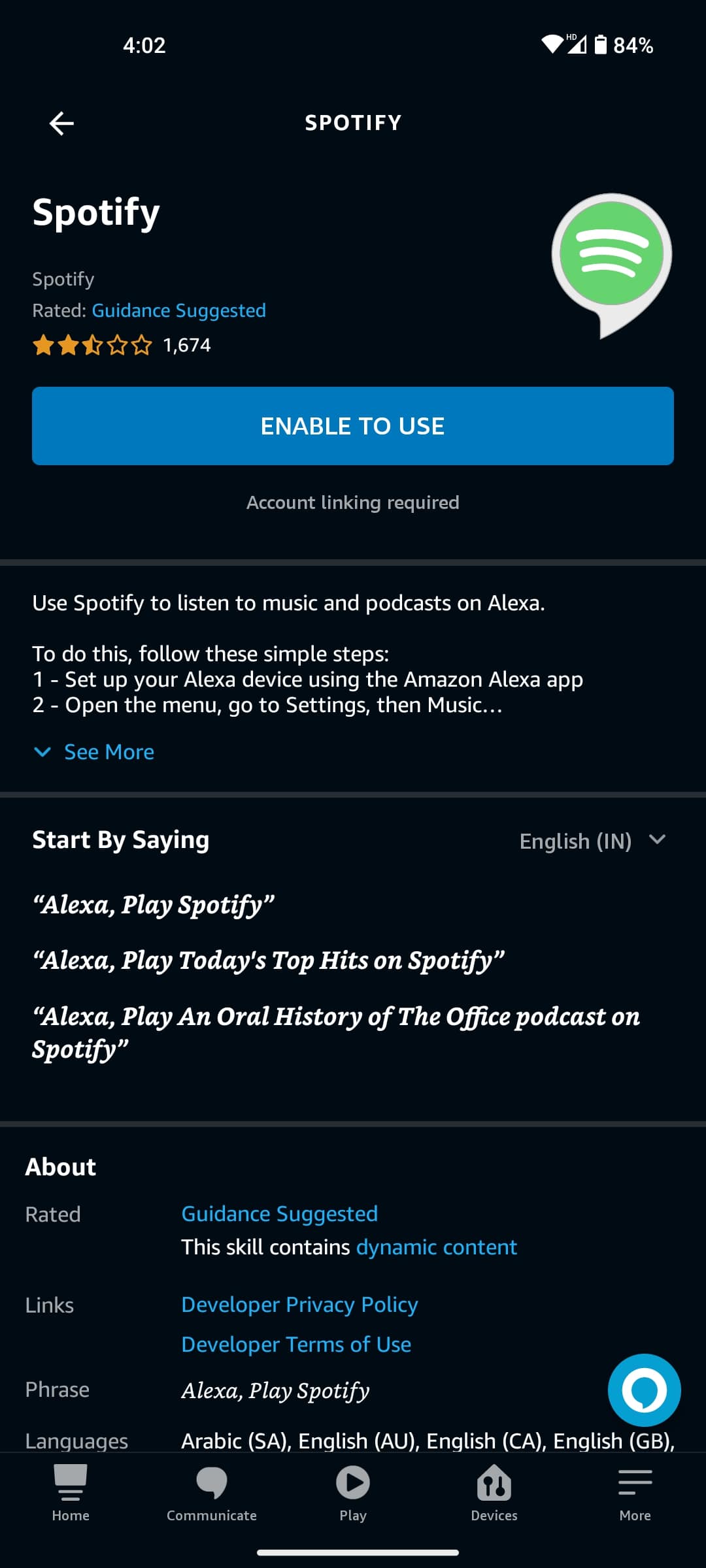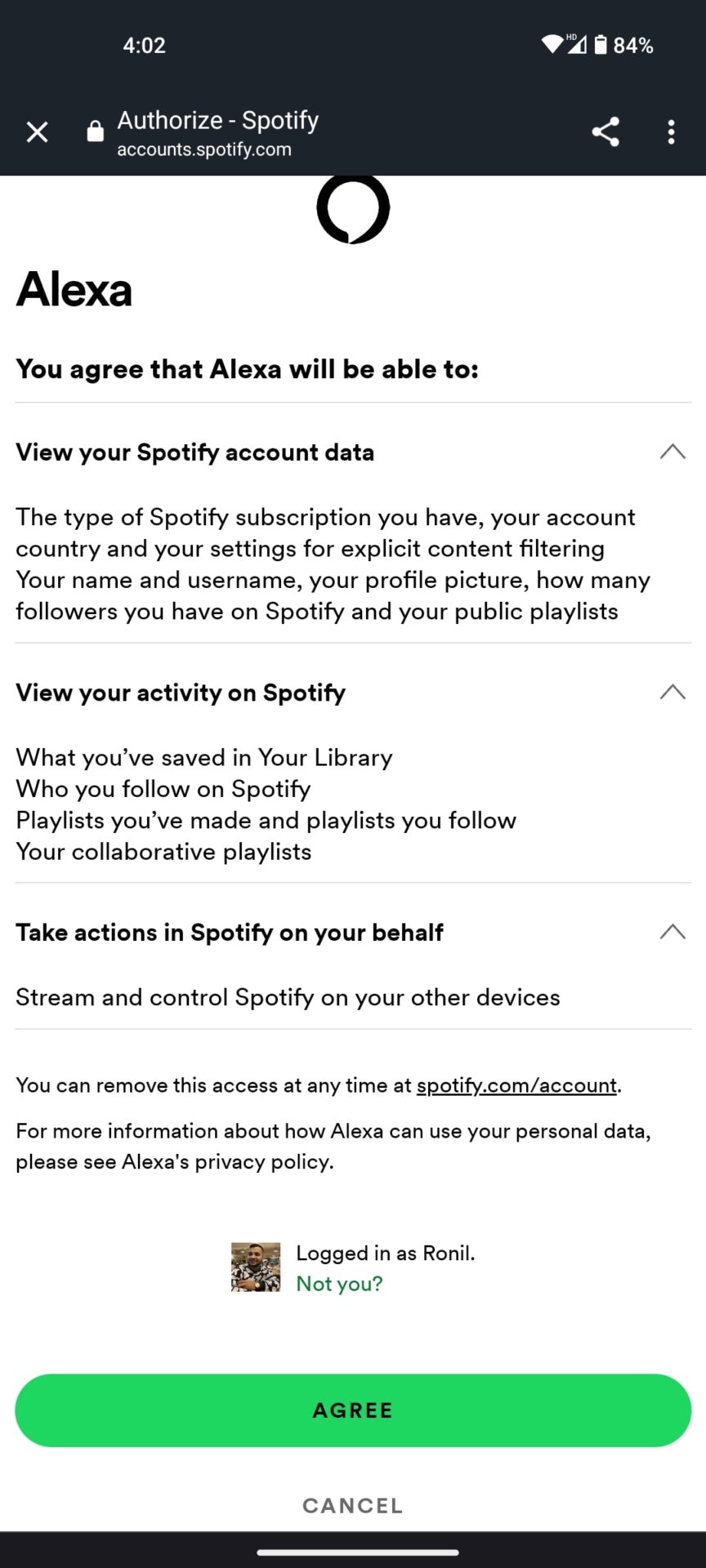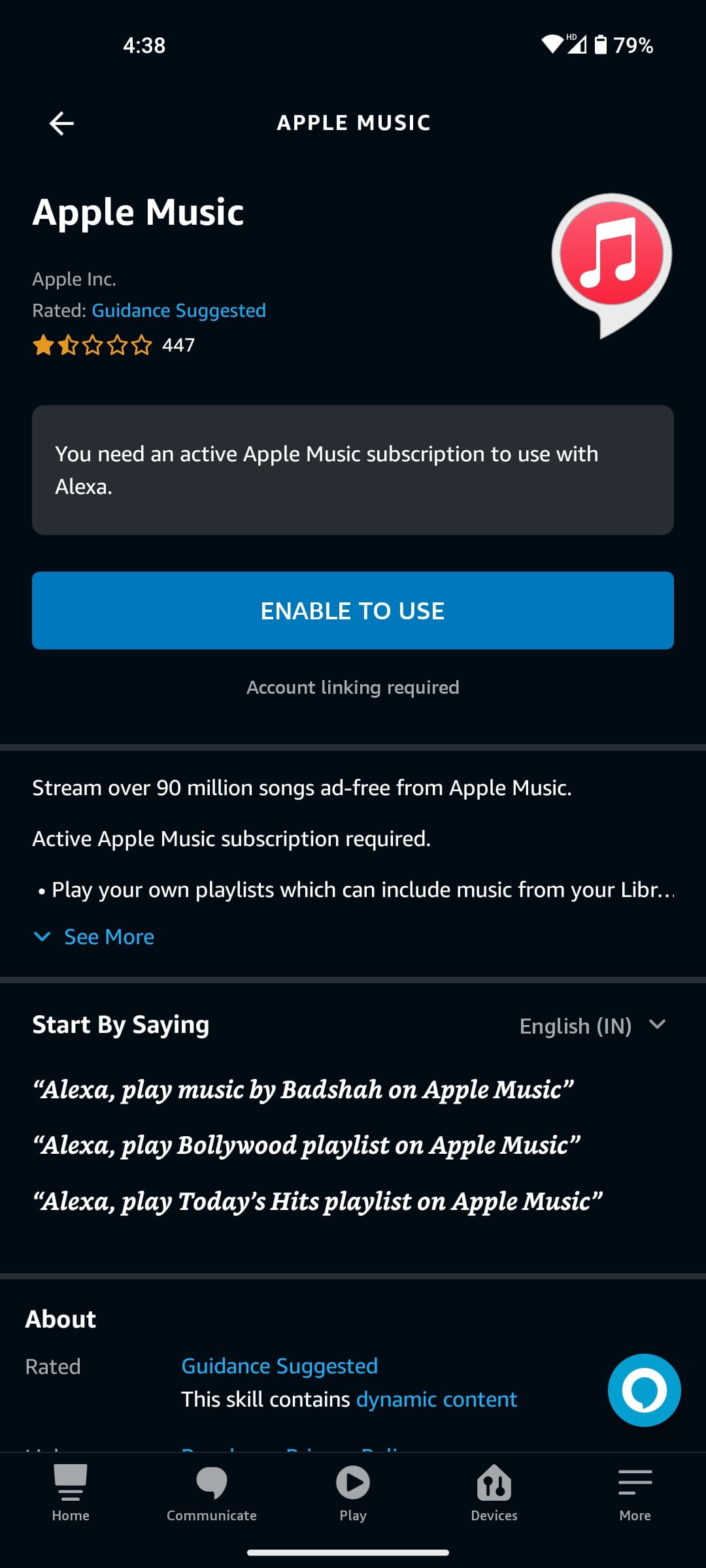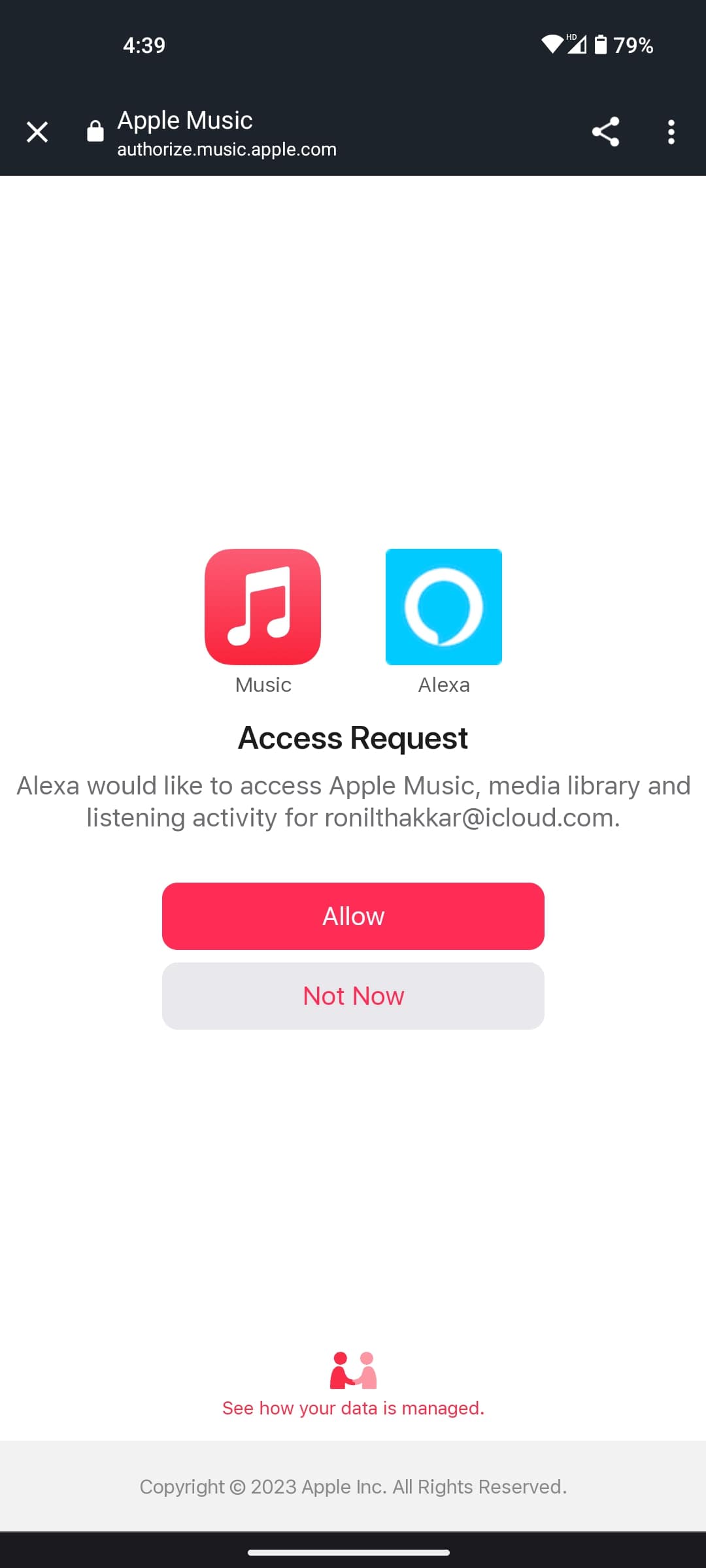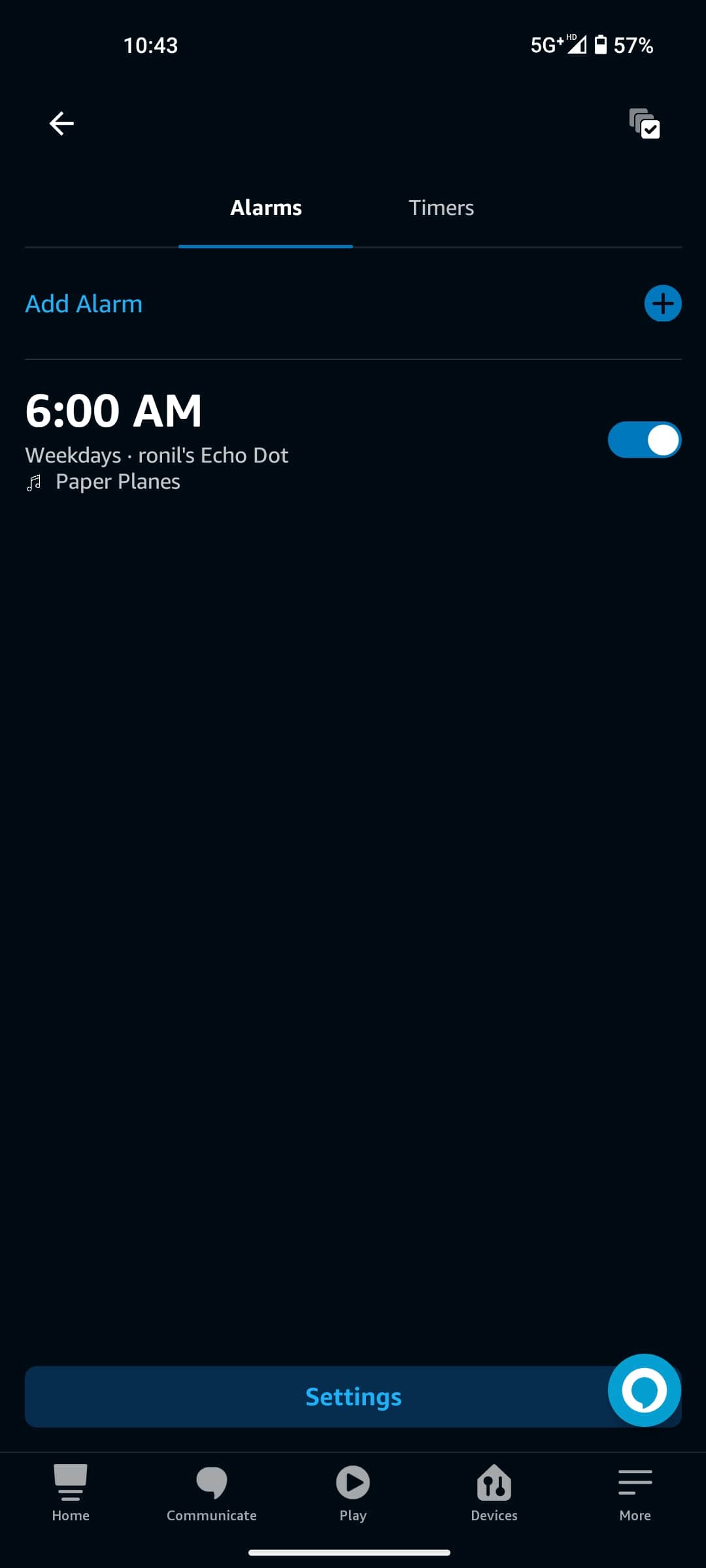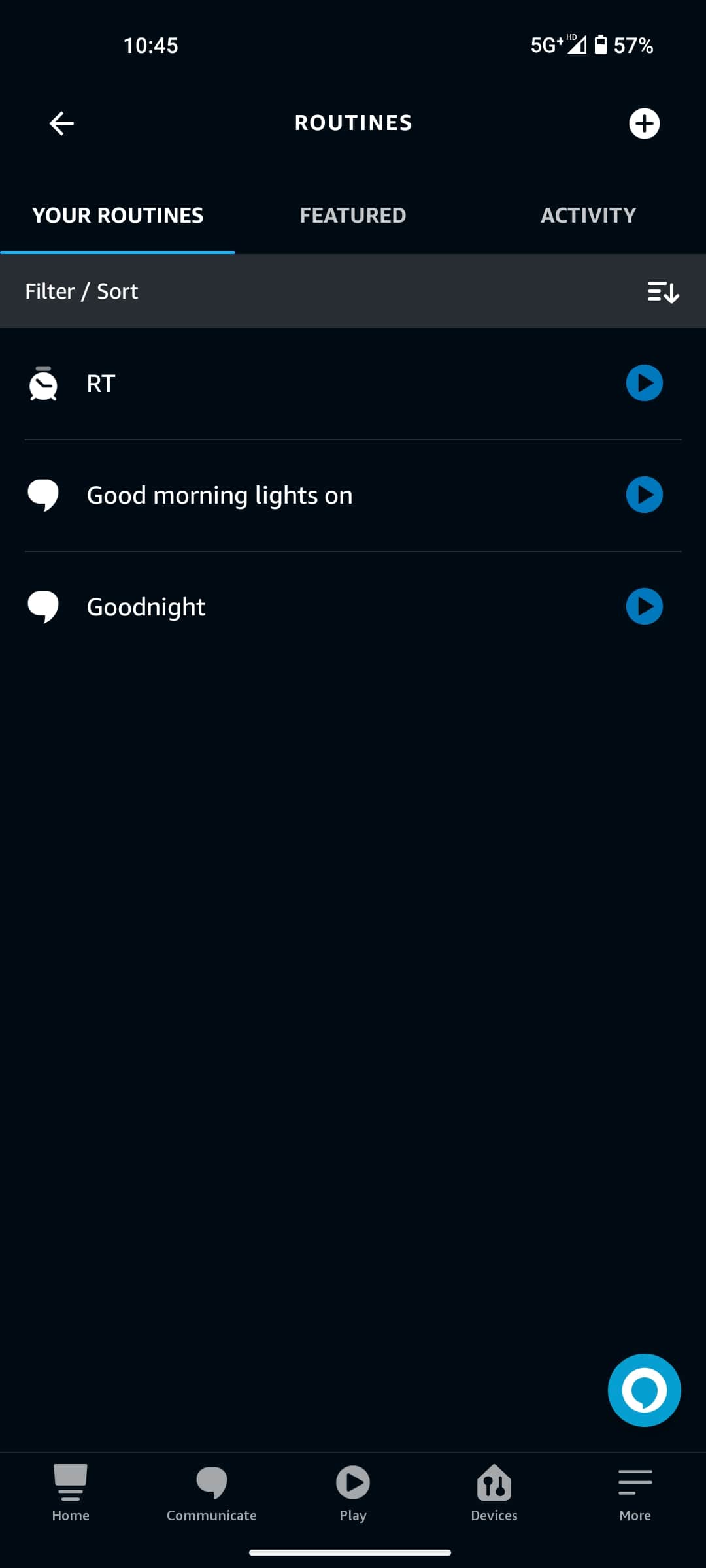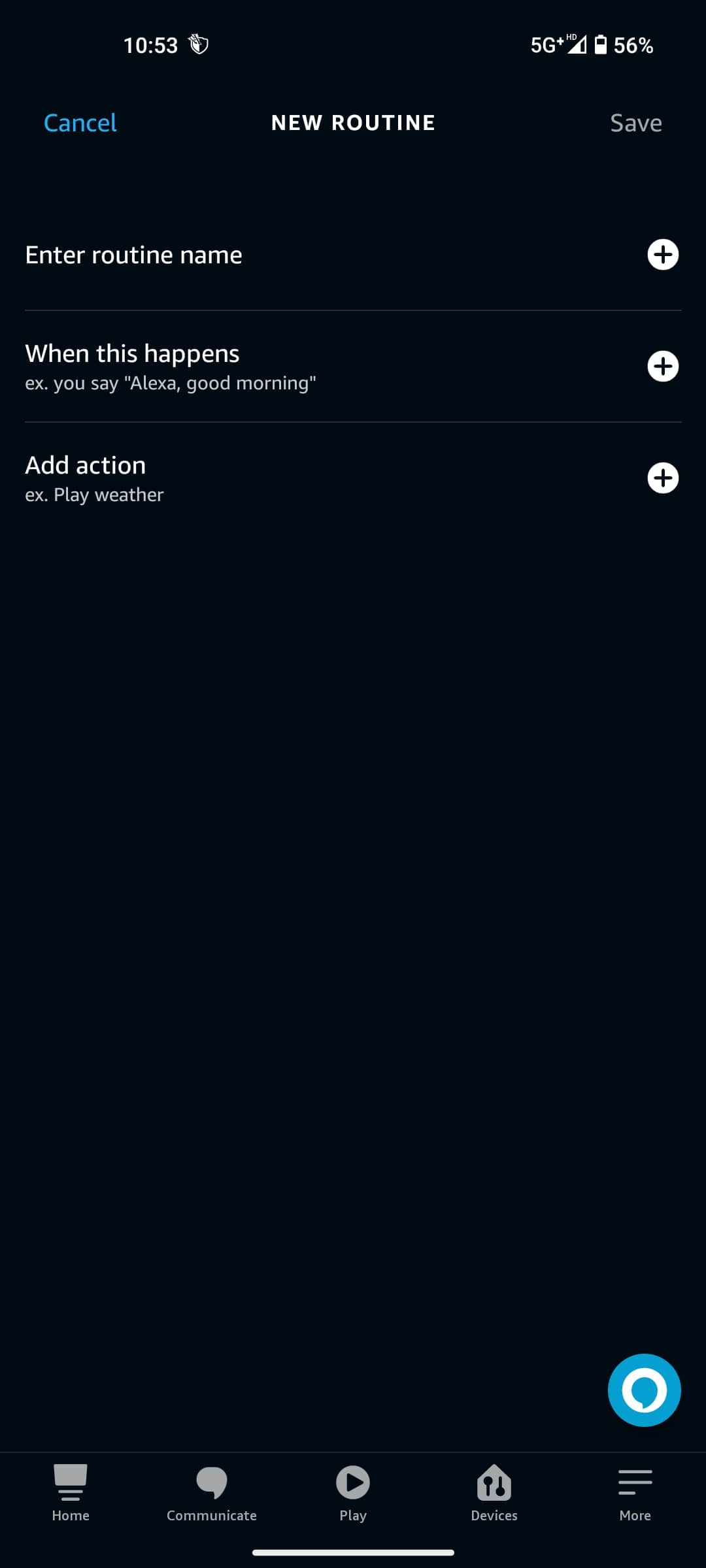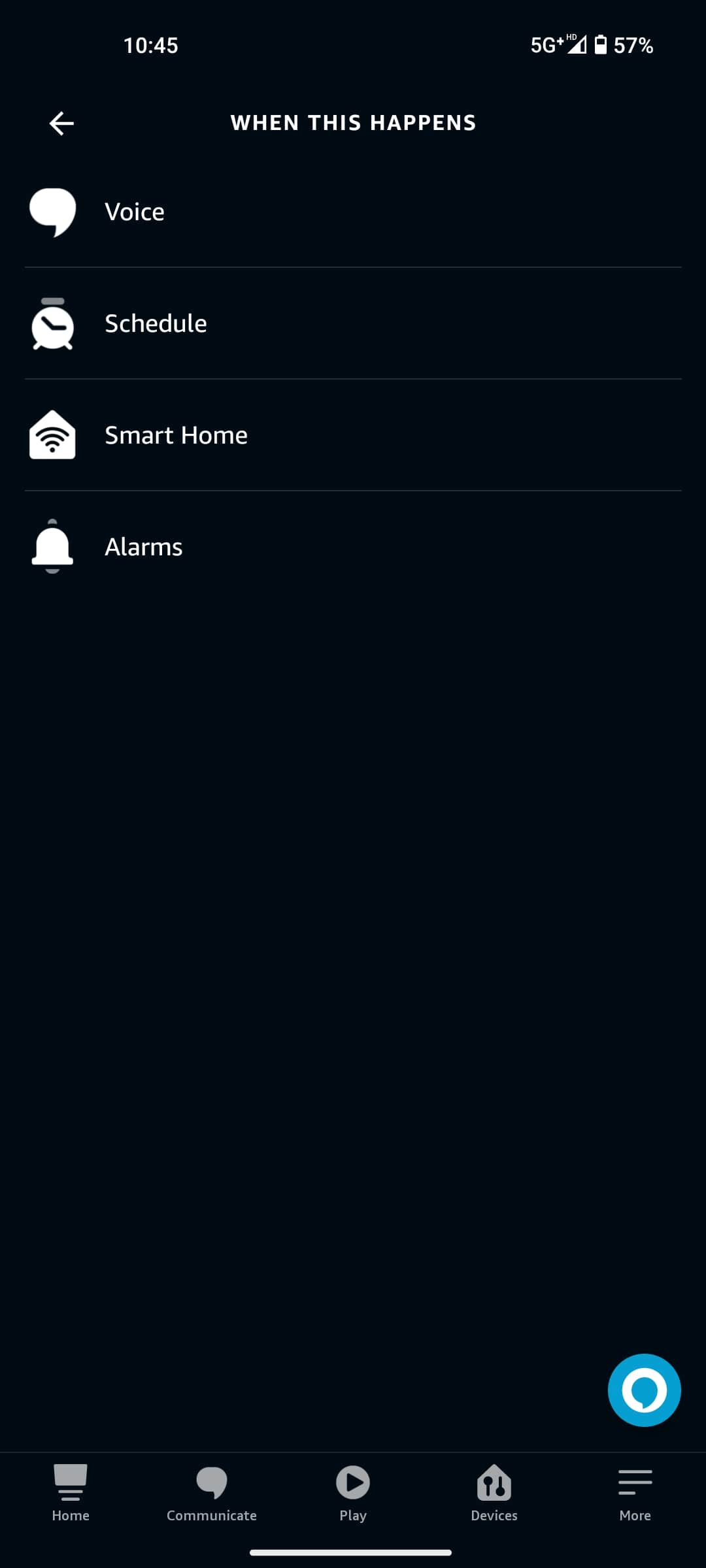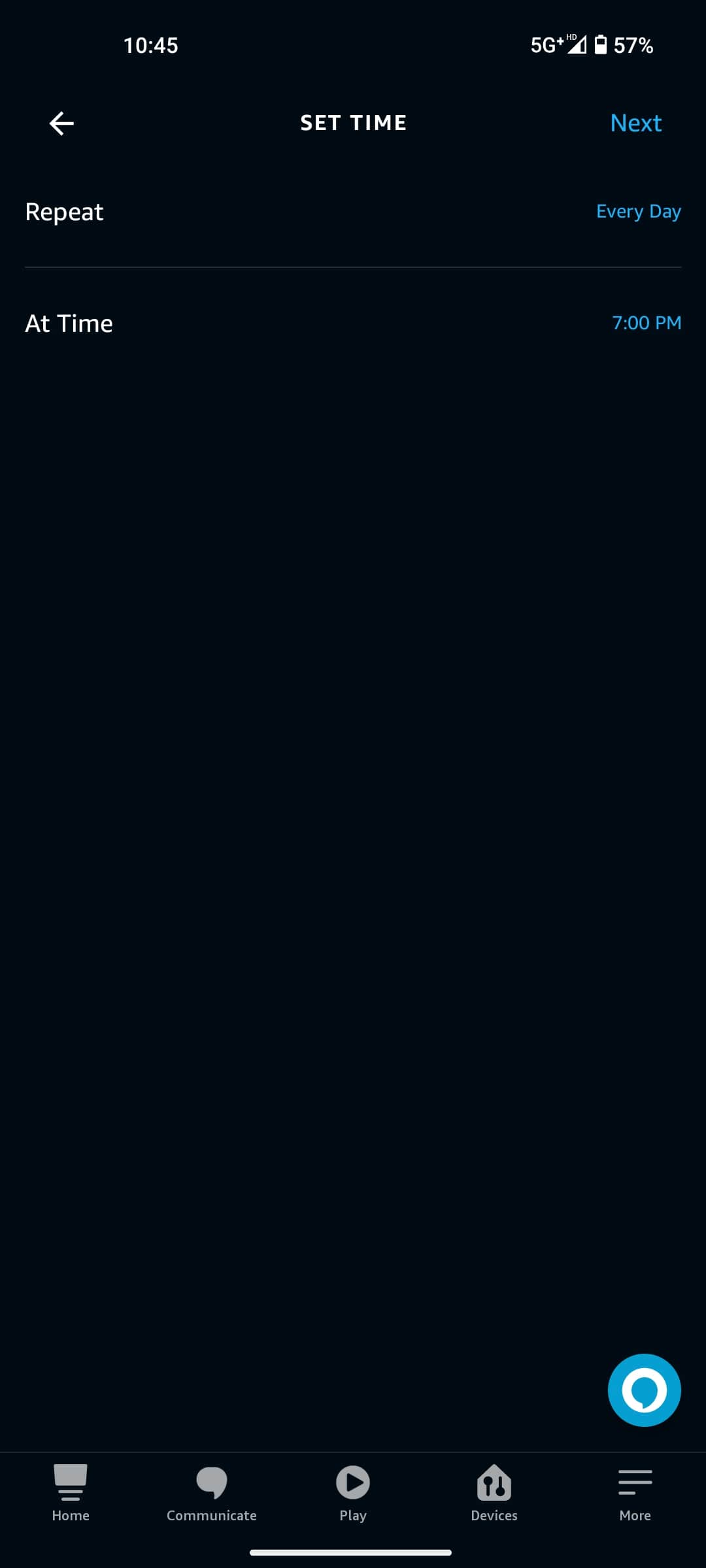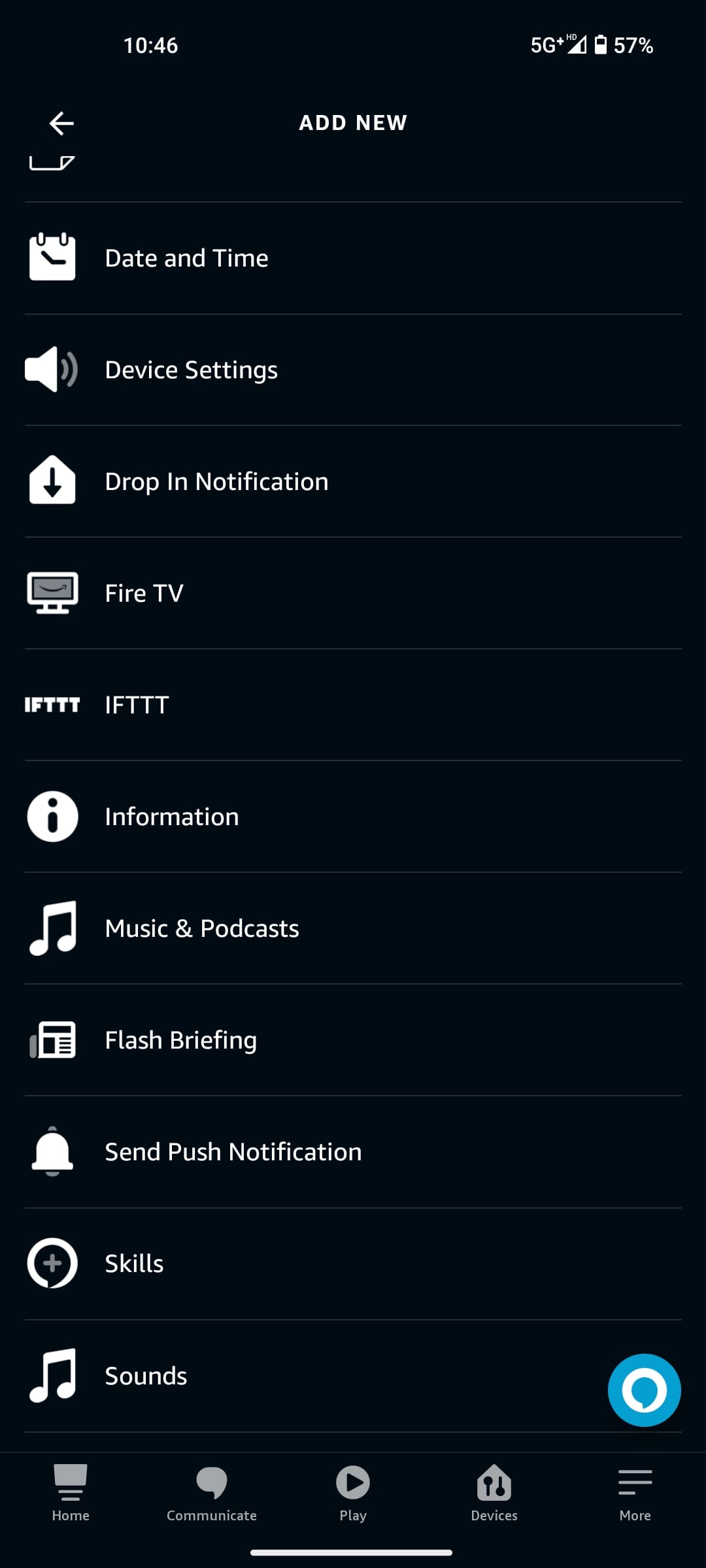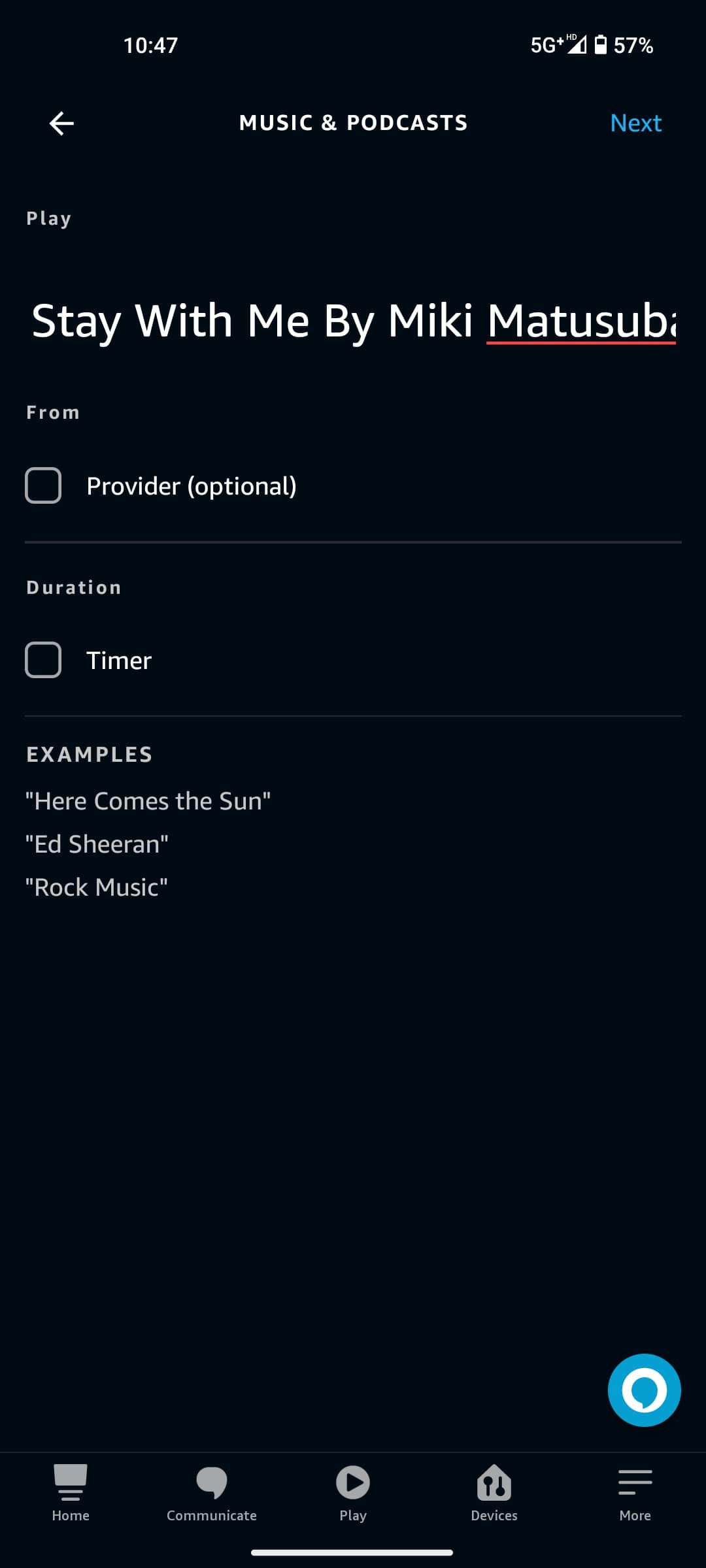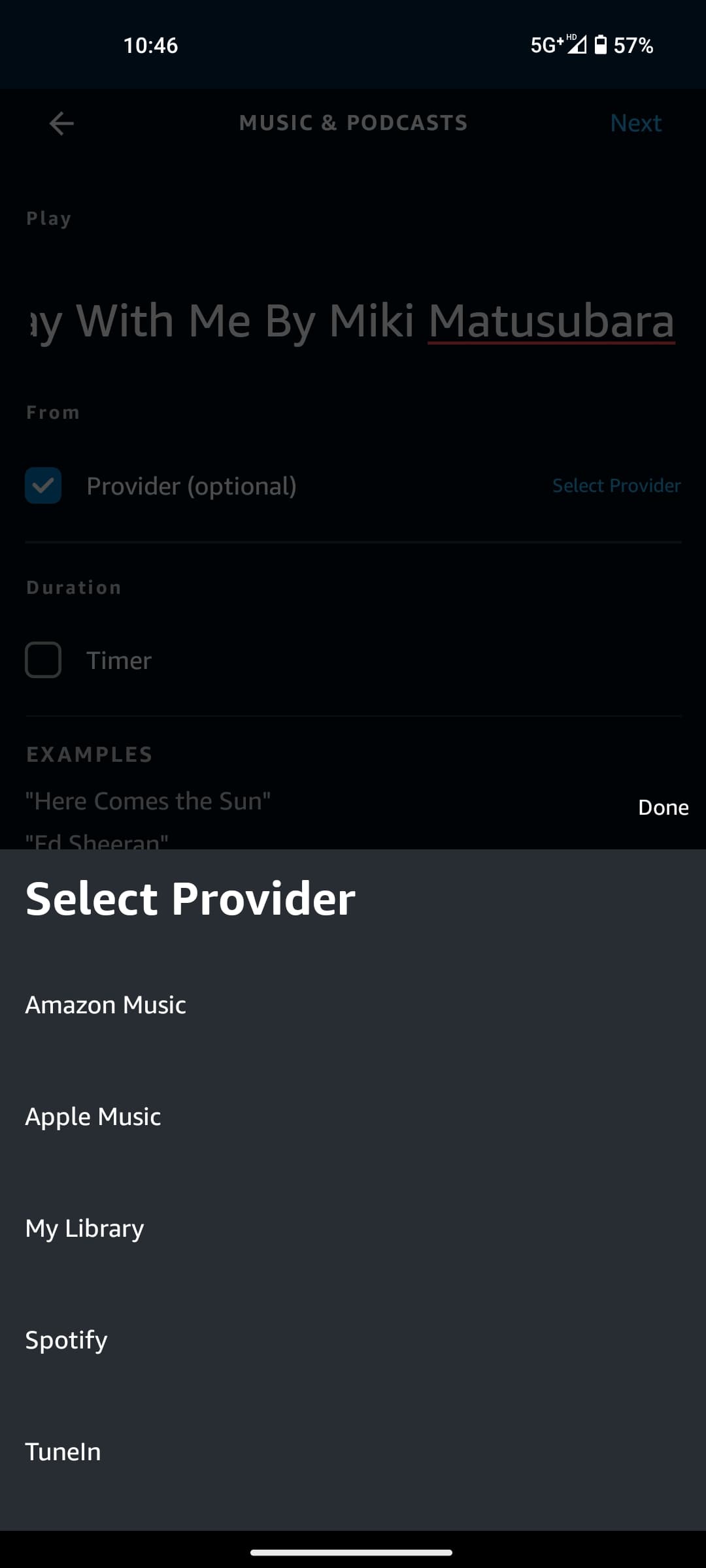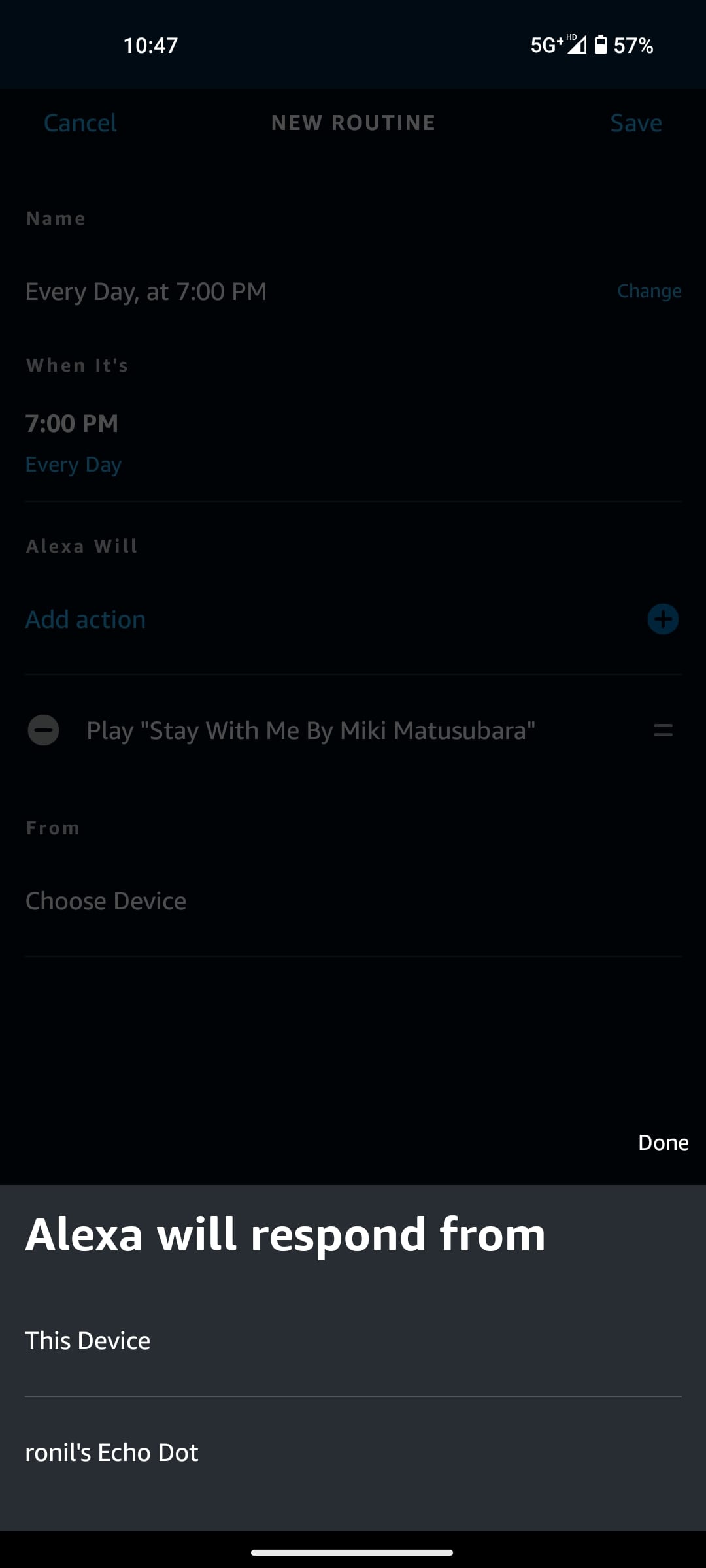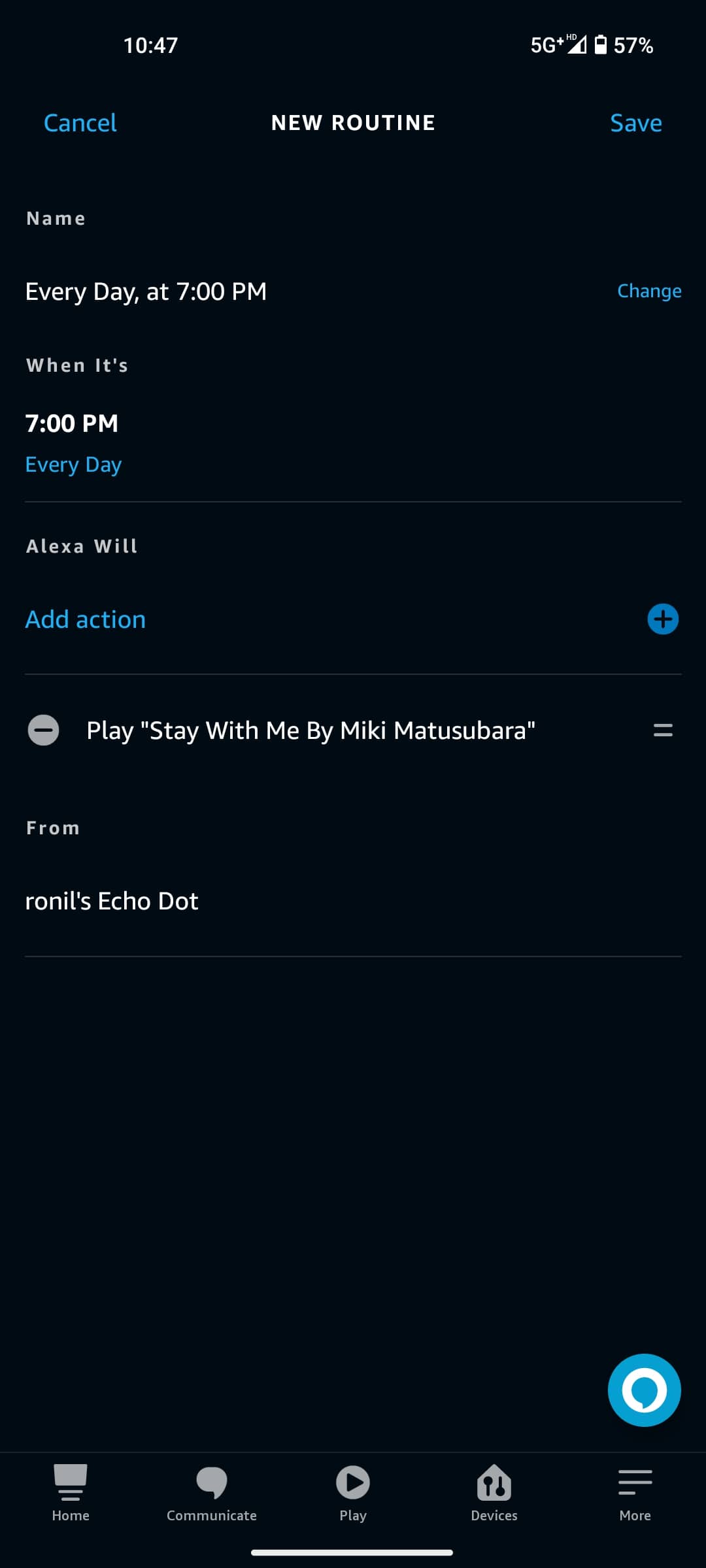How to Set Your Music as Amazon Alexa Alarm

Amazon’s Alexa-powered Echo speakers and smart displays deliver great sound quality in a small package. Plus, thanks to Alexa, they can help make your daily life easier by letting you control your smart home devices, send timely reminders, and more. You can even use your Echo as an alarm clock to wake you up on time every day. But did you know you can set your favorite music as the alarm for Alexa on your Echo?
In this guide, we will show how to set an alarm using Alexa, use your favorite music as an alarm tone, and create an Alexa routine.
How to Set an Alarm With Alexa on Your Amazon Echo
The easiest way to set an alarm with Alexa on your Echo is through a voice command. Simply ask Alexa to set an alarm at the time you want to wake up. Suppose you want to set an alarm for 7 am. Then say, “Alexa, wake me up at 7 am.” You can, of course, change the time or customize the alarm tone using the Alexa app.
If you don’t want to use a voice command, you can also set an alarm manually using the Alexa app on your phone. Here’s how you can do it:
- Launch the Alexa app on your phone and head to the More section in the bottom-right corner.
- Select the Alarms & Timers option from the menu.

- Tap on the Plus button (+) above Add Alarm.

- Choose the device and the date you want to set the alarm on by taping on Select next to Device and Date.
- Press Select next to Sound and pick the alarm tone you’d like to use.
- Hit Save to set the alarm.

You can also easily customize an existing alarm by tapping on it. Then, you can tweak the alarm sound and have it repeat multiple days of the week.
How to Set Your Music as Alexa Alarm Tone
You can get Alexa to stream music from your preferred streaming service as the alarm. Or play a specific song or music from your favorite artist to wake you up. The best part about this is you won’t even need the Alexa app to do this. Simply give a voice command to Alexa to use your preferred music as the alarm sound.
But for this feature to work, you’ll first have to link your preferred music streaming service with Alexa. By default, Alexa uses Amazon Music, but it also allows you to connect Spotify or Apple Music to stream songs on Amazon Echo or Echo Dot.
How to Link Spotify With Amazon Alexa
- Launch the Alexa app on your phone and go to the More section.
- Tap Settings.

- Scroll down and select Music & Podcasts under the Alexa Preferences section.

- Tap on the Link New Service button and select Spotify.

- Press the Enable To Use button.

- Tap Agree.

While you can add local songs to Spotify for playback, they cannot be used as the alarm sound.
How to Link Apple Music With Amazon Alexa
- Open the Alexa app on your device and select More.
- Press the Settings option.

- Navigate to Alexa Preferences section and select Music & Podcasts.

- Tap Link New Service and select Apple Music.

- Press the Enable To Use button and go into your iCloud account.

- It will ask you to enter the Two-Factor Authentication code.
- Tap Allow.

Once connected, Alexa will inform you that your account has been successfully linked. The steps to link your Spotify/Apple Music account are the same for Android and iPhone.
Now that you have successfully linked your music streaming account, you can ask Alexa to use a song of your choice as the alarm tone. To do this, simply say: “Alexa, wake me up to [song name] at [time].”
Here are a few examples:
- Alexa, wake me up with Stay With Me by Miki Matsubara on Spotify at 7 am tomorrow.
- Alexa, set an alarm for 7:30 am to play It’s Time by Imagine Dragons on Apple Music.
- Alexa, wake me up to Paper Planes by M.I.A at 6 am each weekday.

You can also use your entire playlist instead of just one song. To do that, say: Alexa, wake me up at [time] with [name of the playlist] playlist.
Here are a few examples:
- Alexa, set an alarm for 7 am tomorrow to play my Anime Openings playlist on Spotify.
- Alexa, wake me up with my Favorite Songs playlist on Apple Music.
- Alexa, wake me up at 7:30 am each weekday to my Work Hard, Play Hard playlist on Amazon Music.
Alexa will save your song or playlist in the alarm tone menu. You can then customize the time, song, date, and device as and when needed. To do that, open Alexa > More > Alarms & Timers > Alarms > Your Alarm > Sound/Date/Device/Time/Repeat.
How to Create an Alexa Routine With Music Alarm on Amazon Echo
You don’t have to set an alarm again and again for every day of the week. Instead, you can create a routine using the Alexa app for this.
While this process is lengthier than setting up an alarm, you can chain multiple devices into action together after the alarm starts playing. For instance, you can set your smart lights to turn on when the alarm starts playing.
Here’s how you can create an Alexa routine:
- Open the Alexa app and tap More.

- Select Routines and press the plus button (+).

- Give this routine a name in the Enter routine name field and tap When this happens.

- Tap Schedule and select At Time.

- Set the time you want the alarm to go off and on which days you want it to repeat.
- Press the Next button to save your selection.

- Tap Add action and choose Music & Podcasts from the list.

- Type the name of the song, artist, playlist, or station you want to wake up to and tap Provider.

- Set the music streaming service you want to play the song from.

- You can also set a timer to stop playing the song. Tap Next.
- Tap Choose Device and select the device you want to play the alarm from.

- Hit the Save button.

To set your smart lights to turn on when the alarm starts playing, tap on Add Action and choose Smart Home. Select Lights, pick a device, and tap Next. You can further customize the brightness and color if the device supports it. Once you have made the changes, tap Power > Next > Save to save the routine.
Wake Up to Your Favorite Song With Alexa
Avoid waking up to boring alarm tones. Instead, wake up to something that is more appealing to you. You can completely transform the way your morning unfolds if you’ve got Alexa by your side.
Whether you want to start your day by waking up to your favorite song or want to add more action to wake up, this guide should help you do just that. If you find this post helpful, take a look at our guide about how to make your apartment a smart home.
FAQs
A. Yes. you can ask Alexa to use a song of your choice as the alarm tone. To do this, simply say: Alexa, wake me up to [song name] at [time].
A. You can easily set any song that is on Spotify as your Alexa alarm by giving a voice command to Alexa. Simply say: Alexa, wake me up to [song name] on Spotify at [time] each weekday.
A. You can give a voice command to Alexa to set an alarm with the song of your choice. Example: Alexa, wake me up to [song name] on Spotify at [time] each weekday. Alexa will add your song to the alarm tone menu.