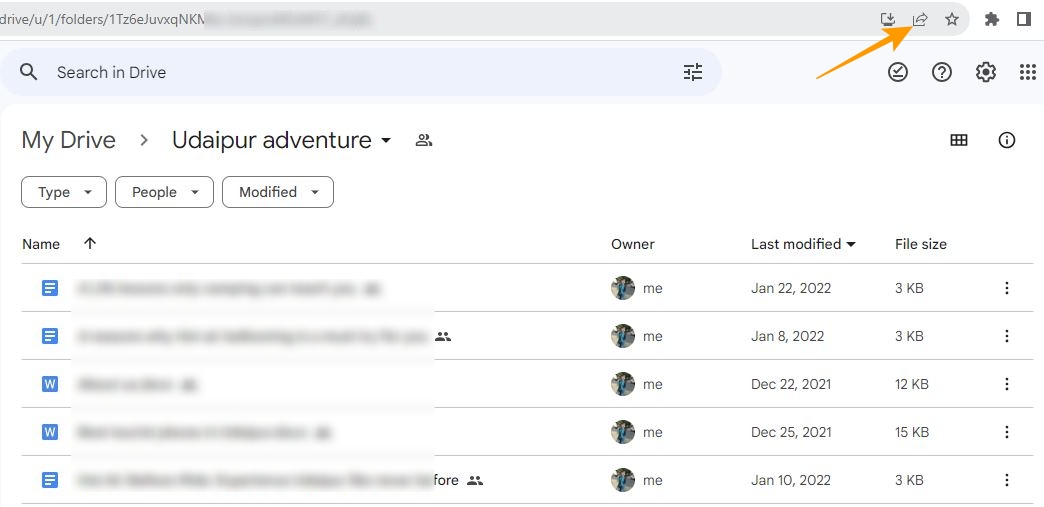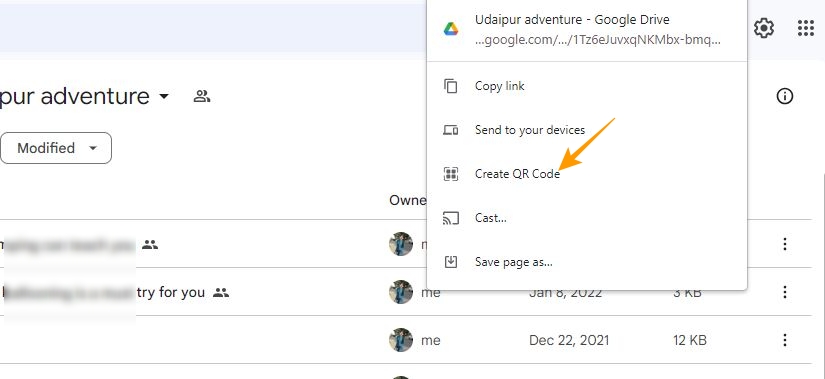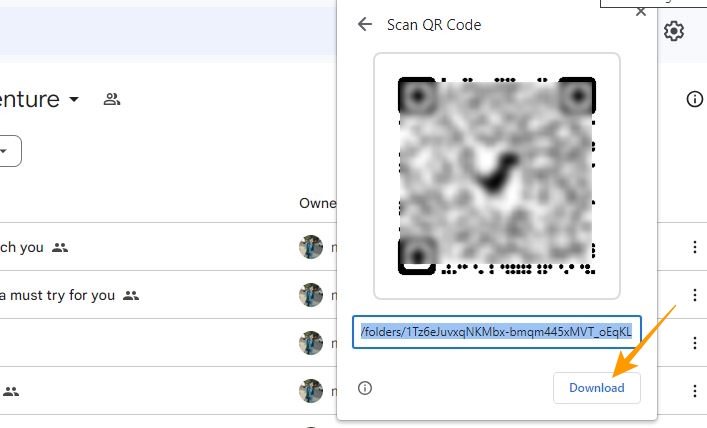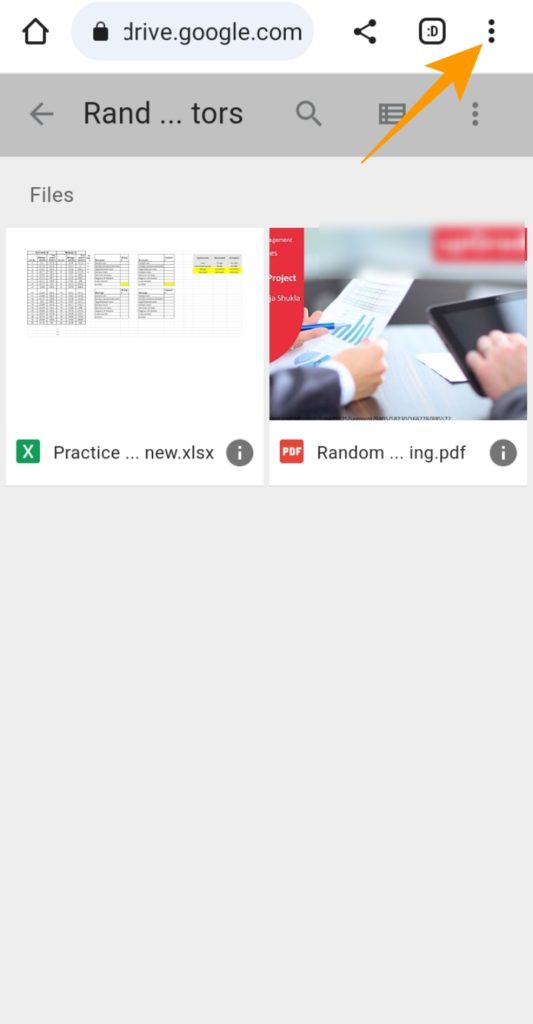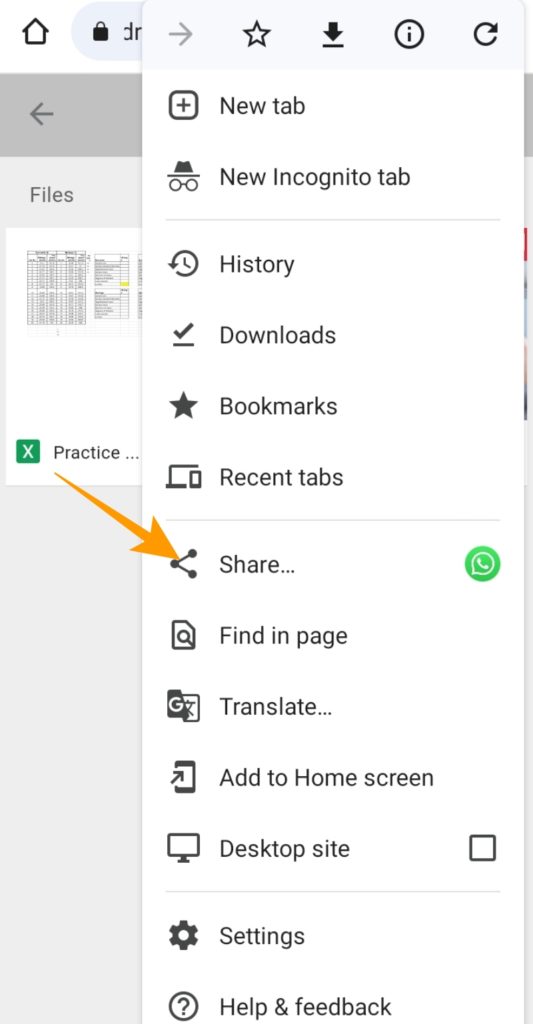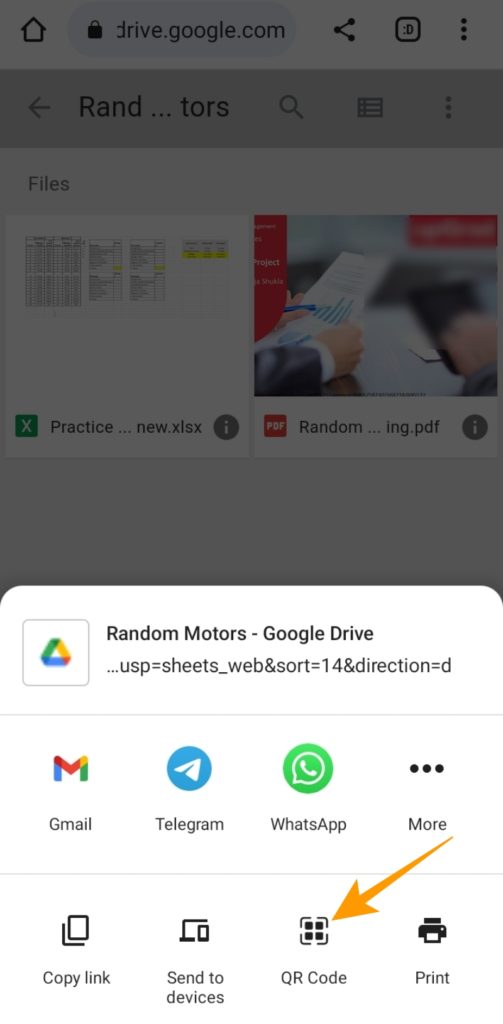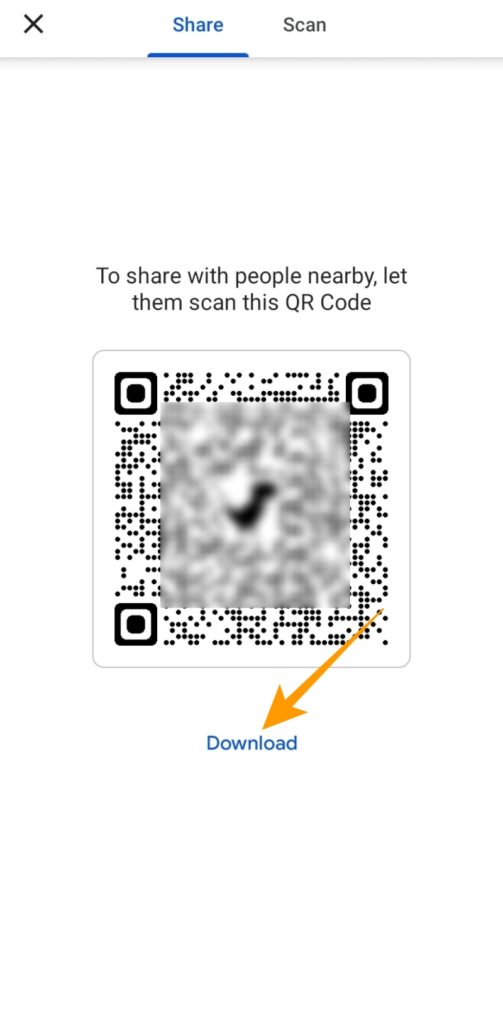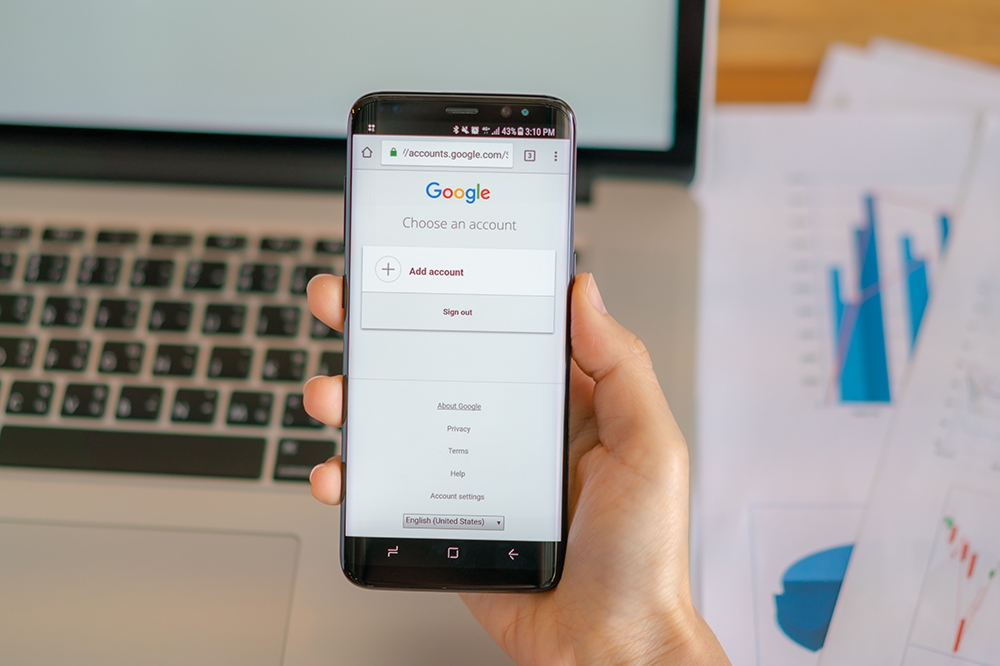How to Create QR Code for Google Drive Folder
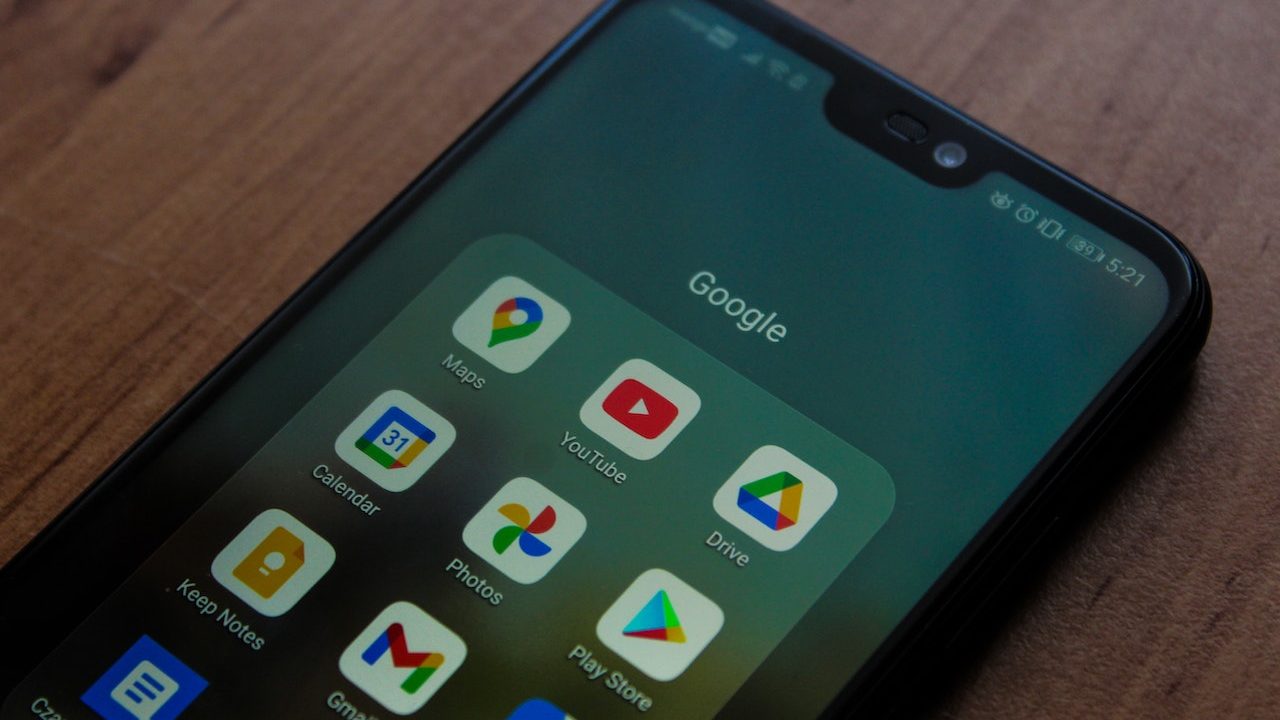
QR codes are used for a variety of things. From sharing files to making payments, you can use a QR code to make the transfer much more convenient on both ends. You can freely share digital file links with anyone with a QR code. Especially with Google Drive folders, QR codes can make sharing more effortless. But do you need QR codes for sharing Google Drive folders? What is the process of creating a QR code? Let’s find out!
Why Create a QR Code for a Google Drive File or Folder?
With Google Drive’s sharing feature, you no longer need to download files from Drive for sharing. You can easily share files and folders with another person through their email ID or a link. But there can be cases when you don’t want to use either of the options because there are a lot of people that you need to share the Google Drive folder with. This is where a QR code comes in handy, as anyone can access the Drive folder or file by scanning the code.
You can also create QR codes directly for files saved on Drive.
Remember one thing about generating QR codes for Google Drive folders though. You must enable sharing for that folder, as generating a QR code won’t automatically enable this. The QR code will simply redirect anyone scanning it to the URL. You’ll still need to manually enable sharing permission for the Drive folder.
With QR codes, you can download torrents directly to Google Drive and share them easily with your friends and family.
How to Create a QR Code For a Google Drive Folder or File From Your PC
Creating a QR code for a shareable Google Drive folder is relatively easy from the web. Do note that this requires you to use the web app from a browser of your choice, as the native Drive backup and sync client for Windows and Mac does not offer the ability to generate QR codes.
- Launch Google Chrome or Microsoft Edge and navigate to Google Drive.
- Open the Google Drive folder for which you want to create a QR code.
- Now, left-click on the share icon given alongside the URL field in the browser.

- Click on the Create QR Code option from the drop-down menu.

- Your generated QR code will appear on the screen; tap the Download option given below your QR code to save it.

Once downloaded, you can share it with anyone, and they can scan the QR code to view the folder directly through their phone.
Note: On Microsoft Edge, you need to click on the address bar, which reveals the QR Code box, which you can click to generate the QR code.
How to Create a Shareable QR Code For a Google Drive Folder or File From Your Phone
Google Drive’s mobile app doesn’t allow you to create a QR code for sharing. So, to create a QR code for any Drive folder directly from your phone, you will need to use a browser.
- Go to Google Drive in your phone’s browser and open the folder you want to create a QR code.
- Tap the three vertical dots at the screen’s top right corner.

- Choose the Share option from the menu that opens.

- A popup will appear at the bottom of the screen. From here, swipe left and tap the QR code.

- Your newly generated QR code will appear on the screen. Tap Download to save this code.

3 Free QR code Generators
Creating a QR code directly from the Google Drive folder is easy, but it becomes inconvenient when you have to create QR codes for many files and folders. To create QR codes for Drive folders, here are some free websites to consider:
1. Beaconstac
Beaconstac‘s QR code generator allows you to generate custom QR codes with free template options. All you need to do is enter your Drive folder URL in the website URL field, and your QR code will be generated for download. It also offers premium customization and tracking analytics features that you can try with its free trial.
2. QR Code Generator
QR Code Generator is another QR code generator that is very easy to use. It allows you to create QR codes for URLs, texts, PDF files, phone numbers, apps, emails, etc. You can use it to create a QR code for an individual URL or add multiple URLs to a single QR code. Unlike other QR code generators, the QR Code Generator offers a variety of customization options for free.
3. ForQRCode
ForQRCode allows you to create free QR codes with multiple free customization options. Unlike most free QR code generators, it lets you download your created QR code in PNG, SVG, EPS, and FDF format. In addition to creating QR codes for your Google Drive folder, you can also use it to create a code for an E-mail, text, Zoom call, location, phone, etc.
What All Information Gets Shared When You Share a QR Code?
When you share a QR code for a Google Drive folder, you are sharing the Google Drive URL to access that folder. However, to access that Drive folder, the user will need access permission to view the folder on Drive.
So, if your folder contains personal data you want to share with a selected group, you can restrict access to those individuals. If in case you want the folder to be accessible for anyone who has the QR code, you can go to the Google Drive folder and give general access to Anyone with the link under sharing options.
Now that you know how to create a QR code for a Google Drive folder or file, check out how to connect Todoist to Google Drive or how to transfer ownership of files and folders in Google Drive.
FAQs
A: To make a QR code for your Google file or document, you need to open that document, go to Share icon > Create QR Code > Download.
A: You will need to use a QR code generator to create a QR code for a file. You can go for free QR code generators mentioned in the above list and create a QR code for a file within seconds.
A: Yes, you can create a QR code for a video in Google Drive. Open the Google Drive video in your browser and click the share icon alongside the URL field. Click on Create QR Code from the popup options and download your QR code once it is generated.