How to Login to Telegram Without Verification Code
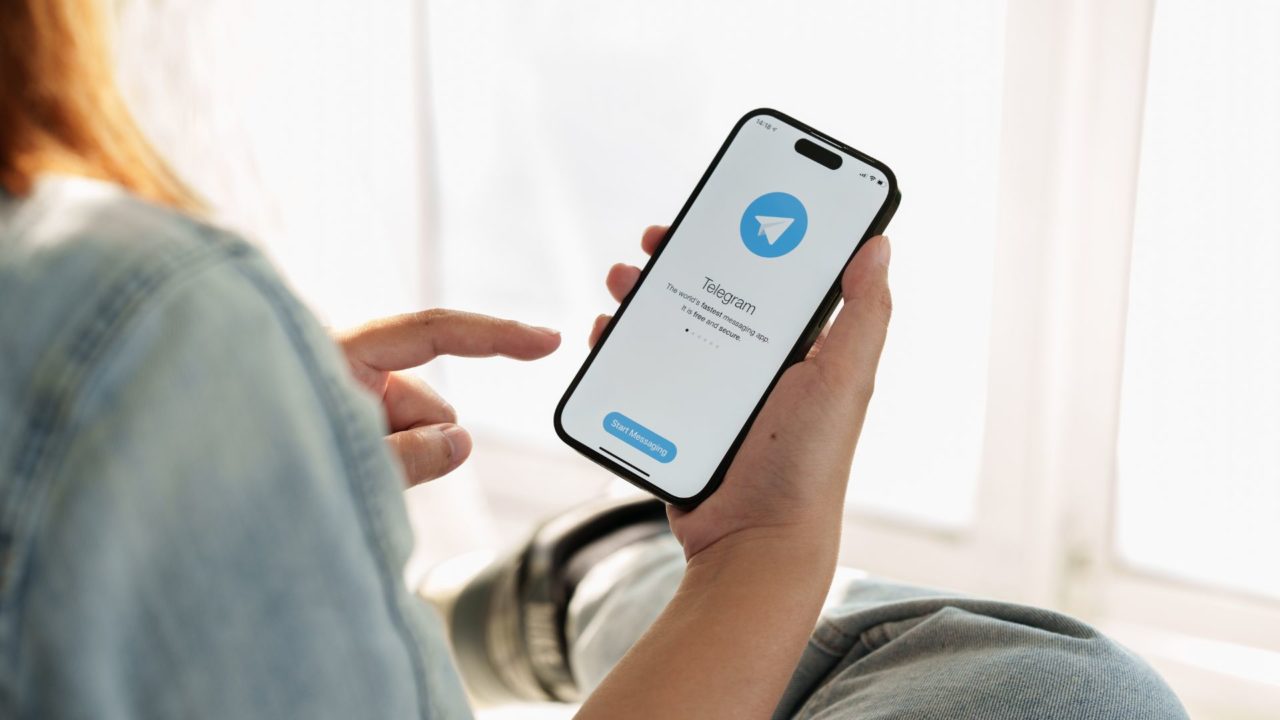
Like every other messaging app, Telegram requires users to verify their accounts with a specific code during sign-up or log-in. This is a safety measure to prevent unauthorized use of your account. However, some users have experienced issues with using verification codes to log in to their Telegram accounts. In such cases, knowing how to log in to Telegram without a verification code is important.
Can You Login to Telegram Without a Verification Code?
Strictly speaking, there is no way to log in to Telegram without a secondary verification, as it would otherwise compromise your account’s security. So, if you were hoping to skip the verification and access your Telegram account, that’s not possible.
But there’s a process to sign in to Telegram without entering a verification code. Instead, you enter a password or scan a QR code, though there are other restrictions here. Still, this is a handy option, especially if you can’t access your phone or are using Telegram without a phone number.
How to Login to Telegram Without Verification Code
There are three different methods to log into your Telegram account without a verification code.
1. Sign in Using Your Password
If you have two-factor verification enabled for Telegram, you can log into your account using a password. This will also add an additional layer of security to your Telegram account, preventing hackers or scammers from gaining access to your account.
To use the Password feature, you need to follow the steps below –
- Open Telegram.
- Tap the hamburger menu to open the flyout.
- Tap Settings from the menu that opens. On iPhone, you’ll find this option in the bottom bar.

- Find and tap on Privacy and Security from the list of options.
- Tap Two-Step Verification under the Security section.

- You need to enter and confirm the password to set up Two-Step Verification.

- During the setup, you’ll be prompted to enter an email ID if you forget the 2FA password.

- A verification code is sent to the submitted email ID, which you must enter for confirmation.

- Return to Two-Setp Verification settings; you can change or disable the password and change the recovery email here.
- Go back, and Two-Step Verification will be turned on.

Here, you can set up the additional password and eliminate the need for a verification code.
2. Login to Telegram’s desktop app
You can also use a QR code to log in to Telegram on a secondary device like a laptop without a verification code. Unlike Two-Step verification, there’s no additional feature that you need to enable first. The only catch is that the option only works when you are setting up Telegram’s desktop app.
- Open Telegram on your PC and click the Start Messaging button.
- Telegram will display a QR code to log in on the next screen.

- On your phone, open Telegram and go to Settings > Devices.
- Tap on the Link Desktop Device button.

- Proceed by scanning the QR Code on your computer. Once the QR code is successfully scanned, you will see all the chats on your PC.
3. Sign in to Telegram Web
If you want to sign into Telegram on your phone without entering a verification code, your only option is to use Telegram Web.
- Open Telegram Web on your phone’s browser.
- Choose the Log in By QR Code option.

- On another device, go to Settings of the Telegram app. Choose Devices from Settings.

- Choose the Scan QR Code option or Link to Desktop Device. Wait till you reach the Scan Barcode page.
- Scan the barcode available to login to the account. After scanning, Telegram will open on the mobile without requiring a verification code.
If you have enabled two-factor authentication for your account, you will be prompted to enter that after scanning the QR code.
Secure Your Login
Do you want to access your Telegram account without entering a verification code? Although Telegram doesn’t officially permit users to skip this step, there are still ways to achieve this. But, monitoring how many devices are logged into your Telegram account is important. If you suspect any unauthorized access, you can terminate all other Telegram sessions.
FAQs
A: To log into Telegram without a QR code, you can use the Password feature. When you set up this feature, you can use Telegram on another phone without needing the verification code or QR code.
A: To disable two-step verification on Telegram, open Telegram and go to Settings. Select Privacy and Security. In the Security section, choose Two-Step Verification. Enter the password and press the right icon. Select Change Password and turn Password Off. Select Disable. This will turn off Two-Step Verification.




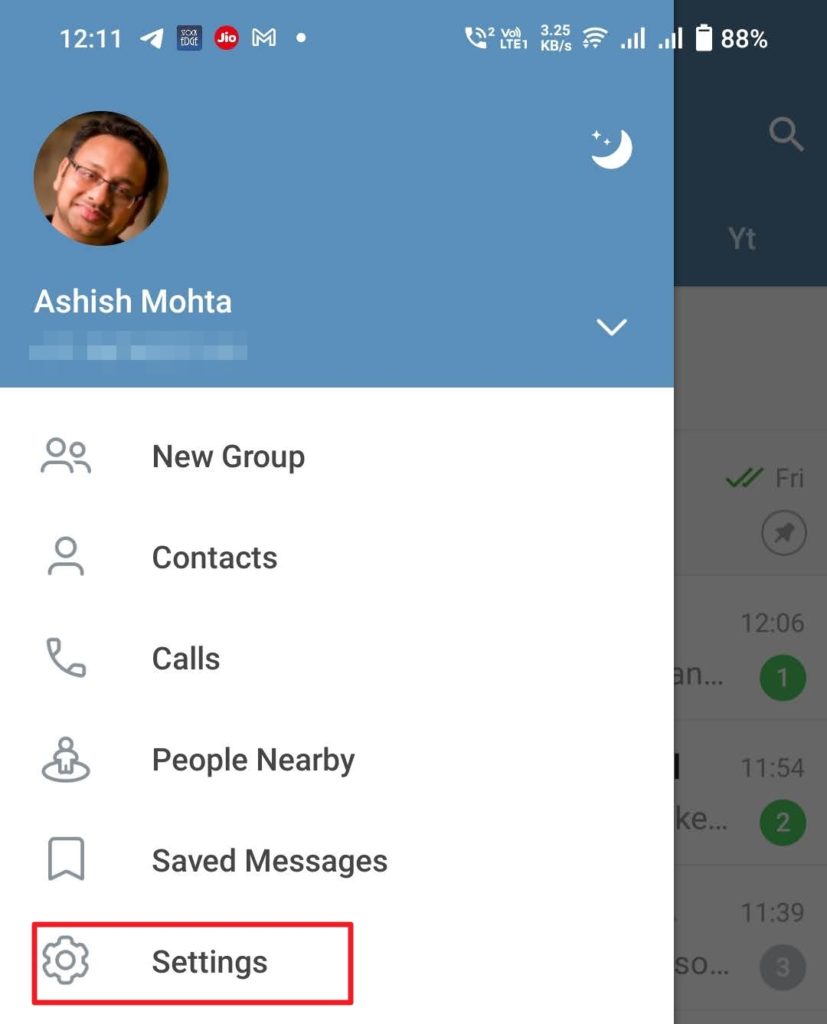
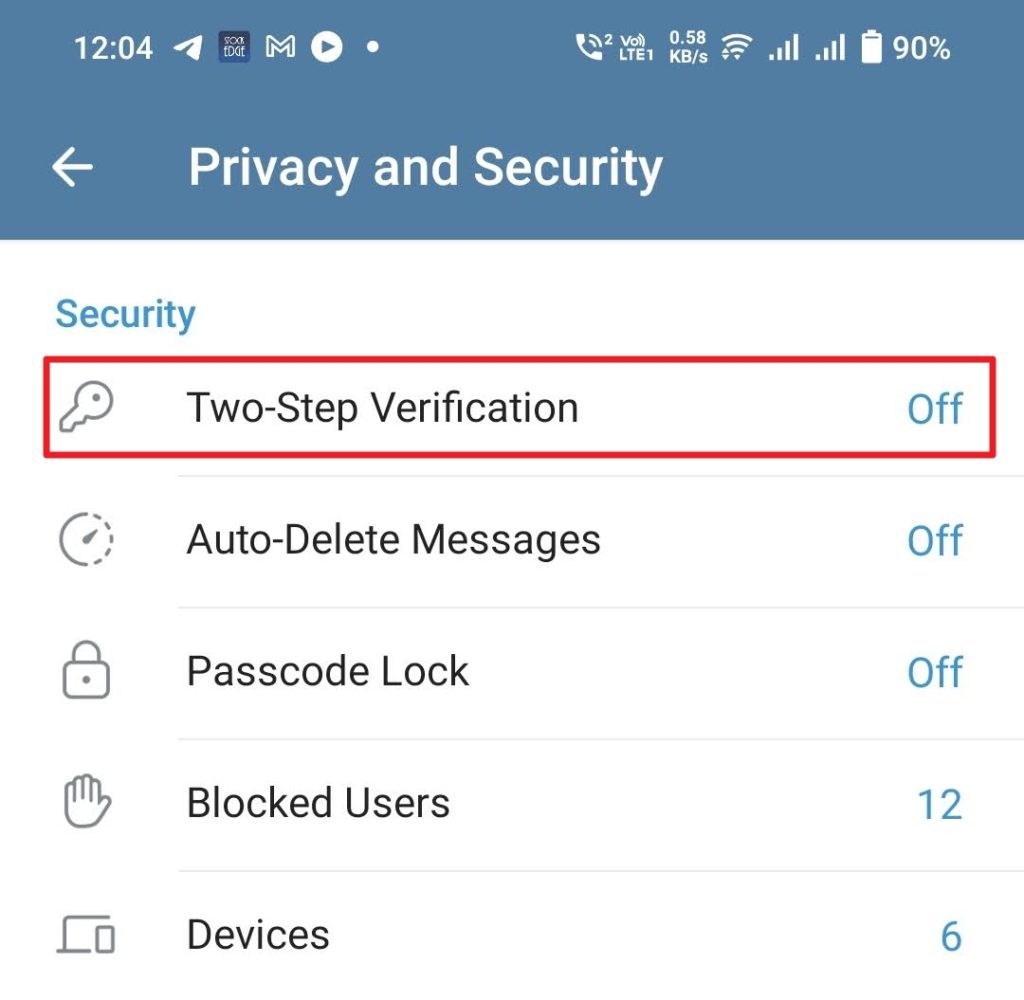
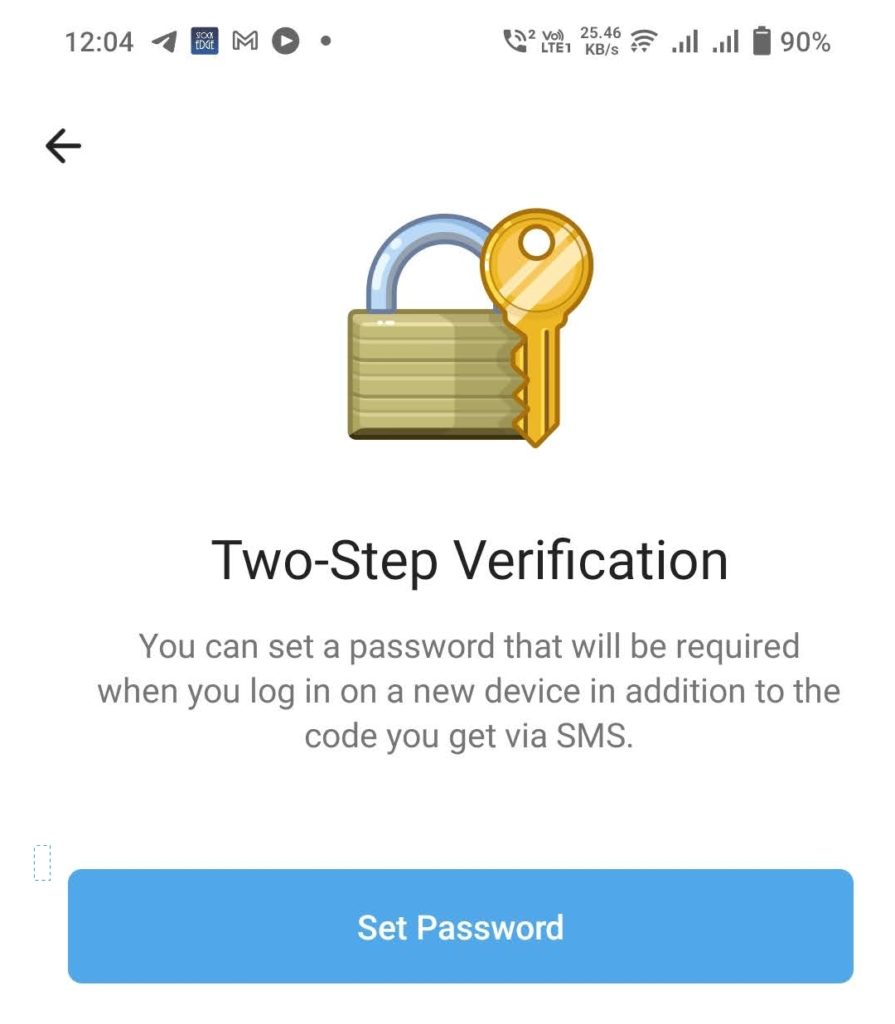
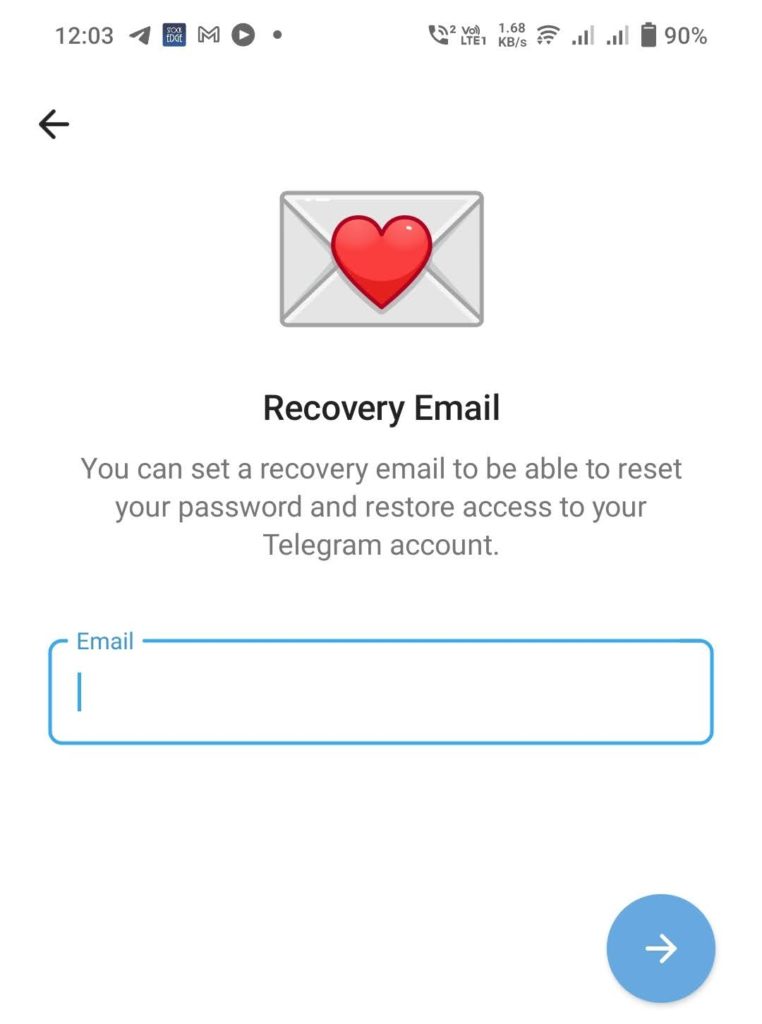
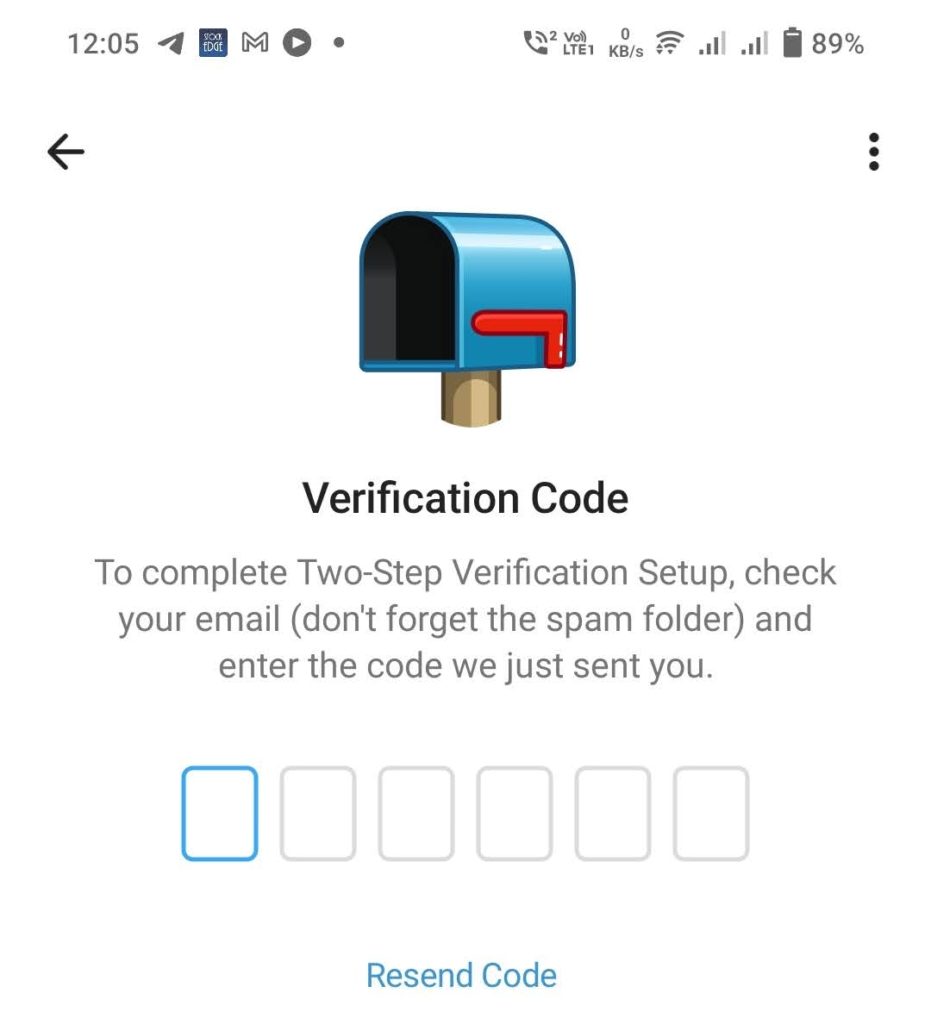
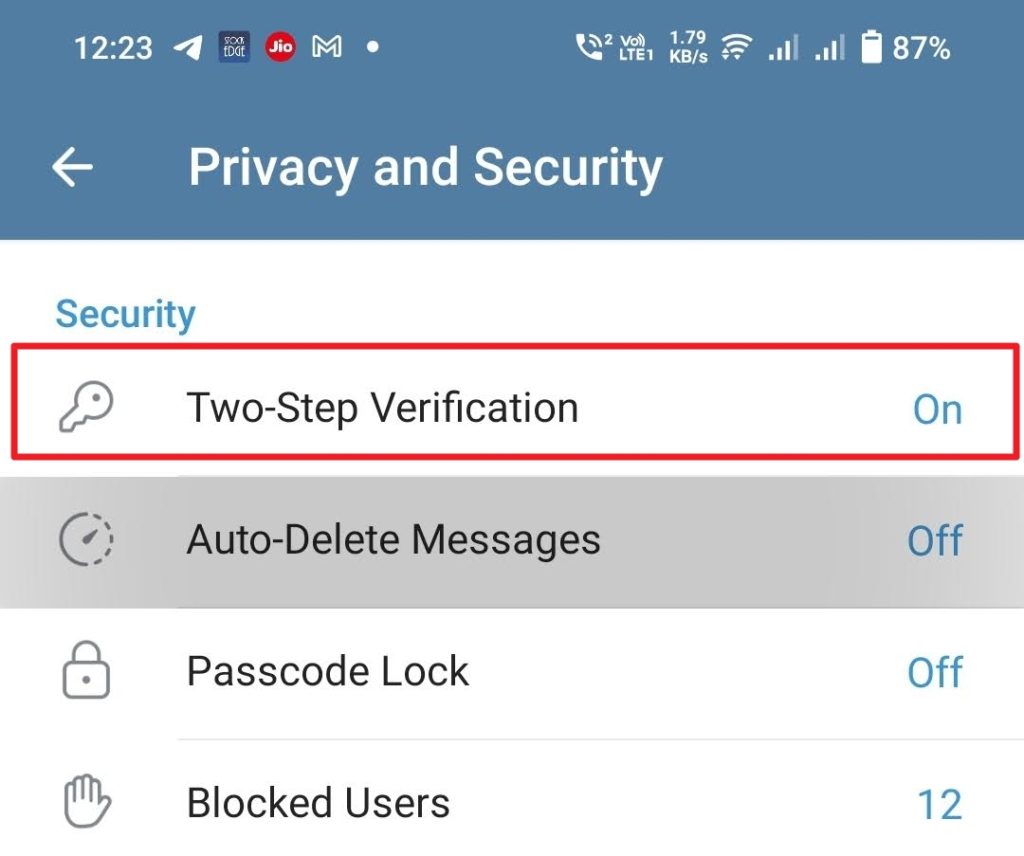
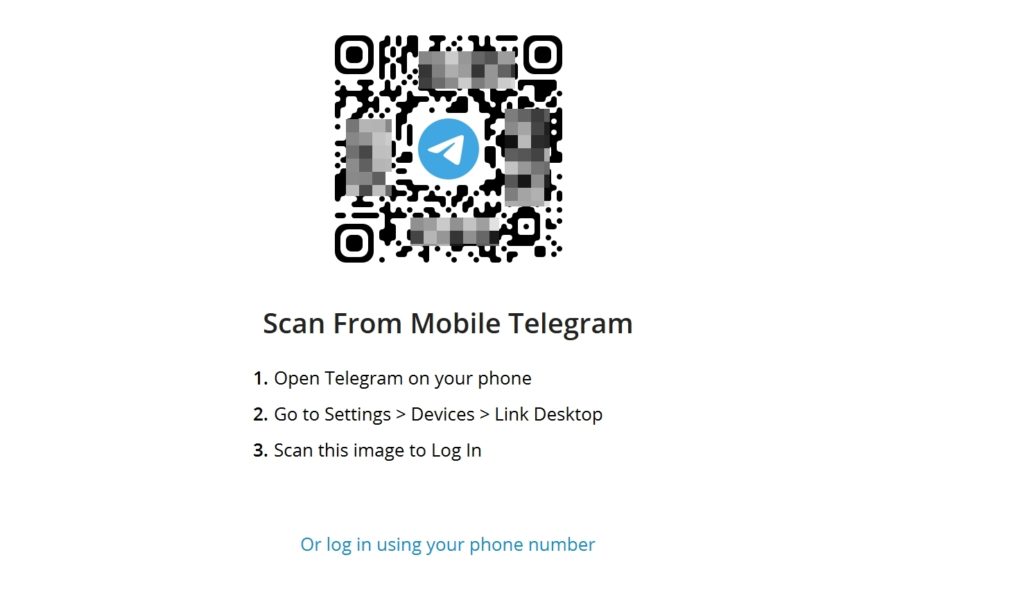
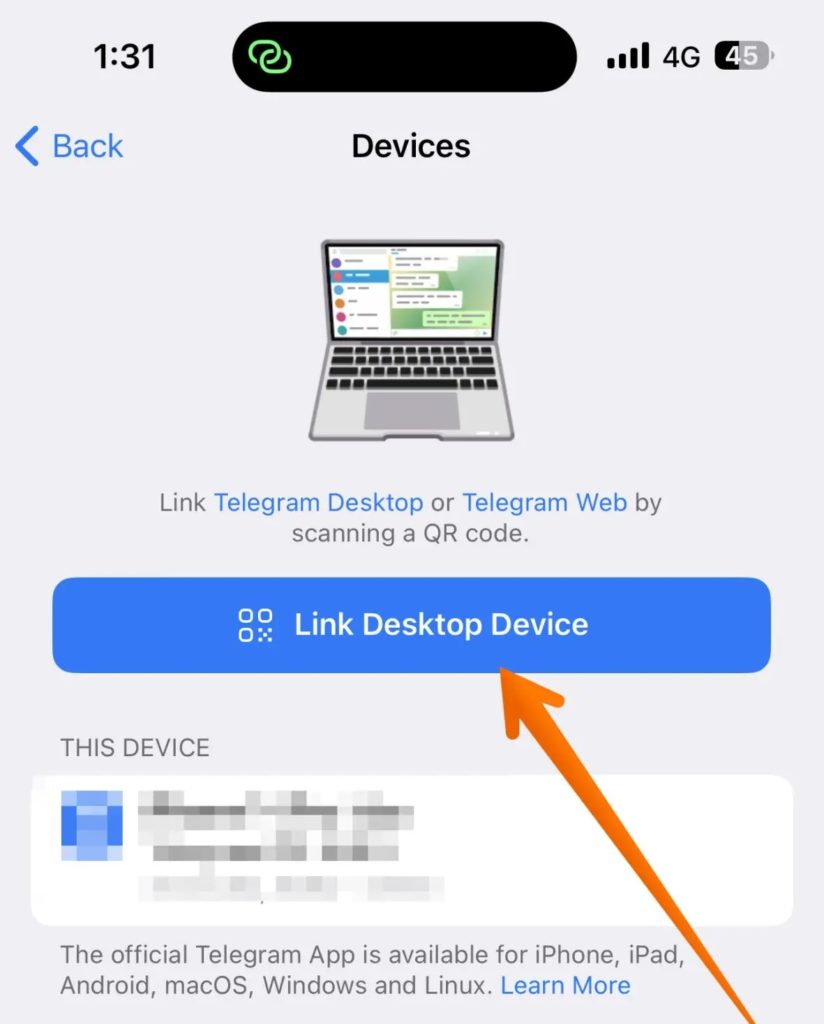
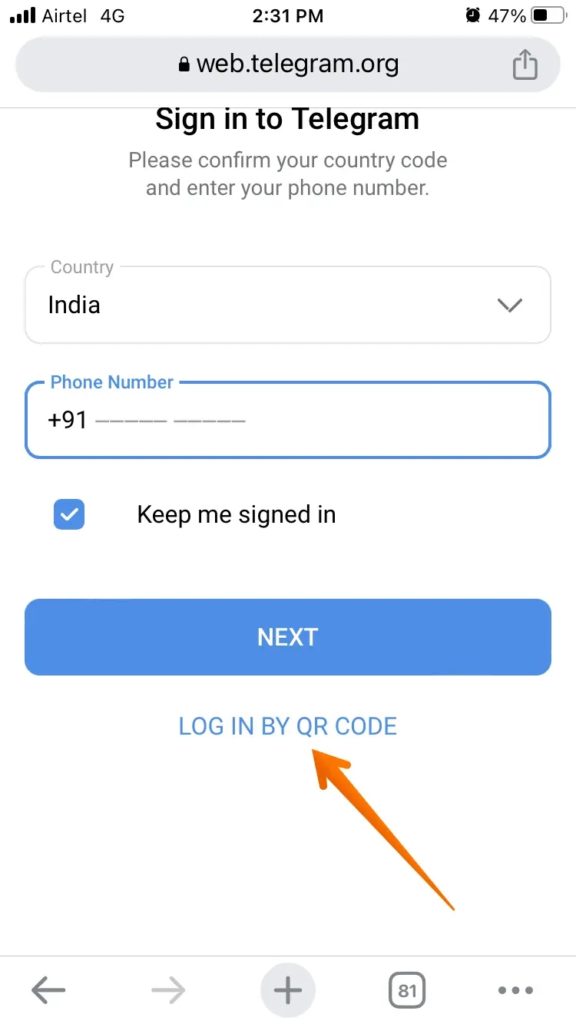
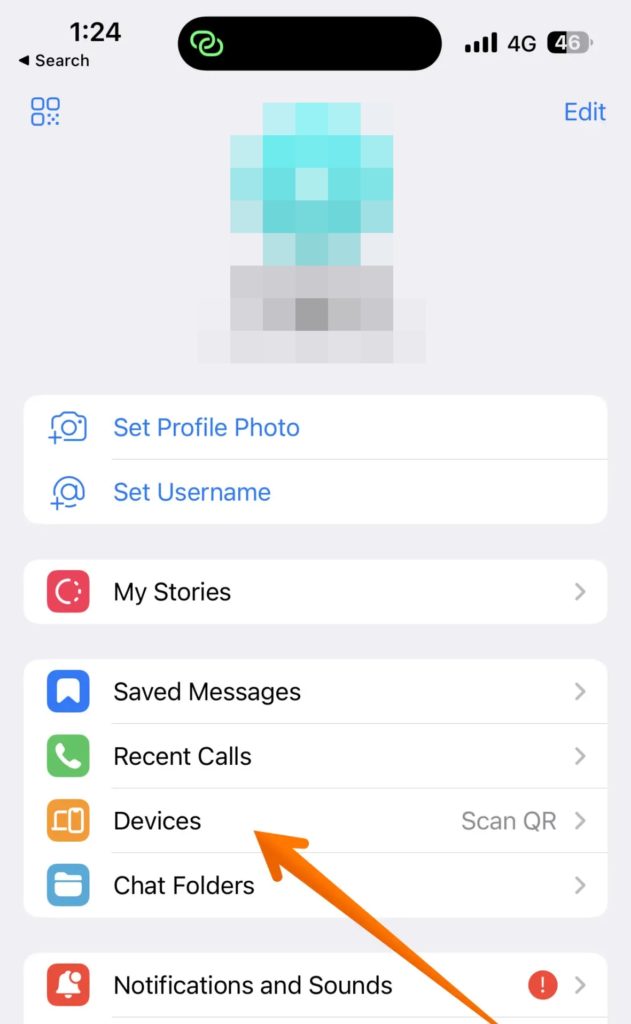


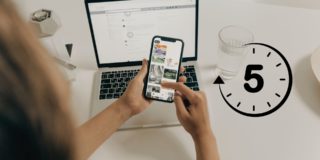









One thought on “How to Login to Telegram Without Verification Code”