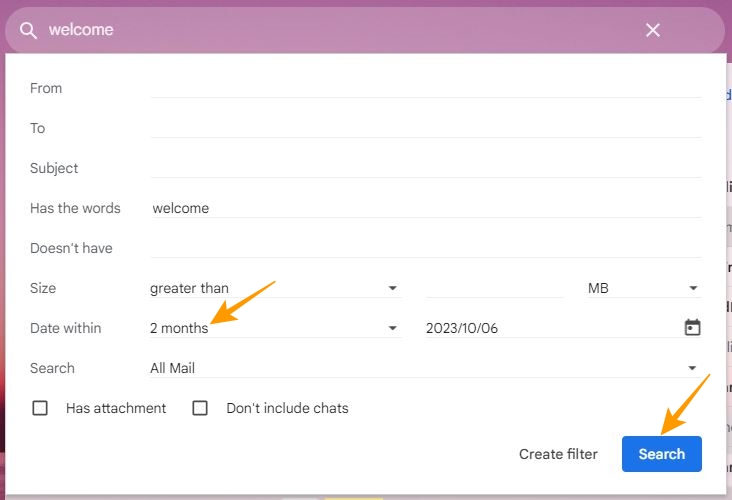How to Search Gmail by Date

Want to find an old email by date? Searching for an important email within a heap of emails can be time-consuming. Thankfully, Gmail allows you to filter emails by date, name, subject, etc. However, searching your inbox by date helps you find an email when you don’t remember any other details. But how do you search emails by date in Gmail? Let’s find out!
8 Ways to Search Gmail by Date
Chances are your Gmail inbox is littered with unread emails. This can make it challenging to find the right email, especially when you can’t recall the sender’s name. Sometimes, you might remember a rough time range when you received that email.
This is where Gmail’s search by date filters can be a lifesaver, as they will easily allow you to filter your inbox based on a date range. To use these filters, go to your Gmail inbox and follow the instructions below.
1. Search for Emails Before a Certain Date
To look for emails received before a particular date, type Before:YYYY/MM/DD in the search bar at the top of the Gmail inbox page.
As an example, if you are looking for an email received before January 20th, 2023, you need to type Before:2023/01/20 in the search bar and press Enter key to find all emails before that date.

2. Search for Emails After a Certain Date
If you want to search for an email after a particular date, type After:YYY/MM/DD in the search bar and click the search icon to begin your search.
For instance, if you are looking for emails received after July 30th, 2022, then type After:2022/07/30 in the search bar and press Enter to find all the emails after this date.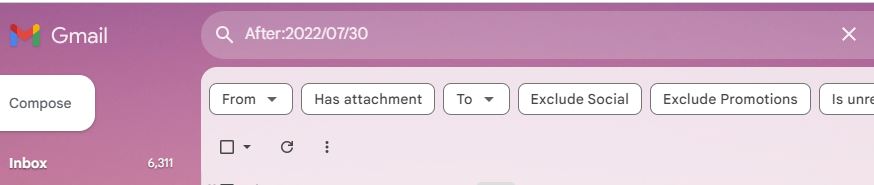
3. Search for Emails Between Two Dates
It is possible to search for emails between a particular duration in Gmail. This will save you from performing an endless search before and after a particular date.
To search for emails between two dates, you need to use a combination of the before and after date filters. Here is what you need to type in the search bar: after:YYYY/MM/DD before:YYYY/MM/DD and click the search icon to filter out emails between your chosen dates.
For example, if you want to search emails between December 5th, 2022 to December 15th, 2022; write After:2022/12/05 before:2022/12/15 in the search bar and click the search icon to view all emails between these two dates.
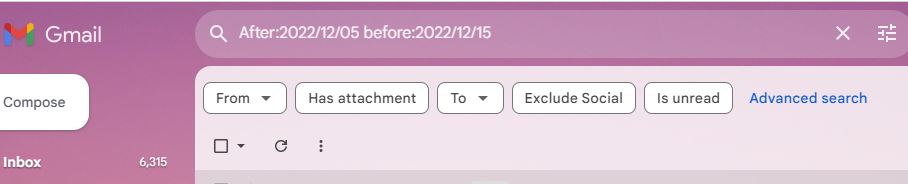
4. Search for Emails Older Than a Certain Time Period
Not sure of the right dates to search for an email? You can search for emails older than a certain duration, say a month or a year. All you need to do is to write older_than followed by a colon (:) and a number. After the number, enter the following:
- D if referring to days
- M if referring to Months
- Y if referring to Years.
For instance, when searching for emails older than 1 month, you will need to type older_than:1M in the search bar. Likewise, to search for emails older than 7 days, you will need to type older_than:7D in the search bar.
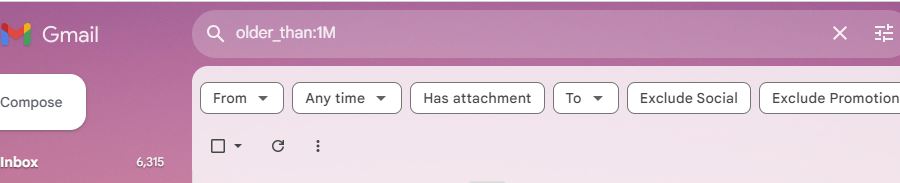
5. Search for Emails Newer Than a Certain Time Period
You can also search your inbox for emails newer than a certain time period. Just like the above filter, type newer_than instead of older than followed by a colon, number, and letter.
For example, if you want to look for an email received in the last three months, write newer_than:3M in the search bar and click the search icon to filter emails newer than three months.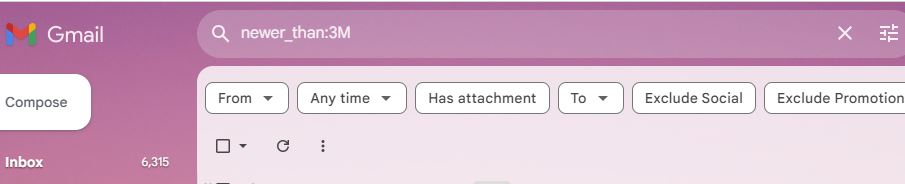
6. Search for Senders With Date
Want to search for emails from a sender with dates? Simply use the above filters as per your requirement and add from:email ID to it.
So, if you want to search for emails sent by XYZ in the last 20 days from XYZ@gmail.com then type newer_than:20D from:XYZ@gmail.com to find all emails for the selected duration from that particular sender. Similarly, if you want to search for emails sent by XYZ after a date, say March 20th, 2022, then type After:2022/03/20 from:XYZ@gmail.com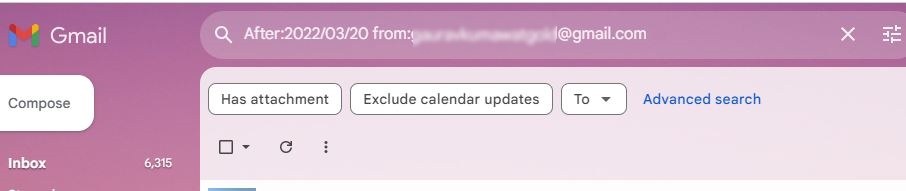
7. Search for Recipients With Date
You can also search for emails sent to somebody with dates by adding to:email Id after the date filter. So, when searching for emails sent to someone before a particular date, you need to type Before:YYYY/MM/DD to:email Id in the search bar and click the search icon to find the filtered list of emails.
For example, to search emails sent to xyz@gmail.com before April 15th, 2023, type Before:2023/04/15 to:xyz@gmail.com in the search bar to filter out all emails sent before the respective date.
8. Search for Date With Attachments
You can also use the date filters to find emails with attachments. To search for emails with attachments, type a date filter in the search bar and click the search icon. Now click on Has Attachments option below the search bar to filter all emails with attachments for your chosen date.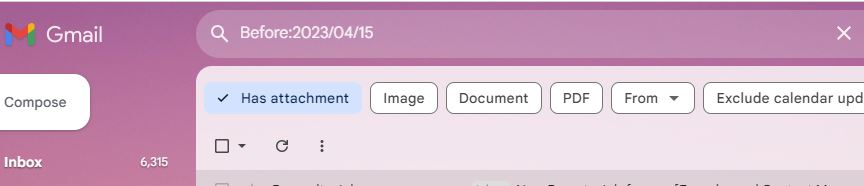
Use Gmail’s Advanced Search to Find Emails
There are times when sorting Gmail from oldest to newest does the trick. But sometimes, you have to perform an advanced search to find an email. If you are not good at applying search filters, use Gmail’s advanced search feature to find old emails by date:
- Go to your Gmail inbox on your laptop or PC.
- Type any keyword in the search bar and press enter.
- Click Advanced search below the search bar.
- In the Advanced search popup, choose the time range in the Date within field and click Search to find the filtered list of emails.

With all these search options, finding an old email is never difficult, even if you remember a tiny piece of information about it. To avoid missing out on important emails in the future, read our guide on how to make important emails stand out.
FAQs
A. To search emails for a specific date, type after:YYYY/MM/DD Before:YYYY/MM/DD and press the Enter key to filter emails for a specific date. For example, if you want to search for emails received on October 4th, 2023, then you need to type after:2023/10/03 Before:2023/10/05 in the search bar.
A. Launch the Gmail app on your phone and go to search bar > tap Date > choose the date range from the Date popup to filter emails by date.