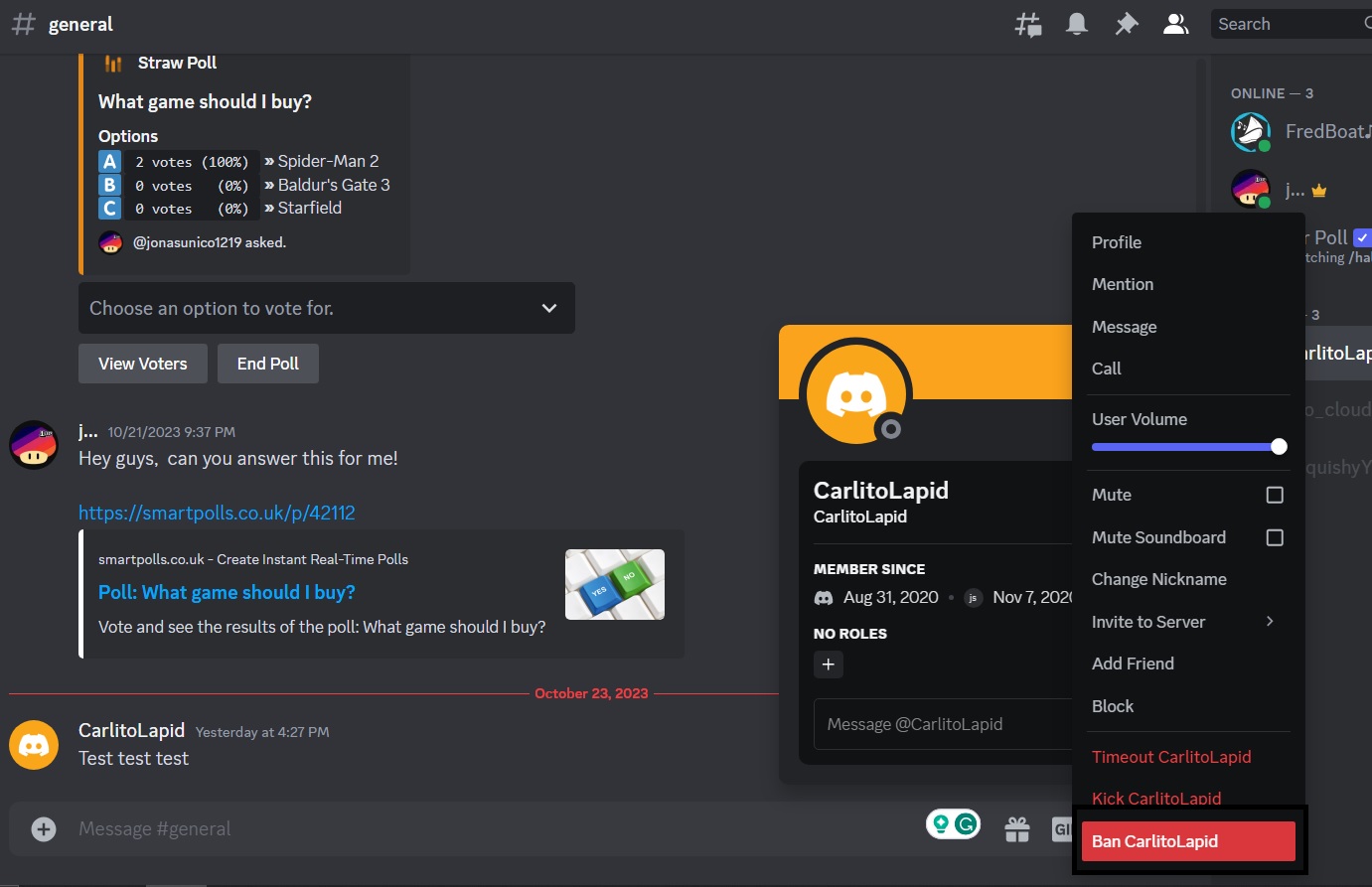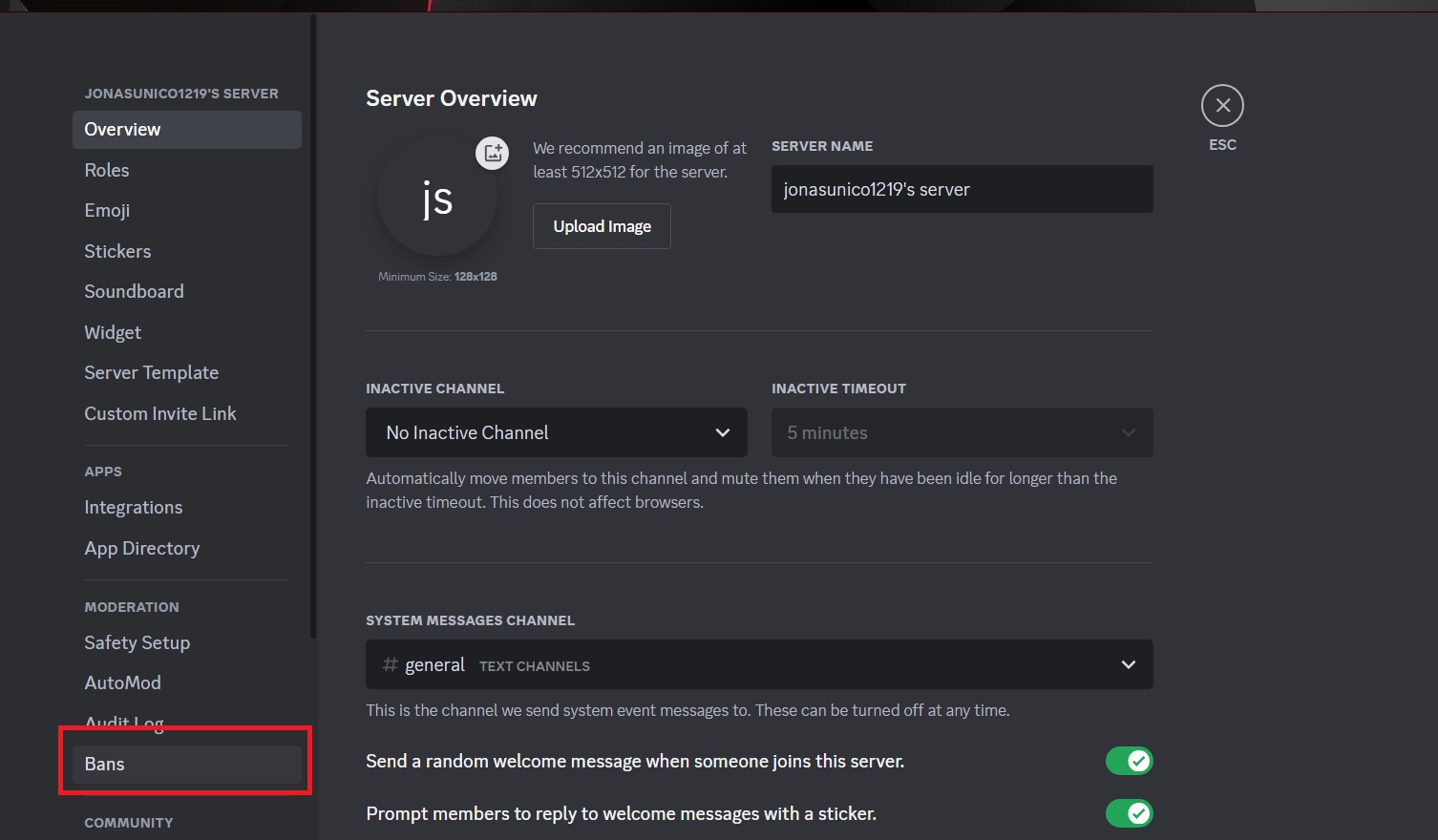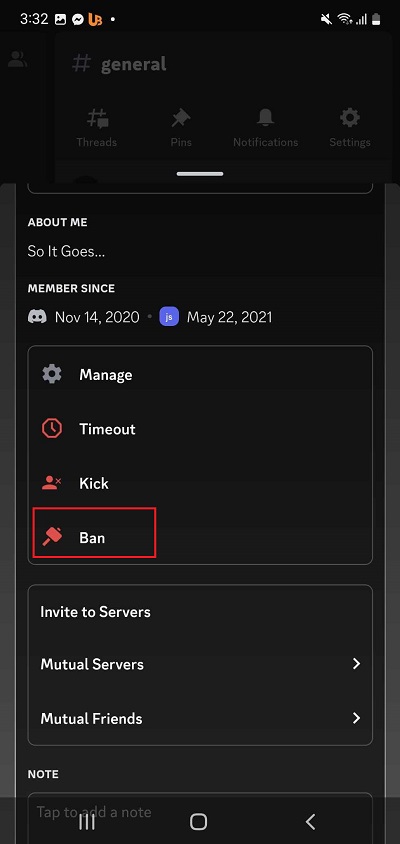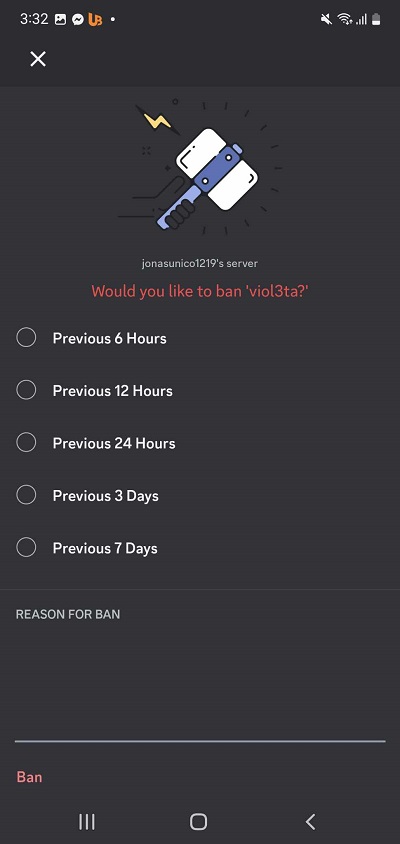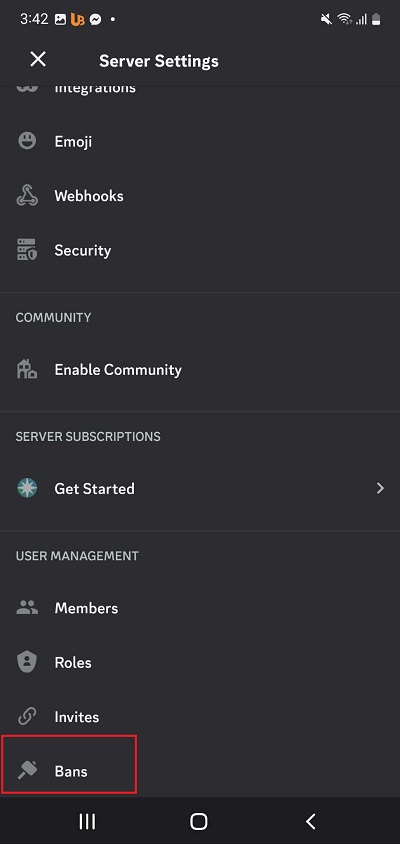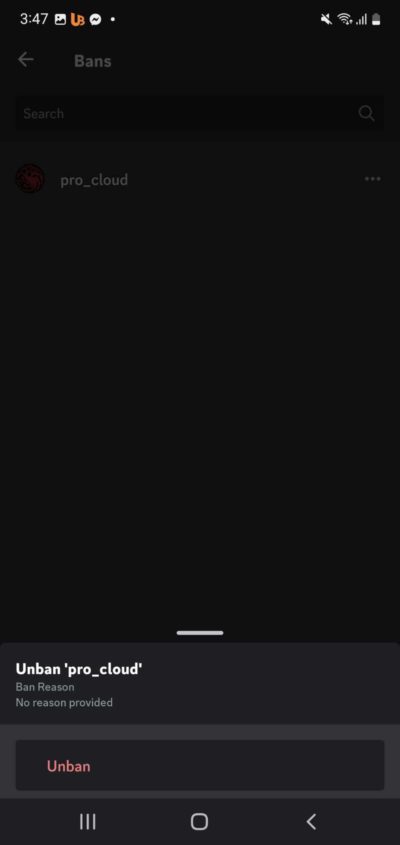How to Ban or Unban Someone on Discord

Becoming a good moderator takes more than just knowing the best Discord bots. You should also know when to ban someone from a server if they get too rowdy or offensive towards you and other members. This is one of the core features you should utilize as a Discord mod. If you have just become a Discord moderator, follow this guide to learn how to ban or unban someone from a Discord server.
What Happens When You Are Banned on Discord?
Banning a person from a Discord server removes them from it. They won’t see the server on their list, and it won’t appear in their search results either. Additionally, banned users cannot join the server even if they’re re-invited or shared an invite link. A moderator must lift the ban before they can join again.
How to Ban Someone on Discord
Banning someone on Discord is an extreme step, but it’s necessary against users who continuously break the rules. If it’s time to drop the ban hammer on someone, follow these steps.
- Open Discord and head to the server you manage.
- Look for the member you want to ban from the right side of the screen.
- Right-click and select Ban (username).

- Optional: Choose a reason for the ban and choose whether to delete their previous messages.
- Click Ban to confirm.
Remember that you can only ban someone if you’re a moderator for the Discord server. Otherwise, you can report the user to the moderator to get them banned.
Banning someone won’t delete or disable their Discord account.
How to Unban a User on Discord
Of course, server bans aren’t permanent. If the person you banned has promised to make amends, you can unban and re-invite them to the group.
- Open Discord and head to the server you manage.
- Click the server name and select Server settings.

- Select Bans under Moderation.

- Click the name of the user you want to unban.
- Select Revoke Ban.

Removing someone’s ban doesn’t mean they’re a part of the server again. You’ll have to send them an invite to join the server again.
How to Ban Someone on Discord From Android or iPhone App
You can ban users on Discord using the Android or iPhone app, making server moderation easy even when on the go.
- Open the Discord app and head to the server you want to manage.
- Tap the settings icon on the top right.

- Look for the member you want to ban and tap their name.
- Scroll down and then tap Ban.

- Choose your reason for the ban and select the messages from the user to delete.
- Tap Ban to finalize the process.

You can delete previous messages from the user by toggling one of the options above. For example, toggling the Previous 6 Hours will delete all messages from the user from the last 6 hours.
If you ban a person because they frequently share spoilers on the Discord server, teach them to use the spoiler text effect on Discord.
How to Unban Someone on Discord From Android or iPhone
As with banning, you can also revoke a person’s ban using Discord’s mobile app.
- Open the Discord app and head to the server you want to manage.
- Tap the hamburger icon.

- Select the ellipsis icon next to the server name.
- Tap the gear icon next.

- Scroll down to User Management and tap Bans.

- Tap the user you want to unban and select Unban.

As a responsible moderator, you can run a poll in Discord to take the input of other server members before unbanning someone.
Moderate Your Server With Ease
Banning someone on Discord is sometimes essential, especially if the person makes things hard for others on the server. Thanks to this guide, you can now moderate your server with ease. If you have too much on your plate and want to clear out a few unwanted servers, here’s how to delete a Discord server.
FAQs
A: If moderators ban an account from a server, the account isn’t deleted. However, if a user is found breaking Discord’s terms and community guidelines, they could get banned by Discord itself and have their account deleted permanently.
A: Users who are banned from a server cannot see or join the server until their ban is lifted. If a person is kicked from a server, they can still see the server and even send join invites to it.
A: No, for the safety of the reporters, Discord does not tell who reported or banned you.